Although users can activate Dark Theme in Windows 10 via settings, this does not apply to the traditional Notepad app. If you want to use a Notepad with dark mode or a black theme on your Windows 10 PC, this article will interest you. Here are some of the best notepad apps with dark mode function.
Notepad is an essential utility in Windows that allows you to take notes, record relevant data, etc. It is basic and it does not have many complex options like other code editors for programmers. However, one essential feature is missing in this tool, and that is the dark mode. It’s quite handy when users need to write a lot of paragraphs in a poorly lit environment. Simply put, dark mode or a black theme can help you get rid of eyestrain. For that, you can try these third-party notepad apps which will allow you to activate dark mode without third party extension.
Black Notepad in Dark Mode for Windows 10
These are the best notepad apps with dark mode or black theme for Windows 10:
- Notepad ++
- Black notepad
- WinTools Black Notepad
To know how to activate and use the dark theme in various notebook apps for Windows 10, read on.
1]Notepad ++
Notepad ++ is a great free code editor for Windows 10, and here’s how to turn on the dark theme in this tool.
First, open your Notepad ++ and select settings in the menu bar, then choose Style configurator.
There are several black themes available in Notepad ++. You must select the theme called Obsidian. You can also try other dark themes.
After that go to Global Styles> Global Replacement, click it Background color.
Click on More colorsand use: red: 43, blue: 43, green: 43 (which is 0x2B2B2B).
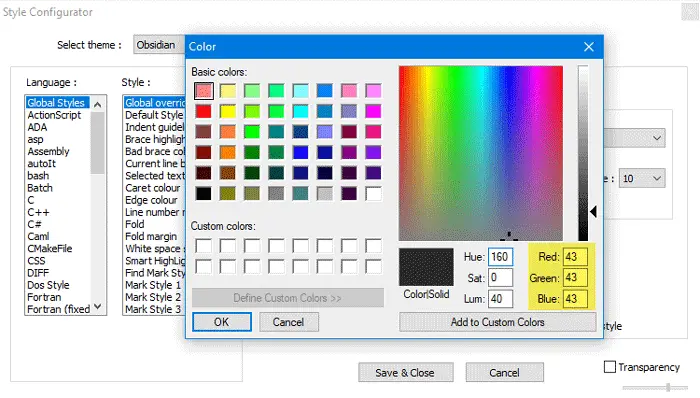
Check the Enable global background color and click on the option Save and close button.
You should now find the black theme in your Notepad ++ window. You can change the background color. To do this, you must open the Background color window and select something as needed.
2]Black notepad
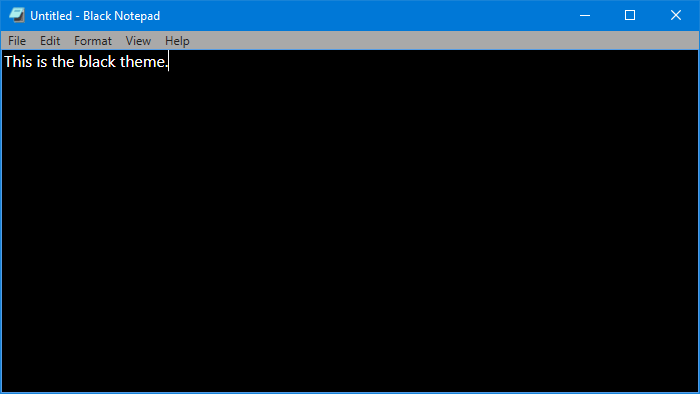
If you like the interface of the native Notepad app for Windows 10 and want to get the dark theme on it, you should check out this tool. Introducing the Black Notepad, which is a replica of the traditional Notepad for Windows 10. The options are almost the same, and that’s why you shouldn’t have a problem when switching.
It doesn’t have a lot of customization options, but you can change the font color. It is possible to make them green instead of using white, which is the default text color. Speaking of the system requirements, you can download it for Windows 10 Build 15063.0 or higher. As it is available in the Microsoft Store, you can open the application and search for it. You can also get it from Microsoft Store.
3]Black notepad
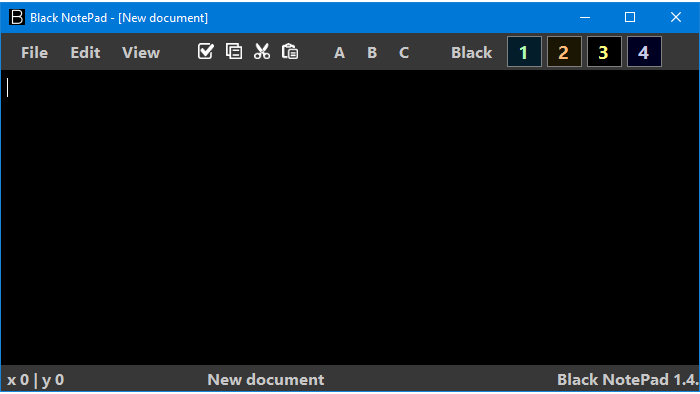
Black NotePad is a portable alternative to notepad for Windows 10 that comes with dark mode functionality. Unlike the utility, as mentioned above, it includes many options. For example, you can do these-
- Change the font family
- Change the font color
- Change the background color
- Create a color profile and apply them whenever necessary
- Search inside via Google, Bing or DuckDuckGo
You can find all of these options in the top navigation bar. To be precise, you must visit the View menu to disclose everything mentioned on the list. For your information, you can set “white” as the background color and continue to take advantage of the interface like the default Notepad application for Windows 10.
It is compatible with Windows 10/8/7, and you can download it from the official site.
These tools should help you get a black notebook on Windows 10.
