The Pages app on your Mac lets you create all kinds of documents like letters, resumes, lists, and more. You can also add page numbers to organize your multi-page documents before sharing them with your contacts. When preparing an important report or academic presentation, you need to make sure there are no spelling mistakes.

But some users report that the spell check feature stops working in the Pages app, causing them to manually check for spelling mistakes. If you are also facing the same then here are some working solutions to fix spell checker not working in Pages app on Mac.
1. Enable AutoCorrect in the Pages app
By default, the Pages app provides an AutoCorrect feature that automatically detects spelling mistakes in your documents. Our first recommended solution is to check if the AutoCorrect feature is enabled in the Pages app on your Mac. Here’s how.
Step 1: Press Command + Spacebar shortcut to open Spotlight search, type pages, and press Return.

2nd step: Open a Pages document.
Step 3: Click Pages in the upper left corner.

Step 4: Click Settings.

Step 5: Click AutoCorrect at the top.

Step 6: Check the box next to Correct spelling automatically.

Step 7: Close the window and check if the issue is resolved.
2. Enable “Check spelling while typing” in pages
Another feature the Pages app gives you to correct spelling mistakes is to check them as you type in a document. You can check if this feature is enabled in the Pages app on your Mac. This will continue to correct spelling mistakes and won’t require you to double-check your writing.
Step 1: Press Command + Spacebar shortcut to open Spotlight search, type pages, and press Return.

2nd step: Open a Pages document.
Step 3: Click Edit at the top left of the menu bar.

Step 4: Select Spelling and grammar.

Step 5: Click on the “Check spelling while typing” option.

You can also select “Check grammar with spelling”.

Step 6: Close the menu and check if the issue is resolved.
3. Check Input Keyboard Settings
If your spelling mistakes still aren’t corrected automatically, you’ll need to check the keyboard input language selected for your Mac.
Here’s how.
Step 1: Press Command + Spacebar shortcut to open Spotlight search, type System Preferences, and press Return.
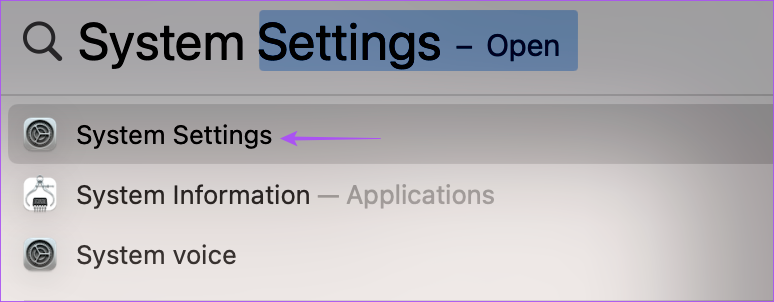
2nd step: Scroll down and click Keyboard.
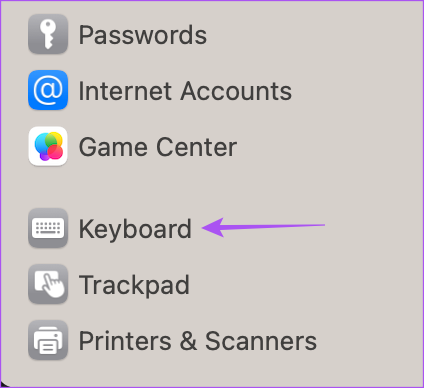
Step 3: Click Edit next to Input Sources.

Step 4: To add a new keyboard language, click the Plus icon in the lower left corner.

Step 5: Select the language keyboard and click Add.

Step 6: Click All Input Sources on the left sidebar.

Step 7: Turn on the toggle next to Correct spelling automatically.

This is the default spell check feature built into your Mac.
Step 8: Click Done in the bottom right.

Step 9: Close the window and open Pages to check if the issue is resolved.

4. Force Quit and Restart Pages
If the Pages app has been running in the background on your Mac for a while, you can force quit and restart the app to give it a fresh start and check if the problem is fixed.
Step 1: Click on the Apple logo in the upper left corner.

2nd step: Select Force Quit from the list of options.
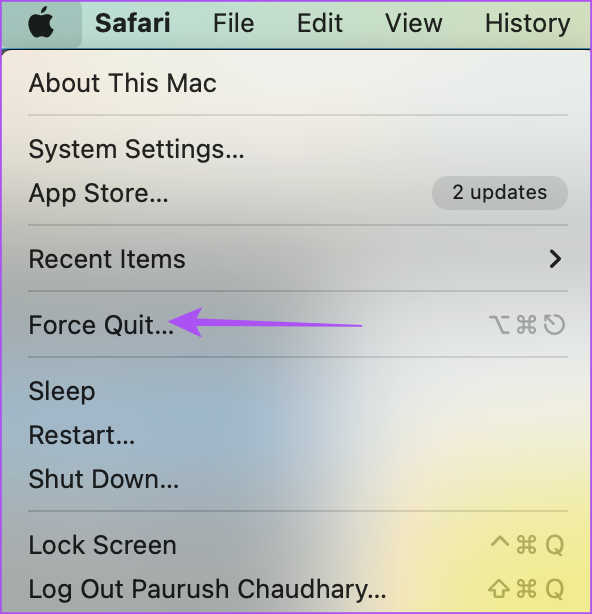
Step 3: Select Pages from the list of apps.
Step 4: Click Force Quit in the lower right corner of the window.

Step 5: Click Force Quit again to confirm.

Step 6: Close the window and relaunch Pages to see if the issue is resolved.

5. Update the Pages app
If none of the solutions worked for you, we suggest you update the Pages app version to remove any bugs or issues that may be causing this problem.
Step 1: Press Command + Spacebar shortcut to open Spotlight search, type App store, and press Return.
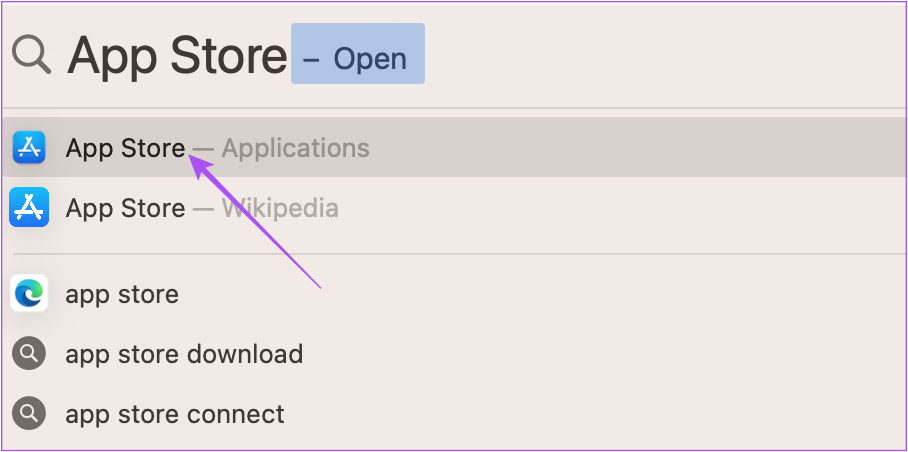
2nd step: Click Updates in the left sidebar.

Step 3: If an update is available, click Update next to Pages.

Step 4: Once the update is installed, relaunch Pages and check if the issue is resolved.

Correct your spelling
These solutions will help you make sure there are no spelling mistakes in your Pages document before submitting it. The Pages app gives you great flexibility to customize your documents to the tone and design choices you’re aiming for. For example, you can change the background color in the Pages app to improve the readability of your text and make it look different.
