Want to check the dates of your past or upcoming meetings or your travel plans? Or when was your last or next doctor’s appointment? Well, you can search for the appointment and event in your Calendar app. But what if the iPhone calendar search function is not working? Well, this article will help you fix the problem.

Adding an event to your calendar helps you remember it at that time and therefore attend it. And the search function lets you go back whenever needed. Obviously, if the calendar search function is not working, it will not be possible, so try these 7 hacks and fix the problem as soon as possible.
To note: Although Apple does not officially state it, users have reported that they can only search for up to a year on an iPhone or iPad. Although if you have a MacBook you can search for older events.
1. Restart the Calendar app
Let’s start by assuming that the problem is a minor bug. If so, the powerful act of restarting the app can help. Here’s how to close and reopen the Calendar app on iPhone.
Step 1: Bring the App Switcher
- For iPhone with Face ID: Swipe up from the bottom of the screen to the middle and hold.
- For iPhone with Touch ID: Double-click the Home button.
2nd step: Find the Calendar app (swipe left or right if necessary).
Step 3: Hold and swipe the app up to close it.




Step 4: Now go to your home screen, app library, or use Siri Search to relaunch the Calendar app.
Test the search function. If you still can’t find a current or past event in the calendar, try the next solution.
2. Restart iPhone
The idea is simple, reset the cache by restarting the iPhone. It usually fixes a variety of issues including calendar issue on iPhone. Here’s how:
Step 1: Bring the power slider to your screen :
- On iPhone SE 2 or 3, 7 and 8 series: Press and hold the side button until the power off slider appears.
- On iPhone X and above: Press and hold the volume down/up and side buttons simultaneously until the power slider appears.
2nd step: Slide the power slider to turn off the device.
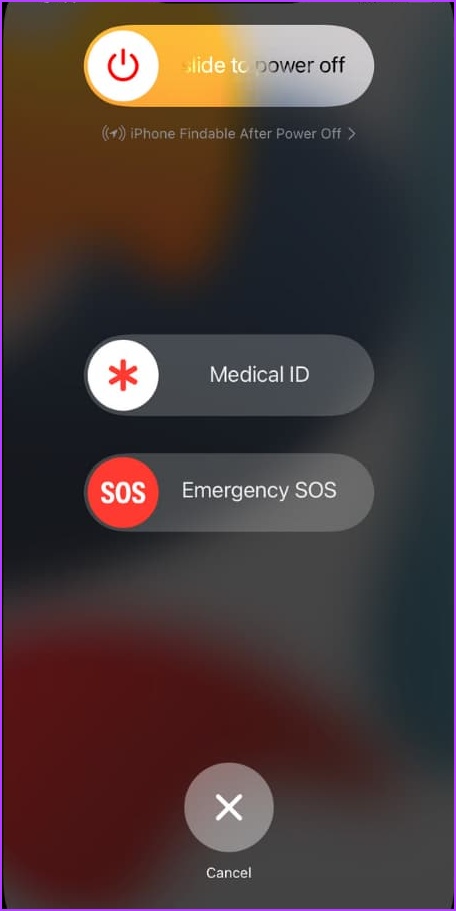
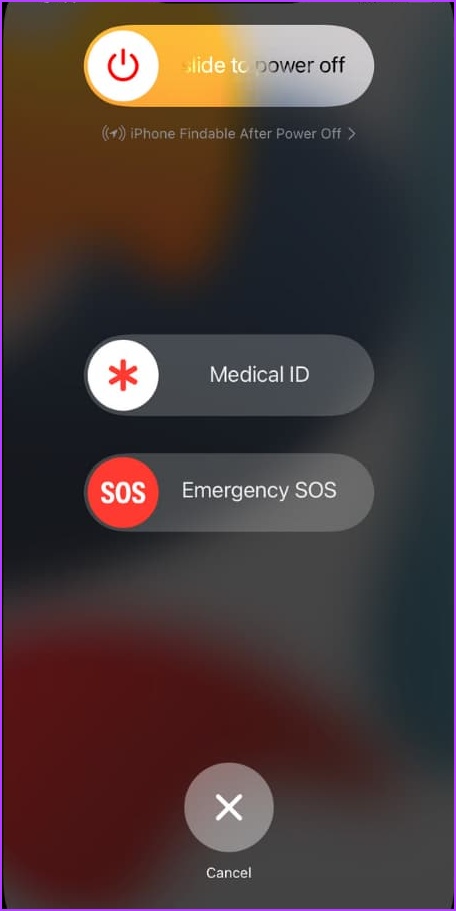
Step 3: Now press and hold the power button to restart your iPhone.
Once it restarts, check if the issue is resolved or move on.
3. Make sure calendar sync is set up for all events
If you are looking for a past event or an upcoming event created on another device, this hack might do the trick.
Step 1: Go to Settings and tap Calendar.
2nd step: Select Sync.




Step 3: Here, select All Events if they are not already selected.


Step 4: Now wait a few seconds and launch the Calendar app.
Step 5: Touch the Calendars tab and pull down from the top to refresh the calendar.




If All Events is already selected, choose a specific time period such as Events 1 Month Back. Refresh the Calendar app and switch back to All Events. This might help you fix the bug and reset the search function.
It’s also possible that the iPhone calendar isn’t syncing so you can’t search for events. You can try the fixes in our guide on how to fix calendar not syncing on iPhone to make sure syncing is on point.
4. Make sure all groups are enabled
Apple lets you set up multiple calendars; from shared calendars to work/personal calendars, allowing you to keep events organized. However, it is possible that the events you are looking for belong to a different group. So make sure that all calendar groups are enabled.
Step 1: Launch the Calendar application.
2nd step: Select the Calendar tab at the bottom.
Step 3: check all important calendar groups, tap the group to activate it.
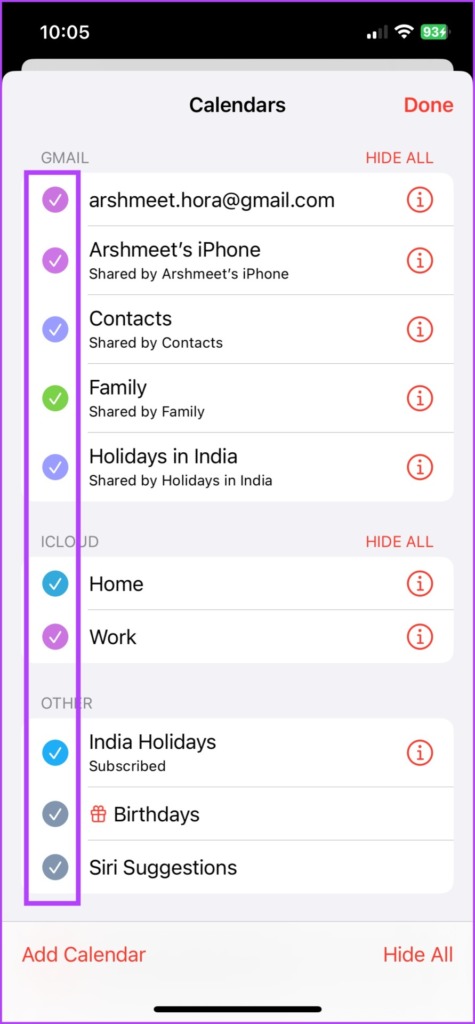
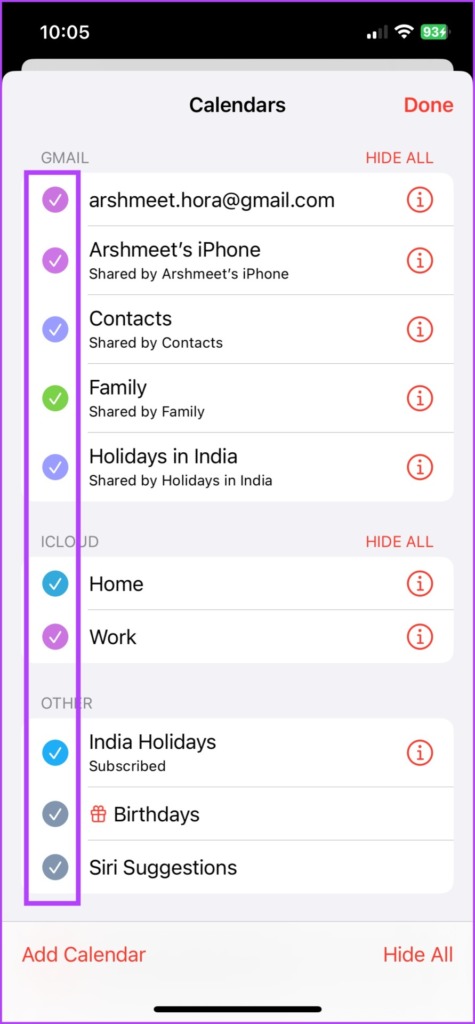
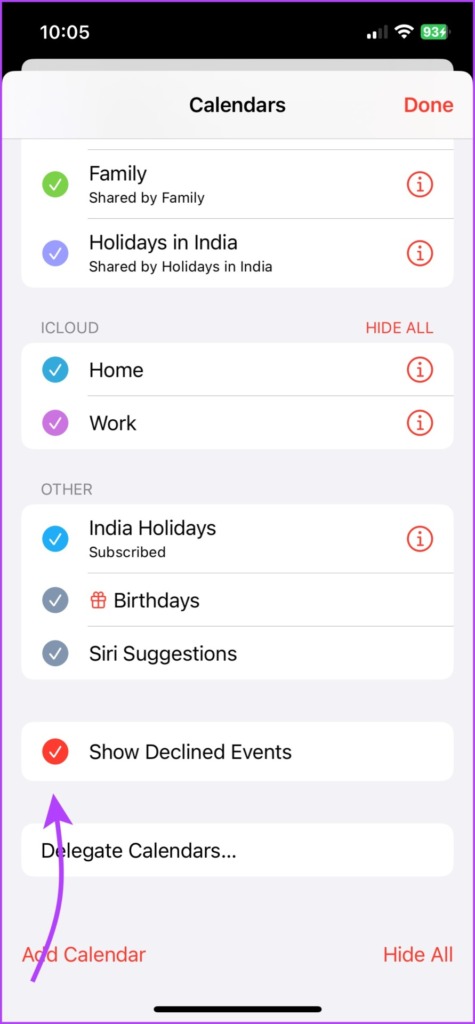
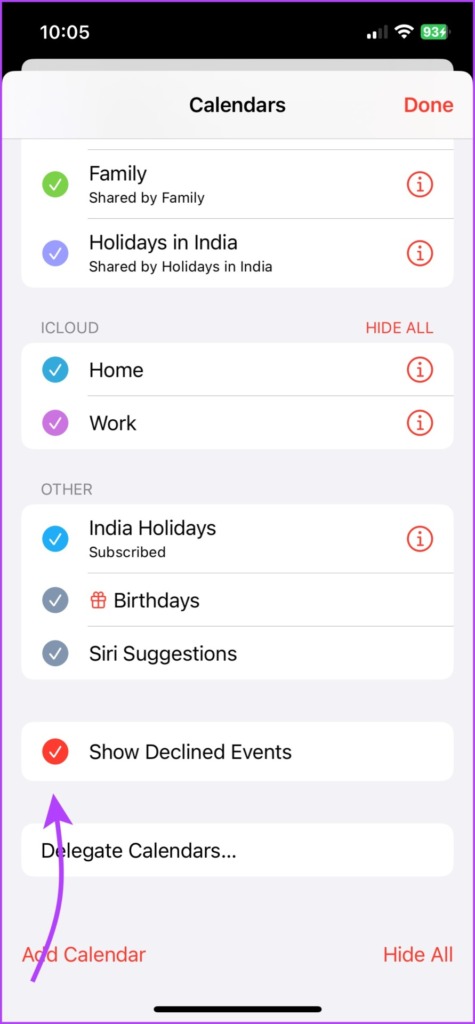
As an added measure, also check Show declined events to ensure that any old events that are not accepted are also included in your search.
To note: It is also possible that the event you are looking for belongs to a shared calendar to which you are no longer subscribed and therefore cannot find it.
5. Update iOS to Fix iPhone Calendar Search Not Working
Another likely reason for Apple Calendar search not working could be a bug in iOS. And luckily, this can be fixed with the next update.
Step 1: Go to iPhone settings.
2nd step: Tap General and select Software Update.
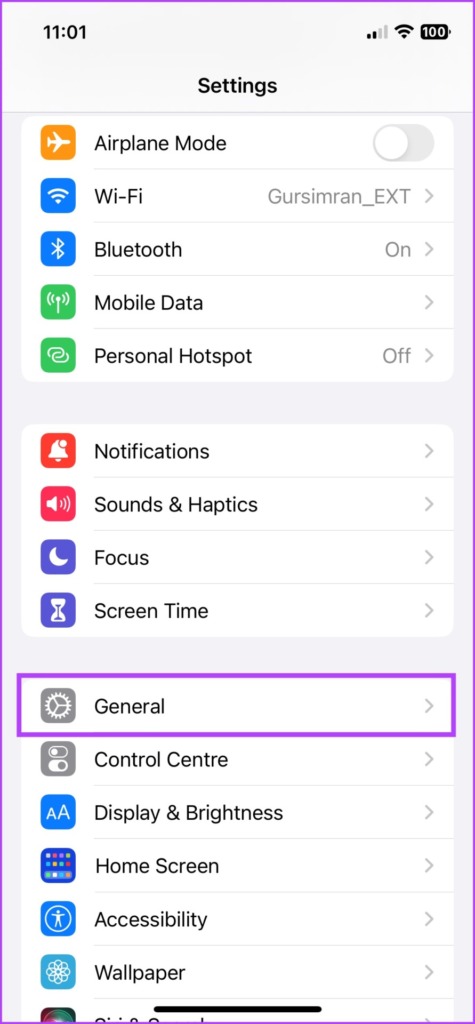
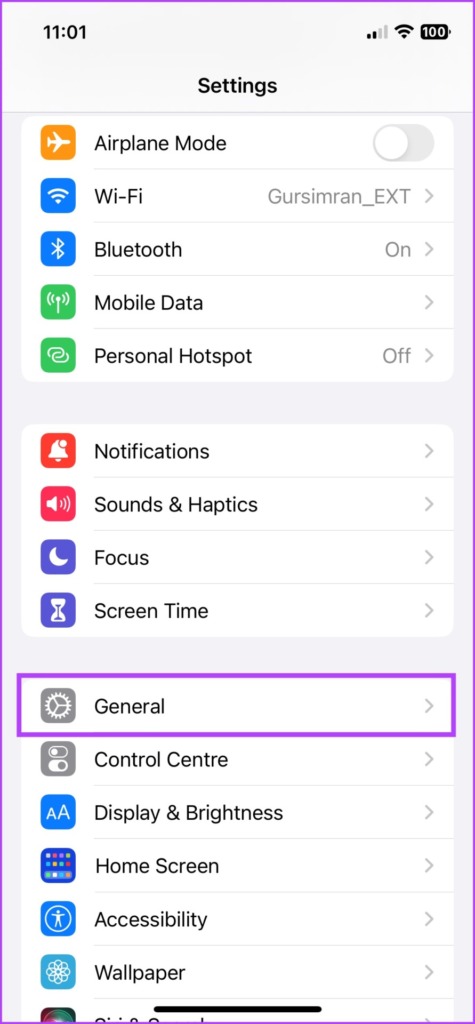


Step 3: If an update is available, tap Download and Install.
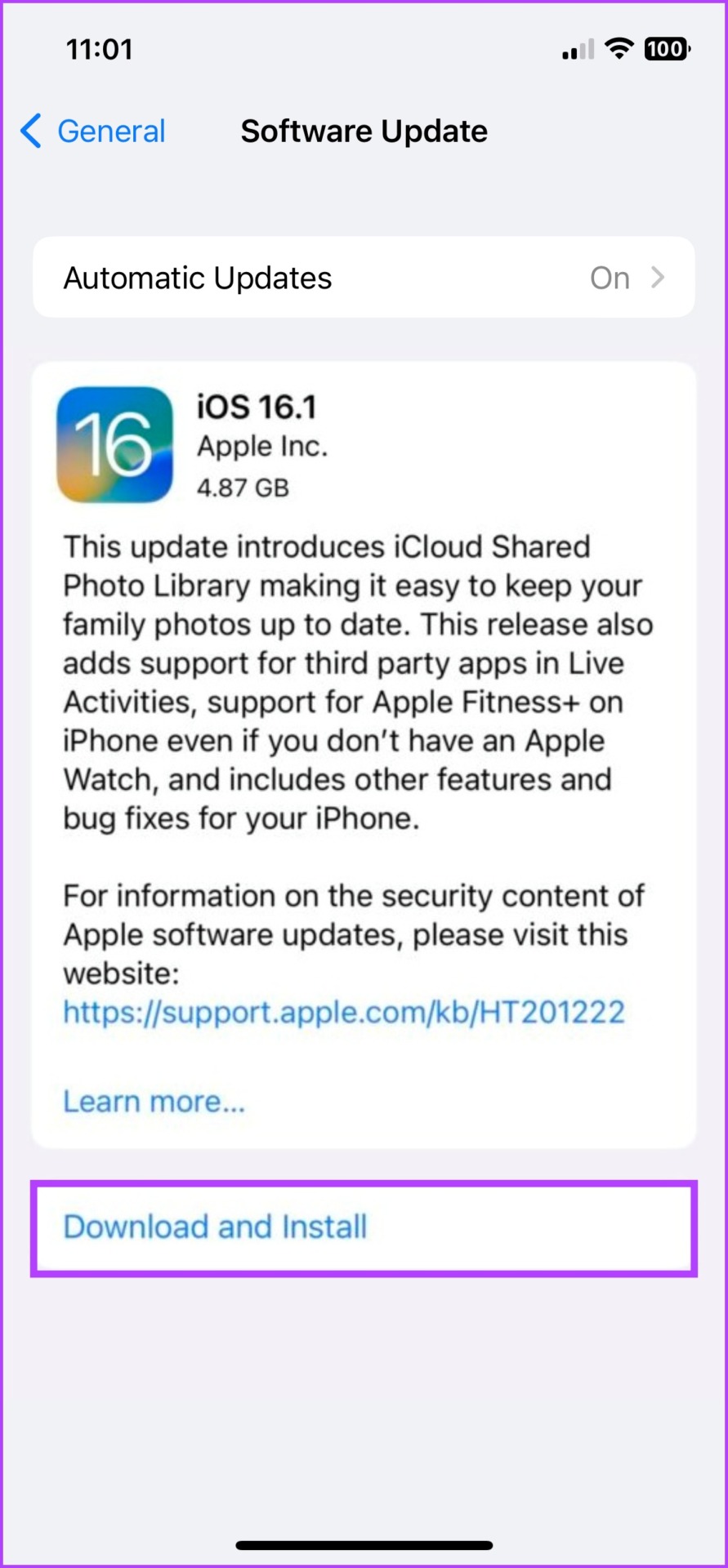
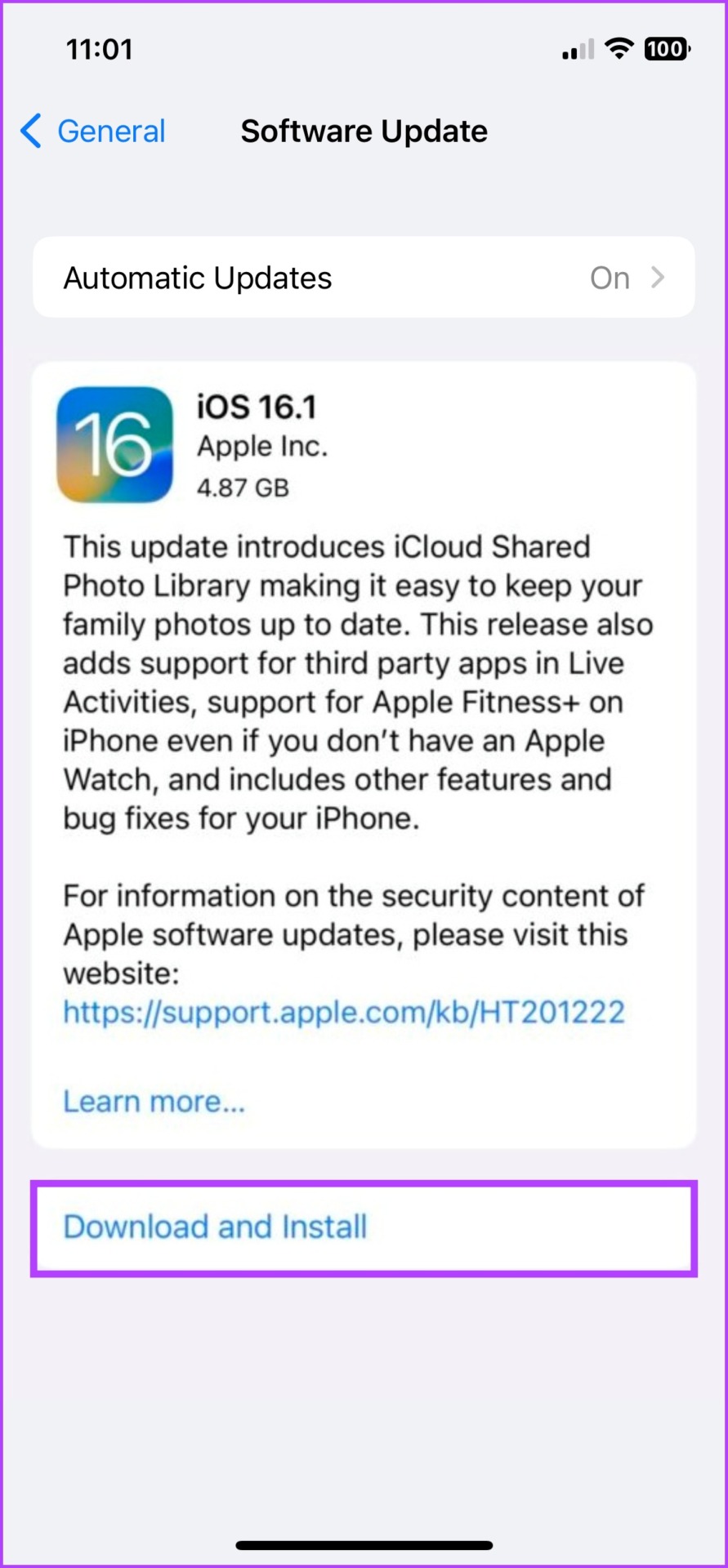
Once the update is complete, try searching for events on your Calendar app. Hope this works, otherwise we will have to reset the iPhone.
6. Reset all settings on your iPhone
When you reset iPhone settings, all saved settings are erased, including Wi-Fi passwords, Bluetooth devices, etc. However, this will likely reset the bug or glitch preventing you from finding events in iPhone calendars.
Well, that sounds like an extreme measure, but desperate times call for intense problem solving.
Step 1: Launch the Settings app and go to General.
2nd step: Scroll down and select “Transfer or reset iPhone”.
Step 3: Tap Reset.
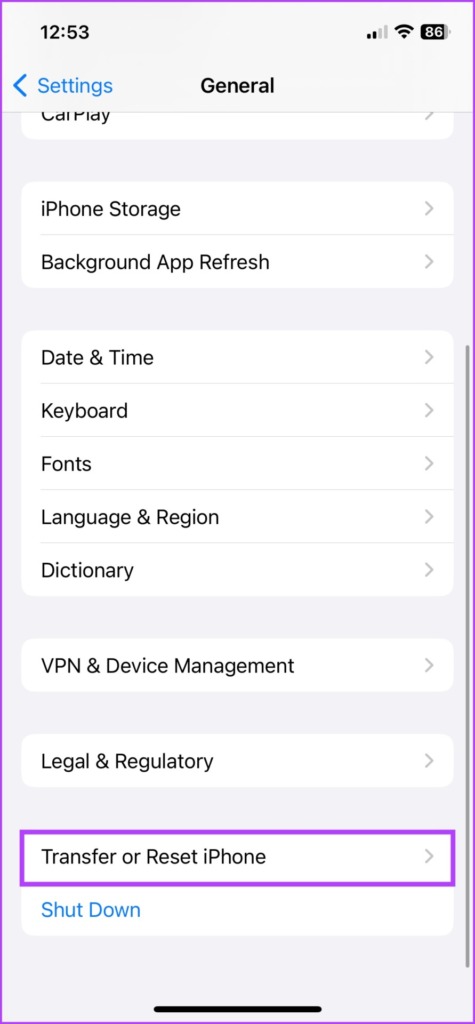
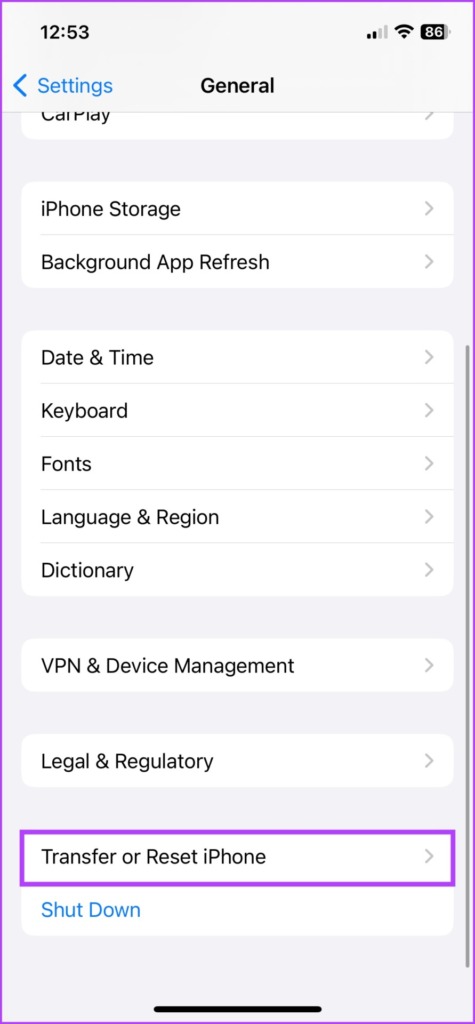
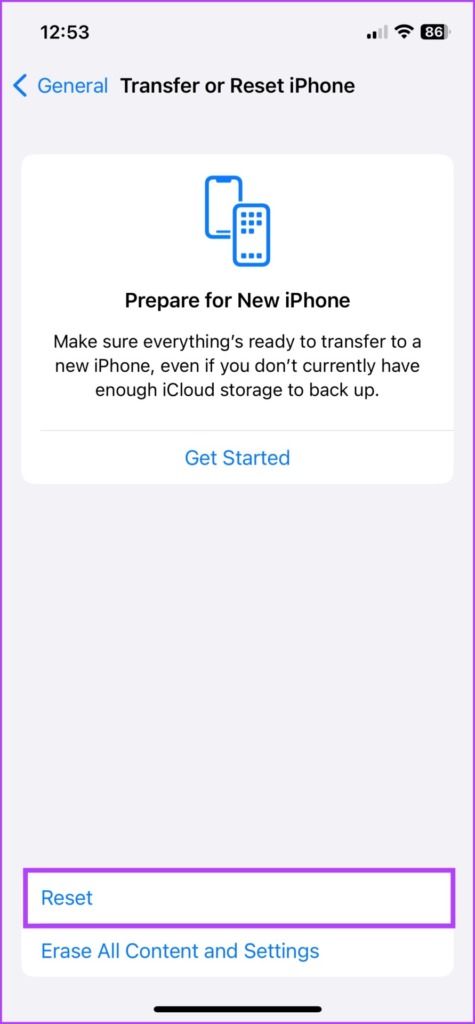
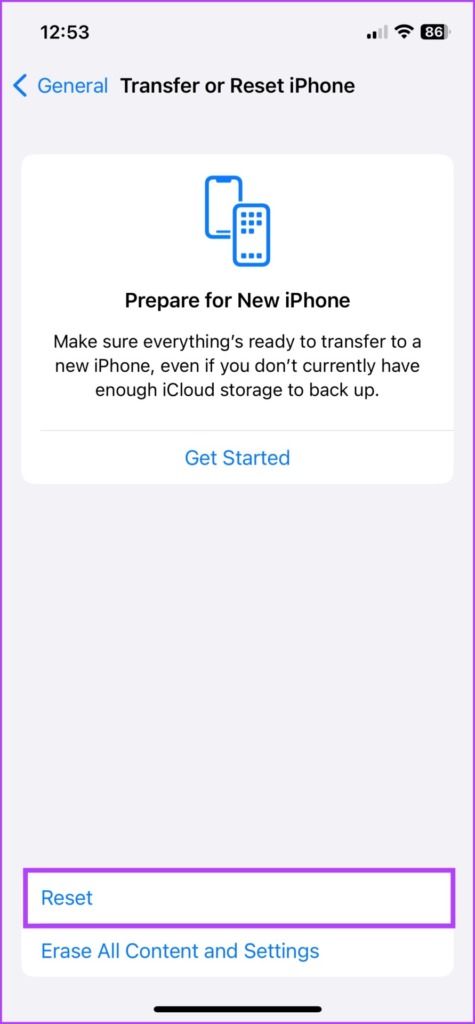
Step 4: Select Reset all settings, then enter your password.
Step 5: Finally, select Reset all settings again to confirm.
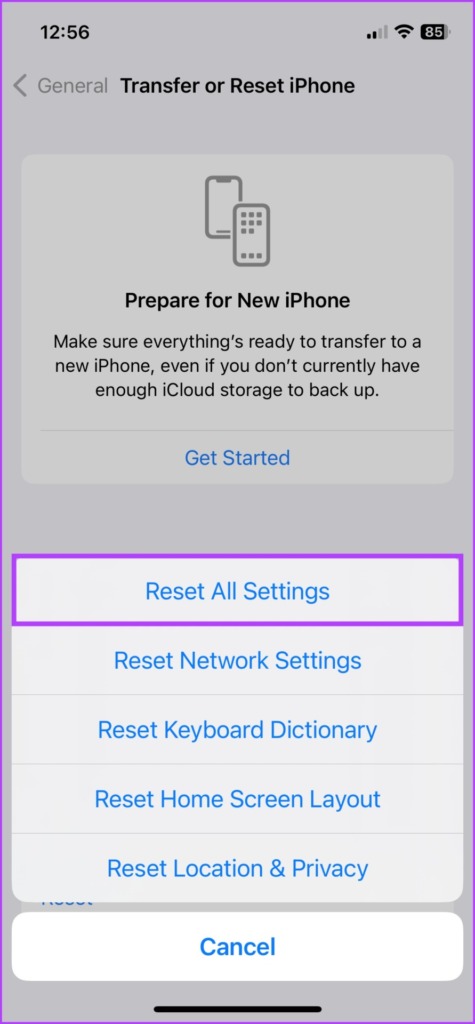
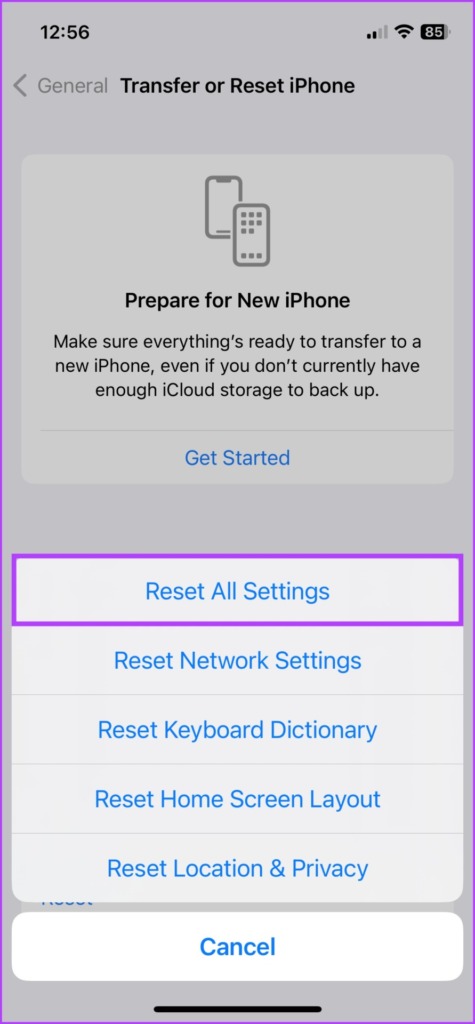
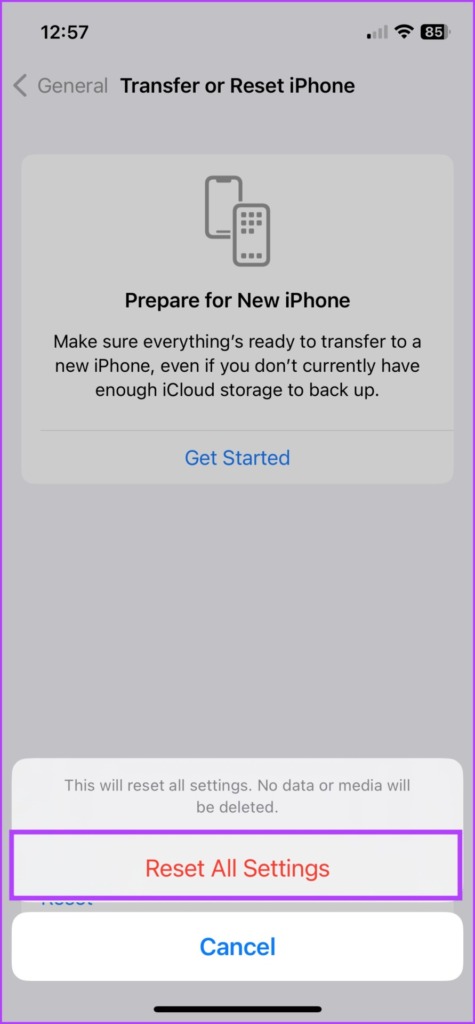
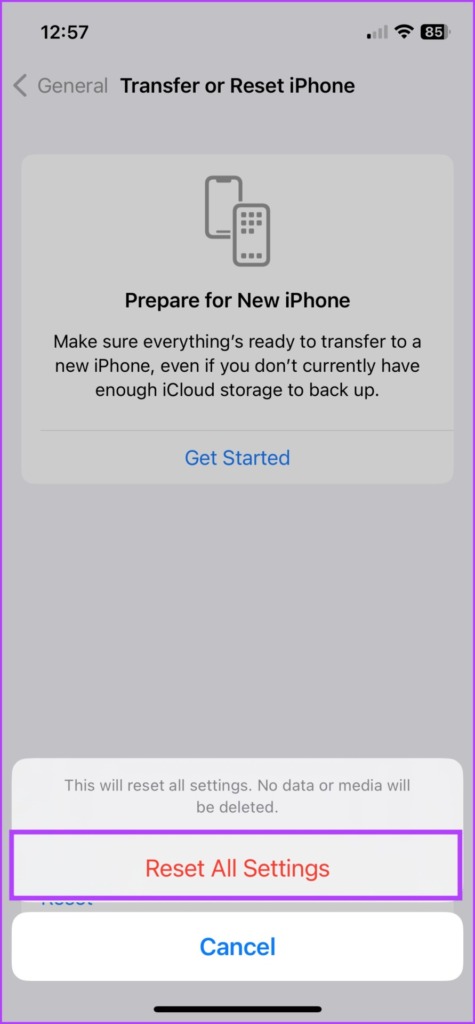
7. Contact Apple Support
Well, if nothing else works, it’s time to call or contact Apple Support. You can do this by downloading the support app or by visiting Apple’s support website.
Find Events in iPhone Calendar
So hopefully these fixes will get your iPhone calendar search working again. And if iOS Calendar isn’t right for your bill, you can check out this list of Apple Calendar alternatives for iPhone. Let us know your choice, questions or queries in the comment section below.
