Twitch is one of the best platforms to interact and connect with the gaming community. Although the app for iPhone and Android is optimized for the most part, we are still experiencing issues. If you’re having trouble and the Twitch app isn’t working on your device, here’s a guide to help you fix it.
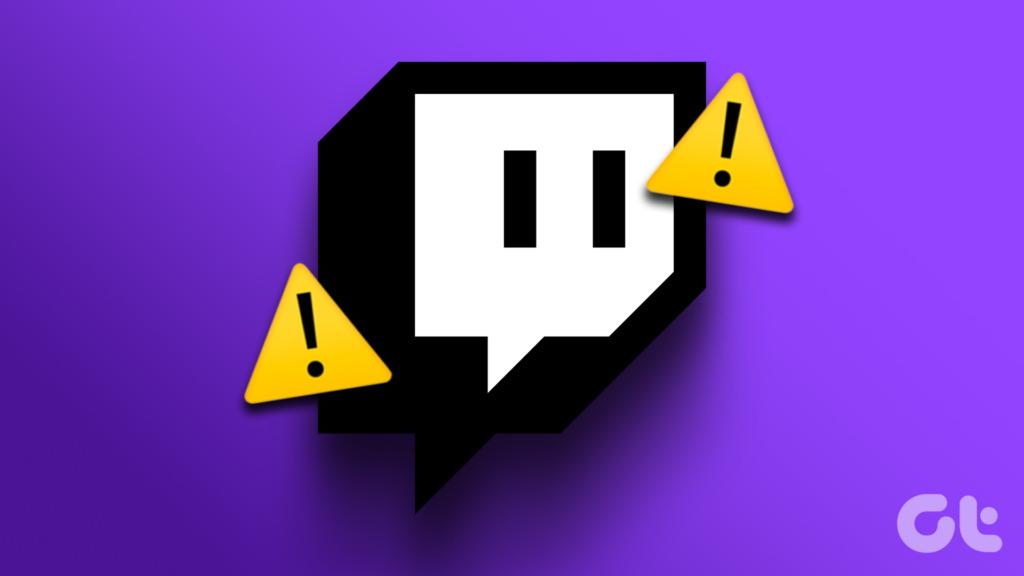
Problems can range from the stream buffering all the time, not being able to send a message on live chat, to frequent app crashes and beyond. With a few tried and true methods, we’ll help you restore the functionality of the Twitch app. But first, let’s understand why these problems arise.
Why is the Twitch app not working on my phone
Here are some of the reasons we can determine if the Twitch app is not working on your device.
- Lack of good internet connectivity.
- Server issues on Twitch.
- Bugs on your iPhone or Android application.
- Outdated Twitch app.
The list can go on and on, and it is indeed difficult to find the exact cause of the problem. However, what is not difficult is how you can fix the problem. Let’s start.
How to fix Twitch app not working on my device
Here’s everything you can do if Twitch isn’t working on iPhone and Android. We’ve outlined eleven different ways to fix this particular problem, with step-by-step procedures for each one. Let’s first check if Twitch is facing downtime.
1. Check if Twitch is down right now
If Twitch experiences downtime caused by issues on its servers, it will affect its streaming services. So all you have to do is wait for Twitch to get its servers back up and running. You can check a Switch’s server status on a third-party website, or also follow updates through Twitch’s official social media handles.
However, if all is well on the Twitch side, you may need to check the internet connectivity on your device.
2. Check internet connectivity
Make sure you have an internet connection with a decent speed to get the most out of the Twitch mobile app. You should be using a Wi-Fi connection with decent signal strength or a good mobile internet connection. Also, make sure you have an active internet plan by contacting your service provider.


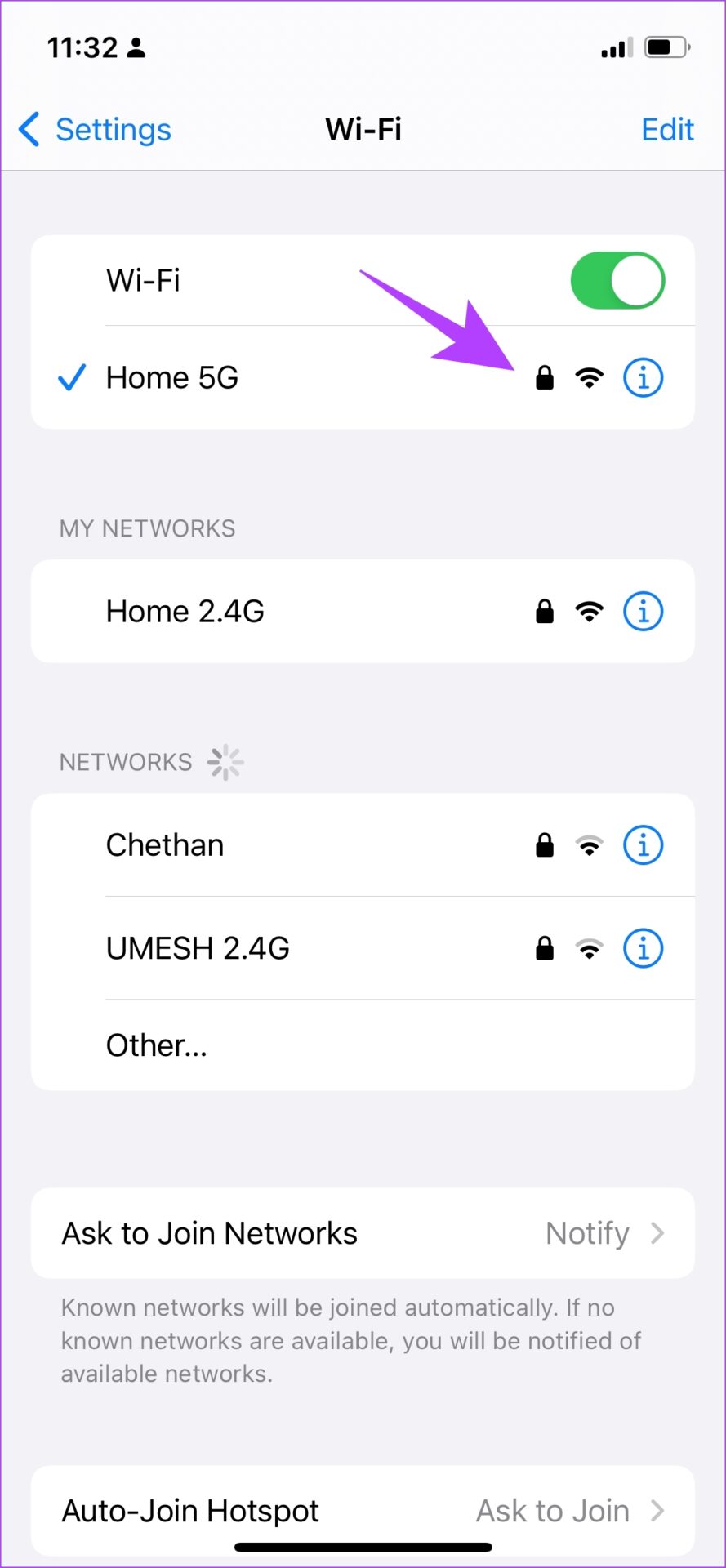
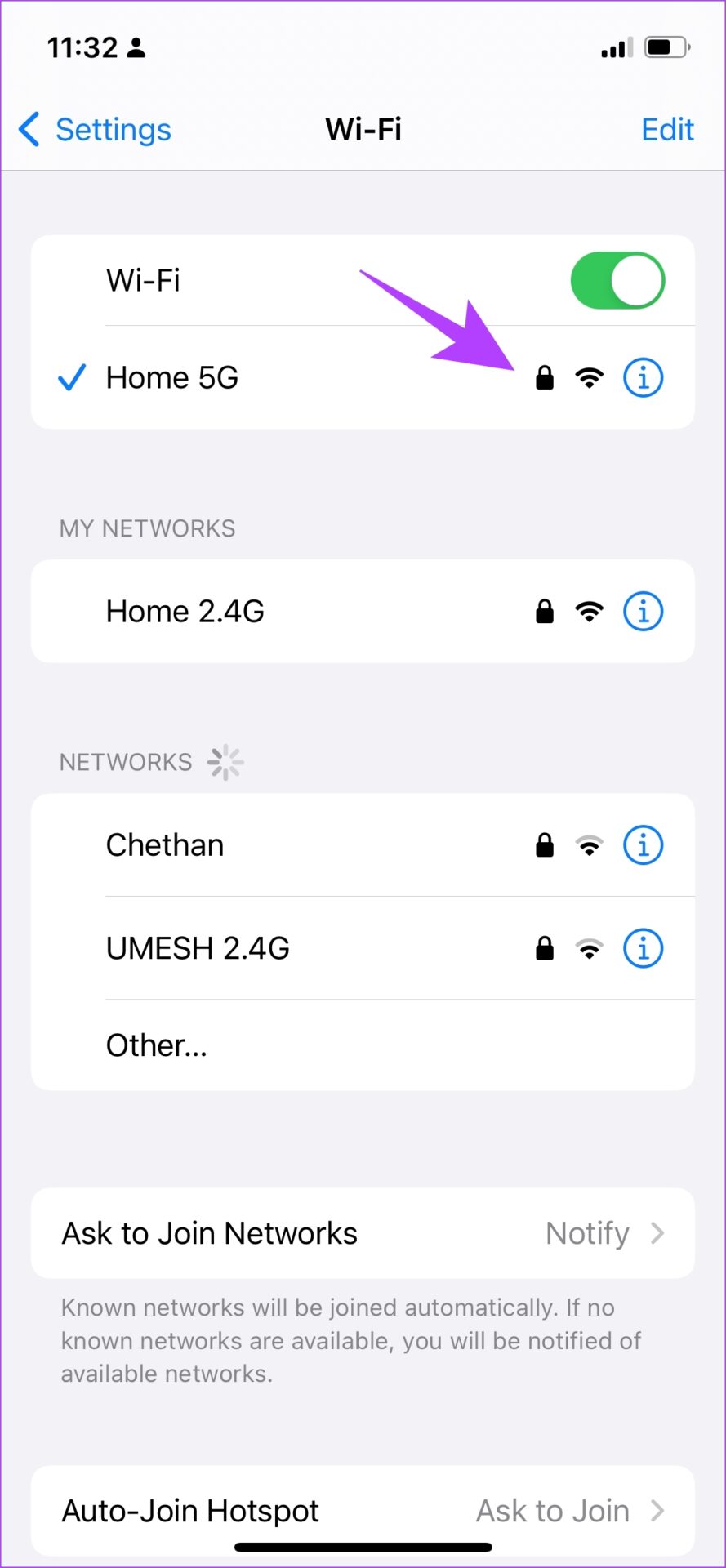
Now let’s say you have a good mobile data plan and Twitch refuses to work properly on your device. You might want to check if you have disabled mobile data access for Twitch.
3. Enable Cellular Data for Twitch
Your iPhone or Android device has the ability to turn off mobile data for some apps. Once you do this, apps won’t connect to mobile networks and won’t work normally. Therefore, make sure that you have not disabled mobile data access for Twitch.
Enable Cellular Data for Twitch on iPhone
Step 1: Open the Settings app.


2nd step: Open cellular/mobile data and scroll down to find Twitch. Be sure to enable the toggle for Twitch, if you haven’t already.


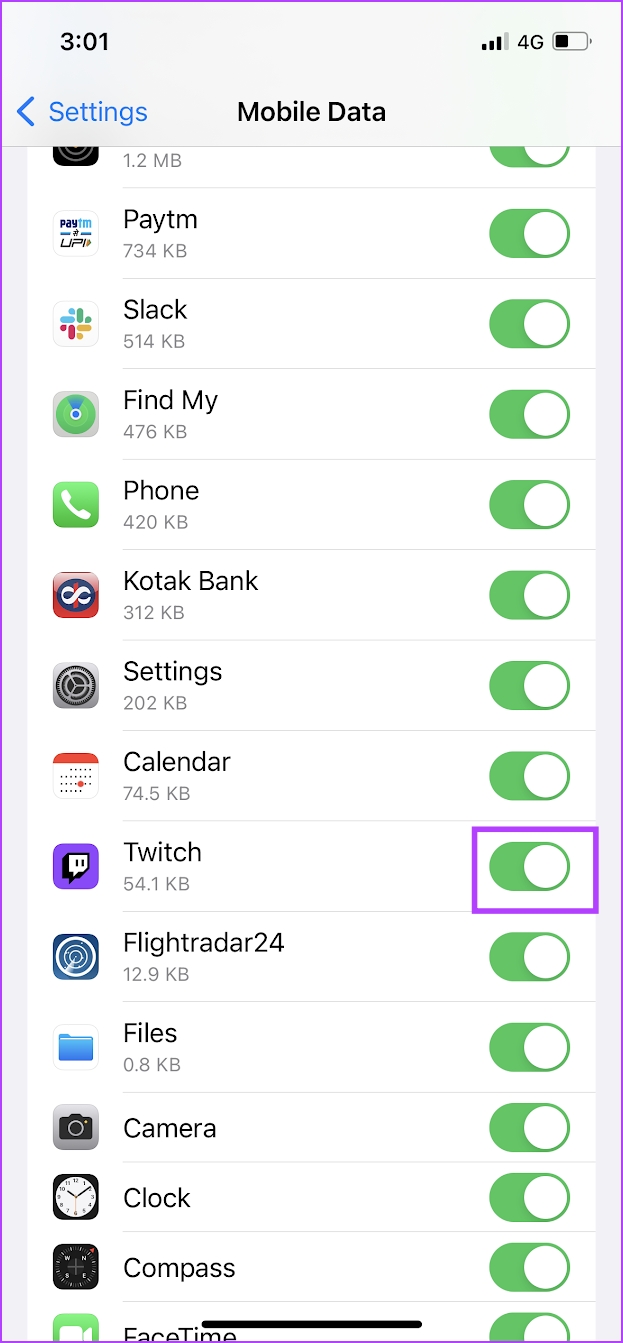
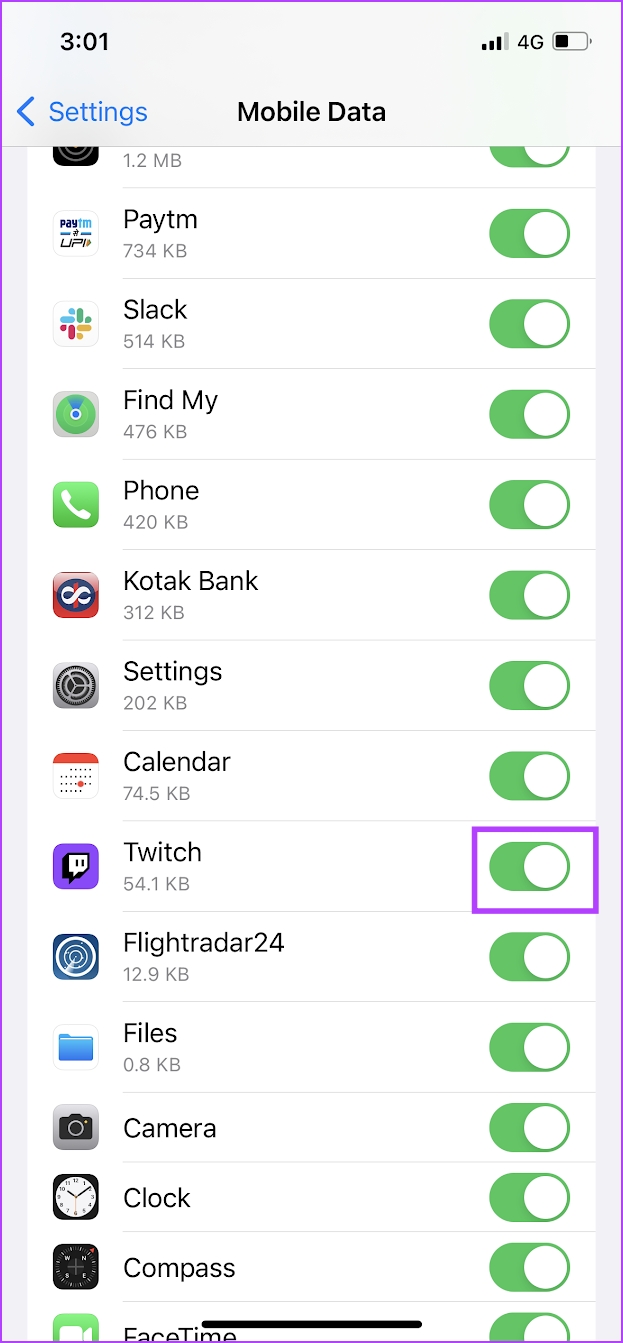
Enable Cellular Data for Twitch on Android
Note: We used a OnePlus device to show the steps. However, a similar procedure also applies to other Android devices.
Step 1: Long press the Twitch app icon and select information.
2nd step: Tap Data usage.




Step 3: Make sure you have turned off the toggle for “Turn off mobile data”.


However, if that doesn’t work too much, you can try refreshing your Twitch app by restarting it.
4. Restart Twitch
Restarting the Twitch app is another way to refresh the app. Chances are that once the app is closed and restarted, you can use the app without any issues. Here’s how.
Step 1: Open the multitasking window on your smartphone. If you don’t have a dedicated button, just swipe up slightly from your home screen.
2nd step: Swipe the Twitch app up to close it.
Step 3: Now open Twitch again.
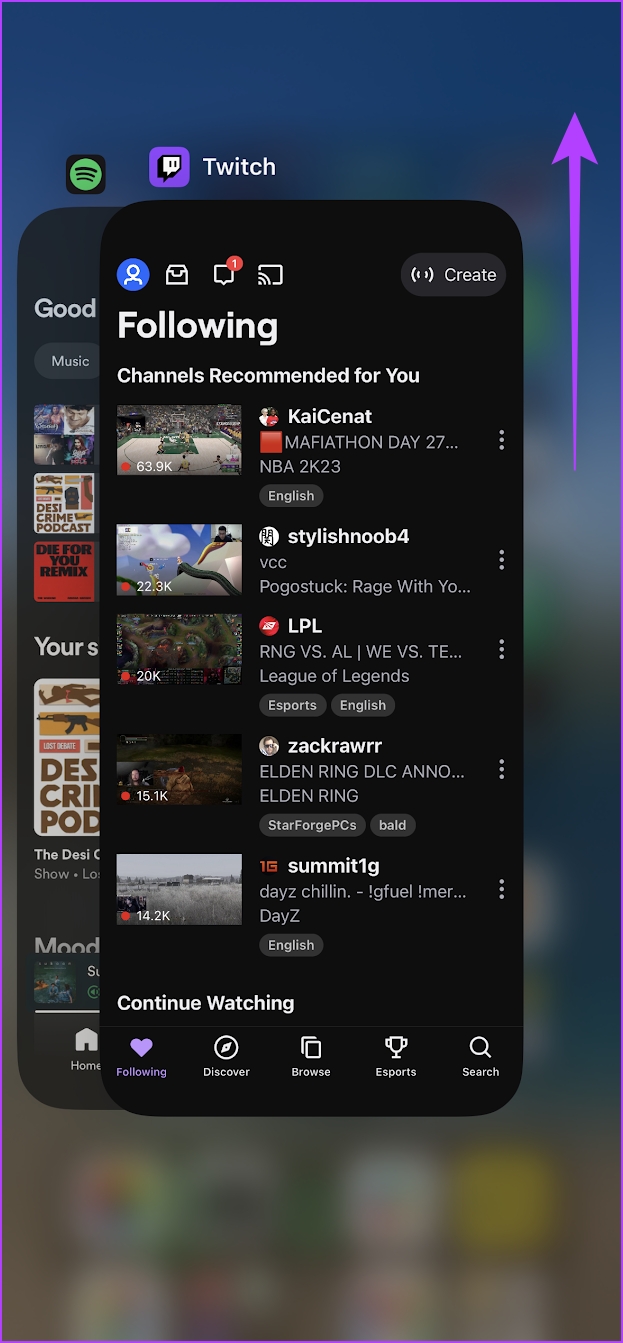
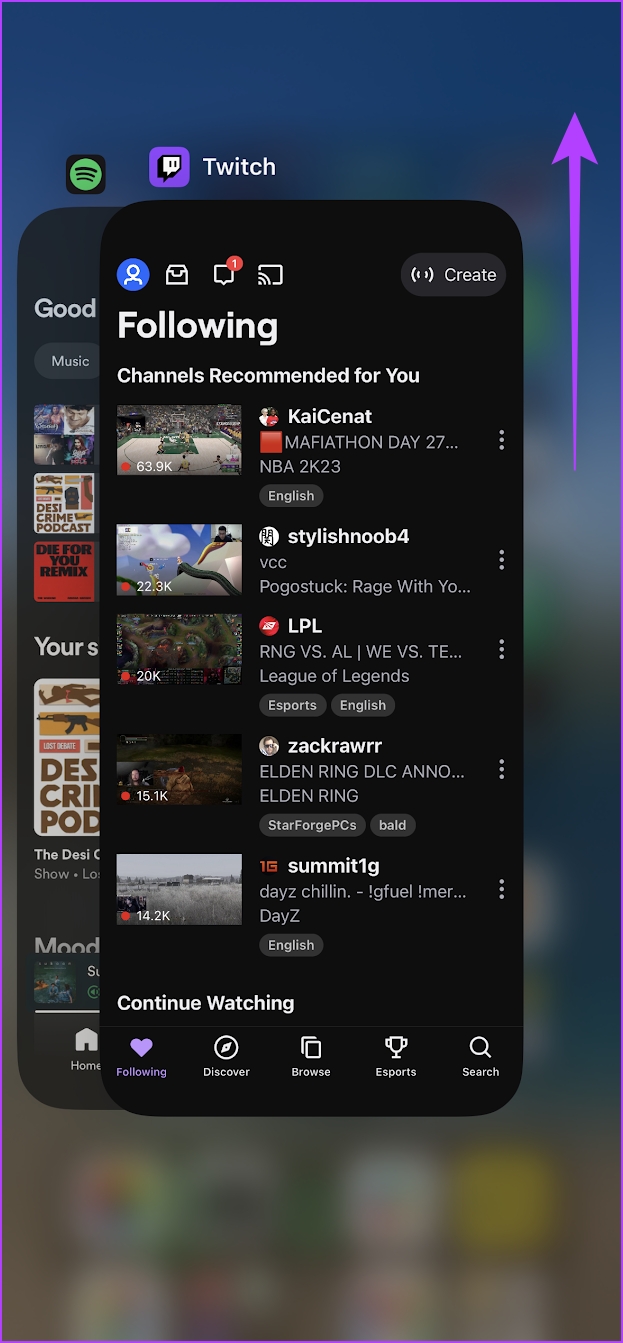


5. Clear cache and data for Twitch app (Android only)
A good feature on Android is the ability to clear cache and app data. This deletes all data accumulated by Twitch over time. Apps store local, temporary data called cache to quickly load things when you open the app, instead of re-downloading everything.
Once you clear the cache data, you may be able to fix a buggy Twitch app. However, keep in mind that deleting app data will sign you out of the app.
Step 1: Long press the Twitch app icon and tap the info icon.
2nd step: Tap Storage Usage.


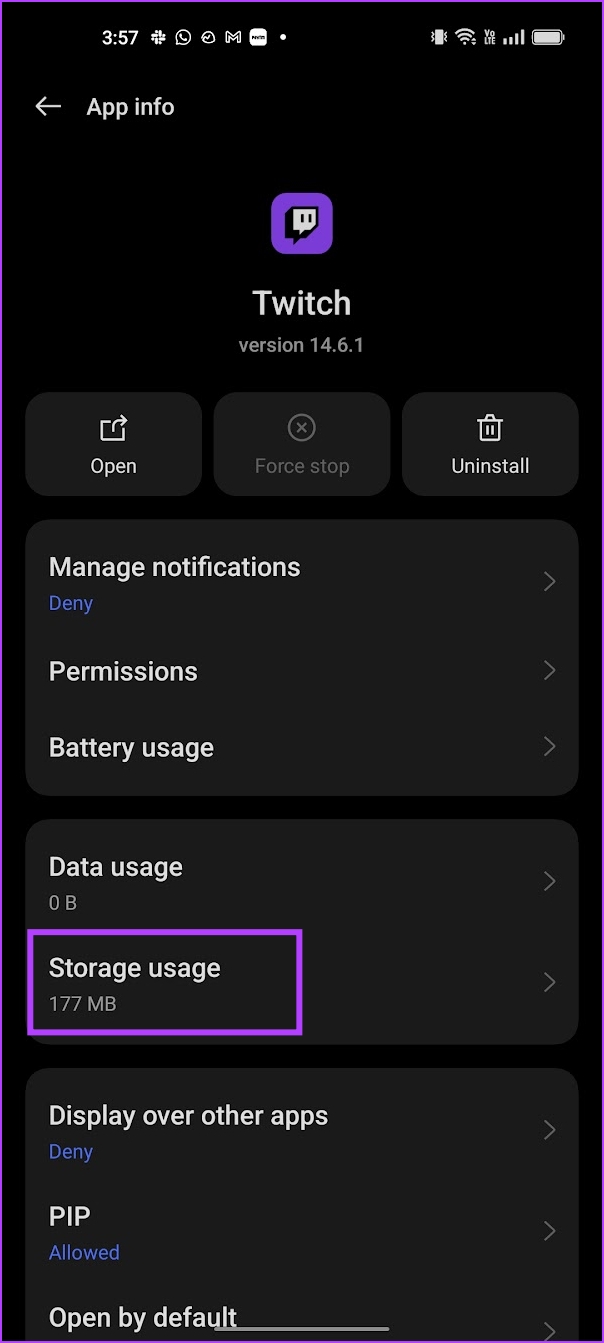
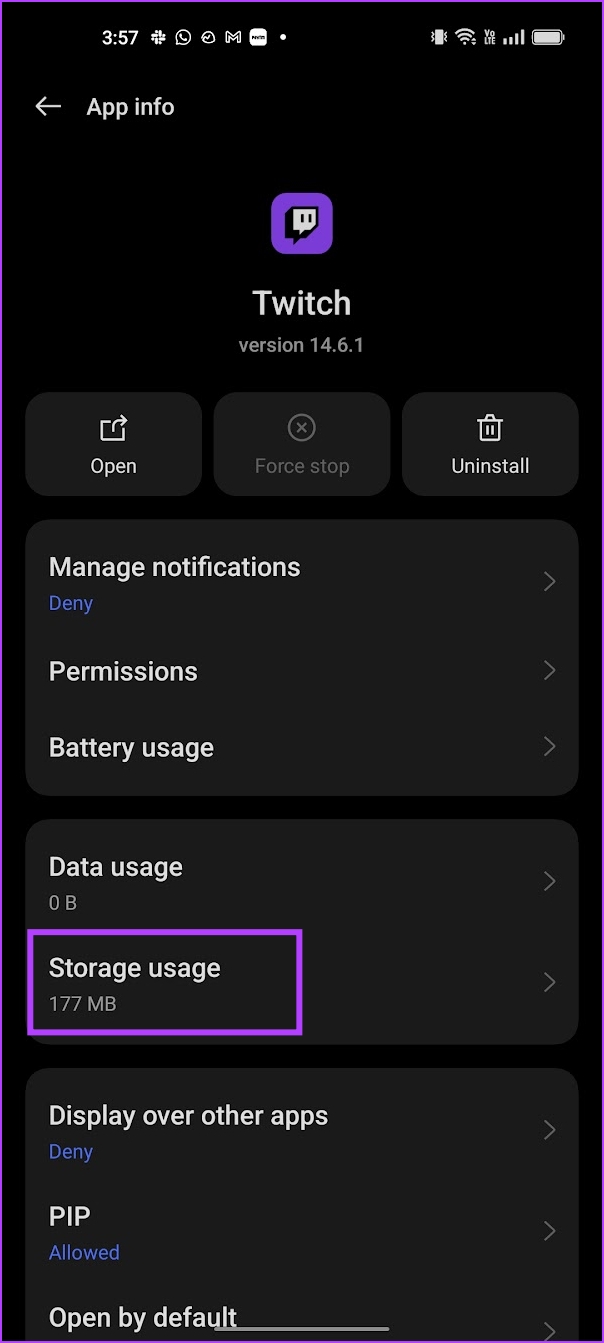
Step 3: Tap Clear data and Clear cache.


If that doesn’t work either, try restarting your phone.
6. Restart the device
Restarting your phone refreshes all services running on your operating system and allows you to start a new session. Doing this also shuts down Twitch completely.
This is known to fix many software related issues and certainly has a good chance of fixing a buggy Twitch app.
Restart the iPhone
Step 1: First, turn off your device.
- On iPhone X and above Press and hold volume down and side button.
- On iPhone SE 2nd or 3rd generation, series 7 and 8: Press and hold the side button.
- On iPhone SE 1st generation, 5s, 5c or 5: Hold the power button up.


2nd step: Slide the power slider to turn off the device.
Step 3: Next, turn on your device by long pressing the power button on your iPhone.
Restart an Android device
We use a OnePlus device to illustrate this. However, the steps will also remain similar for other Android devices.
Step 1: Use your power button + volume up or down button, or just long press the power button to open the device’s power menu.
2nd step: You will find the option to restart your device.
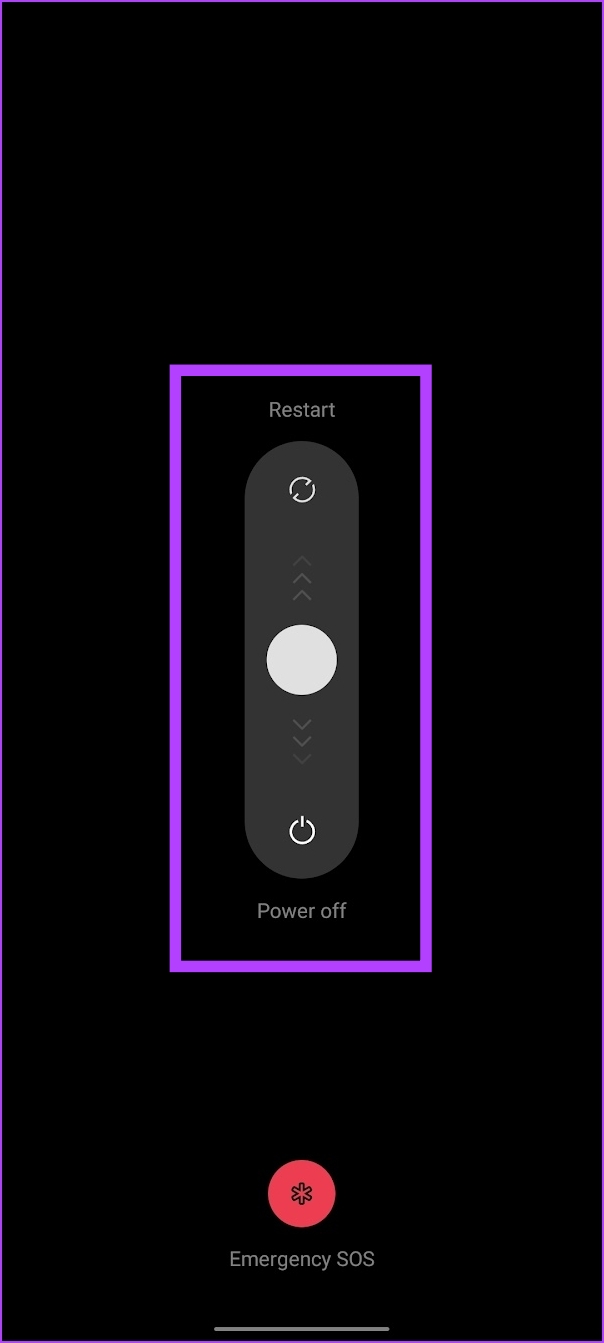
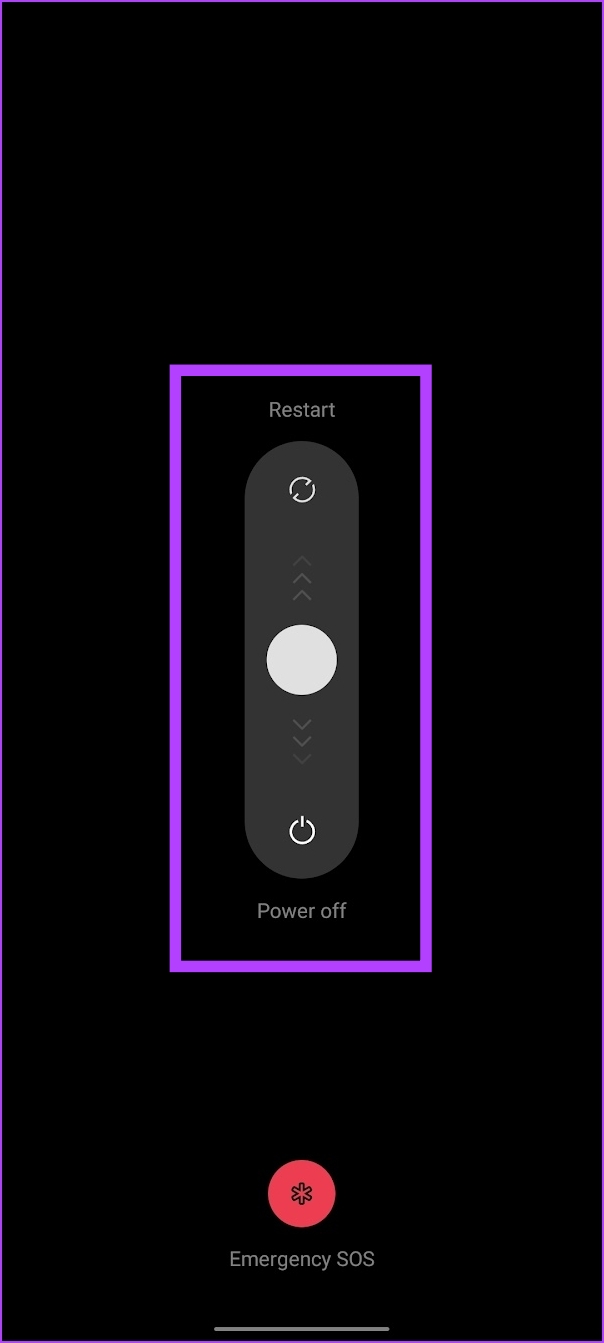
7. Disable VPN
A VPN is a private connection that routes incoming and outgoing Internet traffic through a private server. However, the VPN you are using may be slow or experiencing an outage.
If you try to use Twitch on this VPN and it doesn’t work as expected, your best bet to fix the problem is to make sure you’re not connected to any VPN.
Disable VPN on iPhone
Step 1: Open the Settings app and select General.




2nd step: Tap on ‘VPN and device management’.
Step 3: Make sure the status says “Not Connected”, which means you are not connected to a VPN service.
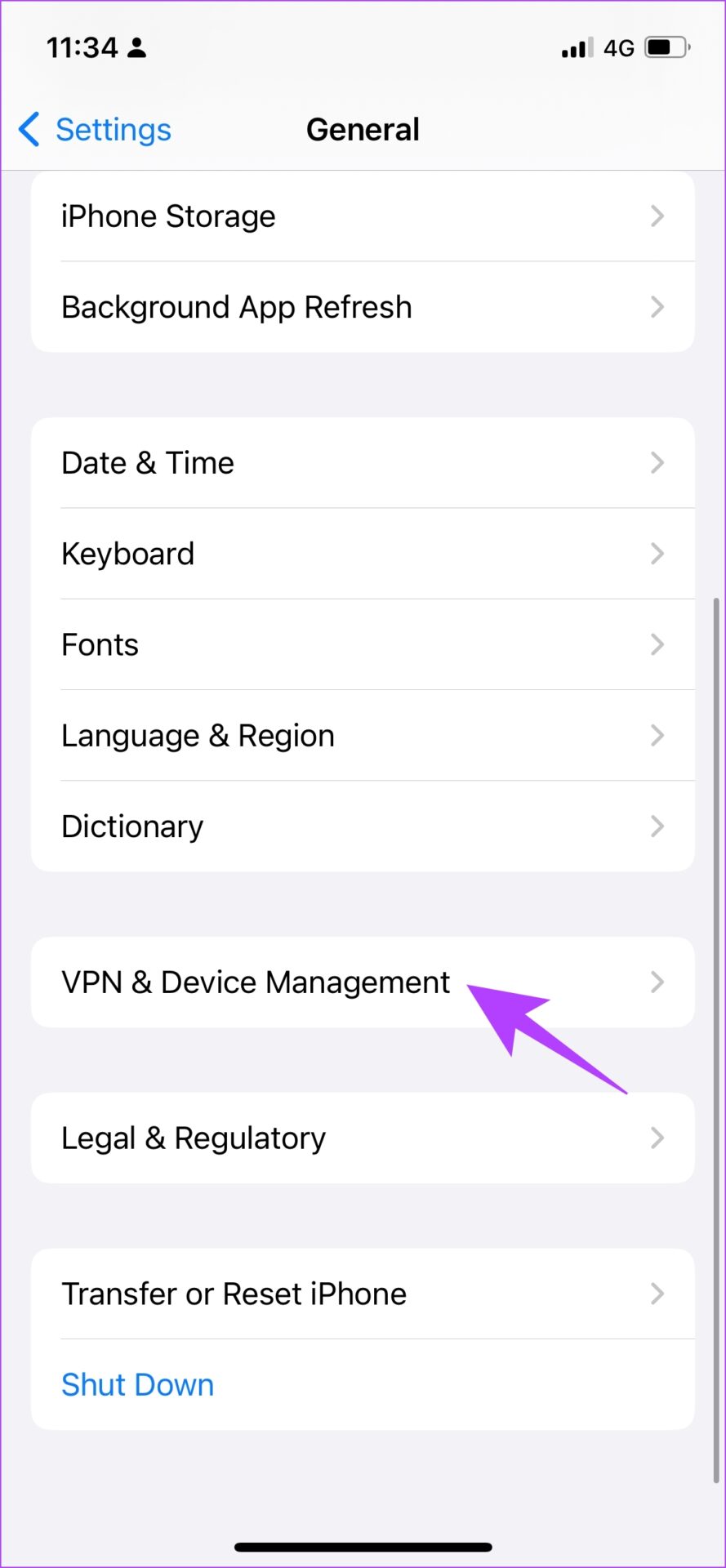
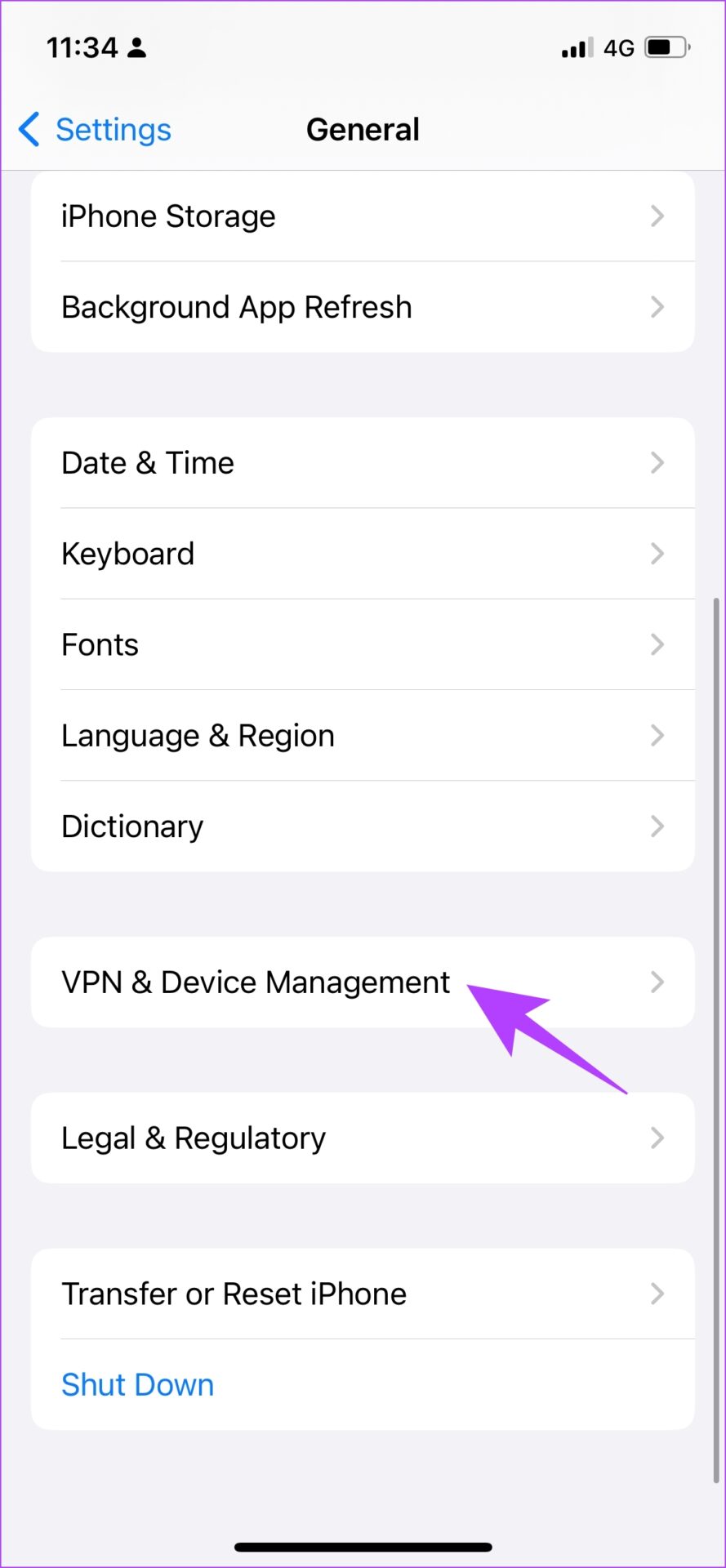
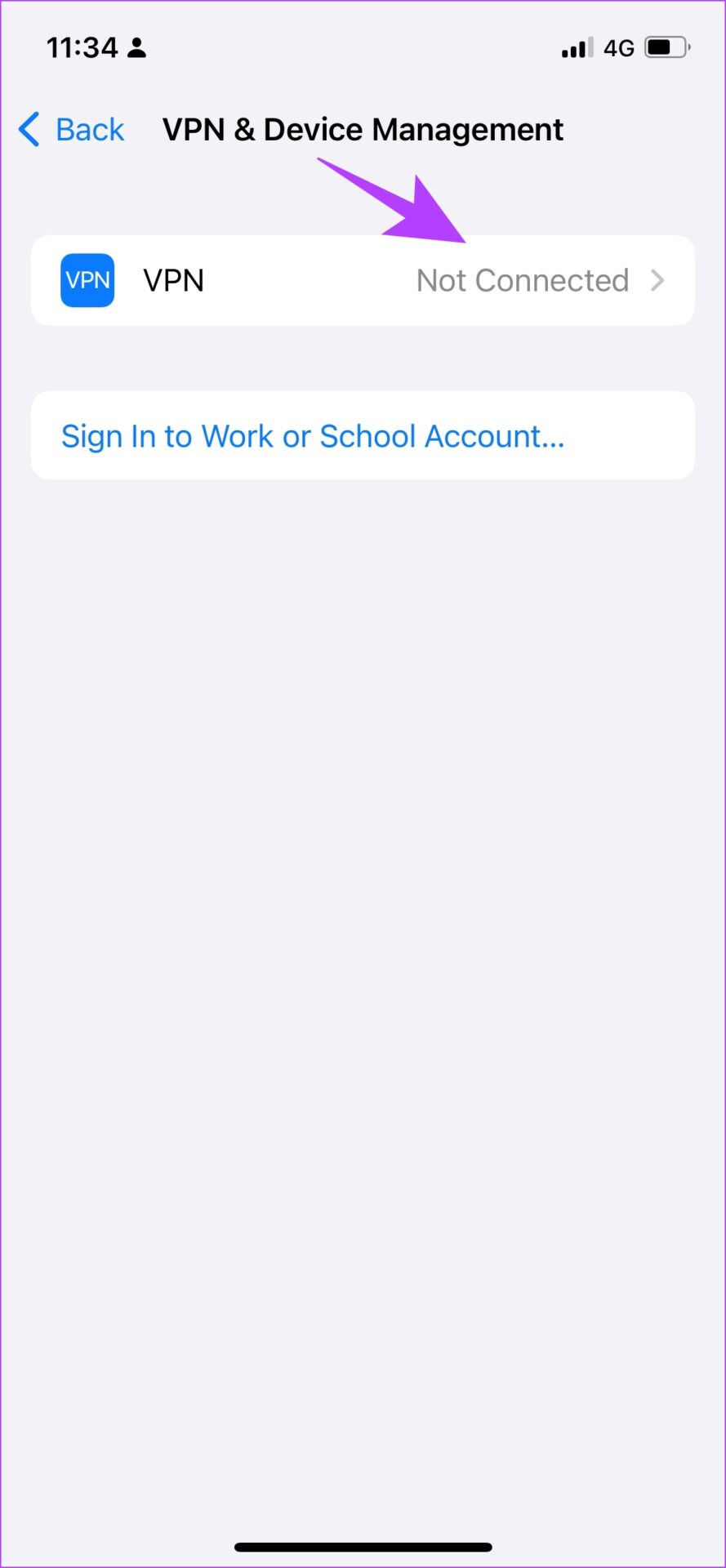
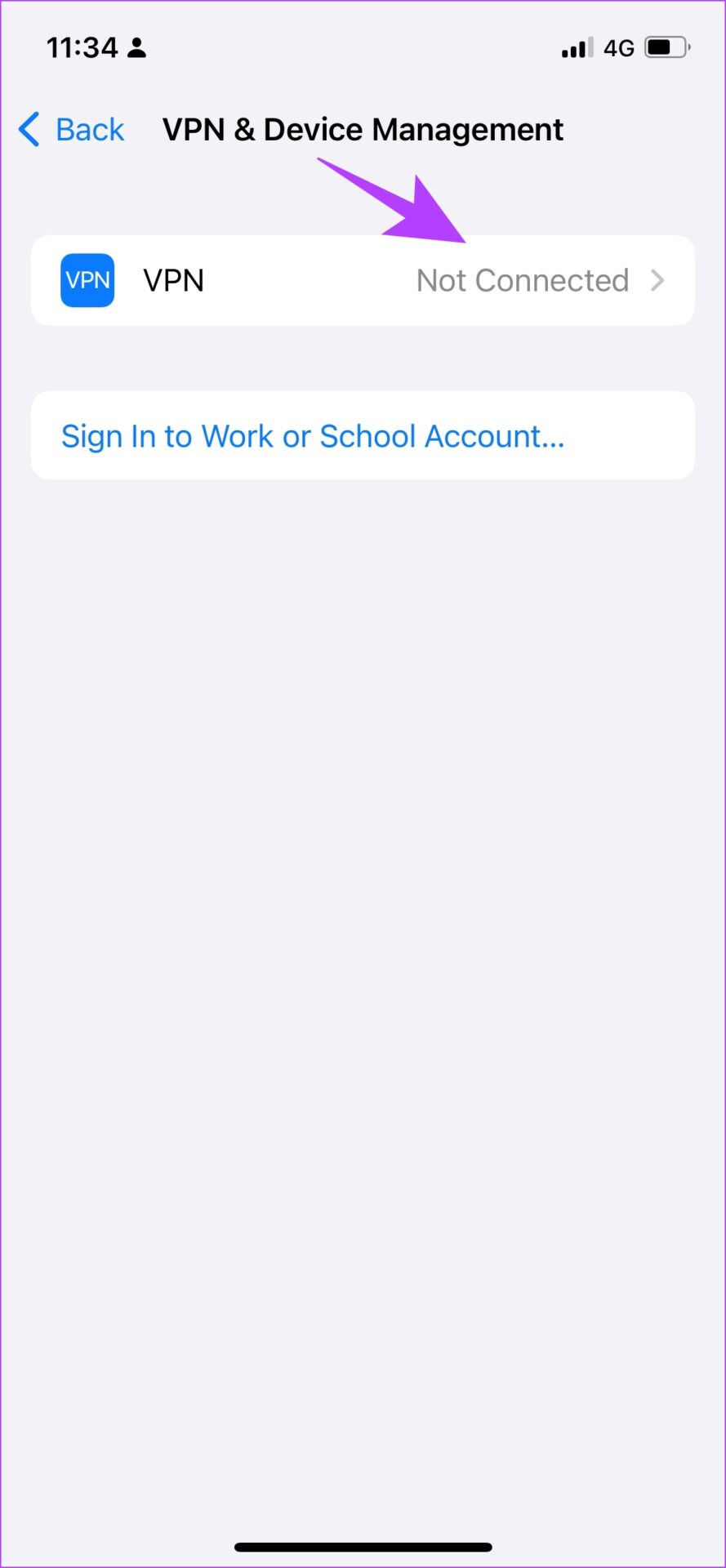
Disable VPN on Android
Step 1: Go to the Settings app and open “Connect & Share” (or similar panel in settings depending on the device you’re using)
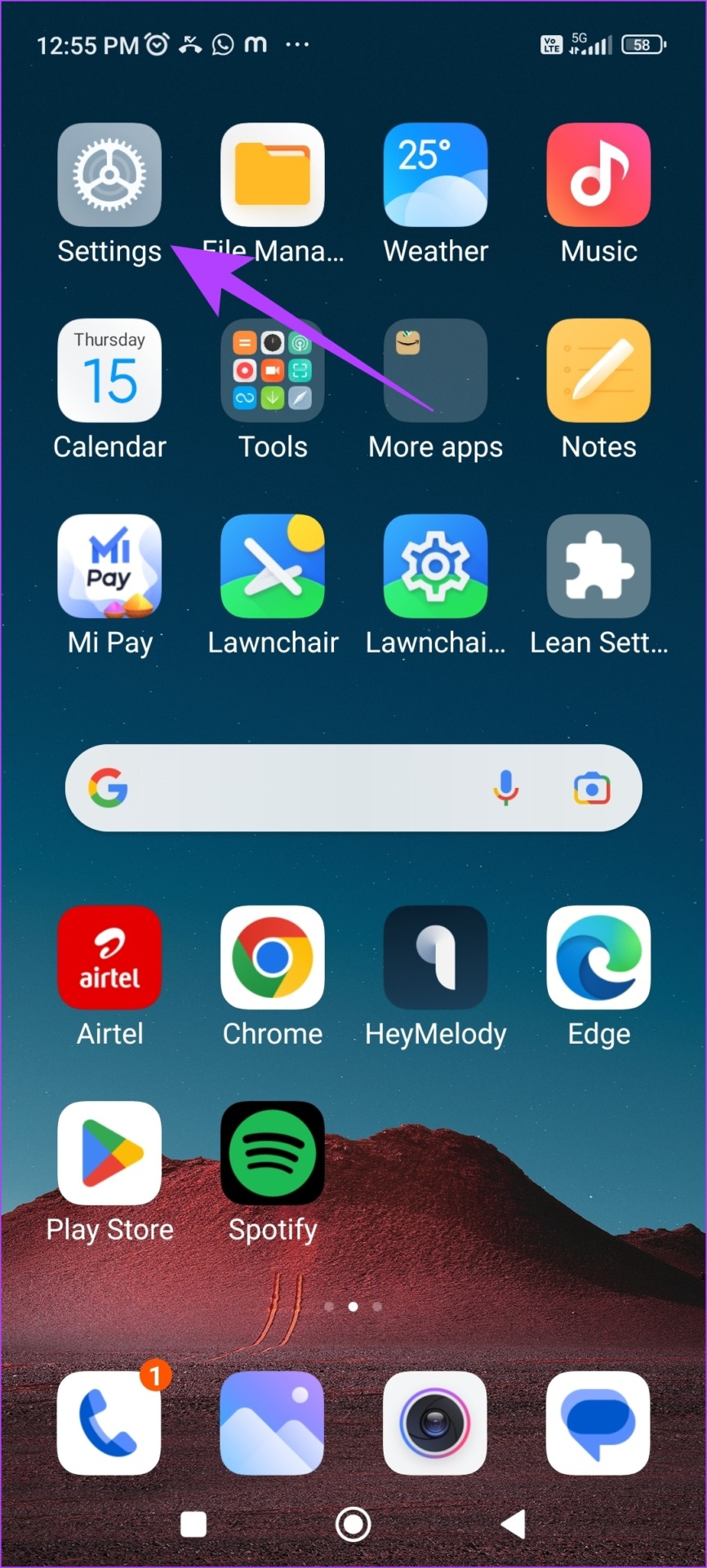
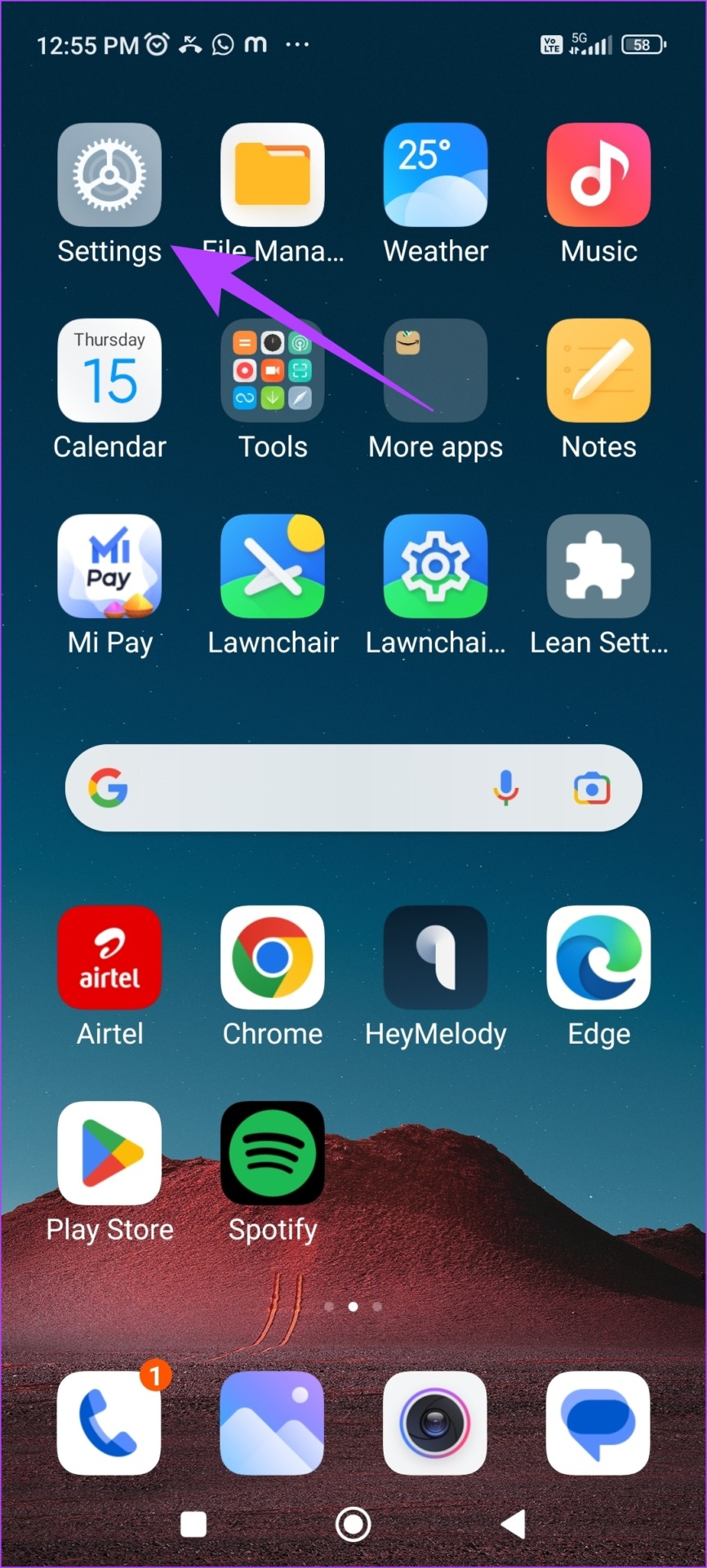


Step 3: Tap VPN. Make sure the toggle is off. This means that you are not connected to any VPN service.
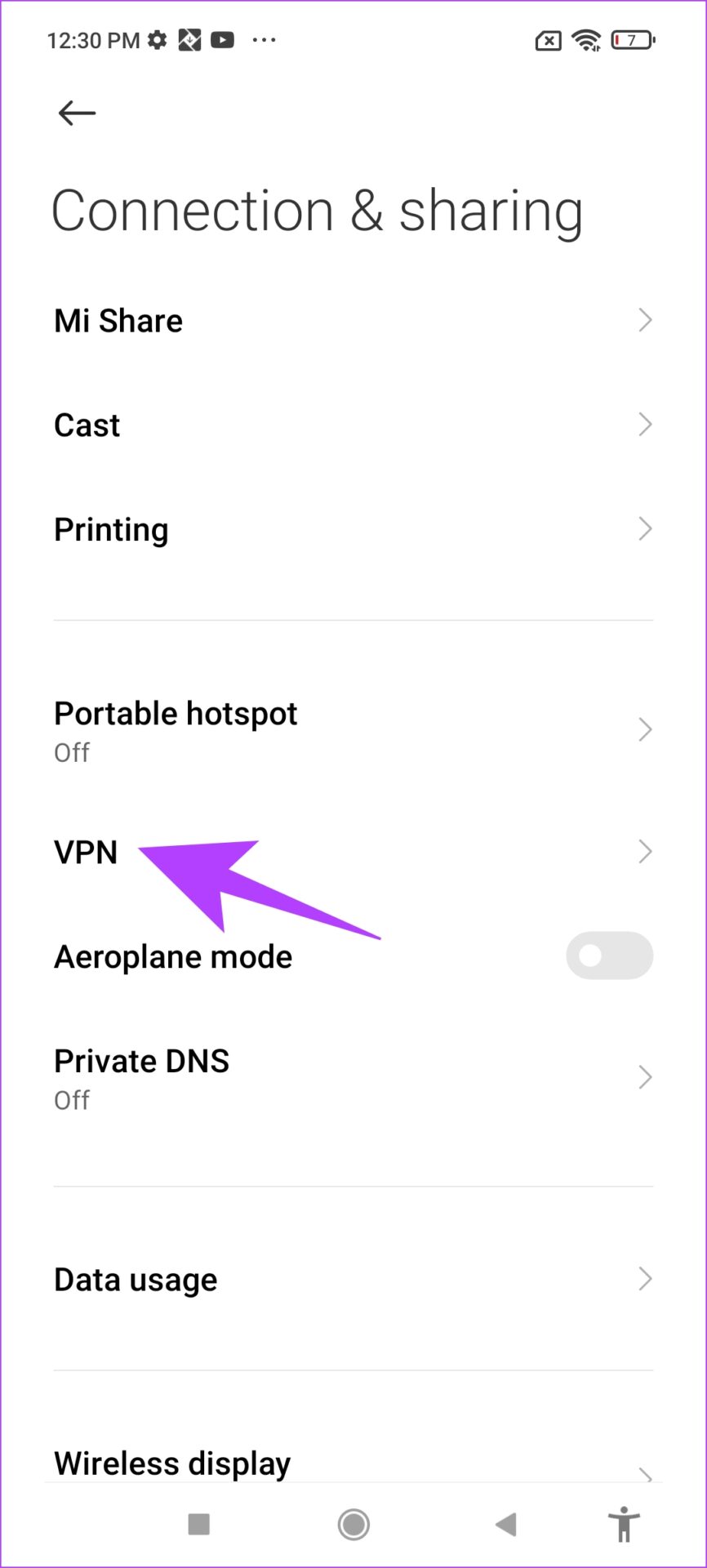
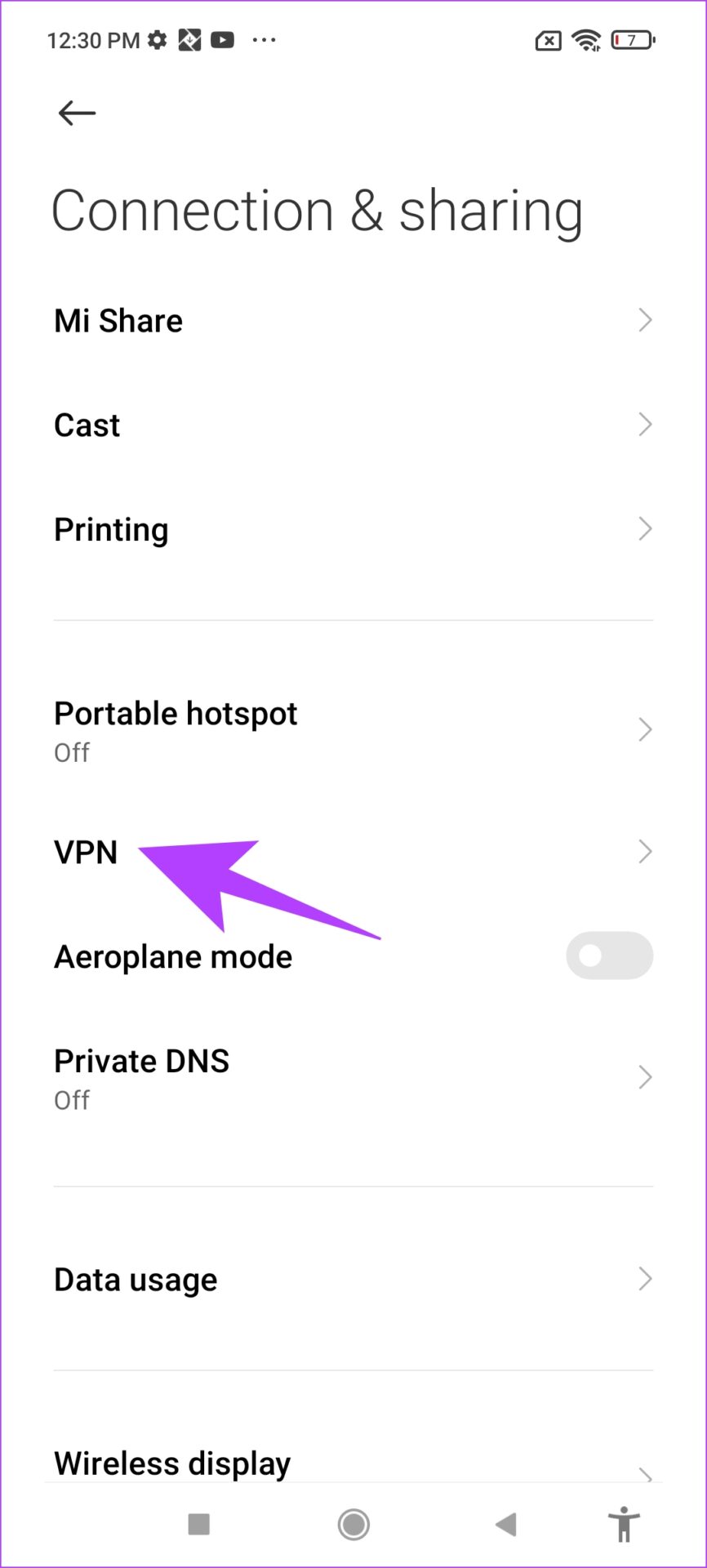
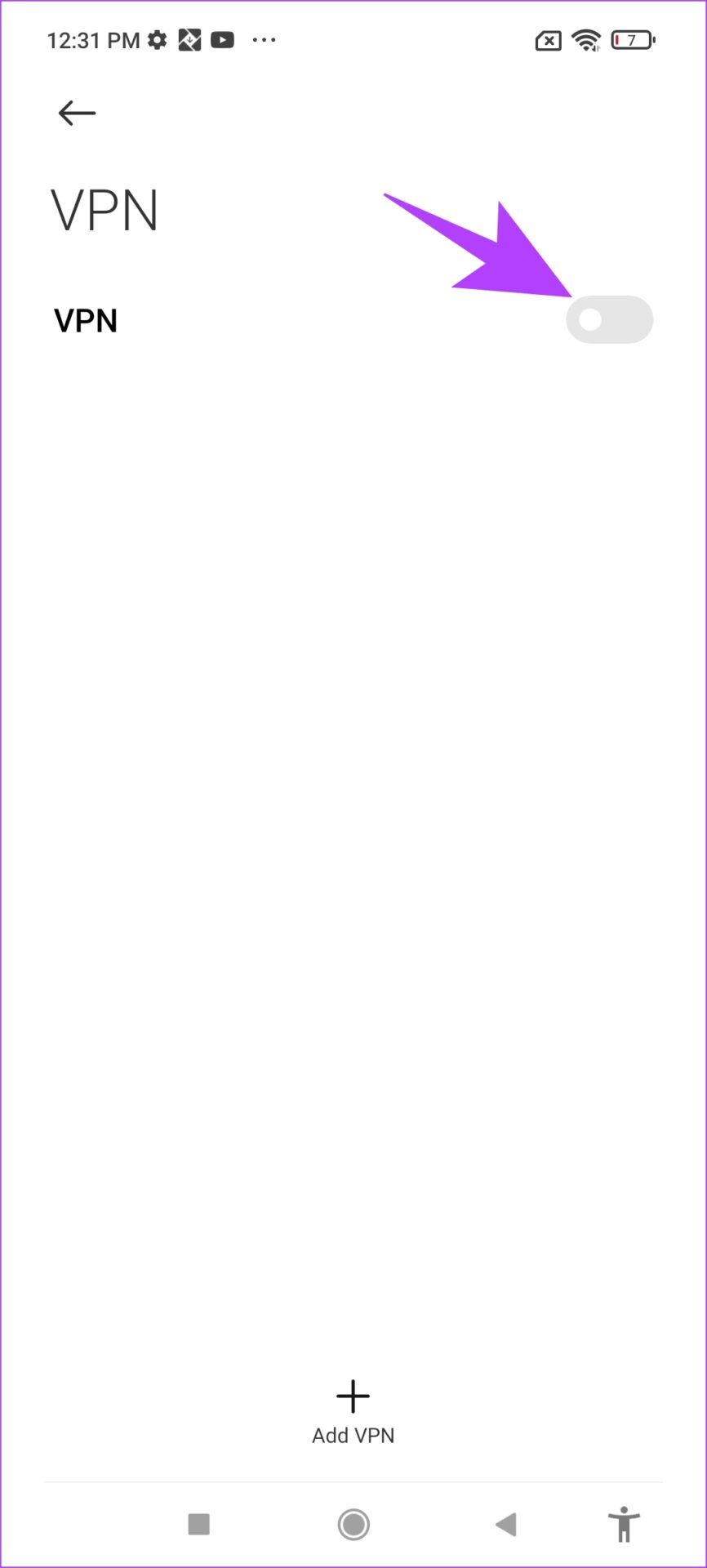
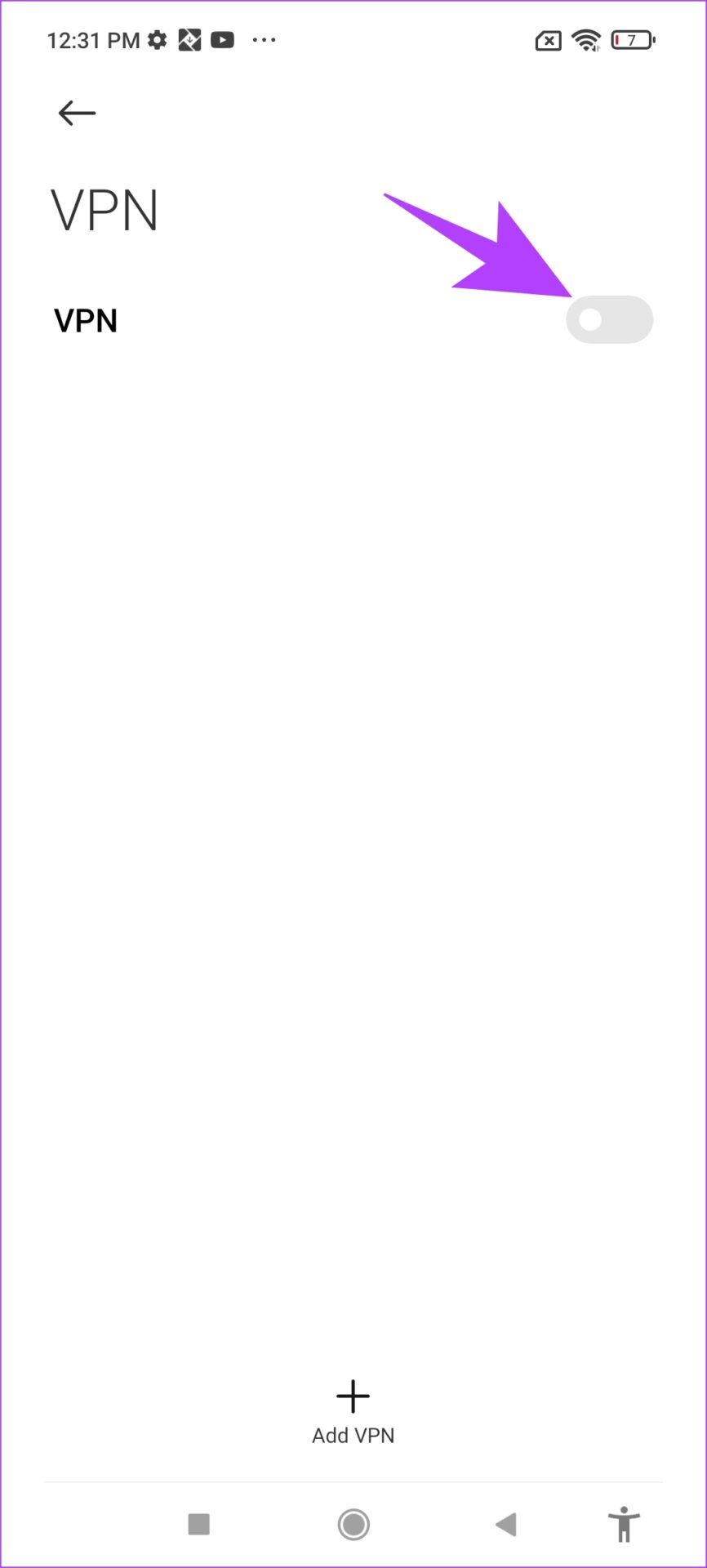
If that doesn’t work, try updating the Twitch app.
8. Update the Twitch app
If a large group of users are facing a problem in the Twitch app, it is most likely caused by a bug present in that specific version. Therefore, Twitch will definitely take notice and release a fix via update. So make sure you are running the latest Twitch update. Here is how you can update the app.
Step 1: Visit the link below to update the app.
2nd step: If an update is available, you will see the Update button on the app page. Press it.
9. Reinstall Twitch
Finally, if none of the above fixes work, you can reinstall Twitch. This essentially allows you to run the application again, erasing all previously applied configurations.
Step 1: Long press the app icon and tap Delete App on iPhone or Uninstall on Android.
2nd step: Confirm again to delete the app.




Step 3: Now reinstall the app using the links below.
So. This is all you can do if the Twitch app is not working on iPhone and Android. If you have more questions about this, see the FAQ section below.
Twitch Mobile App FAQs
No, Twitch does not have a lite version of the app for iPhone and Android.
No, the Twitch app ideally does not drain an unusual amount of battery on your phone.
Twitch is banned from use in two countries – China and Slovakia
Return to your favorite streamers
We hope this article helped you fix Twitch not working on iPhone and Android. Since it’s mostly used for live interactions during games or watching live streams, it’s quite annoying if they’re interrupted. At times like these, this guide will definitely help.
If you’re having trouble using Twitch on Google Chrome, check out these methods to fix Twitch keeps buffering on Chrome.
