If you try to connect to a device, which requires guest credentials instead of proper authentication, you might encounter an error message – You cannot access this shared folder because your organization’s security policies block unauthenticated guest access. To resolve this problem, you can use the Group Policy Editor or the Registry Editor.
You cannot access this shared folder because your organization’s security policies block unauthenticated guest access. These policies help protect your PC from dangerous or malicious devices on the network.
The main reason why such a problem occurs is the lack of SMB1 installation and deactivation of SMB2 in Windows 10 v1709 or later. SMB or Server Message Block is responsible for guest access, and you may need to activate it manually so that it can allow unsecured guest connections to an SMB server. You must therefore follow certain steps to activate SMB1 manually.
You cannot access this shared folder because your organization’s security policies block unauthenticated guest access
This happens because guest access in SMB2 is disabled by default. To fix this error in Windows 10, you can follow these steps –
- Open the local group policy editor
- Access the Lanman workstation
- Change the setting of Enable unsecured guest logons from not configured to enabled
- Save the changes and try again.
Using the Group Policy Editor
Open the local group policy editor. You can press Win + R, type gpedit.mscand press the Enter button. Alternatively, you can search for the same in the search area of the taskbar.
After opening the Local Group Policy Editor, navigate to this path-
IT Configuration> Administrative Templates> Network> Lanman Workstation
On your right, you should see a setting called Enable unsecured guest logons. Double-click it and change the setting to Not configured at enabled and save your change.
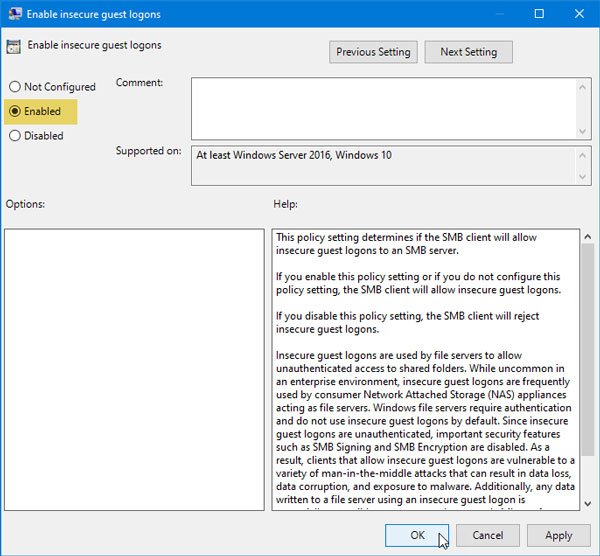
Now you shouldn’t have a problem.
Using the Registry Editor
There is another way to activate the feature in Windows 10, and you can use Registry Editor to get the job done.
Before editing a file, it is recommended that you back up all files in the registry. Then open the Registry Editor on your computer. To do this, press Win + R, type regedit, and press Enter. You must select Yes in the UAC window. After that go to this path-
ComputerHKEY_LOCAL_MACHINESOFTWAREPoliciesMicrosoftWindows
Here you need to create a key named LanmanWorkstation, only if it does not already exist. To generate the key, right click on the Windows key and select New> Key. Then name it as LanmanWorkstation.
Now select this newly created key and right click on the right side> New> DWORD value (32 bit) and name it as AllowInsecureGuestAuth.
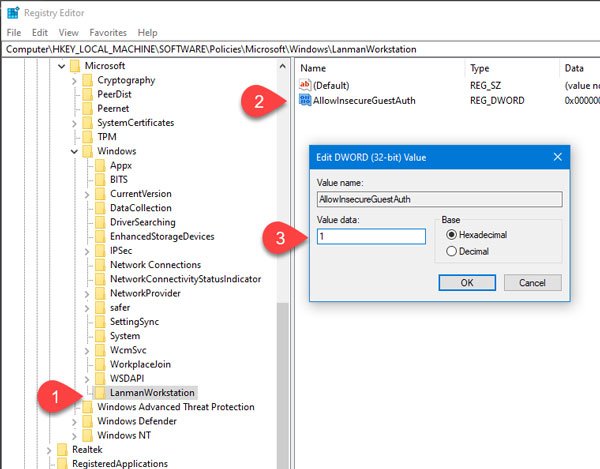
Set the value data for this REG_DWORD value as 1 and save your change.
I hope this message will help you solve your problem.
- Keywords: Errors, group policy
