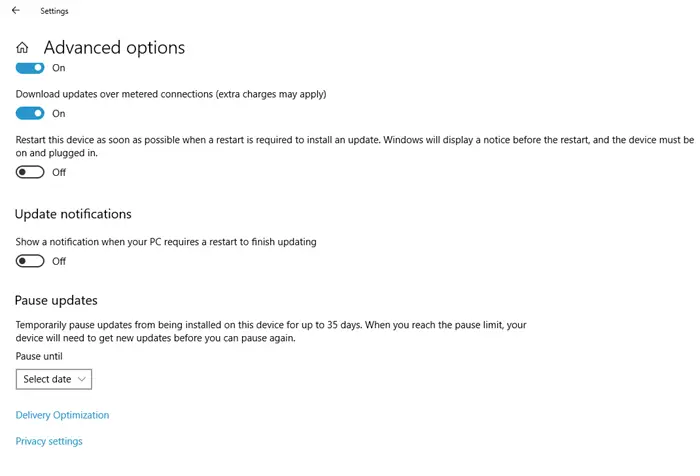Deferred updating was a great option for Windows 10, which allowed devices to delay the upgrade for up to 365 days. This has helped many consumers to ensure that they are not affected by the feature update bug, and that their software and drivers have not broken. However, the Postpone the update The feature has been removed from Windows 10 version 2004 and later. Microsoft thinks it may no longer be necessary because updates are no longer forced, and instead, users can choose to install only when necessary.
Is the Postpone updates option missing?
When you visit Windows 10 Settings> Update & Security> Windows Update> Advanced Options, the option to postpone the upgrade for up to 365 days is no longer there.
Instead, the only option you have is to suspend updates for up to 35 days and this app for all versions of Windows 10, including Home.
So what is the reason why Microsoft should remove this feature in Windows 10 2004? The Microsoft Windows team noticed that due to this functionality, many Windows 10 machines were only updated once a year. Although it is intended for professional users, it has also been deployed for Windows 10 consumers, well, most of us don’t want to upgrade for fear that a feature upgrade will break something thing. Well, that happens with every Windows 10 update.
That said, Microsoft still has mentions about this change as part of the Business Update change.
Last year, we changed the update installation policies for Windows 10 to target only devices running a feature update version that is nearing the end of service. As a result, many devices are only updated once a year. To allow all devices to make the most of this change in strategy and to avoid any confusion, we have removed the reports from the Advanced options page of the Windows Update settings from Windows 10, version 2004.
Defer Windows 10 update for 365 days using Group Policy
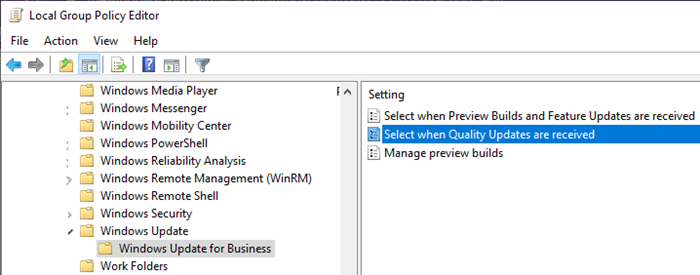
What Microsoft has done here is remove the option from Windows 10 update settings. An administrator user can always postpone the update for 365 days using the Group Policy Editor. Here are the steps:
Open the Local Group Policy Editor by typing gpedit.msc at the Run prompt (WIn + R), then pressing the Enter key. Then go to
Computer Configuration> Administrative Templates> Windows Components> Windows Update> Under Windows Update for Business
Double-click to open one of the policies: select this option when version preview versions and feature updates are received or Select when quality updates are received and change the configuration. Here are more details on the two policies.
Select when preview versions and feature updates are received
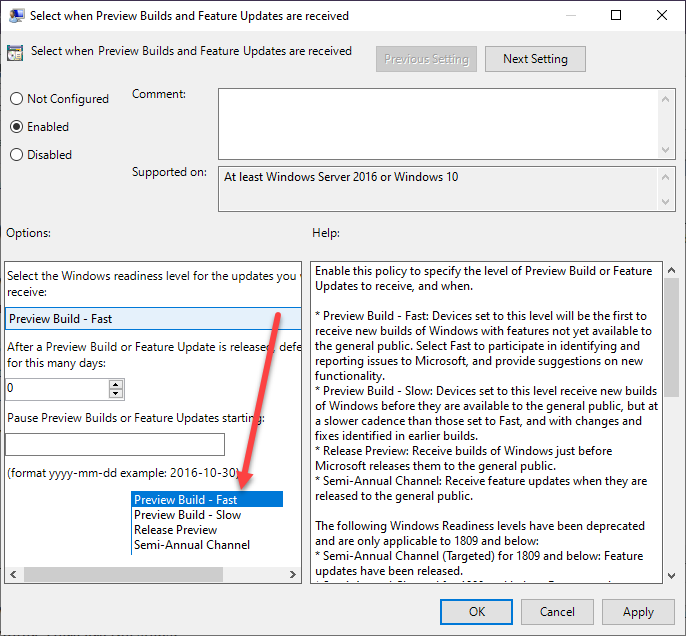
You can enable this policy to specify the preview level of the generation or feature updates to be received and when. It is similar to the insider feature where you can choose Build Preview or just Publish Preview. If your computer can use the semi-annual channel, you can subscribe to it.
When selecting Construction overview, you can postpone up to 14 days and temporarily suspend for 35 days from the start time indicated. To resume receiving functionality updates, which are suspended, clear the start date field.
When selecting Semi-annual chain, you can delay receiving feature updates for up to 365 days. You can also take a 35-day break from the start time indicated.
Select the date of receipt of quality updates
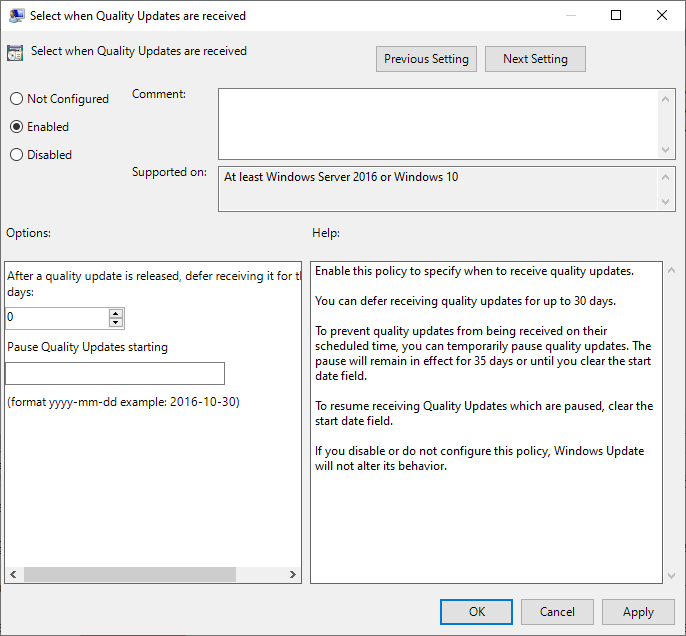
You can enable this policy to specify when to receive quality updates. The maximum time that you can set up to 30 days and use it for 35 days or until you clear the start date field.
That said, Windows will overwrite these configurations in two situations. When the existing version of Windows should stop working and there are serious bugs and security issues that need to be fixed. Remember that you can always postpone the update, but once it has been updated to the update for available features once the period is over.
So, if you couldn’t find the functionality after the 2004 update, it was not a bug, but instead the functionality was removed. So, unfortunately, no more reference for a year, unless you choose to change it from Group Policy.
Related reading: Free update blocking tools to stop updating features in Windows 10