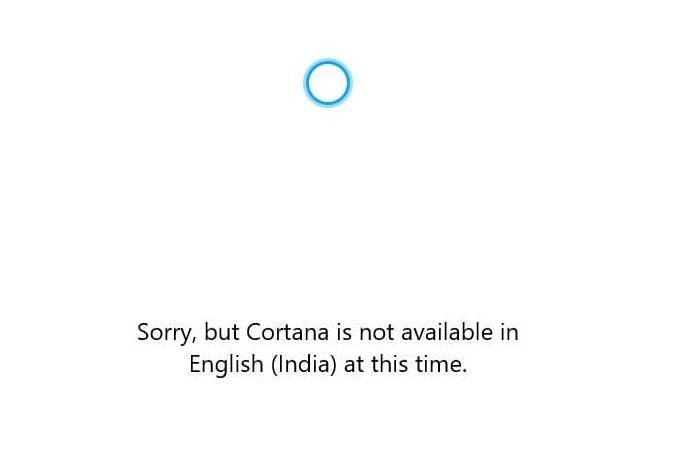As of Windows 10 2004, Microsoft decoupled Cortana from Windows 10. It is now available as a standalone application and does not offer many of the special features it used to use. What’s left of Cortana are basic commands. You can launch it by pressing Win + C. However, if you launch it and you receive a message like for example – Cortana is not available in English (India) at the moment, this message will help you resolve it.
Forum users have reported that Cortana disappeared after upgrading Windows 10 2004.
Cortana is not available on Windows 10
Cortana is available in many languages and it is likely that it will be disabled on your computer if the language is not supported. However, if you have activated Cortana by other means, you will receive this message. That said, there are two options here. The first is to use a language in which Cortana works, and the second is to install Cortana from the Microsoft Store. In both cases, language and support for the country are equally important.
Set the language supported by Cortana
Here is the list of languages for which Cortana is available worldwide:
- Australia: English
- Brazil: Portuguese
- Canda: English / French
- China: Chinese (simplified)
- France French
- Germany German
- India: English
- Italian italy
- Japan Japanese
- Mexico: Spanish
- Spanish from Spain
- United Kingdom: English
- United States: English
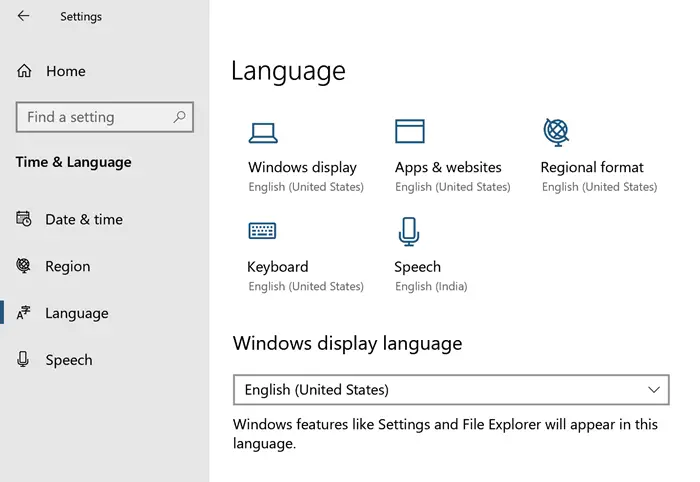
So set the language in Windows
- Open Windows Settings> Time & Language> Language
- Select one of the languages above as the default or preferred language.
- Do that, try restarting Cortana, and it should work as expected.
Install Cortana from the Microsoft Store
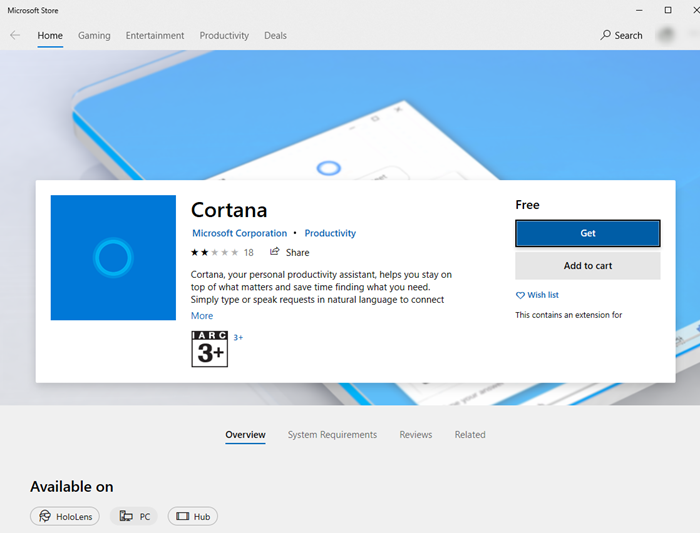
If Cortana is not available on your computer at all, you can choose to install it. It’s strange but it happened to me. Cortana was installed when the 2004 update was installed, but it later disappeared. The only reason I might have changed something in the system. That said, if you can’t find Cortana on the computer, follow this link to install Cortana on Windows 10. It prompts you to open the Microsoft Store. Do it, then click the Get button when Cortana is listed.
Once Cortana is installed, you can right-click on the taskbar and make sure to activate it. The next time you want to launch Cortana, you can do so by pressing the keyboard shortcut Win + C. It will instantly go into listening mode and you will be able to perform certain tasks, including email, scheduling meetings, etc.
I hope the message was helpful. and you were able to install Cortana and resolve the error.