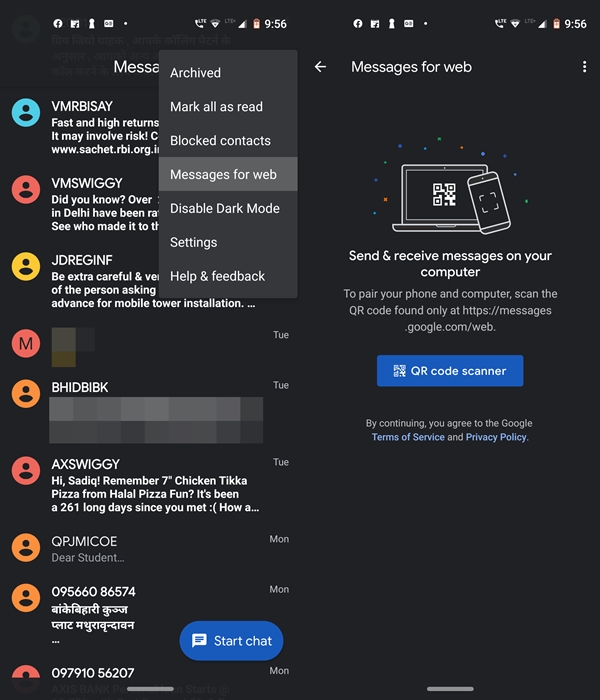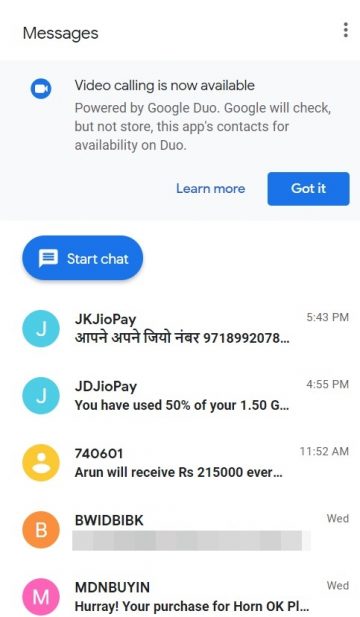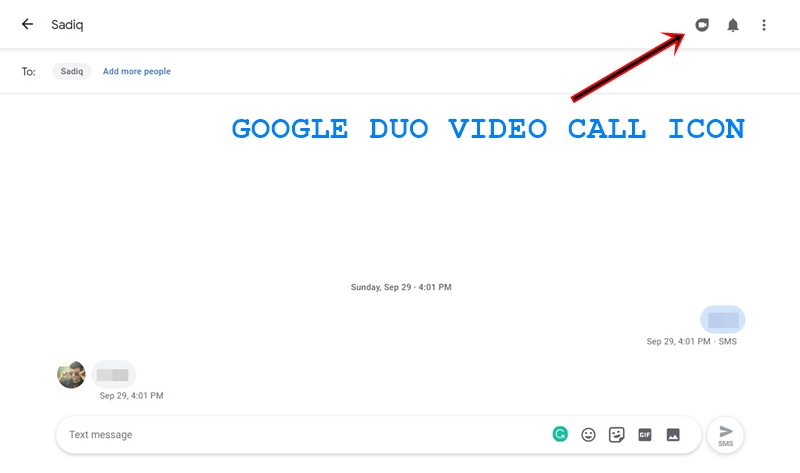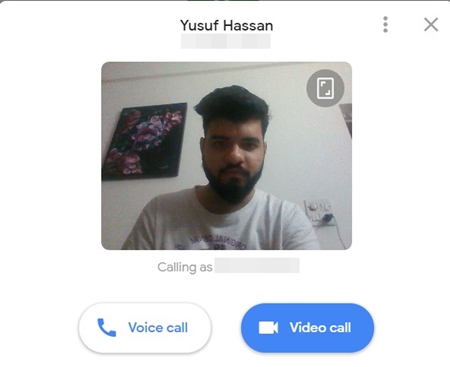Google Messages for web and Duo integration
Duo's integration with Google Messages is not yet available for everyone and Google may be testing this feature for future releases. This can also be part of a phased deployment, as is the case with many other Google updates. You can go ahead and check if the feature is live for you or not. Needless to say, you should have a Google Duo account. Also keep a note of the Google ID that you provided to the Duo application. You will need to sign in with the same login if you are using the Duo application built into Google Message. This will automatically synchronize all your contacts on the web and you will be able to make a voice or video call directly.
Steps to activate and use the Google Duo app
- Head to the posts app on your Android device.
- Tap on the three vertical dots at the top right and select Messages for the Web.

- Then press the QR code scanner and go to messages.google.com/web. Scan the QR code provided on the website and the Messages application will be automatically synchronized with the web version.
- As soon as the Web version of the Messages app opens, you should see a notification at the top left of your screen. This will warn you that The video call is now available. If this notification is available, you can use the Google Messages Duo integration feature.

- However, if the notification is not available to you, you can simply wait. There is no specific schedule for the availability of this feature. The lucky ones who had this feature could continue with the steps mentioned below.
- Find the contact with whom you want to make a video call. Needless to say, this user should also have a Duo account.
- Once you head to the conversation screen, the Google Duo video call icon would be present at the top right. This is a success for Google Messages and the integration of the Duo application.

- Clicking on it will take you to the Duo web application. Before continuing, you must allow Google Duo to record video (webcam) and sound (microphone).
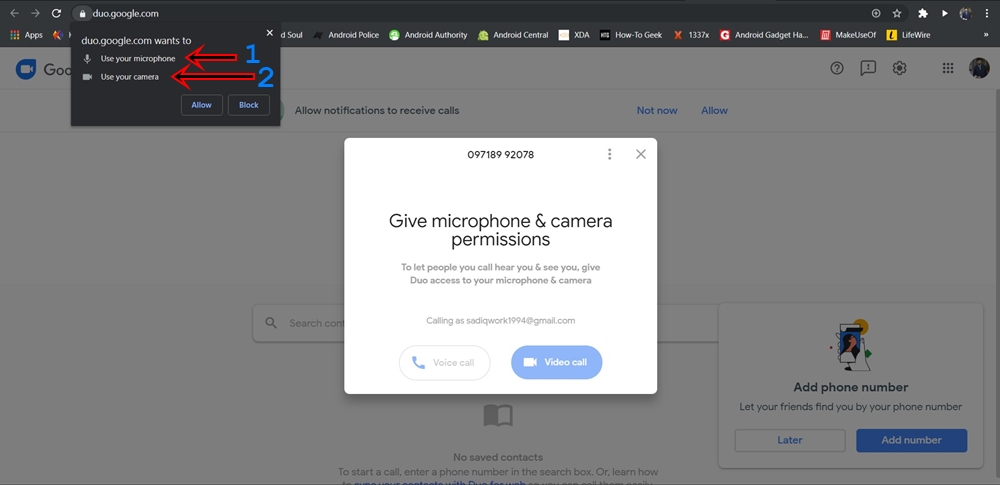
- Once you have granted the required permissions, the option to make a voice or video call is displayed. In addition, your PC's WebCam must also be connected to this instance to make room for video calls.

- That's it. You can now start the desired call with your friend. To disconnect the current call, simply click on the end of call icon.
So that's all about the Google Messages web app and the Duo integration feature. Let us know if you have questions while allowing the same thing on your PC.
Read more: The best and fastest Android web browsers in 2020