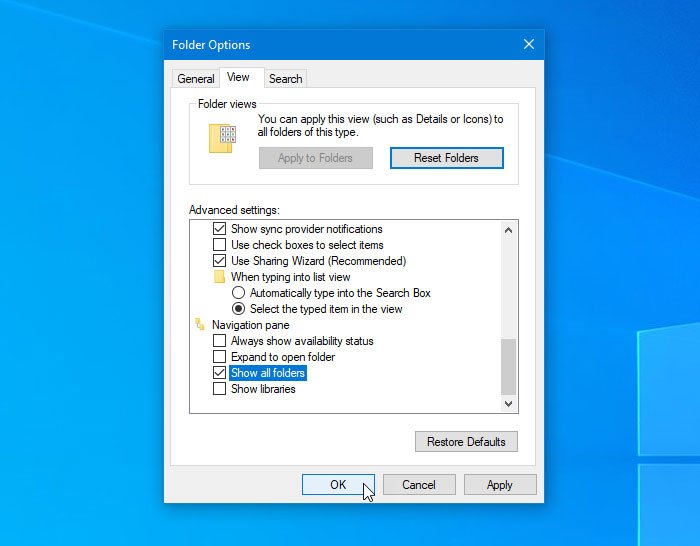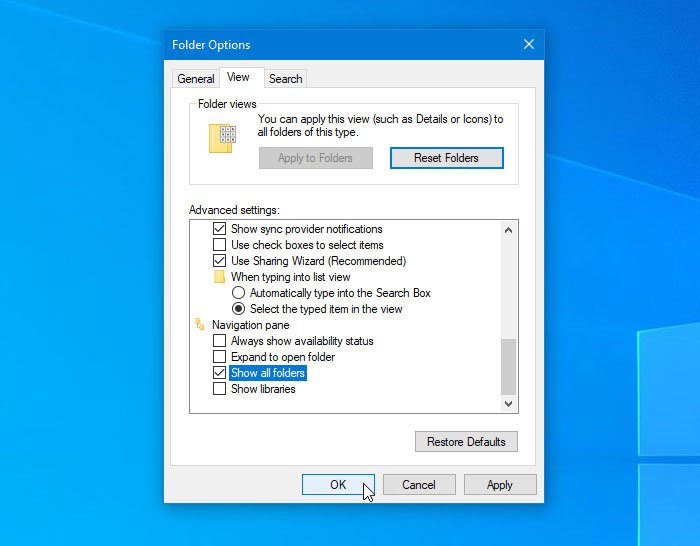In the latest version of Windows 10, users may not see Basket in the navigation pane of File Explorer. If you want to add it, you can do so. In this article, we will show you how to delete or add the Recycle Bin to the navigation pane of File Explorer in Windows 10 using Registry Editor or Folder Options.
The trash is where the data is stored when you delete something from your computer, in general. Previously, the Recycle Bin was visible in the navigation pane of File Explorer. However, if you can’t find the Trash in the sidebar panel, you’re not alone. To solve your problem, we have listed two working methods which could help you to recover trash in file explorer.
Add a Recycle Bin to the File Explorer Navigation Pane
To add or remove the Recycle Bin in the navigation pane of File Explorer, follow these guides:
- Add the Recycle Bin using the Registry Editor.
- Add the trash from the folder options.
To learn more about these steps in detail, you should keep reading.
1]Add a Recycle Bin using the Registry Editor
The Registry Editor comes in handy in many cases because it is simple to add the Recycle Bin to the navigation pane of File Explorer using this built-in tool. Whether you want to delete it or add it, you can do both using this utility. Before you start, you need to create a registry file backup and create a system restore point to be on the safe side.
Now open the Registry Editor. To do this, press Win + R, type regedit, and hit the Enter button. You can find the UAC prompt where you have to click on the Yes button. After that go to the following path:
HKEY_CURRENT_USERSoftwareClassesCLSID{645FF040-5081-101B-9F08-00AA002F954E}If you cannot find this key, you must create it. Right click on CLSID, select New> Key and name it like:
{645FF040-5081-101B-9F08-00AA002F954E}After that, right click on this key and select New> DWORD value (32 bit).
Now you have to name it as System.IsPinnedToNameSpaceTree.
Then double-click on this DWORD value and set the value to 1.
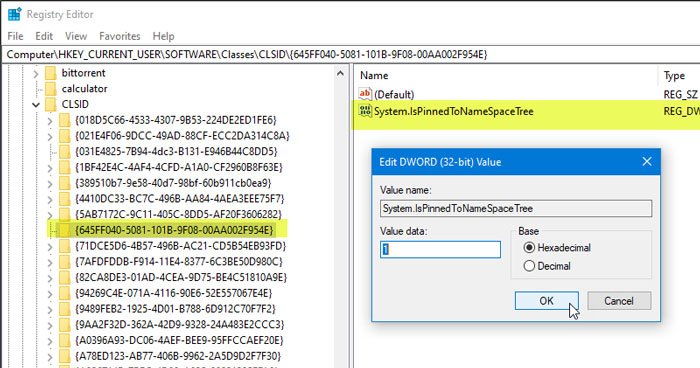
At this point, if File Explorer is open, you need to restart Windows Explorer to find the Recycle Bin where you want to see it.
2]Add trash from folder options
The Folder Options panel can help you do different things like this. Although Windows can display the Recycle Bin in the sidebar pane of File Explorer, it is not enabled by default. You can activate the Recycle Bin from the Folder options sign. Here’s how.
First, you need to open Folder Options in Windows 10. There are different ways to do this, and you can follow any method you want. After that go to the View tongue. Here you can find a checkbox saying View all records under Navigation pane. You must check the corresponding box and save the modification by clicking on the Okay button.
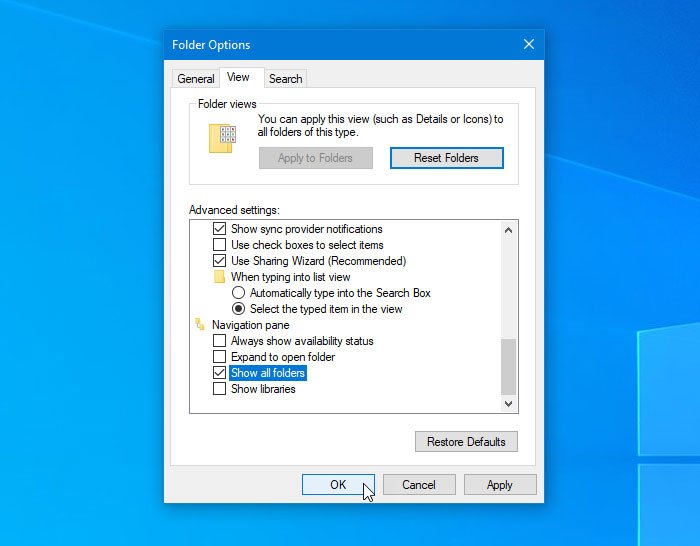
Now you should see the Recycle Bin in the navigation pane of File Explorer.
For your information, there is an easier method to add the Trash to the place where you want to find. However, this method is the faster version of the second guide mentioned above.
To run it, you need to open File Explorer on your computer, right click on the navigation pane and select View all records.
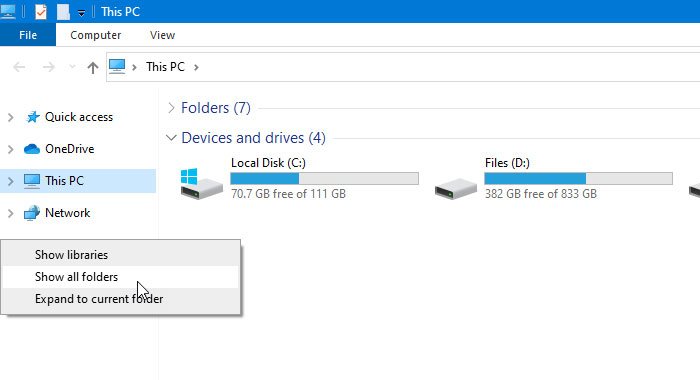
If you want to delete the Recycle Bin from the File Explorer navigation pane in Windows 10, you should discard these changes as described in this guide.
That’s it! I hope you like this post.
Then read: Display the Recycle Bin in this PC folder.