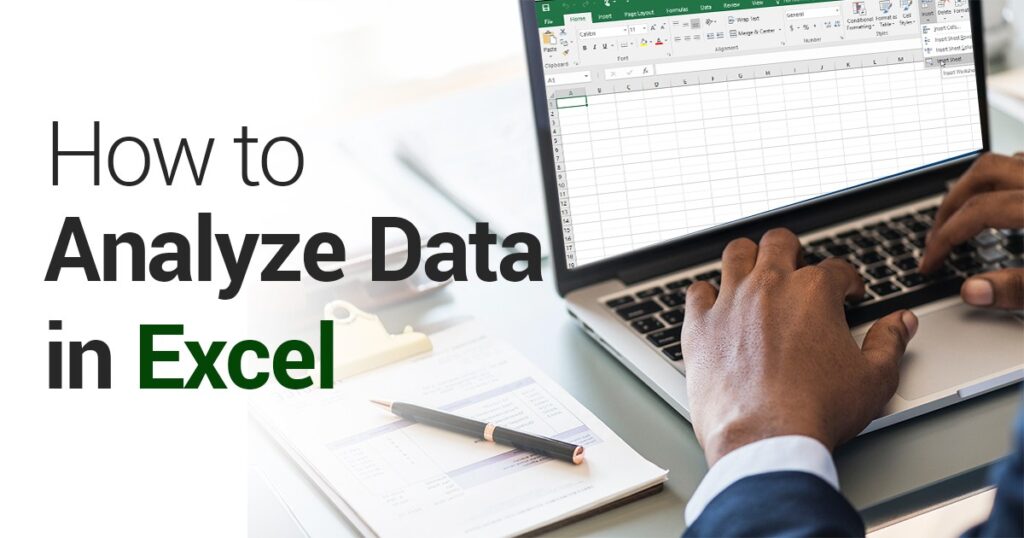Analyzing data in Excel involves using various features and techniques to gain insights, identify patterns, and make informed decisions based on the information presented. Here are some simple tips and techniques to help you analyze data effectively in Excel:
Sort Data:
- Use the “Sort” feature to arrange data in ascending or descending order based on one or multiple columns. This helps you identify trends and patterns more easily.
Filter Data:
- Apply filters to your data using the “Filter” feature. Filters allow you to display specific subsets of data based on certain criteria, making it easier to focus on relevant information.
PivotTables:
- PivotTables are powerful tools for summarizing and analyzing large datasets. You can quickly create PivotTables to calculate totals, averages, counts, and more, based on different variables in your data.
PivotCharts:
- Convert your PivotTable data into PivotCharts to visualize trends and patterns graphically. PivotCharts help you understand the data at a glance and make it easier to communicate your findings.
Conditional Formatting:
- Use conditional formatting to highlight specific data points based on certain conditions. This can be useful to spot outliers or emphasize critical information.
Charts and Graphs:
- Excel offers a wide range of chart types (e.g., line charts, bar charts, pie charts) to visualize data in different ways. Choose the chart that best represents your data and makes it easy to interpret.
Data Validation:
- Implement data validation rules to ensure that the data entered into specific cells meets certain criteria. This helps maintain data accuracy and consistency.
Formulas and Functions:
- Utilize various Excel formulas and functions to perform calculations on your data. Functions like SUM, AVERAGE, COUNT, MAX, MIN, etc., can quickly summarize your data.
Data Tables:
- Use data tables to perform sensitivity analysis when dealing with multiple variables and their impacts on a formula’s results.
What-If Analysis:
- Excel’s “Goal Seek” and “Scenario Manager” tools enable you to perform what-if analysis. This allows you to change certain inputs to see how they affect the outcomes.
Data Consolidation:
- If you have data spread across multiple sheets or workbooks, use the “Consolidate” feature to bring it all together for analysis.
Regression Analysis:
- Excel provides tools for performing regression analysis to examine the relationship between two or more variables.
Data Analysis Toolpak:
- Enable the “Data Analysis Toolpak” add-in to access additional data analysis tools like histograms, correlation, t-tests, and more.
Summarize with Subtotals:
- Use the “Subtotal” feature to create subtotals and group data based on specific categories or criteria.
Remove Duplicates:
- If you have duplicate data, use the “Remove Duplicates” feature to clean up your dataset and avoid double-counting.
These are just a few of the many ways you can analyze data in Excel. As you become more proficient with Excel, you can explore additional features and techniques to enhance your data analysis capabilities.
Certainly! Let’s dive into more data analysis techniques in Excel, along with additional details for each method:
VLOOKUP and HLOOKUP:
- VLOOKUP (Vertical Lookup) and HLOOKUP (Horizontal Lookup) are useful functions for searching for a value in a table and returning a related value from another column or row, respectively. They are especially handy for data merging and referencing information from one table to another.
SUMIF and COUNTIF:
- SUMIF and COUNTIF are conditional functions that allow you to calculate the sum or count of values in a range based on specific criteria. For example, you can use SUMIF to sum values only if they meet certain conditions.
AVERAGEIF:
- Similar to SUMIF and COUNTIF, AVERAGEIF calculates the average of values in a range based on specific conditions.
IF Function:
- The IF function is a versatile conditional function that allows you to test a condition and return one value if the condition is true and another value if it’s false. This function is handy for data categorization or flagging certain results.
Data Tables with One-Variable Data Table:
- One-Variable Data Tables allow you to analyze the impact of changing one variable on a formula’s result. This is particularly useful for performing sensitivity analysis.
Solver:
- The Solver add-in is a powerful tool for finding the optimal solution to complex problems by adjusting multiple variables based on constraints. It is commonly used for optimization tasks.
Forecasting with Trendlines:
- If your data contains a time series, you can use Excel’s trendline feature to project future values and analyze trends.
Data Analysis Toolpak – Histogram:
- The Histogram tool in the Data Analysis Toolpak allows you to create frequency distributions and visualize data distribution in the form of a histogram chart.
Correlation and Covariance:
- Excel offers functions to calculate correlation and covariance between two datasets. These metrics help you understand the relationships and dependencies between variables.
Moving Average:
- Use the “AVERAGE” function in combination with relative cell references to calculate moving averages for time-series data. Moving averages smooth out fluctuations and highlight trends.
INDEX and MATCH:
- INDEX and MATCH functions work together to look up a value in a range and return a corresponding value from another column. This combination is more flexible and powerful than VLOOKUP and HLOOKUP, as it allows you to search both horizontally and vertically.
Data Tables with Two-Variable Data Table:
- Two-Variable Data Tables extend the concept of One-Variable Data Tables to analyze the impact of changing two variables simultaneously on a formula’s result.
Data Validation with Dropdown Lists:
- Use data validation to create dropdown lists in cells. This ensures that users can select only specific values from the list, reducing data entry errors and maintaining data consistency.
Slicers:
- Slicers are visual filtering tools used in PivotTables and PivotCharts. They make it easy to filter data and interactively analyze different subsets of information.
Statistical Analysis with Descriptive Statistics:
- The Data Analysis Toolpak includes a range of descriptive statistics, such as mean, median, standard deviation, quartiles, etc., which help you understand the distribution and central tendencies of your data.
Remember that Excel offers a vast array of functions and features for data analysis. The key to mastering data analysis in Excel is practice and exploring various tools to suit your specific analytical needs.