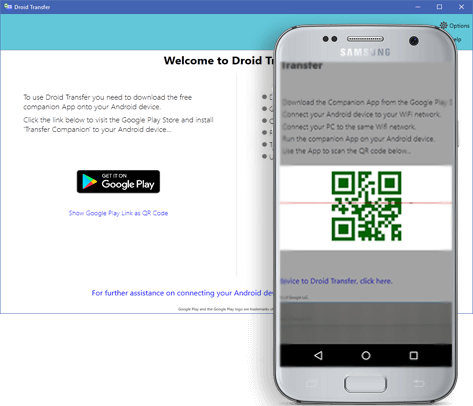Contacts and messages can be some of the most important information on your phone. This data can be crucial for businesses and individuals. However, backing up your contacts and messages on a PC can be surprisingly difficult.
If you are looking for a simple way to efficiently manage your Android phone contacts and save your messages, we recommend the Droid transfer app.
Backup via Wi-Fi or USB
Droid Transfer allows you to back up your Android device to your PC using a Wi-Fi or USB connection. To use the application, you will need to install Droid Transfer on your Windows PC and download for free Companion transfer on your Android device, from the Google Play Store.
The application will connect your phone and PC using the chosen connection method, Wi-Fi or USB.
To connect using Wi-Fi, do the following:
- Launch Droid Transfer on your computer and Transfer Companion on your Android phone.
- Make sure both devices are connected to the same local Wi-Fi network.
- On your phone, press “Scan Droid transfer QR code”.
- Using the on-screen QR code scanner, scan the QR code displayed on the Droid Transfer home screen with your phone’s camera.
You are now ready to backup and manage your Android device via your PC!
Backup Android Contacts
Whatever you want to do with your Android contacts, Droid Transfer gives you the tools you need to do it. You can keep a copy of your contacts on your PC, import them into Outlook, transfer contacts from Android to Android, as well as edit and delete your contacts from your PC.
If you want to backup your Android contacts to your PC, you have 4 options:
- Transfer contacts as vCard – this format is the standard used by most contact management applications. Copying your contacts as a vCard allows you to view them through a manager like Windows Contacts, or you can import them into your favorite contact management application.
- Export contacts in CSV format – it’s a great option for people who need to keep track of their contacts and is great for business. A CSV file (or “comma separated value”) can be opened in spreadsheet managers like Microsoft Excel.
- Copy contacts directly to a contact manager – Droid Transfer will delete the intermediary and copy your Android contacts directly to Windows or Microsoft Outlook contacts for you.
- Backup and restore – you can create a backup file of your Android contacts that you can restore to your phone or another Android in the future. Unlike traditional restore / sync processes, you can choose exactly what you want to backup and restore with Droid Transfer – no scary erase synchronization!
Droid Transfer will back up all the information included in your contacts … names, numbers, addresses, location, notes, photo, email, organization and more!

Saving and printing Android messages
Saving messages on your PC can be a difficult feat. If you need to keep a copy of your SMS conversations, whether it’s for work or personal, you may find yourself spending hours taking screenshots of your messages. It is neither effective nor desirable.
Fortunately, this is where Droid Transfer really excels. With it, you can access all your Android SMS and MMS conversations via your computer. Droid Transfer guarantees that all important information is saved with your messages, including any photos or videos in your messages, as well as the time and date of sending and receiving each message.
As with managing your contacts, you have a few options for backing up your SMS:
- Save messages in PDF format – The best format for sharing your messages by e-mail or for easy viewing. PDF (or “Portable Document Format”) will include all images in your messages.
- Export images and videos to messages – Use the Save HTML option in Droid Transfer to save your conversations as an HTML file and export to include all attached images and videos in a separate folder on your PC.
- Save as text file – Use this option if you only want to save your text from your messages. Unlike other file types, plain text does not include formatting messages like message bubbles. It also does not contain media such as images or videos.
- Print SMS and MMS – Printing your messages ensures you have a hard copy of your conversations. Printing messages will include all attached images.

Back up and manage all data on your Android device
So now that you’ve backed up your phone’s contacts and text messages, you may be wondering what else you can do with Droid Transfer…
Here are some more popular features:
- Manage your music: Easily add or delete tracks from your Android. Transfer music from Android to PC and vice versa. You can even use Droid Transfer to synchronize your Android with iTunes, which is not possible without the software.
- Export call logs: Save the call history of your Android on your PC in HTML, PDF or CSV format. Android can usually only hold 500 calls in its history. So if you don’t want to lose your old story, back up regularly.
- Transfer applications: Droid Transfer offers the possibility of installing or installing applications on your Android from your computer. You can even copy your apps to your computer and then transfer them to another Android! (does not include application data)
- Backup Photos: Make regular backups of your photos with the “Export photos” function. It will let you know when you have new photos on your phone that you haven’t saved yet, so you won’t have to worry about losing them.
Why do we recommend Droid Transfer?
Droid Transfer comes with a free trial, which we strongly recommend you use. The free version allows you to connect your phone and PC and save a limited number of files on your Android device.
the the full version of Droid Transfer costs $ 30 for perpetual software license and all trial limitations removed. Droid regularly receives new features and updates, which can also be downloaded for free. Even though the program is very easy to use, a friendly support team is available to answer any questions.
So if you need to back up or transfer your Android phone contacts, save and print your Android text messages or back up any of your Android phone files to your PC, look no further. Droid Transfer is a complete utility that will meet all of your Android file backup and transfer needs.
Free vs paid version of Droid Transfer
| Droid transfer | ||
| Characteristics | Free try | Paid version |
| Save messages | First 5 messages in conversations | ✔ |
| Print messages | ✘ | ✔ |
| Copy call logs | ✔ | ✔ |
| Transfer schedule | ✔ | ✔ |
| Delete music | ✔ | ✔ |
| Copy music to PC | 100 copies * | ✔ |
| Add music on Android | 100 copies * | ✔ |
| Sync music with iTunes | 100 copies * | ✔ |
| Export photos | 100 copies * | ✔ |
| Add pictures | 100 copies * | ✔ |
| Save contacts | ✘ | ✔ |
| Transfer files | ✘ | ✔ |