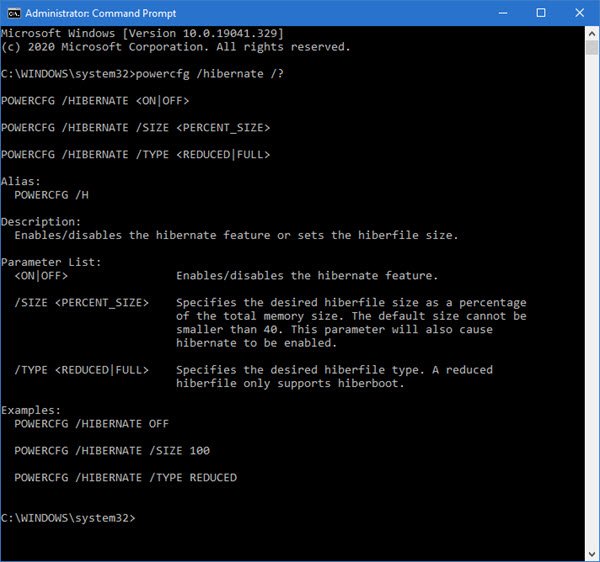In this article, we will show you how to increase or decrease the size of the hiberfil.sys in Windows 10 using the powercfg command line. The Hiberfil.sys file is a system file used by Windows to support hibernation.
Windows supports hibernation by copying the contents of memory to disk. The system compresses the contents of memory before storing it on disk, which reduces the disk space required unless the total amount of physical memory on the system.
If you find that the hiber.sys file is growing too large and occupying disk space, you may want to consider reducing it. In Windows 10, the size of the hiber.sys file is now 40% of the size of your default RAM. You cannot reduce it further. You can disable hibernation or change its size between 40% and 100% of the size of your RAM.
To find the necessary syntax, in a high CMD, type the following and press Enter:
powercfg /hibernate /?
Change the size of hiberfil.sys in Windows 10
To increase or decrease the size of the Hibernate file (hiberfil.sys) in Windows 10, follow these steps:
- Open the command prompt as administrator
- Type the following command-
- powercfg / hibernate / size
- Press enter.
Let’s see the procedure in detail.
From the WinX menu, open the command prompt as an administrator.
To set the hibernation file size to 100%, use the following command:
powercfg.exe /hibernate /size 100
To set the hibernation file size to 50%, use the following command:
powercfg.exe /hibernate /size 50
In Windows 10 now, it’s 40% of your RAM. If you have disabled hibernation, you will find that its size roughly matches your RAM. In Windows 10/8 you will not find the size of Hyberfil.sys running wild when hibernation is enabled. In the earlier version of Windows, the hibernation file stored the kernel session, device drivers, and application data. In Windows 10/8, the hibernation file stores only the kernel session and device drivers, so the size remains more or less constant. In Windows 7, your Hiberfil.sys file will represent approximately 75% of your RAM.
Windows 10 does not allow you to reduce the size of the hiberfil.sys file if the file size is 40% or less than the size of the installed RAM.
What happens if you reduce the size of the hiberfil.sys file indiscriminately?
If the hibernation file size is too small, Windows may generate a shutdown error.
If Windows fails to hibernate because the hibernation file is too small, a blue screen may appear with the following code and stop error message:
STOP 0x000000A0 INTERNAL_POWER_ERROR
Parameter 1
Parameter 2
Parameter 3
Parameter 4
The parameters provide the following information:
- Parameter 1 is always equal to 0x0000000B.
- Parameter 2 is equal to the size of the hibernation file in bytes.
- Parameter 3 is equal to the number of bytes of data that remain to be compressed and written to the hibernation file.
- Parameter 4 is not used for this error.
We hope this message helped you.