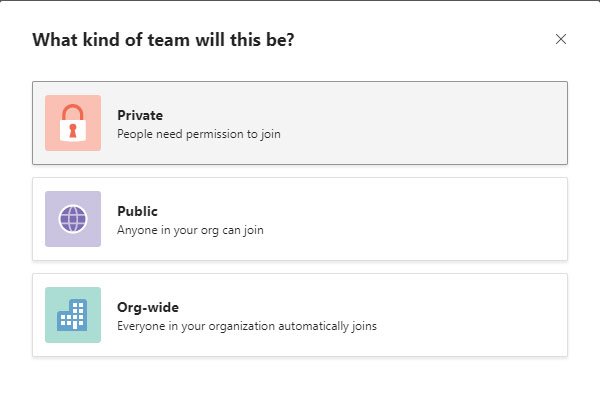If you have sensitive information that you cannot share with everyone in your organization, you can create a private team in Microsoft Teams. It will help you share all confidential data with the people you want to share. You don’t need to install an app or opt for a third-party service, and you can also do it in the free version of Microsoft Teams.
Different types of teams in Microsoft Teams
There are three types of privacy in Microsoft Teams, and they are:
- Private: Only team owners can add a new member. If you are the sole owner of your team, you can add new members to the team. Other people will not be able to send an invitation to anyone. In addition, members of your organization will not be added automatically.
- public: All of your members can add new members and anyone in your organization can join your team. There are almost no restrictions for members of a “public” team. However, you must add all new members one by one manually.
- Organization-wide: This team is for those who want to add everyone from an organization to add automatically. For example, you need to create five teams for different purposes and you want to add everyone in your organization to all of these teams. At such a time, you can create an “organization-wide” team to add all of the people at once.
By default, Microsoft Teams creates an organization-wide team, unless you change the privacy settings manually. Suppose, however, that you have some data that you should not share with everyone in your organization, but that you should send it to all administrators. Also, you don’t want others to know your team. At such a time, you may need to follow these steps to do your job.
How to Create a Private Team in Microsoft Teams
To create a private team in Microsoft Teams, follow these steps:
- Open the Microsoft Teams website or app
- Click the Join or Create a Team button
- Click on the Create a team option
- Select the source of your team
- Choose Private from the list
- Name your team and write a description
- Click the Create button.
Now see all of these steps to learn more about the guide.
As mentioned, you can create a private team from the web version as well as from the Microsoft Teams application. Either way, open the Microsoft Teams site or app and make sure you’re signed into your account. After that, you should find an option called Join or create a team in your lower left corner. Click it to start the process.
Then you have to click on the Create a team button that you should see on your screen. After that it shows two options, and they are-
- Build a team from scratch
- Create from an existing Office 365 group or team
When it comes to privacy, in this case, you have to choose the first option that says, Build a team from scratch.
Then you should see the type of confidentiality for your team. You have to choose Private from the list.
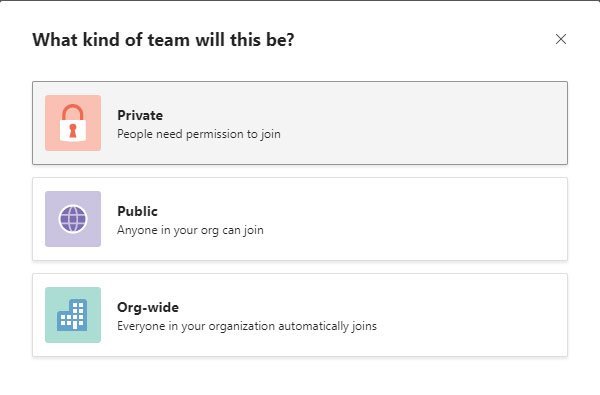
Now you need to give your team a name and write a short description so that you and team members can know the motto behind the team. Finally, click on the Create button.
As your team is already created, you can start sending out invitations to your members.
How to Change Team Privacy in Microsoft Teams
Suppose you already have a team and you don’t want to create another for the same purpose, and you only have to change the privacy settings. In this case, you need to follow these steps –
- Click the three-dot button next to the team name
- Select the Edit team option
- Expand and edit the Privacy drop-down list
To get started, you need to open the Microsoft Teams website or app and select a team first. Now click on the three-dot button associated with the team and select the Edit team option.
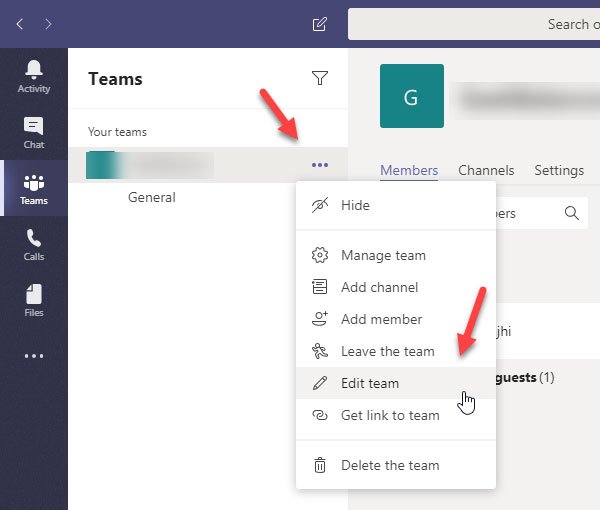
In the pop-up window, you need to expand Privacy drop-down menu and select a different type of privacy.
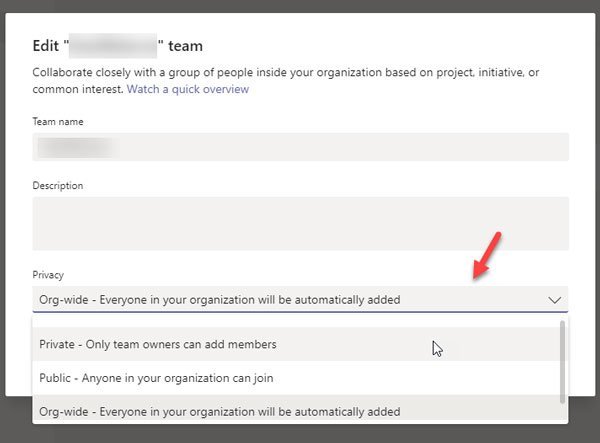
Finally, don’t forget to save your modification.
That’s it! It’s as simple as said.