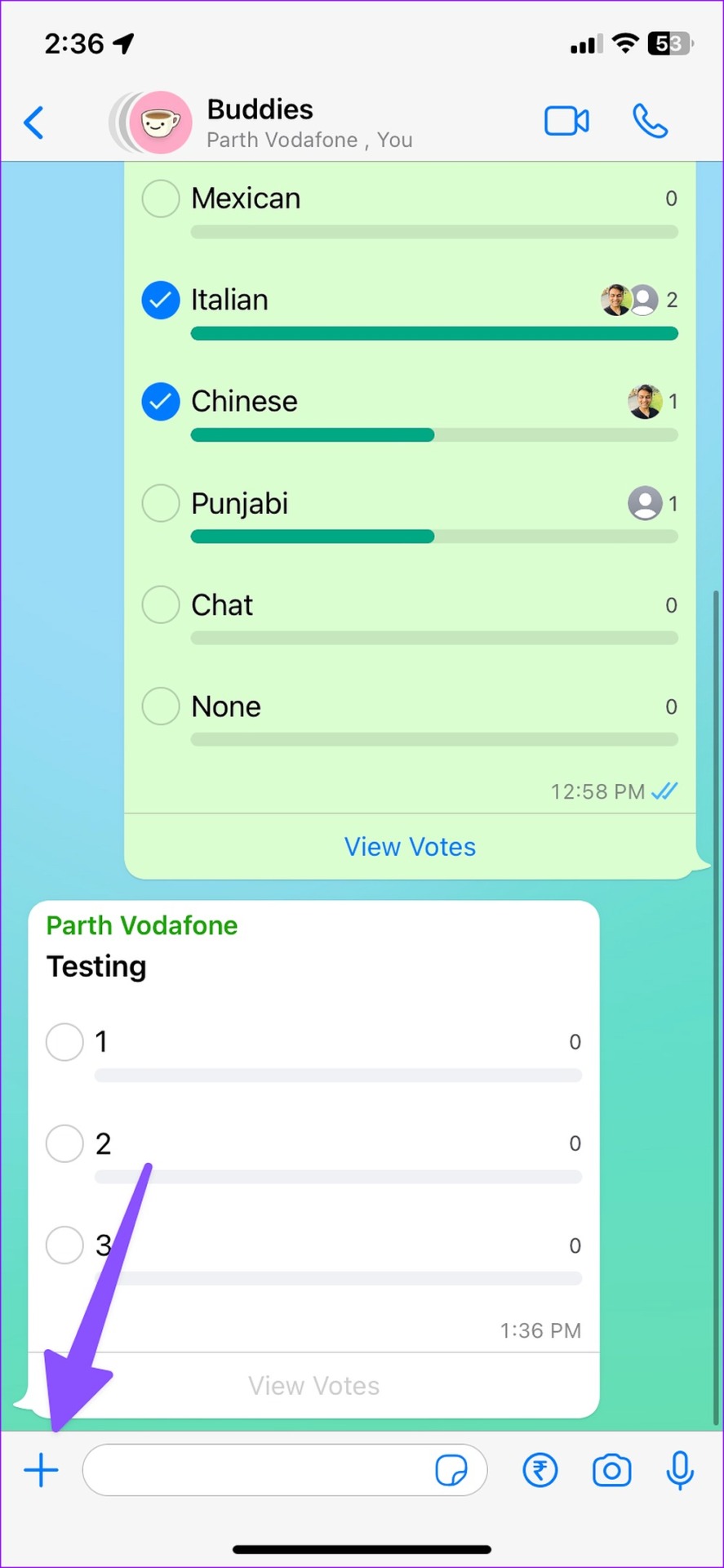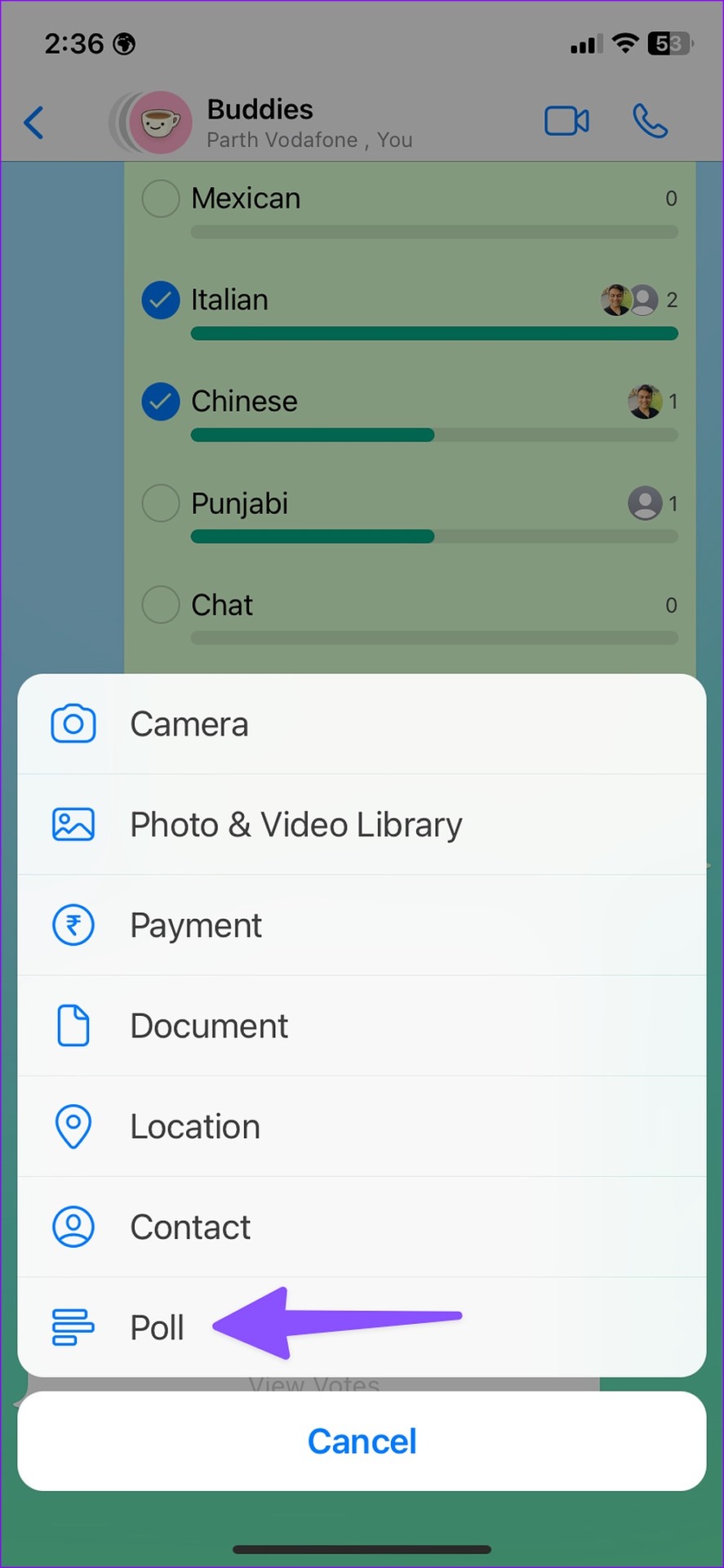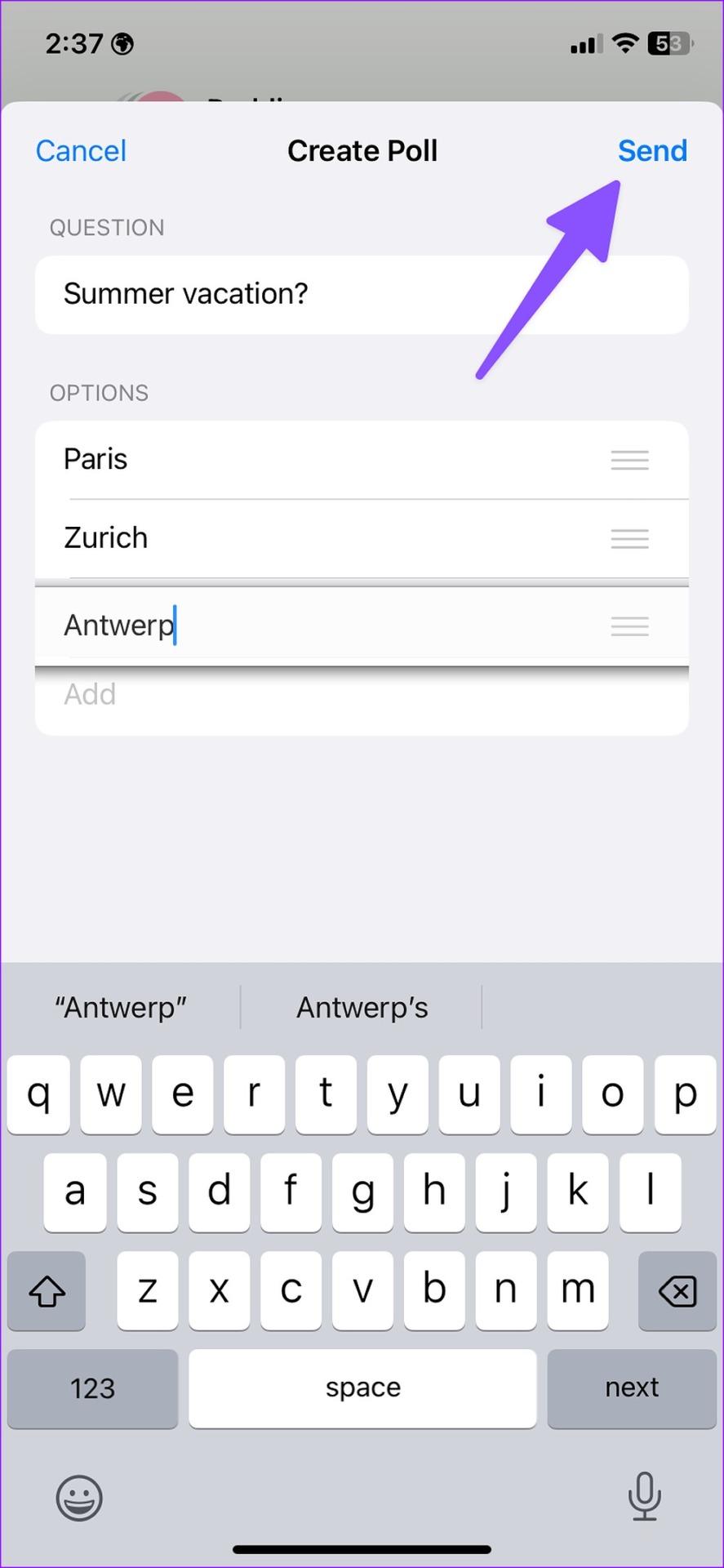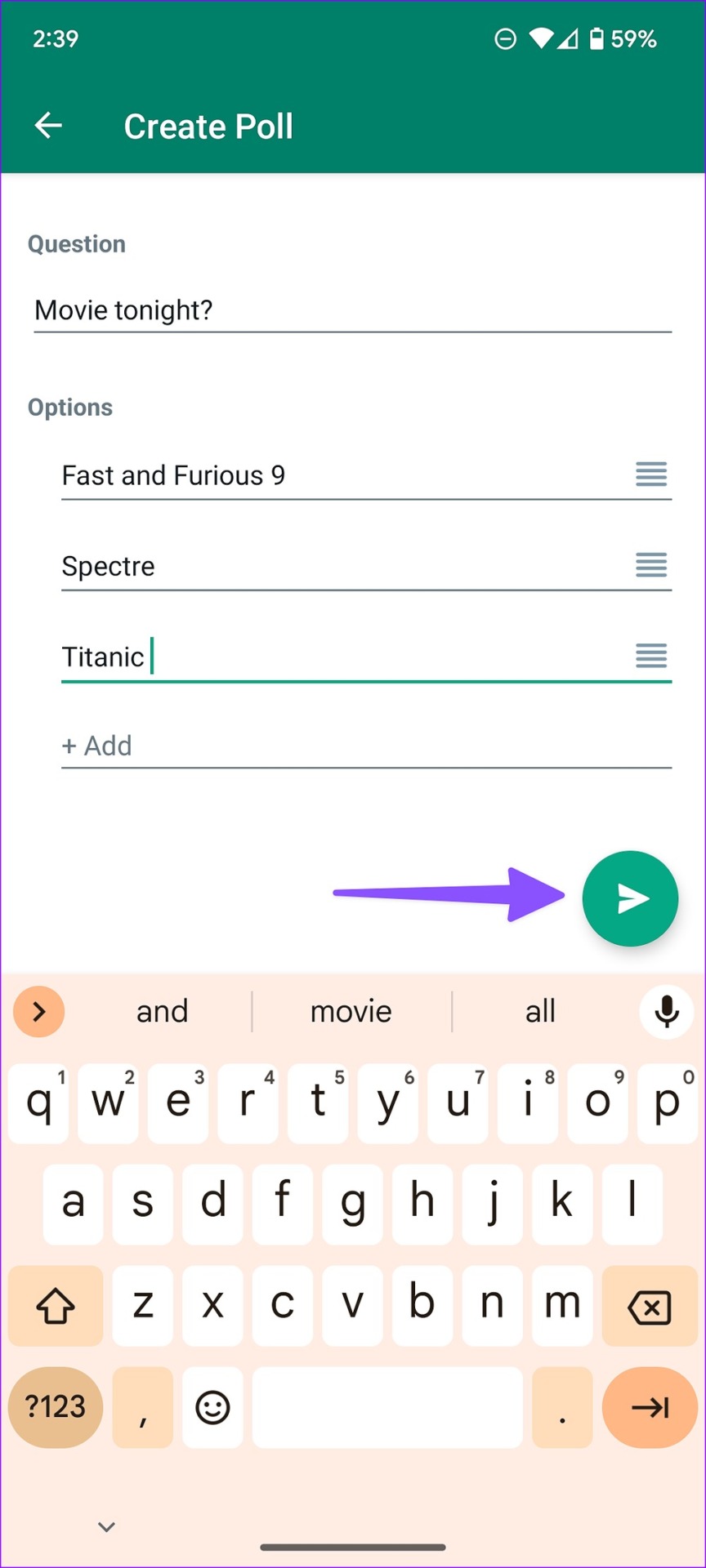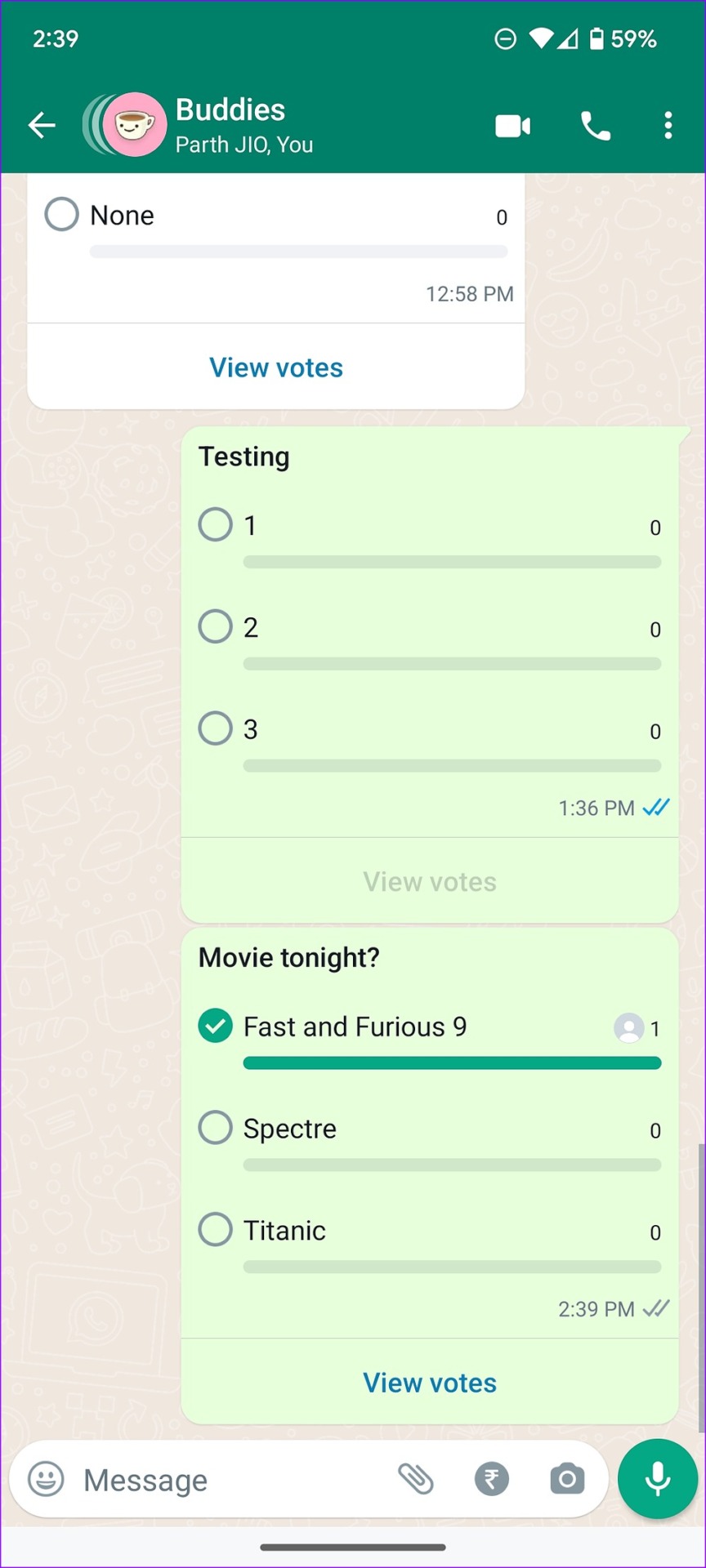WhatsApp is keeping up with the times with its new add-on to create a community that brings related groups together in one place. Next, WhatsApp brings another feature to create polls in WhatsApp groups and personal chat. It will make your groups and communities fun.

Looking for the perfect restaurant for a weekend family outing? Or stuck with multiple hotel options for summer travel? You can always create a poll in a WhatsApp group and ask other members to vote for their favorite restaurant or hotel from the list. The ability to create a poll in WhatsApp chats and groups is available on iOS, Android, and desktop.
Update WhatsApp on your phone or desktop
WhatsApp recently started rolling out polls on mobile and desktop. The feature may not appear for your account if you are using an older app version on your phone or computer. You need to update WhatsApp to the latest version to start using polls.
Mobile users can open the Apple App Store or Google Play Store to install the latest version of WhatsApp on their phones. If you use WhatsApp on Mac or Windows, visit the Mac App Store or Microsoft Store to update the app.
Create Polls in WhatsApp for iPhone
You can create polls in personal chats and groups. Since we are talking about taking a vote from other users, the feature is more useful for WhatsApp groups.
Step 1: Open WhatsApp on your iPhone.
2nd step: Select a group in which you want to create a poll.
Step 3: Tap the + icon in the lower left corner.
Step 4: Select Poll.
Step 5: Enter your question and add options for it.
Step 6: The app will create new fields as you add options for a poll. You can also use the side button to drag and drop the options to change the order. Tap the “Send” button in the upper right corner to share the poll in a WhatsApp group.
All WhatsApp group members will receive a poll notification. WhatsApp displays the poll icon and the main question on the home screen. You can tap a radio button next to an option to vote. If you change your mind, tap the radio button again to remove your vote.
Anyone can vote for multiple options in a poll. Each member can open the “View Votes” menu at the bottom to check votes, time, and overall member count. The steps to create a poll in WhatsApp personal chat remain the same.
Create polls in WhatsApp for Android
You can create a poll on WhatsApp for Android. Follow the steps below to start getting votes from group members.
Step 1: Open WhatsApp on Android.
2nd step: Access any group or personal chat.
Step 3: Tap the pin icon at the bottom and select Poll.
Step 4: Enter the poll question at the top and add options.
WhatsApp will create more options for your poll. You can change the order of options using the four horizontal bars to drag and drop options. After making all changes, tap the Send button in the bottom right corner to share the poll with others.
The only setback is that after you create a poll, you can’t edit it. This means that you will need to create a new poll with all the necessary changes.
Create polls in WhatsApp for desktop
Good to see WhatsApp bringing the same feature to the desktop. Here’s how to create a poll on WhatsApp for Mac or Windows.
Step 1: Open WhatsApp on your computer.
2nd step: Select any group and click the pin icon next to the message box.
Step 3: Select the Poll icon to open the “Create Poll” dialog.
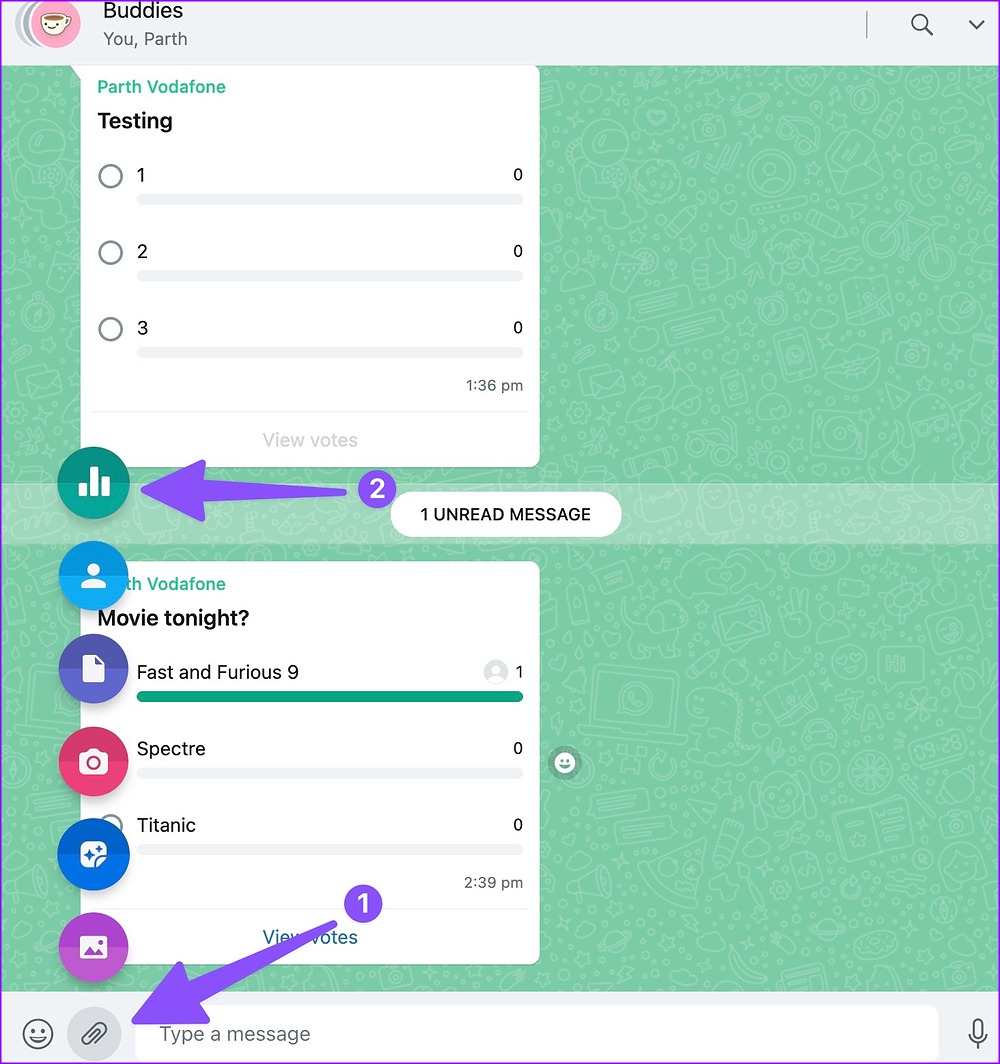
Step 4: Enter your questions, add options and press the send button.
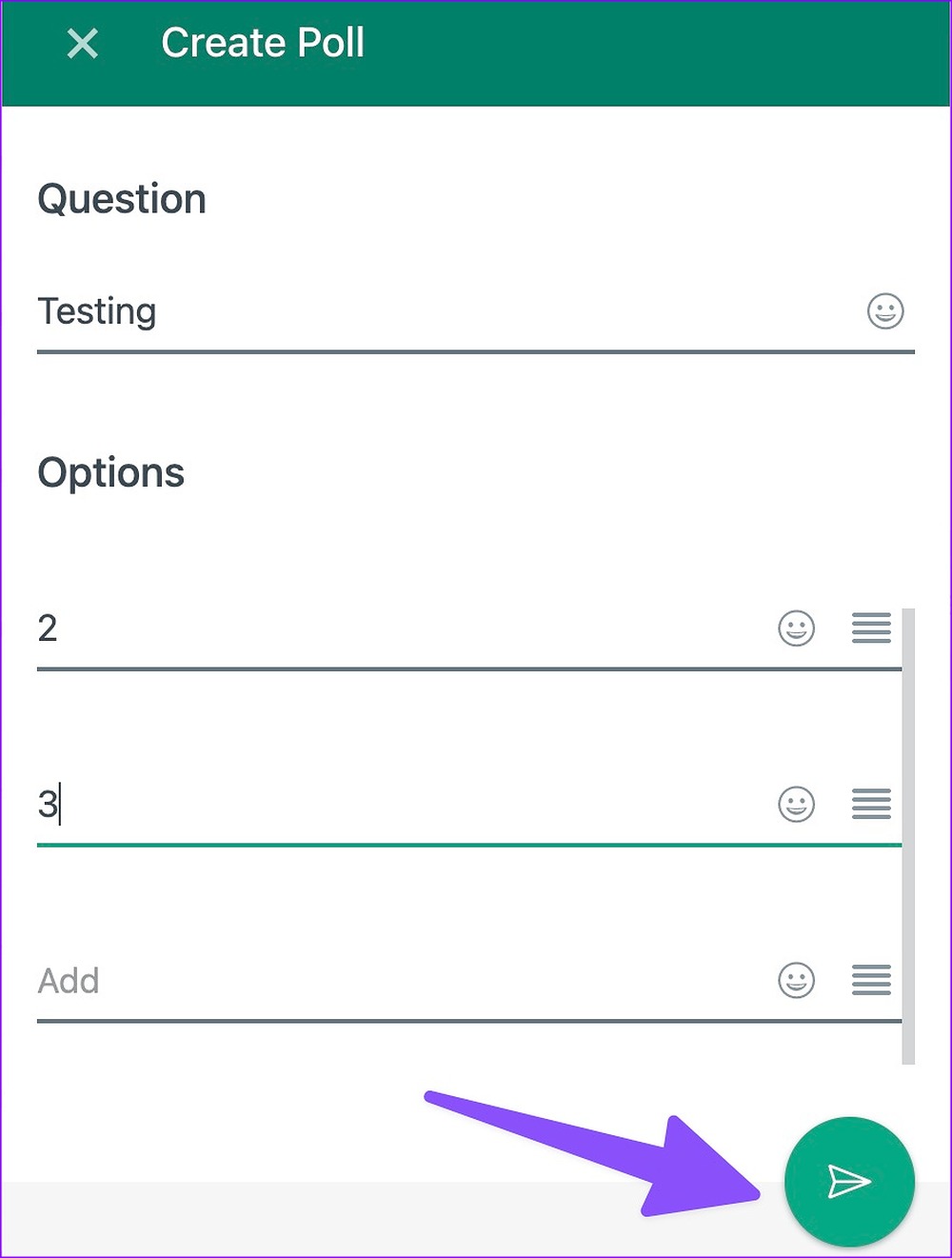
You can view the live progress bar once everyone has started voting.
Delete a poll on WhatsApp
Unfortunately, there’s no way to edit a poll once you’ve created it in WhatsApp. You will need to delete it for everyone and create a new poll.
Step 1: Open a WhatsApp group or chat.
2nd step: Long press your existing poll and select Delete in the lower left corner of the screen.
Step 3: When a pop-up window opens, select “Remove for everyone”.
Every vote counts
Unfortunately, the ability to create a poll is not available on WhatsApp communities. We hope to see WhatsApp offer the same in a community as well.