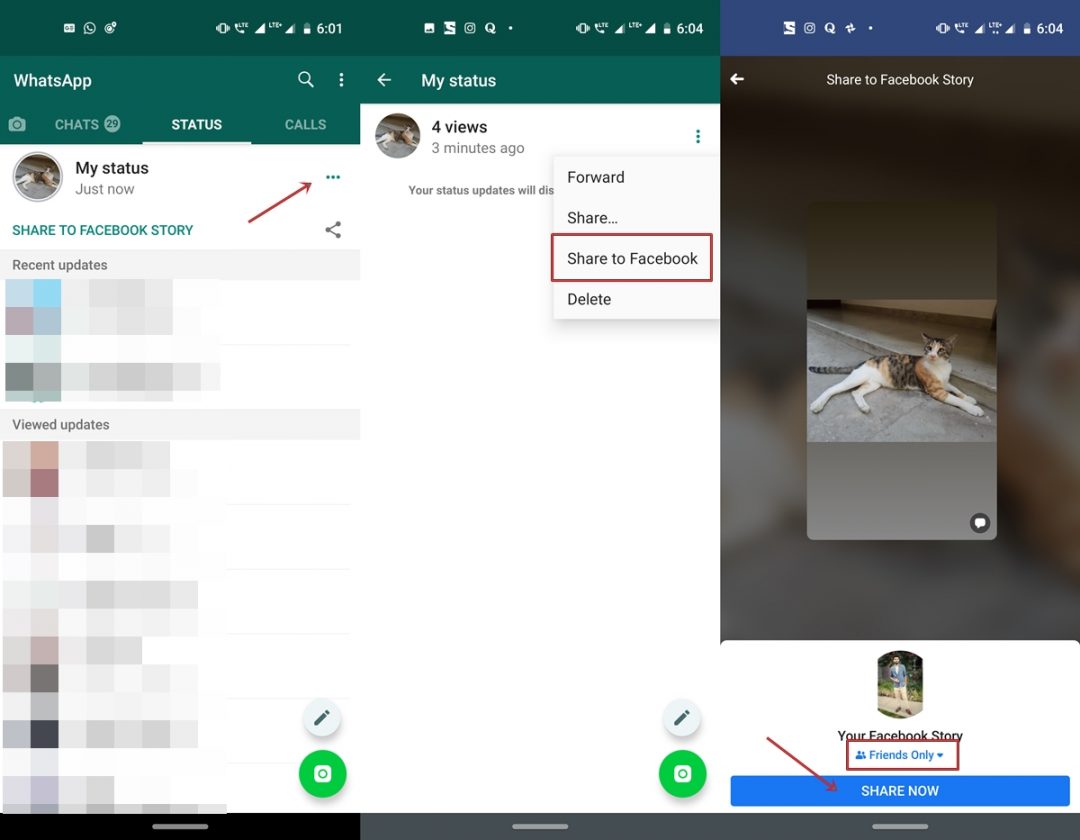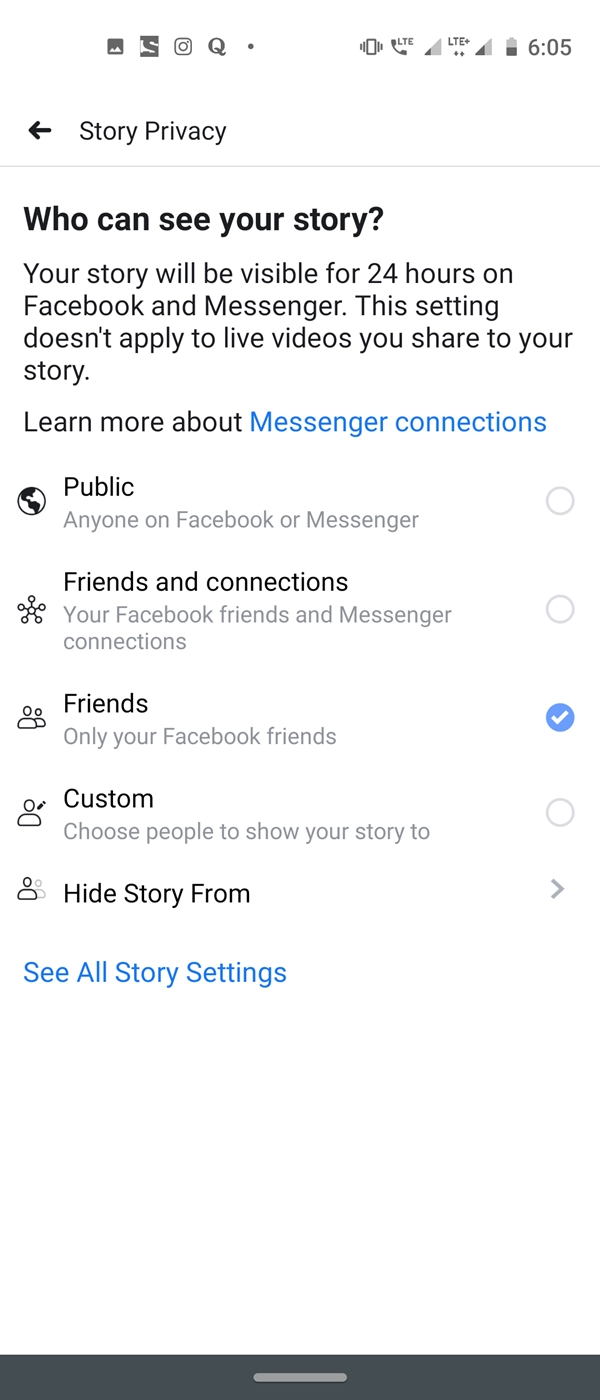Whenever you post an image, video, or text as your WhatsApp status, you will now see the ability to: Share on Facebook. Next door will be the Share icon. This option could be found just below the My staus section. You can directly share your WhatsApp status on Facebook by tapping this icon and then selecting the Transfer to Facebook option. There is another method to do the same, with a few more options available to you. See the instructions below. But before that, make sure to get your hands on the latest version of WhatsApp stable APK below:
Once you have downloaded and installed the previous version of WhatsApp, proceed to the steps below. In addition, if you find this feature very useful, also take a look at the features of the parent company. For this, consult 10 tips and tricks on Facebook.
Enable the latest WhatsApp feature
- Open WhatsApp and go to Status section
- Tap on the three horizontal dots next to My status.
- the My status This section will be expanded and will show you all the statuses you have uploaded.
- Tap the three vertical dots next to the WhatsApp status that you want to share on Facebook.

- There will now be an additional feature called Share on Facebook. Tap on it.
- You will now be brought to Share on Facebook Page. It will also show your current Facebook privacy status. Optionally, you can change it to Public, Friends and connections, Friends, Custom, or chose the Hide the story of The options. Just check your choice and click on the back arrow.

- In addition, if your status also contains text, you can see it by tapping the comment icon at the bottom right of the story.
- Once done, simply press the Share now button. That's it. You have successfully shared your WhatsApp status on Facebook.
But there are few important points on this feature that deserve to be kept in mind. The same are discussed below. Also learn how to schedule WhatsApp status photos.
The interrelationship between WhatsApp and Facebook statuses
When you share your WhatsApp status on Facebook, regular videos, images, and text appear as is. But this is not the case with hyperlinks. Any links posted on your WhatsApp status will appear as regular text on Facebook. In addition, these shared statuses will also have the same 24 hours expire on Facebook. Even if you delete your WhatsApp status before 24 hours, the status shared on Facebook will have no effect as such. For this, you will have to manually delete it from Facebook by pressing three dots and selecting Delete the photo option.
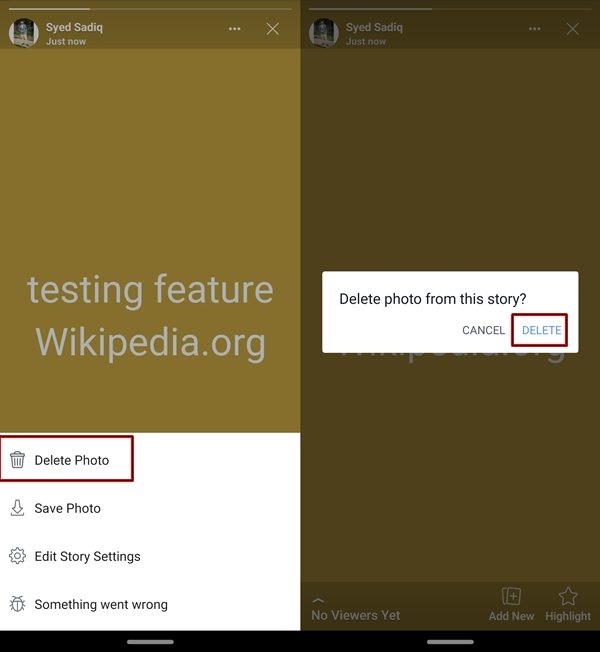
With this, we conclude the guide on how to share WhatsApp status on Facebook. Although it continues to add new features, there does not seem to be any concrete evidence regarding Dark Mode functionality as such. Hope it will be added soon. In the meantime, what other features do you want in future WhatsApp updates? Let us know in the comments below.
Read more: The 5 main features that I miss in stock Android