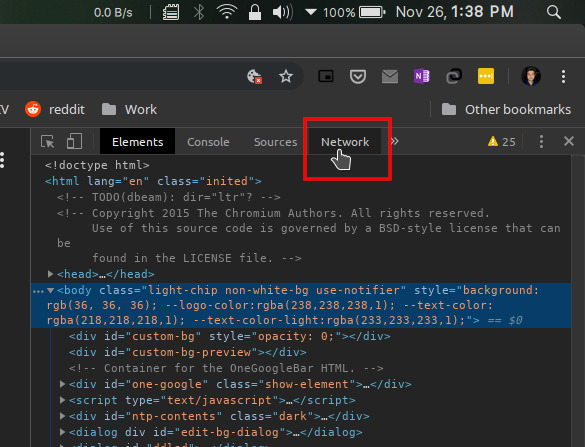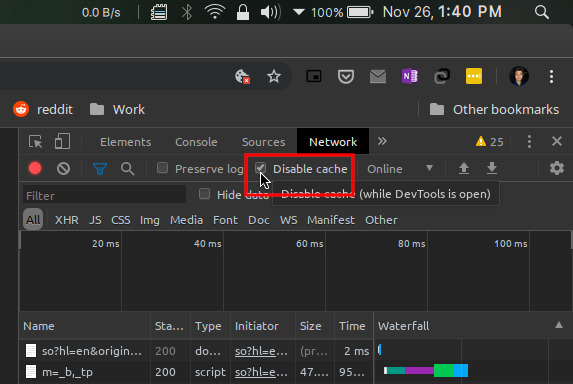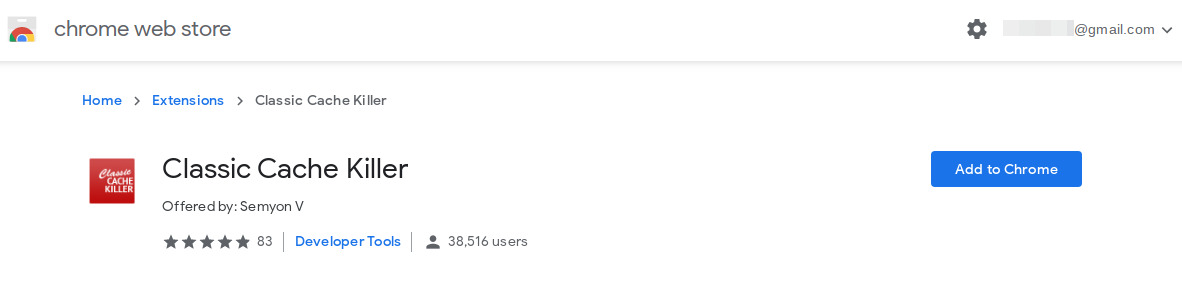For most people, the browser cache is something they have never heard of. It's just one of those things that make things work, but behind the scenes. Like the boot loader or the kernel in an operating system. Unless you are a Linux user, knowledge of such operating system components is not a thing that matters. The browser cache is a bit like that, but not as important for browser operation. So yes, you can disable the browser cache in Chrome or other browsers and your browser will still work properly. This, however, raises some questions. What is it and why should you disable it? Let's see below, but before that, you might want to know how to integrate Google Lens into the Chrome browser.
Chrome cache
When you use an operating system, Android, for example, it creates a cache of some files often needed. The thumbnail database of all the images in your gallery is also a cache. You do not have to re-create these thumbnails each time you browse your gallery. The main purpose of the existence of the cache is to speed things up. This could be your operating system, the gallery application or your browser. When you browse websites, your browser stores information about the components of the site. Typically, the cache automatically uploads large files such as images, media, CSS, and JavaScript to your local storage.
So we've determined that the browser cache is a good thing unless you're running out of space. Nowadays, on modern computers, a few megabytes do not really mean much. So, space is no longer a problem today unless your browser cache is of an unusual size. This is true for any type of cache. For most people, emptying the browser cache makes no sense. However, you may have to deal with cache corruption issues sometimes. `
Usually, these are website moderators, developers, publishers, etc. who want to disable the browser cache. If you have just updated your website, the browser cache ensures that you will not see the updated version of it. As long as the browser does not think things have changed, the cache is not updated. In such a scenario, it is advisable to disable the browser cache.
Disable the cache in Chrome
It's no secret that the majority of users, regardless of their profession, use Google Chrome. If you are doing this too and need to disable the browser cache in Chrome, here's how.
- Start Chrome.
- Click on the three-point menu button and go to More tools > development tools.
- In development tools, click the button Network tongue.
- Click on and activate the Disable the cache option.
Once this is done, the browser cache is disabled for all websites, but as long as the development console is open. You will need to reload a web page after disabling the cache, if it was already open.
Disable the cache in Chrome with Classic Cache Killer
You can also use an extension to disable the browser cache in Chrome. It's a niche requirement and there are not a ton of extensions to help you. But the Classic Cache Killer extension ode very well its work, as suggested by the evaluations.
Install: Killer Classic Chrome Cache Extension
Once the extension is added, you can activate / deactivate it by clicking on it. It appears next to the Google Chrome address bar like most other extensions. The extension does not necessarily disable the browser cache in Chrome, but produces similar results. When enabled, it clears the browser cache before loading a website. So, you always get the latest and most recent version of a website. However, it also means that all websites will be loaded from scratch. Thus, you will see an increase in the loading time of the pages and the use of the data. You can always disable it when you do not need it.
Enabling and disabling only takes one click, unlike the development console that requires a few steps. In addition, the browser cache remains disabled only when the console is open. Navigating the developer console is not quite ideal. It is therefore likely that you want to use this extension to disable the browser cache in Chrome.
Clear cache in Chrome for Android
If you're using an Android smartphone or tablet, Chrome does not offer a developer console or even extensions. Therefore, it is not possible to disable the cache in Chrome for Android. You can, however, clear the cache, as does the above extension for the Chrome desktop. The process is manual but not automatic, which the extension offers. If you need to clear the cache in Chrome for Android, you can follow our tutorial and explore other Google Chrome tips.
Read more: Why choose Brave Browser on Android