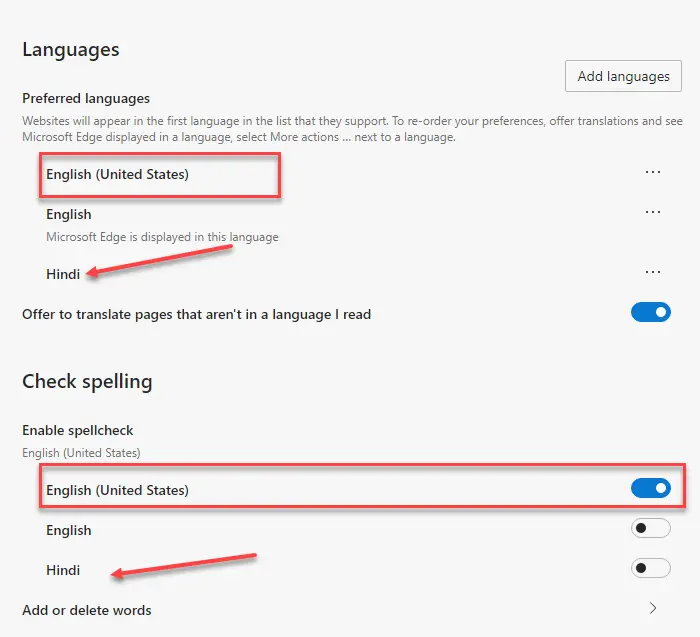One of the most annoying parts of editing using a browser is spell checking. I have noticed that the suggestions they sometimes offer are confusing. For example, a URL is not a spelling error, but the open source proofing tool available in Edge or Chrome for spell checking does. Microsoft Edge change this discomfort by switching to Windows spell check.
Microsoft Edge or any Chromium browser now supports Windows Spellcheck. Any word added to the Windows 10 custom dictionary will be available in the browser.
Turn on Windows spell check in Microsoft Edge
Windows Spellcheck is not new. The suggestion that appears in Microsoft products like Microsoft Word is due to Windows Spellcheck. It’s been around since Windows 8.1 Switching to native spell checking offers a variety of benefits such as additional language support, a shared custom dictionary, and more marking of website URLs, acronyms, and email addresses.
Although Microsoft Edge allows it by default, you can still configure the language settings. Click the three-dot menu at the top right of Microsoft Edge, then click Settings in the menu. Click on Languages and note the Check spelling section.
Activate the spell check by toggling for the respective language. Edge will automatically activate it for the default language. If you want to allow additional languages, you can add them to the Languages section of Edge first, and then enable spell checking for that language.
To ensure that you take full advantage of native Windows Spellcheck integration, you must also install the same language in Windows.
Go to Windows Settings> Time & Language> Add a preferred language.
If the necessary language pack is not available, Edge will use the default spell checker available for Chromium.
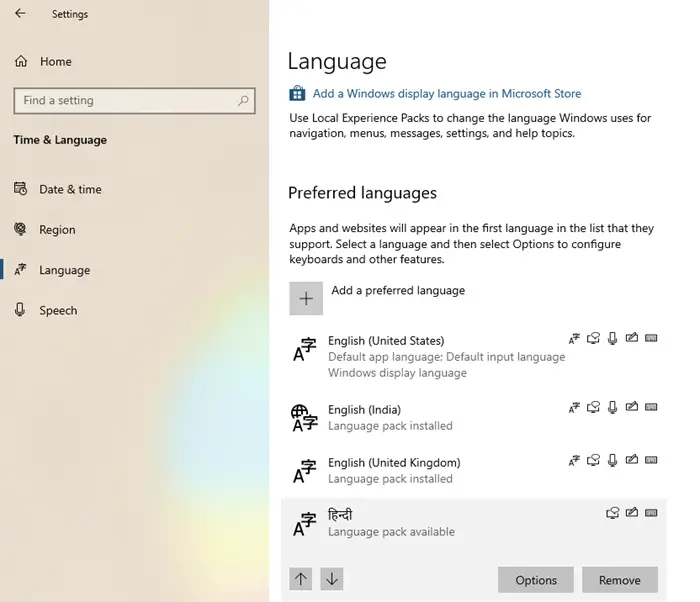
It is interesting to know that this functionality is the result of a collaboration between Google and Microsoft engineers in the Chromium project. The credit goes to Guillaume Jenkins and Rouslan Solomakhin (Google), and to Bruce Long, Luis Sanchez Padilla and Siye Liu (Microsoft) for having succeeded. That said, this feature will also be enabled for Chrome or any other browser using Chromium.
How is Windows custom dictionary supported?
It is essential that we talk about it and how it works. Microsoft Edge and Windows custom dictionary Are shared. If you add a word using Edge, it will be included in the Windows custom dictionary.
You can manually check if the word has been included by opening the default.dic file located at % appdata% Microsoft Spelling.
Although words you add from outside Edge are not visible, they will be an exception to spell checking. Any word you add from Edge can be deleted from Edge. The same will apply to all Chromium browsers.
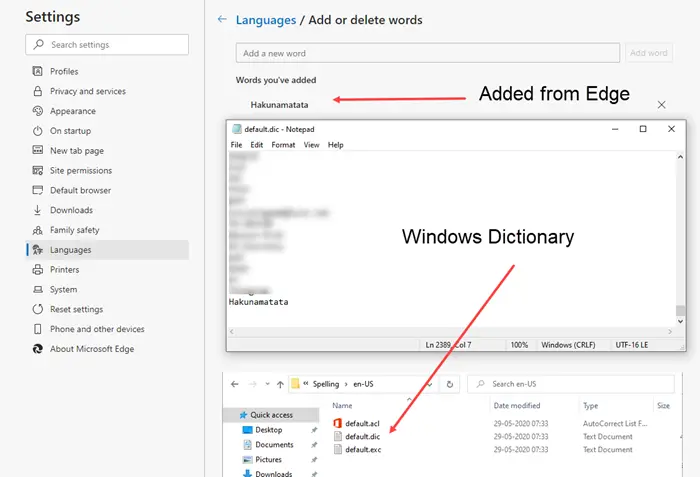
If you work on Windows most of the time to process and edit documents, this is going to be super useful.
Windows users will no longer have to manage or import custom words into the browser. If added as an exception from anywhere in Windows, it will be available in the Edge browser.