If your OneDrive account contains confidential files and you want to protect it with a password, you can follow these steps. We show you how to lock OneDrive with a password, Touch ID or Face ID on the iPad without installing any third-party applications.
OneDrive is a popular cloud storage service, and countless people use it to store documents, images, videos, and more. If your storage contains private files that no one should have access to, you can lock the entire OneDrive app. The good news is that OneDrive uses a separate password for protection, and you have to set it differently. You can’t unlock OneDrive with the password you use to unlock your device. However, the Touch ID and Face ID would remain the same for both – OneDrive and to unlock your device unlock.
Lock OneDrive with password, Touch ID, Face ID on iPad
To lock your OneDrive account on iPad using a password, a Touch ID or a Face ID, follow these steps:
- Open the OneDrive app on your device and tap the profile photo.
- Select Settings from the menu.
- Access the access code settings.
- Toggle the Require Passcode button.
- Enter a four-digit password.
- Make sure the Unlock with Touch ID / Face ID option is enabled.
Let’s explore the steps to find out more.
First, open the OneDrive app on your iPad and tap your profile photo, which is visible in the upper left corner. Now press the Settings button.
Then head to the security section and press the Access code option.
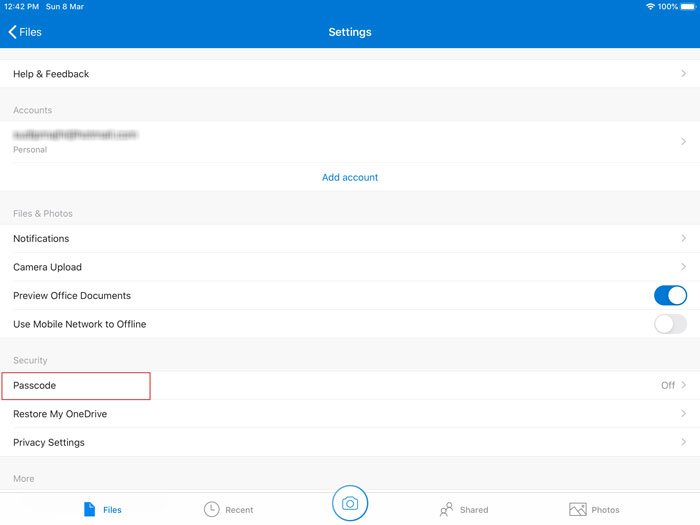
Then switch the Require password to activate it and enter a four-digit passcode you want to use to unlock cloud storage.
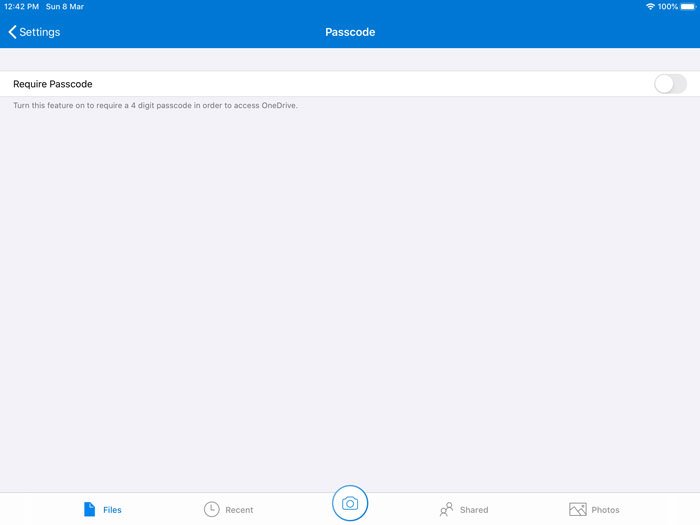
After setting up the password, you should see another option called Unlock with Touch ID. You can toggle this button to unlock OneDrive with Touch ID. Likewise, you can see Unlock with Face ID, if your device supports. If you don’t enable this option, you must enter the password each time you want to unlock the OneDrive app on your device.
If you want to change the password for any reason, these steps will allow you to do so.
At first, you need to open the OneDrive Settings page, as mentioned earlier in this article. After visiting the Access code section you can see the to change the password option. Tap it, enter your current password, and set a new one, respectively.
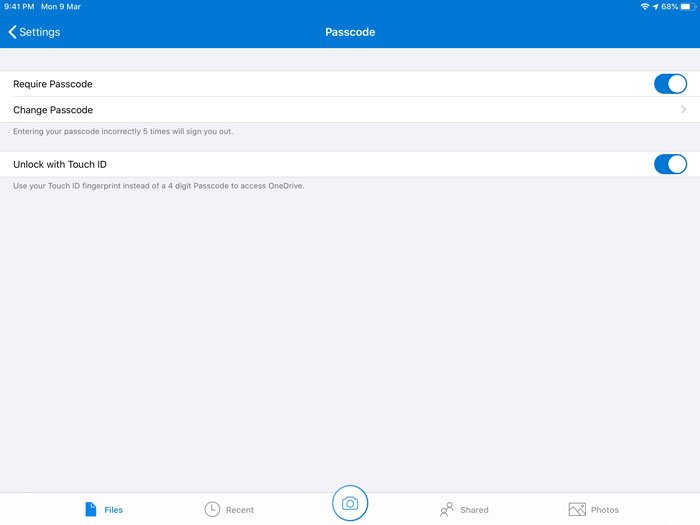
That’s it!
You must enable this feature to protect your files from others.
Read more: How to customize or hide the news feed on the New tab page of Edge for iPad.
