Make WhatsApp audio / video calls via Google Assistant
If you have configured the Google Assistant app on your Android device, you can invoke it directly by saying OK Google or Hey Google. Or you can configure it immediately by following the instructions below. Otherwise, if these steps ask you too much, you can also reactivate the application of the wizard by using the dedicated key, if available, or by pressing and holding the Home button on your device. .
Here's how you can train the wizard to make a voice call or WhatsApp video via the Google Assistant app.
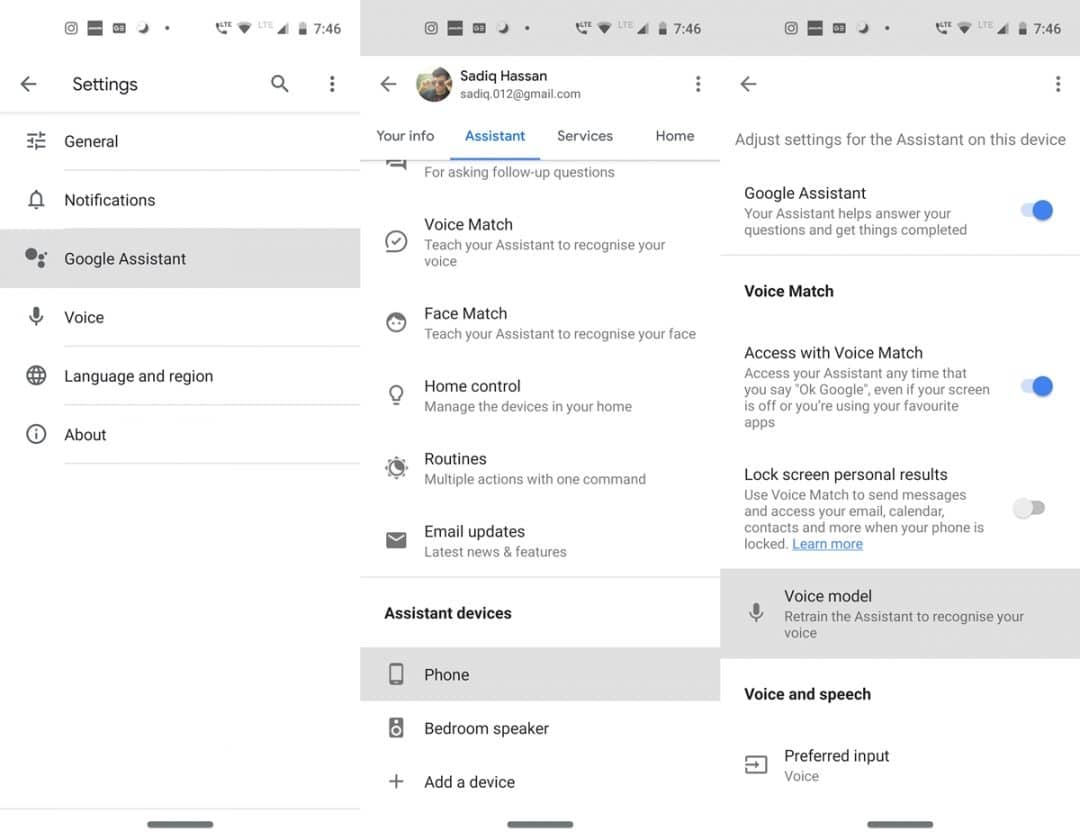
- Head to the Google App on your device.
- Press on More and go to Settings m e n u.
- Under Settings, select the Google Assistant option.
- Now press Assistant, scroll down until you reach the Peripheral wizards section.
- Select the Phone option and under Voice match, press Voice model. Train your assistant by saying OK Google and Hey Google many times and you're ready to go.
Configure the application? Good. Now follow the instructions in the next section to make a WhatsApp Voice or Video call using the Google Assistant app.
Voice / Video Commands WhatsApp
Make a WhatsApp voice call, use one of the following commands from the Google Assistant:
OK Google, call WhatsApp at
OK Google, call
on Whatsapp
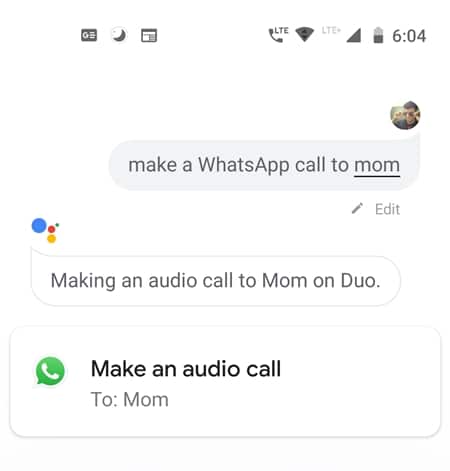
However, if you wish to make a WhatsApp video call via Google Assistant, use one of the following two commands:
OK Google, make a WhatsApp video call to
OK Google, video call
on Whatsapp
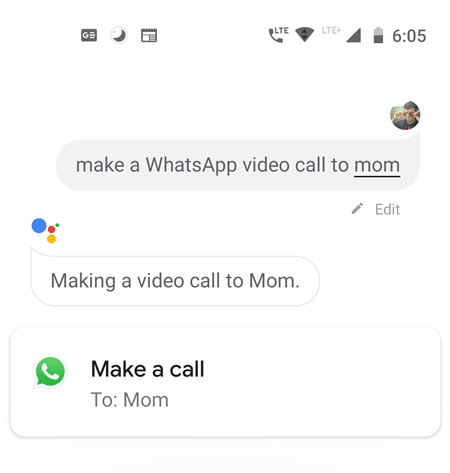
When making a video call, be sure to include the WhatsApp keyword. Otherwise, the call would take place via the Google Duo app (as shown below).
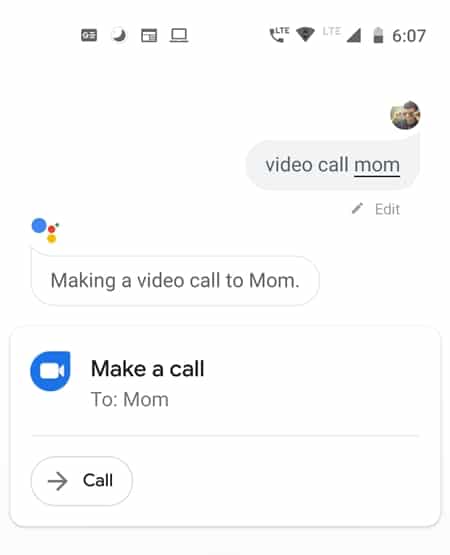
So these were Google Assistant's handy commands for making a voice call or WhatsApp video. Will you use this new method of calling WhatsApp or the in-app method will always be the ideal solution. Let us know in the comments below.
To read further: How to disable TalkBack on Android devices
