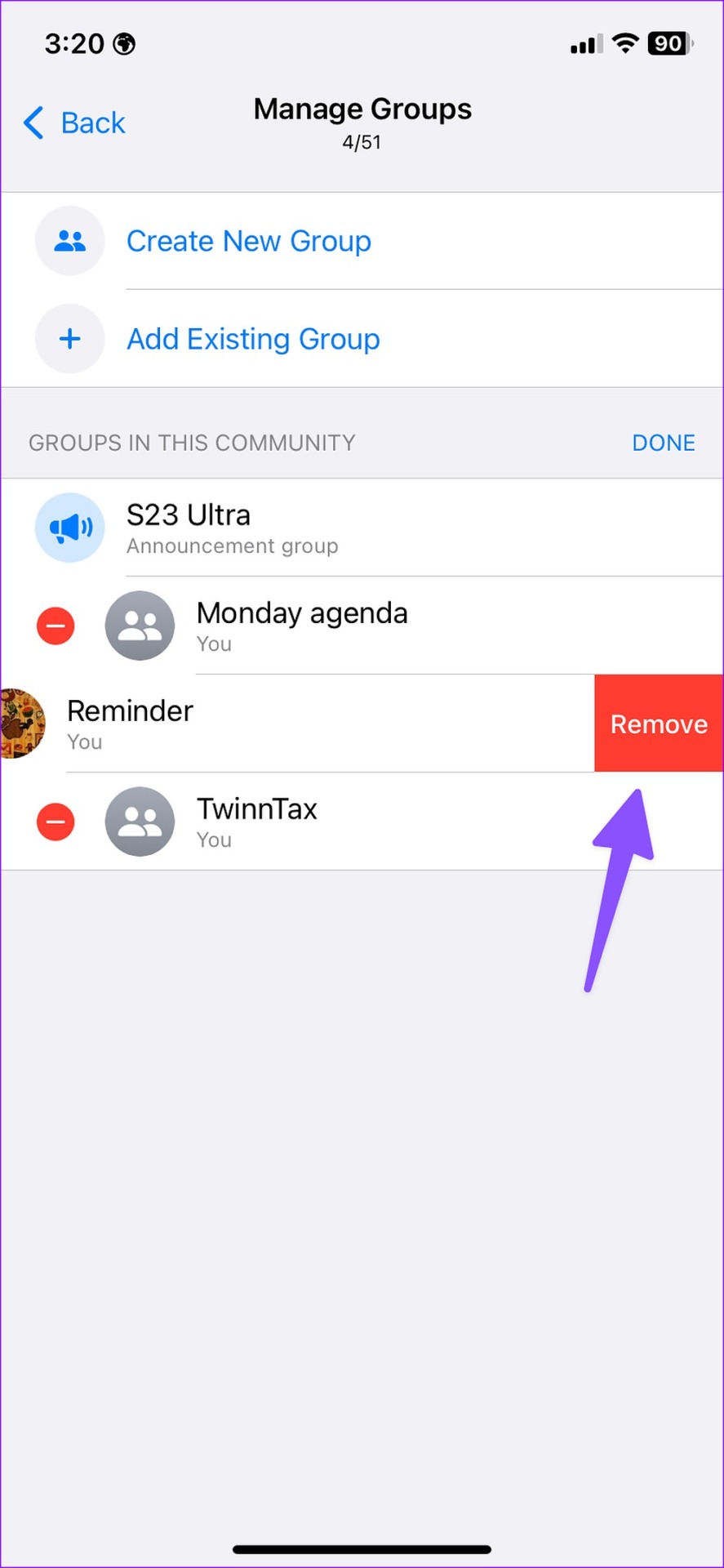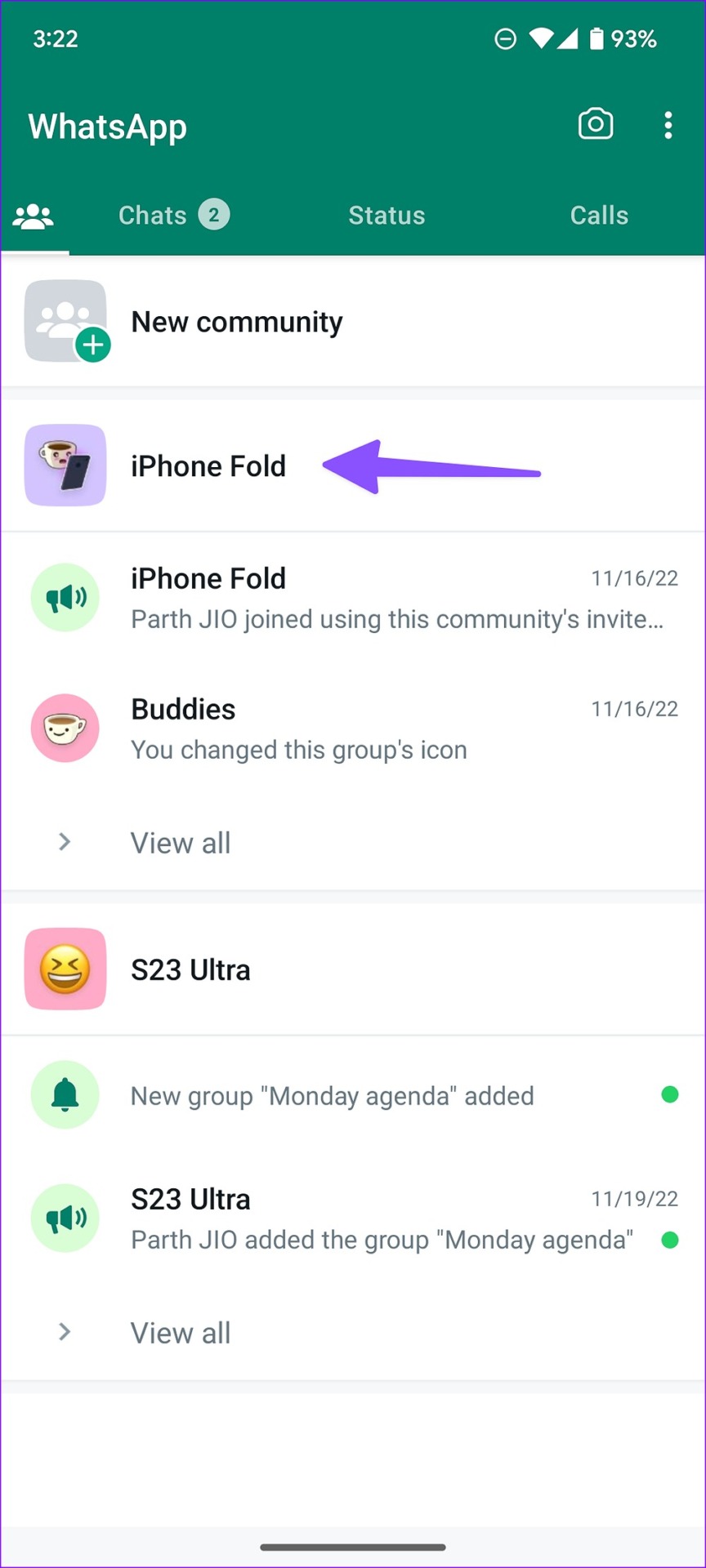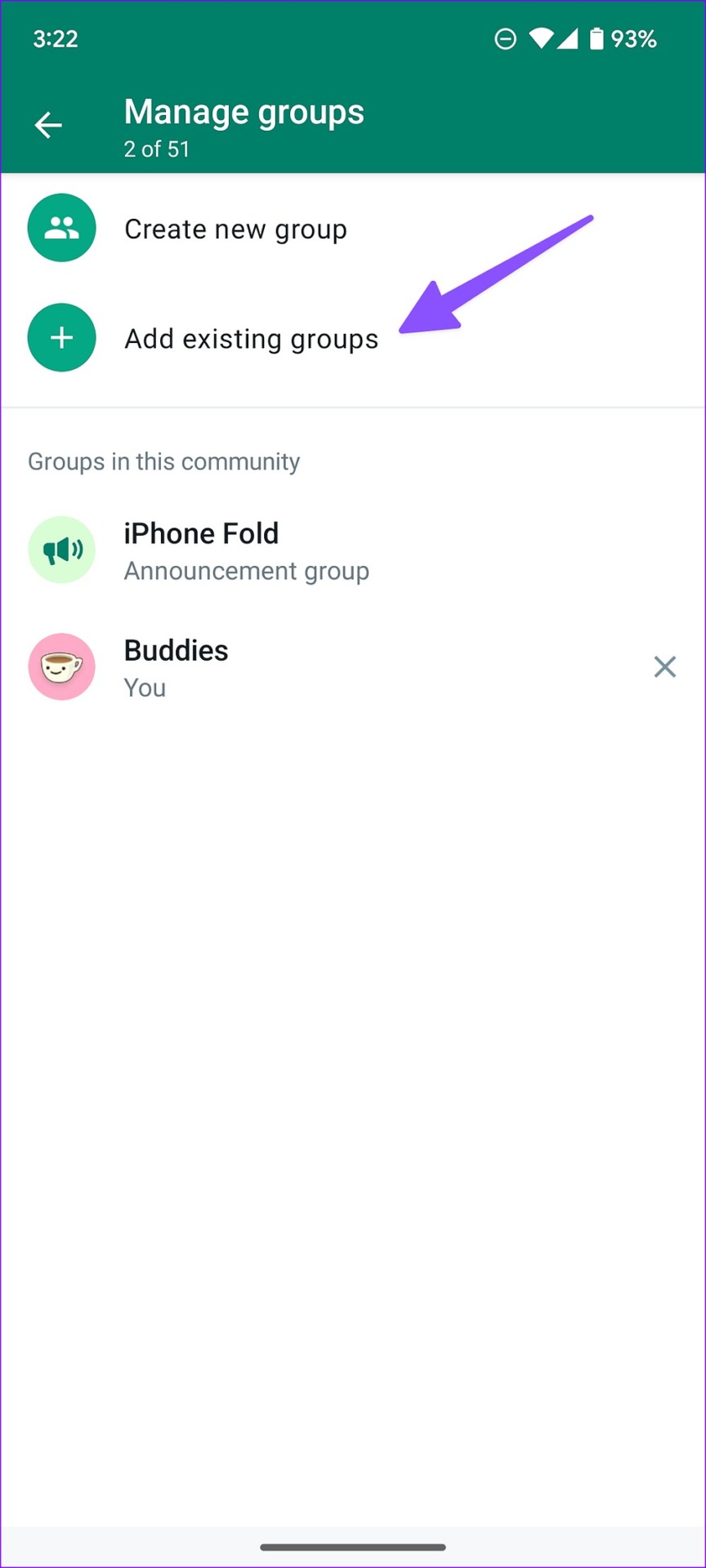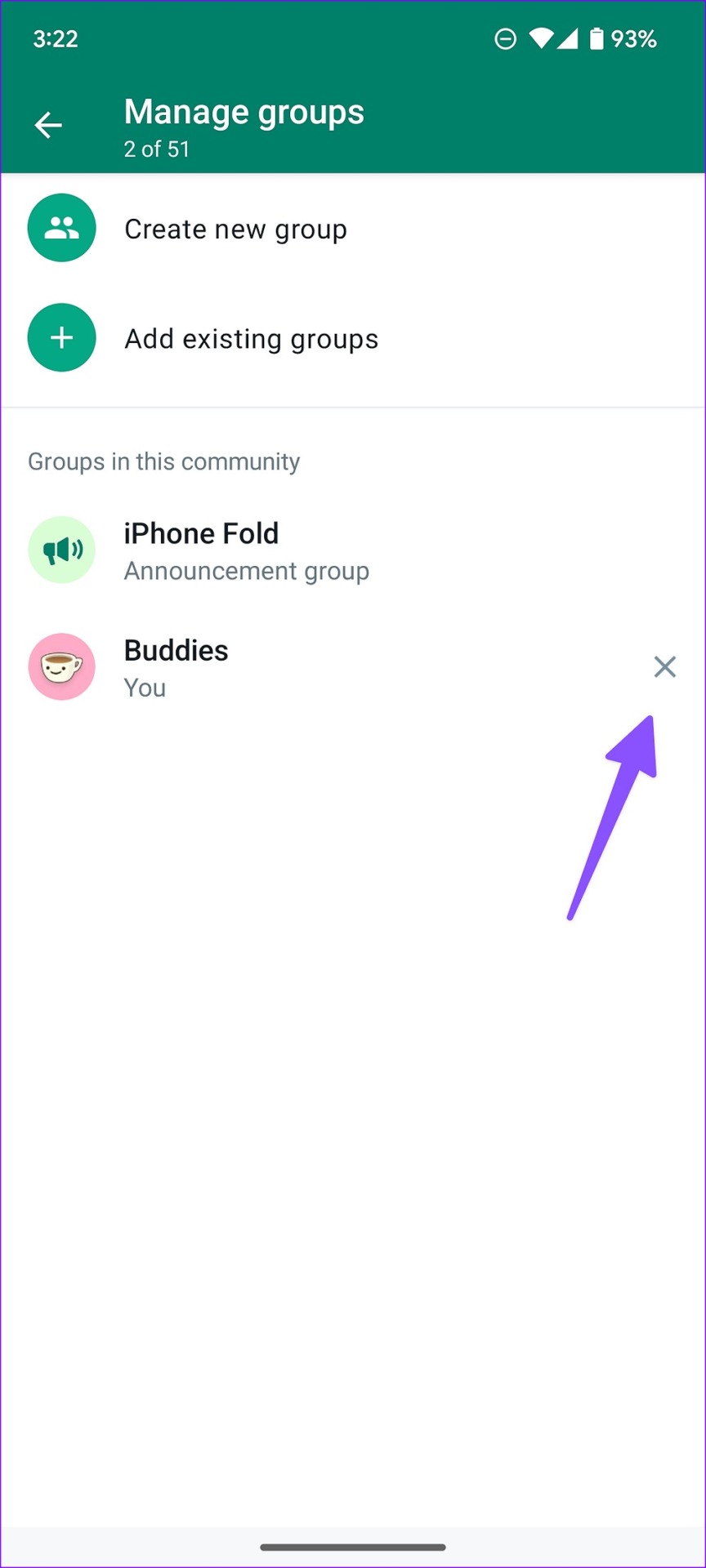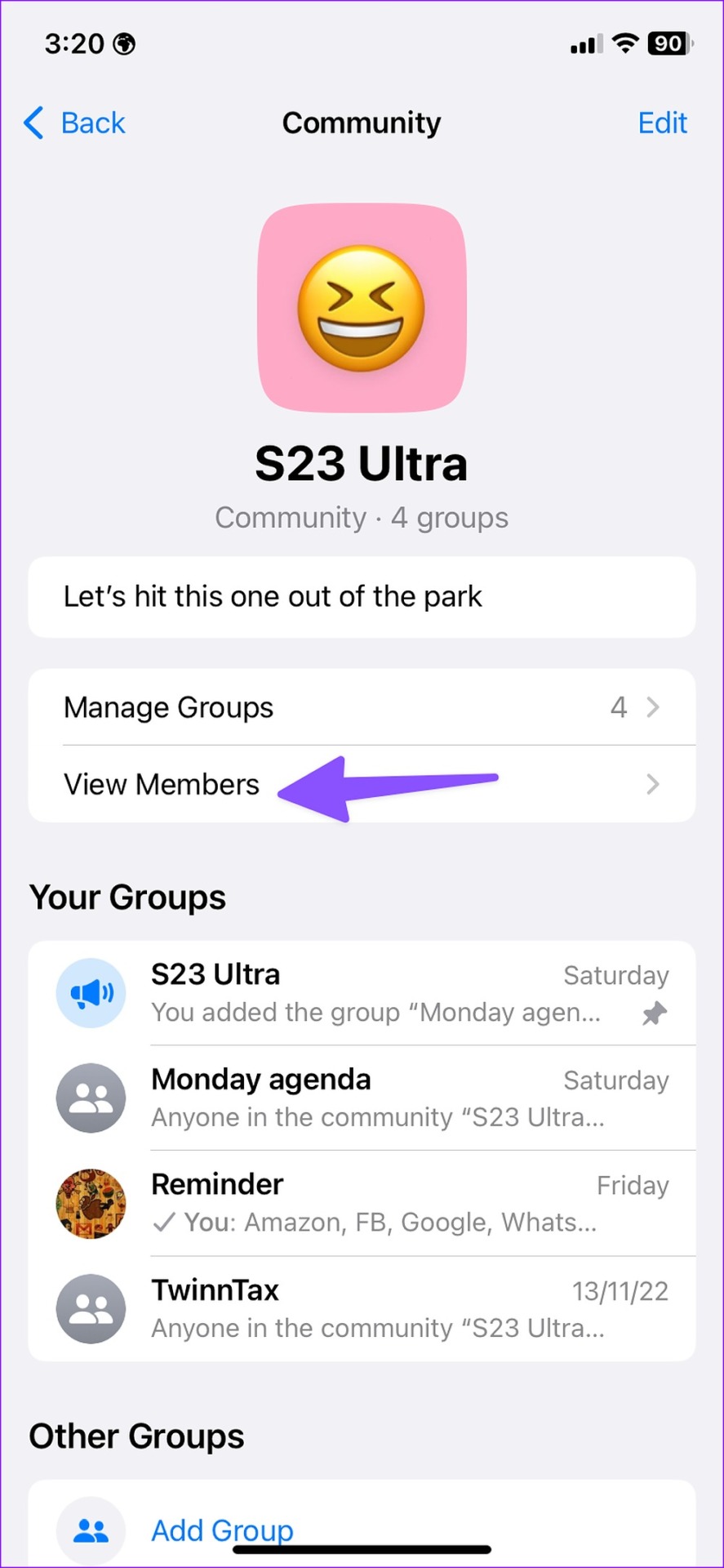The WhatsApp community is a convenient way to communicate with common interest groups in one place. You can send important messages to all group members from the community announcement group. If you see irrelevant groups in the community or want to add more, read on to learn how to manage WhatsApp community groups on mobile and desktop.

If another community admin adds unnecessary groups, you can take matters into your own hands and delete those groups. You can add an existing group to a community if you’re an admin of that group. We’ll first cover WhatsApp for iOS and Android and move on to the desktop app for managing groups in a community.
Add or Remove Groups in WhatsApp Community on iPhone
WhatsApp offers an option to add existing groups when you create a community. Follow the steps below to add new groups to it.
Step 1: Open WhatsApp on your iPhone.
2nd step: Go to the Communities tab.
Step 3: Open a community to make changes. Select “Manage groups”.
Step 4: Tap “Add an existing group” and check the list of groups you are an admin of. Tap the radio button next to the groups you want to add.
Step 5: Tap “Add” in the upper right corner.
All members of the group will be added to the WhatsApp community and will be part of the default announcement group. If you notice any irrelevant groups in the WhatsApp community, follow the steps below to delete them.
Step 1: Open a WhatsApp community and navigate to the Manage Groups menu (refer to the steps above).
2nd step: Check the groups in the community. Tap Edit.
Step 3: Select the red minus icon next to a group and press Delete.
You can also swipe left on a group and tap Delete. When you delete a group, WhatsApp deletes all community members. You don’t have the option to keep selected contacts in a group community.
Manage groups in WhatsApp community on Android
The WhatsApp community feature is available on Android phones and managing groups on one is easy. Here is how you can add or remove groups in a WhatsApp community on Android.
Step 1: Launch WhatsApp on Android.
2nd step: Swipe to the Communities tab.
Step 3: Tap a community name.
Step 4: Tap the kebab menu (three dots) in the upper right corner.
Step 5: Select Manage groups.
Step 6: Tap “Add existing groups” and select groups from the next menu to add them to a community.
You can also create a new group from scratch and add it to a community. If you notice too many unnecessary groups in the community, delete the unnecessary ones to avoid clutter.
Step 1: Open a WhatsApp community and head to Manage Groups (check the steps above).
2nd step: Tap the x mark next to a group to delete it.
After adding or deleting groups in a WhatsApp community, you can go to “View Members” to check all community members. Remember that you can add up to 50 groups and 5,000 members to a community announcement group.
Community members cannot see the entire list of members. Only community administrators can see the list of members. A member can see all groups in a community and ask the admin to let them join another group.
Manage WhatsApp community groups on desktop
WhatsApp’s desktop apps are just as feature-rich as the mobile versions. You can also manage WhatsApp community groups from WhatsApp’s Windows and Mac apps. Here’s how.
Step 1: Open WhatsApp on your desktop.
2nd step: Select Community at the top.

Step 3: Open a community information menu.
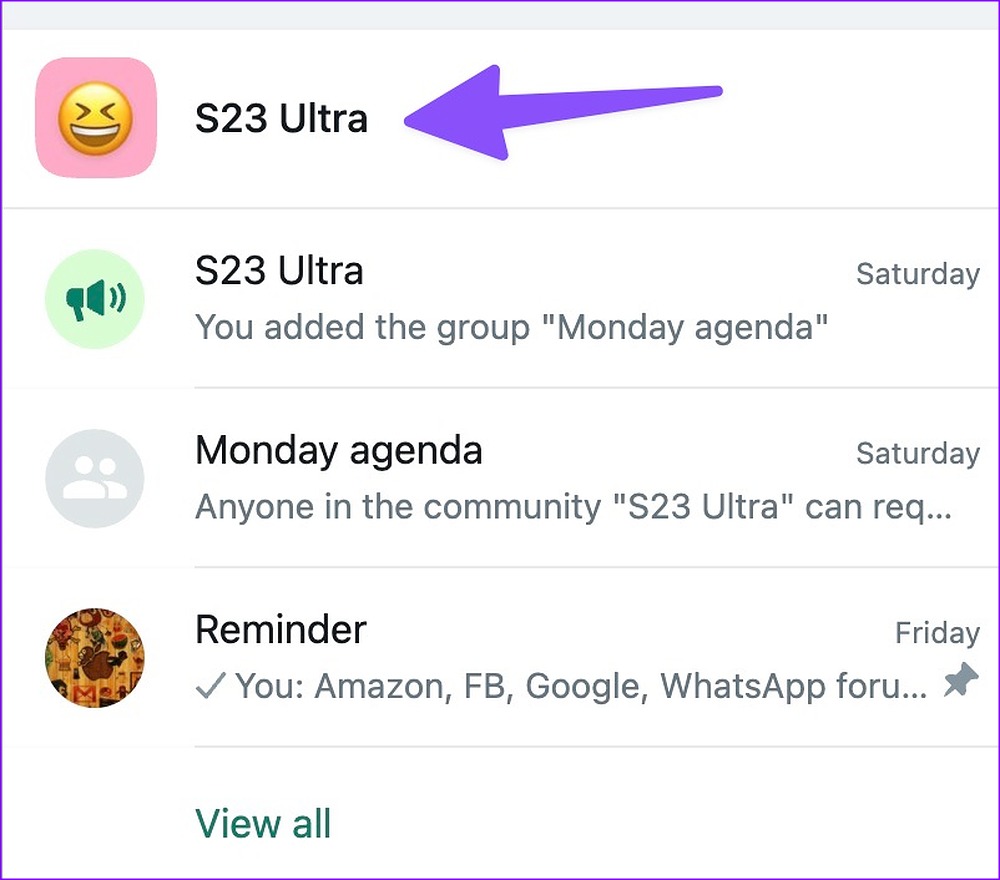
Step 4: Select “Manage groups”.

Step 5: Click “Add existing group” at the top.

Step 6: Enable a checkmark next to Groups and tap the green checkmark at the bottom to add selected groups to a community.
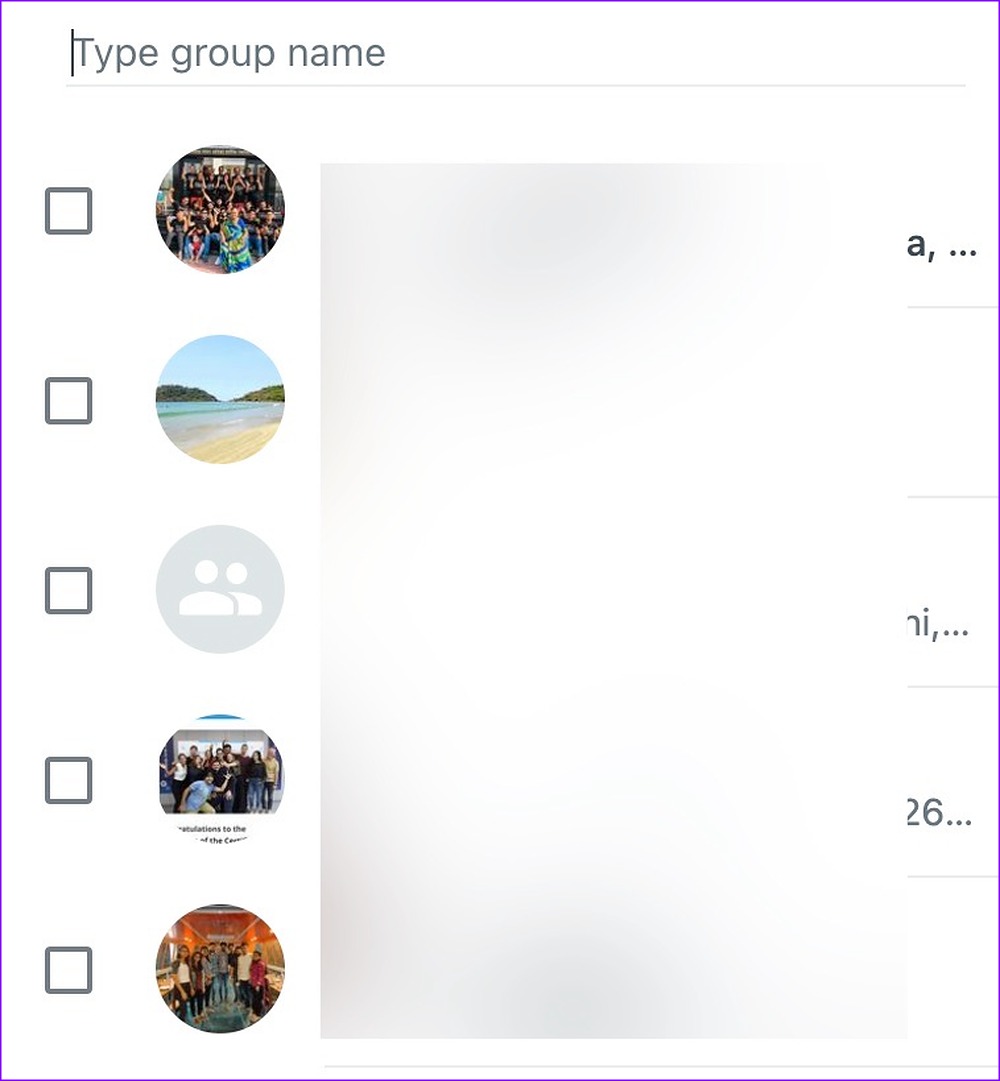
You can click the “x” mark next to a group in the “Manage Groups” menu to delete them.

Manage WhatsApp community members
You don’t necessarily need to manage groups to add or remove a few members. You can manage the list of community members without dealing with groups.
Step 1: Open a WhatsApp community info menu (check the steps above).
2nd step: Select “Show Members”.
Step 3: Consult a list of members. Tap a member and select “Remove from Community” to remove the person.
You can also generate a community invite link from the same menu and invite others to your WhatsApp community.
Manage your WhatsApp community like a pro
When a group is removed from a community, a system confirmation appears in both the group and the community announcement group. What is your experience with the WhatsApp community so far?