If you continue to receive a pop-up asking me to sign in to your Microsoft account to activate family features, then in this post we will be sharing tips on how to disable family features. Many forum users have reported that even if they are not part of the family, the pop-up window continues to appear. It displays the message in the form:
Log in to not miss anything
You must log back into your Microsoft account to be able to send your parental requests when you want more screen time or need permission for certain applications and sites.
This is a standard message for any child account or if it was under a child account during the new configuration of the computer. Here are some suggestions that you can follow to turn off Microsoft family features.
Disable Microsoft family features in Windows 10
There are three ways to remove this pop-up message from Microsoft family features. The first is to change the date of birth, the second is to remove yourself from the family account and finally ask the adult member of the Microsoft family account to reset.
- Change the date of birth.
- Dissociate your child account from the Microsoft family
- Leave the family group and reset (adults only)
1]Change the date of birth
If you’ve recently moved into adulthood, you may want to change your date of birth if it doesn’t work automatically.
- Go to account.microsoft.com and sign in with your Microsoft account.
- Click the Your Information link at the top of the page.
- Select Change date of birth
- Check and modify your account
Restart the computer and check if the change of birth date is right for you.
2]Dissociate your child account from the Microsoft family
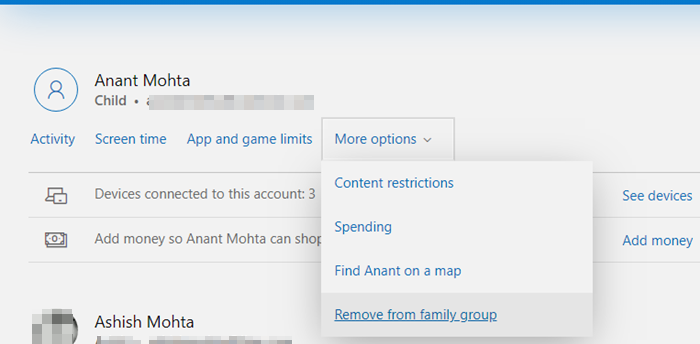
If you were under a child account, you must ask the adult member to delete your family account. Here are the steps that the adult member must follow:
- Go to family.microsoft.comand sign in with the Microsoft account.
- Scroll down a bit to find your profile, which is listed under the child account.
- Click on More options, then on Remove from family group
- Confirm if you want to delete the account by clicking on the Delete button.
You must now return to your Microsoft account and restart the computer for the changes to take effect.
3]Leave the Family group and reset
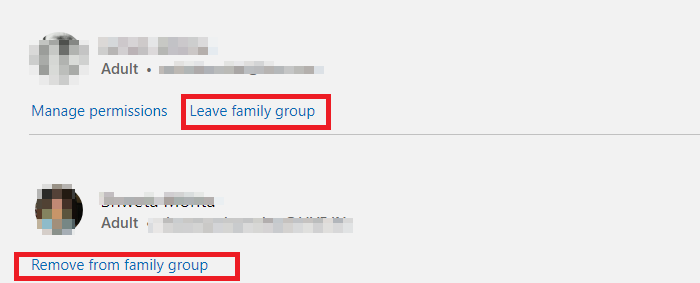
This is a reset method that you can apply if nothing else works. You can always reinstall using the same or a new Microsoft without losing anything. If you’ve added benefits like Microsoft Office, OneDrive storage, be sure to use them.
- First, make sure to delete all child accounts by following the methods we mentioned above.
- Then you can delete all the adults. All are below your account. To remove the other adults from the family, click on the Remove from family group link. You will need to confirm similar child accounts.
- Finally, you can click on the Leave family group. If you are the last account, it will be a reset.
You can then configure again and add family members to pass them the benefits of the Family account.
I hope the message was easy to follow and that you were able to get rid of the Microsoft family features in Windows 10.
