Facebook has a new look, and it has recently been opened to many members of the popular social network. The difference from the standard design is quite large, therefore we think some users might find this somewhat confusing.
When it comes to performing a multitude of tasks, it is very different with the new Facebook design. But before we dig into this, let’s focus on how to go into dark mode and get back to normal design. Yes, after years of questions, users now have a choice between a dark mode option.
The new version of Facebook brings new options to the table, so let’s see how to activate some of them if you haven’t done so already.
How to go dark in Facebook
Switching to dark mode is quite simple and straightforward. You see, there is an icon in the top right section of the new Facebook. The icon is a small arrow pointing down. You will need to click the icon to display a drop-down menu of other options.
From these options, you should see a moon icon with the words, Dark Mode next to it. Please click the button on the right to activate the dark mode. If you select it again, normal mode will be responsive, so keep that in mind if you want to go back.
How to go back to classic Facebook
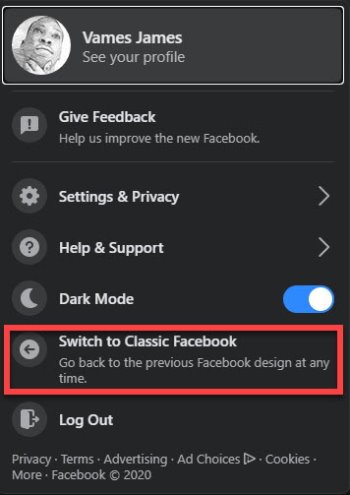
OK, so when it comes to going back to the regular version of Facebook, you just need to follow the above steps until you reach the drop down menu again. Here you will want to click on Switch to Classic Facebook to return to the original design.
This is also the section where you sign out and go to Settings and privacy. As you can see, most of the important features are here, so you don’t have to go far to find them.
