If you have used AirDrop on any Apple device, you would surely agree that it is convenient for anyone to share files between devices. To provide a similar experience, Android has introduced Nearby Sharing so that users can send and receive files between Android devices that are close to each other.

Previously, you could only use this feature to transfer files between Android phones. Now that Nearby Sharing is made available to Windows users (in beta at the time of writing April 2023) to wirelessly transfer files to or from your Android phone. This article explains how to use Android Nearby Sharing on a Windows 11 computer.
How to Install Nearby Share on Windows
As of this writing, Nearby Sharing is available in beta to download to your Windows PC or laptop. Note that Nearby Share is available for Windows 10 and Windows 11 computers running on 64-bit x86 architecture. This means that you can only use Nearby Share if you have an Intel chip running on your Windows computer. There is no support for ARM-based PCs at this time.
Here’s how to download Nearby Share to your Windows computer.
Step 1: On your Windows computer, open the browser and visit the Android Nearby Sharing webpage.
2nd step: Click Start to download the application.

Step 3: After downloading the installation package file, click on it and install the nearby share.
Step 4: Click Sign in to use your Google account to sign in to Nearby Sharing beta.

Make sure you sign in with the same Google account you use on your Android phone.
Step 5: Launch the Nearby Share app once the installation is complete.

Step 6: Once connected, enter the name of your Windows computer which will be visible on your Android phone.

Step 7: Select your settings for receiving from Android devices.

You can also choose between your contacts or your devices to receive files.

You can choose to temporarily or always enable reception from everyone.

How to Share Files from Android to Windows Using Nearby Sharing
Now that you’ve set up Nearby Sharing on your Windows computer, we’ll show you the steps to receive files from your Android device. Note that to use this feature, your Android phone must be running Android v6.0 or later. Your Android and Windows computers will be connected to the same Wi-Fi network, and Bluetooth should also be enabled on your Windows computer.
Here’s how to use it.
Step 1: Click the Windows Search icon in your computer’s taskbar, type Google Nearby Share beta, and press Enter to open the application.

2nd step: Click on the drop-down menu at the top left to activate the reception.

Step 3: Select your receiving preference.

Step 4: On your Android phone, select the file(s) you want to share.
Step 5: Tap Share or Send.

Step 6: Select Nearby Share from the options.

Step 7: Tap Enable to enable Nearby Sharing.

Step 8: Wait for your phone to search for your Windows computer.

Step 9: Tap the name of your Windows computer.

Wait for your file to be transferred to your Windows computer.

You will see a notification in the Nearby Sharing app on your Windows computer.

How to Share Files from Windows to Android Using Nearby Sharing
Let’s check that you can transfer files from your Windows computer to Android phone. Make sure that both devices are connected to the same Wi-Fi network. Also, Bluetooth must be enabled on your Windows computer.
Step 1: Click the Windows Search icon in your computer’s taskbar, type Google Nearby Share beta, and press Enter to open the application.

2nd step: Click Drop files and folders to send.
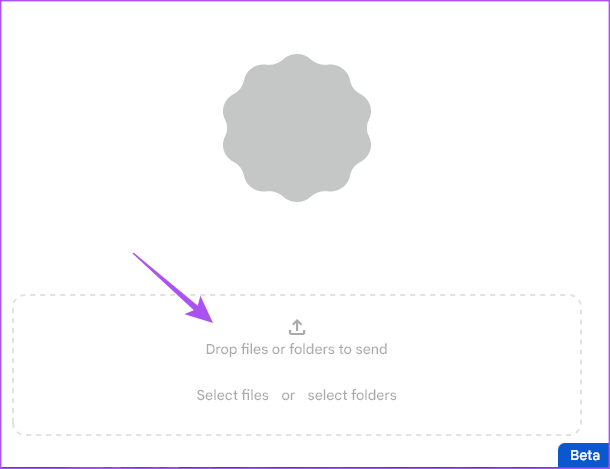
Step 3: Select the file(s) from your Windows computer that you want to share.
Step 4: Click on the name of the Android device to share the file(s).

Make sure Bluetooth is also enabled on your Android phone.
Once the file is received on your Android phone, you will see a Nearby Share notification.

Seamless File Transfer
The Nearby Sharing service is currently available in beta. But you can still sign up and use the app to share files between Android and Windows. You can transfer photos, videos, documents and folders between Android and Windows. Nearby Sharing is also available to share files between two Windows computers. You can read more about using Nearby Share to share files on Windows 11.
