Focus mode can help create the perfect work-life balance. You can turn off app notifications at any given time during your day to ensure maximum productivity and focus. With the release of iOS 16, Focus Mode has gone one step further in managing your notifications.
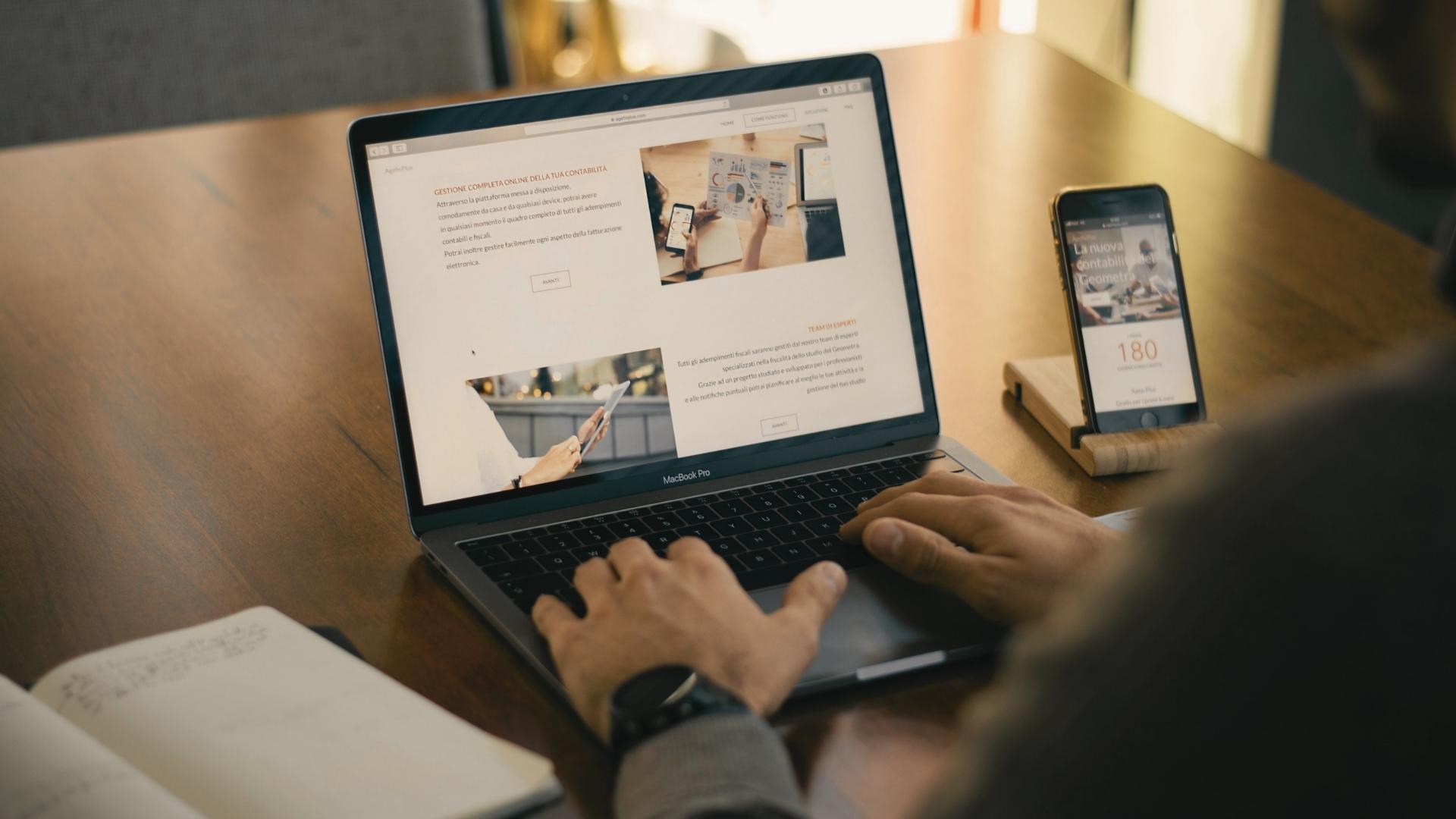
You can now create focus filters for system apps like Safari, Calendar, Messages, and Mail. In this article, we show how to use focus filters on an iPhone well. After setting a focus filter, it will also automatically show up on your iPad and Mac.
The screenshots in this article were taken on an iPhone running iOS 16 Public Beta. These steps will remain the same for all iPhones running iOS 16 or higher. You can use the same focus filters on iPadOS 16 on an iPad and macOS Ventura on a Mac.
What is a focus filter
A focus filter allows you to set limits in system apps and focus mode settings. For example, you can stop receiving messages from your contacts in the Messages app while you’re busy with your work. If you want to use dark mode when your Work Focus mode is off, you can set a focus filter for it. This gives you more control over your notifications and system preferences.
If you’ve chosen to automatically enable Focus mode on your iPhone, adding a Focus filter will give you added peace of mind.
How to Add a Focus Filter on iPhone
You add a focus filter into your existing focus mode on your iPhone. You get default options for focus mode, such as Personal, Sleep, and Work. But you can also create a custom focus mode according to your preference. Once you’ve done that, here’s how to add a focus filter.
Step 1: Open Settings on your iPhone.
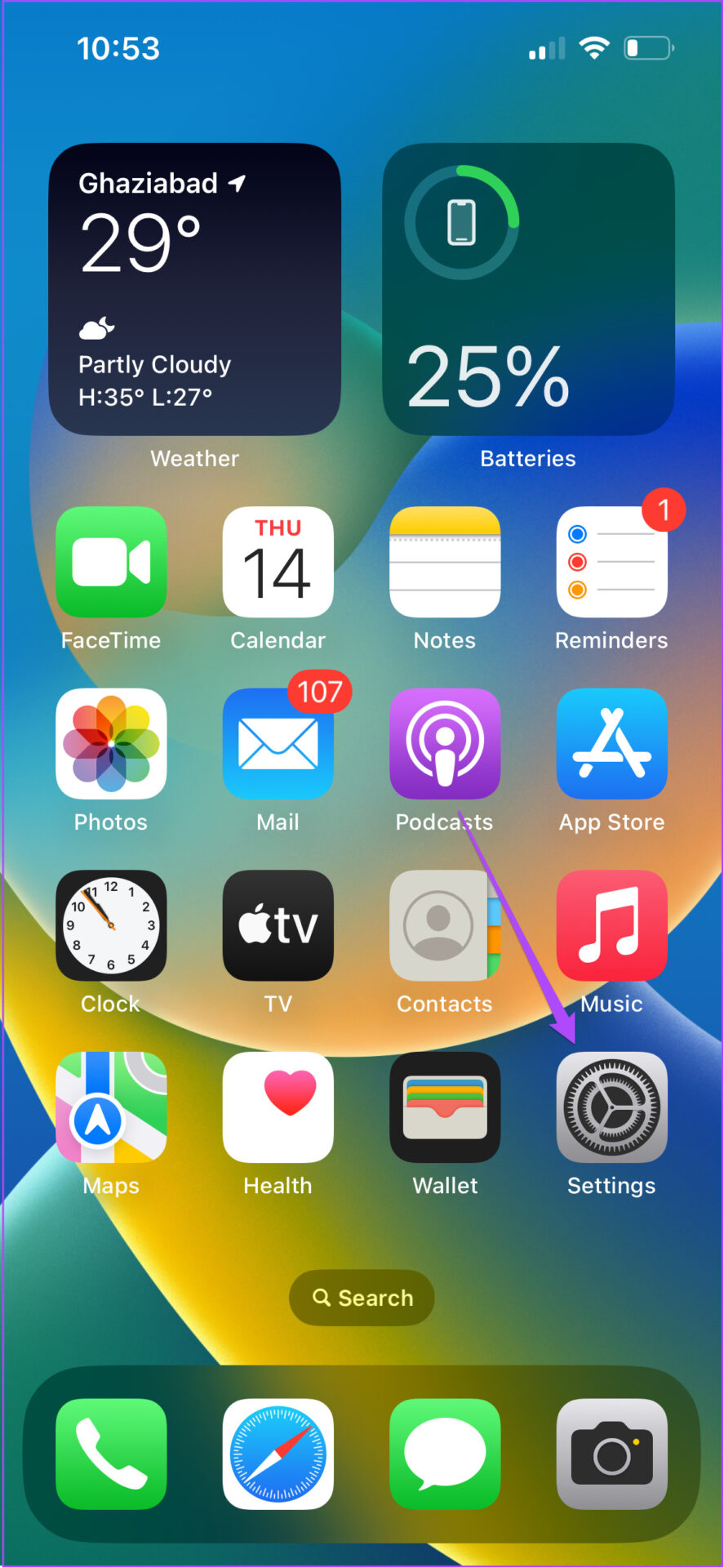
2nd step: Scroll down a bit and press Focus.
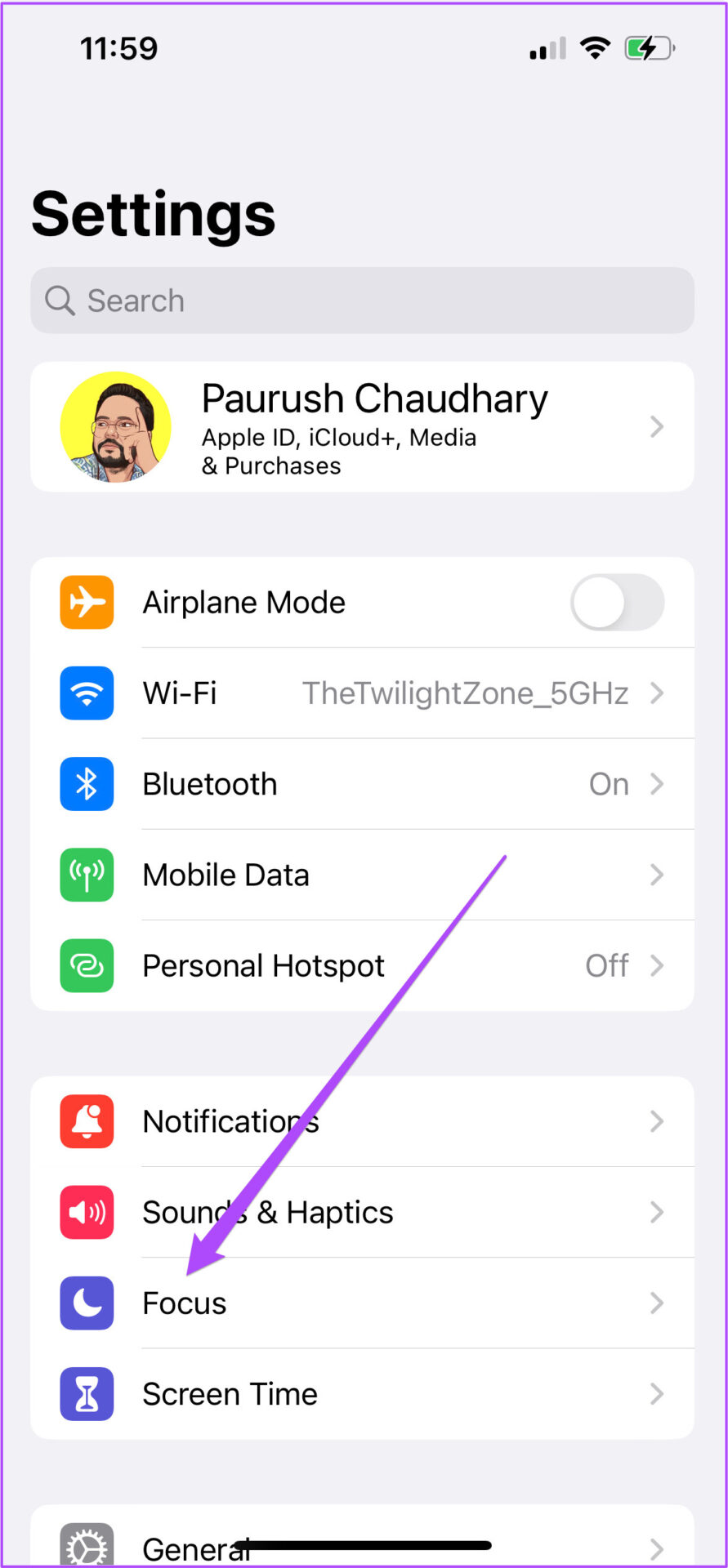
Step 3: Select your preferred focus mode in which you want to add focus filters.

Step 4: In your selected focus mode settings, scroll down and tap Add filter under Focus filters.

You will now see options for Application Filters and System Filters.

Step 5: To set a system filter, tap one of the two options – Dark Mode or Low Power Mode.

You can tap on any of the features to customize it to your choice. We select the dark mode in the system filters.

Step 6: Tap Add in the top right corner to add this focus filter.

You will see the focus filter added for your preferred focus mode.
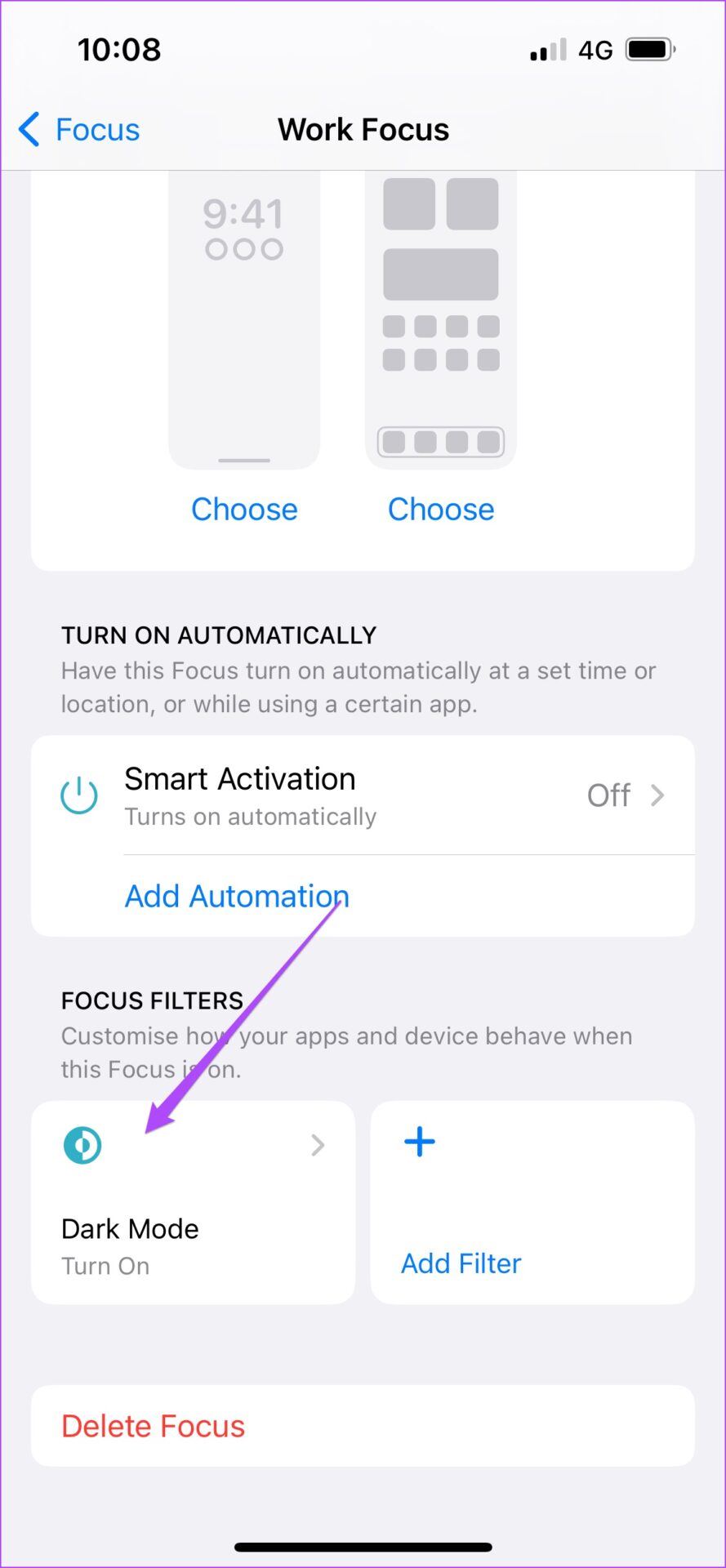
Let us show you how to set focus filter for system apps.
Use Focus Filter for Calendar App on iPhone
When Focus Mode is on, you wouldn’t want to miss important appointments and events. To make sure you get notifications about them, create a focus filter in the Calendar app. You can choose your personal or professional schedule while you’re at it. Here’s how you can do it.
Step 1: Open the Settings app on your iPhone and tap Focus.

2nd step: Select your preferred focus mode to add the focus filter.

Step 3: Scroll down and tap Add Filter.

Step 4: Tap the Calendar app icon.

Step 5: Tap Choose.

Step 6: Select your preferred calendar and tap Done.

Step 7: Tap Add in the top right corner to confirm.

The calendar focus filter will appear in the selected focus mode.

Use Focus filter for Mail app on iPhone
Although you may want to turn off the incessant promotional mail or spam notifications, there is no need to miss important notifications. This is why you will need to add a focus filter to receive emails from specific people from your personal or work email account in the Mail app. Here is how you can configure it.
Step 1: Select your preferred focus mode in the Settings app.

2nd step: Scroll down and tap Add Filter under Focus Filters.

Step 3: Tap Mail.

Step 4: Tap Choose Accounts.

Step 5: Select your preferred email account and tap Done.

Step 6: Press Add to confirm.

The mail focus filter will be added in the selected focus mode.

Use Focus Filter for Messages App on iPhone
When you expect to hear your friends or family, it makes sense to create a filter for them in Focus mode. This is different from the default “Allow Notifications” option which lets you add only a group of people. With Focus Filter on a particular Focus mode, you’ll only see conversations with people you’ve added to the allowed notifications list. Here’s how to set it up.
SStep 1 : Select your preferred focus mode in the Settings app.

2nd step: Scroll down and tap Add Filter under Focus Filters.

Step 3: Tap Messages.

Step 4: Tap the toggle next to Filter by people list.

Step 5: Tap Add in the top right corner.

The message focus filter will be added in the selected focus mode.

Use Focus Filter for Safari on iPhone
You can define a particular tab group in Safari and set it as a focus filter. Follow these steps.
SStep 1 : Select your preferred focus mode in the Settings app.

2nd step: Scroll down and tap Add Filter under Focus Filters.

Step 3: Tap Safari.

Step 4: Tap Choose a tab group.

Step 5: Select the tab group and press Done.

Step 6: Tap Add in the top right corner.

The Safari focus filter will be added in the selected focus mode.

How to Remove Focus Filter on iPhone
Not all focus filters will be perfect, and you might not find them very useful later on. So instead of deleting the whole focus mode, you can just delete any filters you may have added. Here’s how you can remove them.
Step 1: Open the Settings app and go to Focus.

2nd step: Select the focus mode from which you want to remove the focus filter.

Step 3: Select the focus filter you want to remove.

Step 4: Tap Remove Filter.

Step 5: Tap Remove Filter again to confirm.
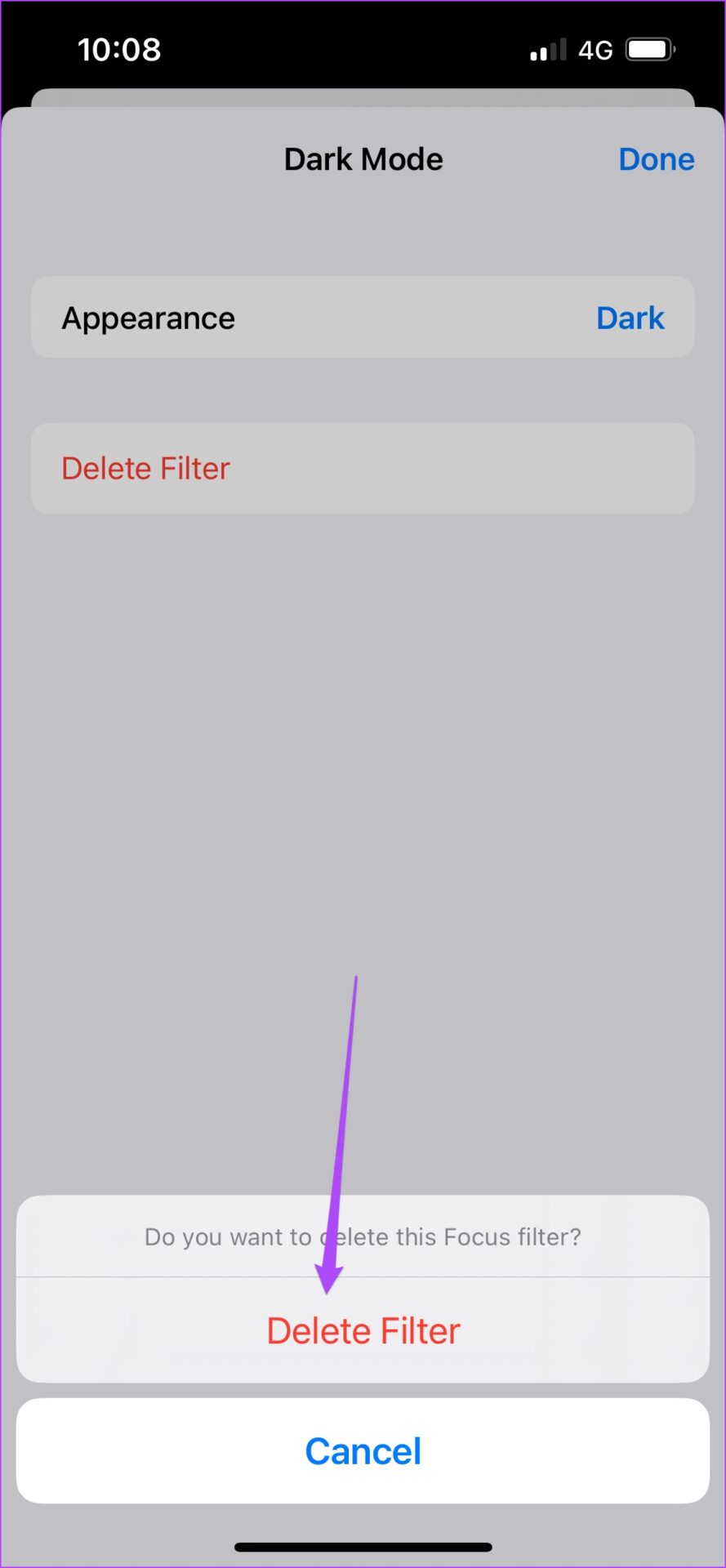
Focus more with focus filters
Focus filters can make default or custom focus modes more efficient and reliable. Besides being available for iPhone, iPad and Mac, you can also use it in apps like Zoom during your video calls. Check out our guide on using Focus Mode in Zoom meetings.
