Facebook continues to be one of the most popular social media platforms. But spending long periods on the platform can affect your daily routine and raise mental health issues. To feel safe on the platform, you can hide likes on Facebook to improve your focus.

Facebook also includes a feature that lets you manage your screen time on the app. This is called silent mode, and in this article, we will explain how to use silent mode on Facebook on Android and iPhone.
What does silent mode mean on Facebook
Silent Mode is like Screen Time on iPhone and Digital Wellbeing on Android. If you’re spending too much time scrolling through your feed or watching Reels on the app, you can use silent mode to set a reminder after using an app for a certain amount of time or limit Facebook notifications. If you put Facebook in silent mode, you’ll see a reminder when you try to open the app.
Before showing you the steps, we recommend you to update the Facebook version on your Android or iPhone.
How to Enable Silent Mode on Facebook on iPhone
We’ll show you the steps to enable the feature so you can take a break from Facebook. The steps mentioned below apply to iPhone users.
Step 1: Open the Facebook app on your iPhone.

2nd step: Tap Menu in the lower right corner.

Step 3: Scroll down and tap Settings and privacy.

Step 4: Scroll down and tap Your Time on Facebook.
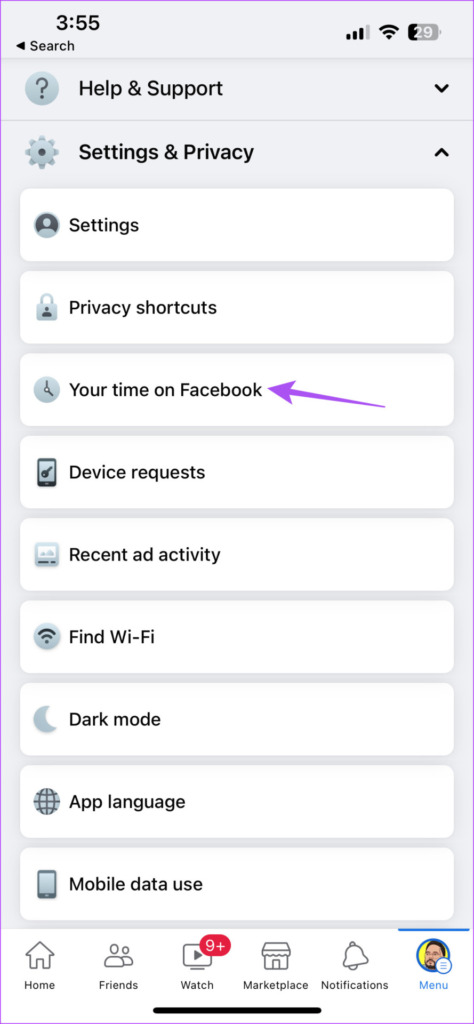
Step 5: Click See tools under Manage your time.

Step 6: Tap the toggle next to Quiet Mode to turn the feature on.

Step 7: Select how long you want silent mode to stay on on Facebook.
Step 8: Press Apply.
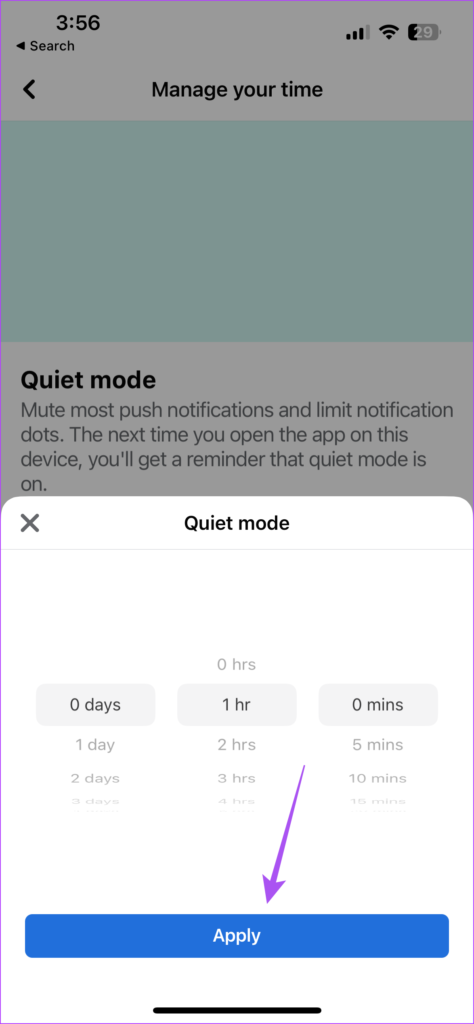
The feature has been enabled in the app.
How to Schedule Silent Mode on Facebook on iPhone
You can also schedule silent mode in the Facebook app on your iPhone to turn it on automatically. Here’s how.
Step 1: Open the Facebook app on your iPhone.

2nd step: Tap Menu in the lower right corner.

Step 3: Scroll down and tap Settings and privacy.

Step 4: Scroll down and tap Your Time on Facebook.
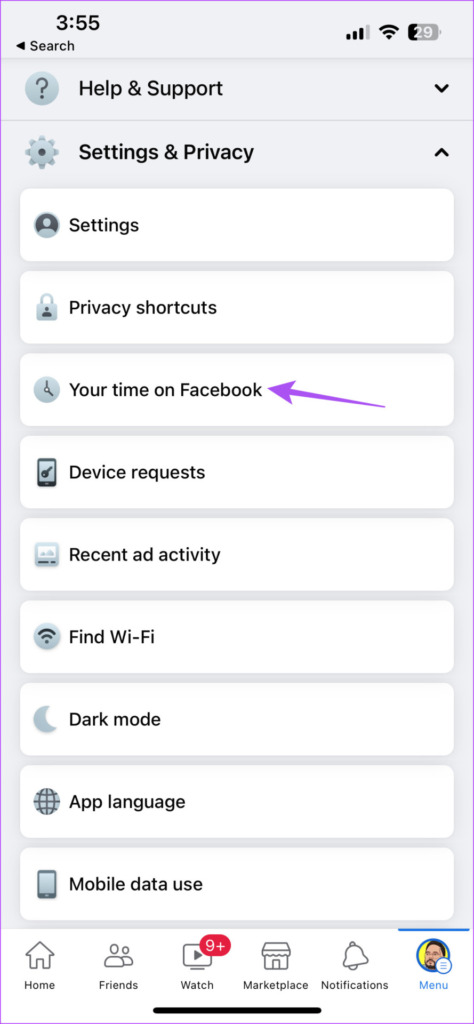
Step 5: Click See tools under Manage your time.

Step 6: Tap the toggle next to Schedule Silent Mode to enable the feature.

Step 7: Tap Schedule announcements.

Step 8: Press to select the day and time during the week to keep this feature enabled.

How to Enable Silent Mode on Facebook on iPhone
If you’re using the Facebook app on an Android phone, here’s how to enable Quiet Mode.
Step 1: Open the Facebook app on your Android phone.
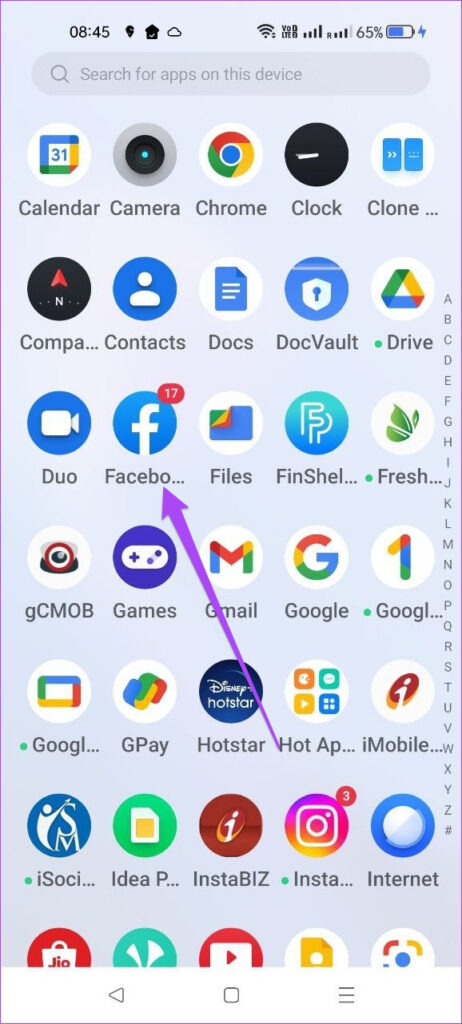
2nd step: Tap the hamburger menu icon in the top right corner.
![]()
Step 3: Scroll down and tap Settings and privacy.

Step 4: Tap Your Time on Facebook.

Step 5: Click See tools under Manage your time.

Step 6: Tap the toggle next to Quiet Mode to turn the feature on.

Step 7: Select how long you want silent mode to stay on on Facebook.
Step 8: Press Apply.
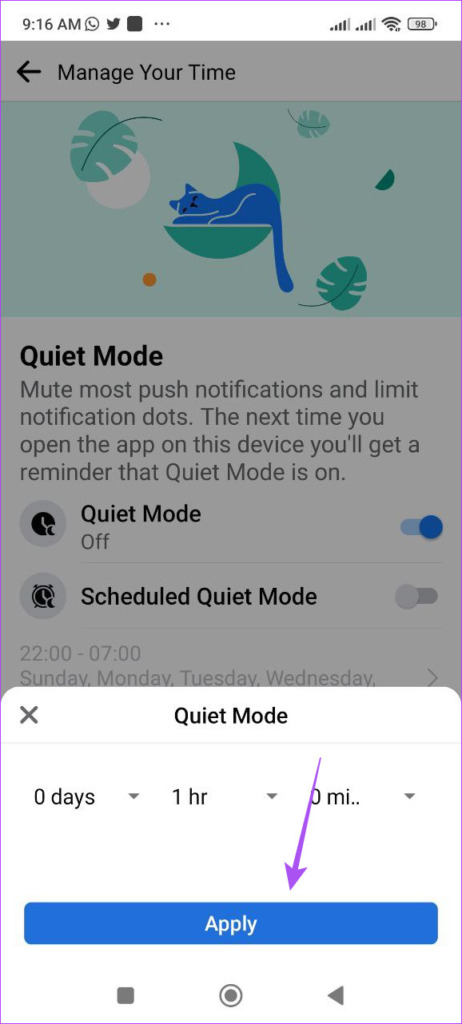
You can use the same steps mentioned above to program Facebook silent mode on your Android phone.
How to Exit Silent Mode on Facebook
Silent mode is currently running in the Facebook app on your Android or iPhone, and you want to check something immediately on your profile. So, here’s how to quickly disable silent mode on Facebook. The steps remain the same for Android and iPhone users.
Step 1: Open the Facebook app on your Android or iPhone.

2nd step: Tap Manage silent mode.

Step 3: Tap End silent mode.

You can also tap the toggle next to Quiet Mode to disable the feature in the app.
Manage your Facebook better
Silent Mode is a great addition to the Facebook app to manage the time you spend on the app. This is especially useful if you’re a parent and want to control how long your kids stay online on Facebook. Apart from photos and videos, you can also watch Reels within the Facebook app itself. You can also save your favorite reels in the app to check them out later. You can read our article to learn more about research saved and liked Reels on Facebook.
