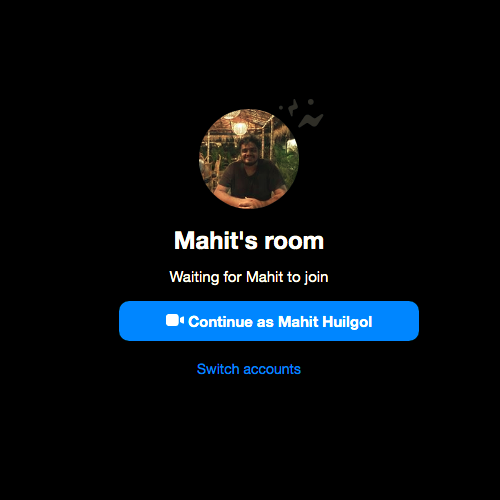Facebook Messenger allows group video chat up to 50 people. Here’s how to set up the Messenger room and video chat with multiple participants. The demand for video chat applications has increased due to a recent health situation. Social distance is the need of the hour and many of us stay inside. That said, video calling has become extremely popular, as home quarantine has prompted many of us to look for ways to stay in touch with family, friends and colleagues.
There are many video chat apps for live chat like Skype, Zoom, Microsoft Teams, Houseparty, JioMeet, Viber, Google Meet, etc. With so many options rightly available, people simply activate their favorite group video platform to have face to face contact with those closed.
Video chat with 50 people using Facebook Messenger
With video chat becoming essential software for live chat, Facebook has also prepared for the release of the new video chat software. Facebook has extended its current Facebook Messenger video call service to a video chat service called Messenger Rooms. Messenger Rooms can invite up to 50 people to join the video call.
This application is the best alternative to the Zoom which has recently raised security concerns. Messenger Room allows you to invite up to 50 people to join the video call. Facebook has named its group video call “room” and you can start the room from Messenger and Facebook. You can choose to keep the call open to everyone or prevent uninvited people from joining the video call. In this article, we explain how to create a message room using Facebook on your Windows desktop.
Create a Messenger room on a Windows PC using Facebook
Launch Facebook.com.
Click the plus sign under the Rooms section at the top of the newsfeed to create a room.
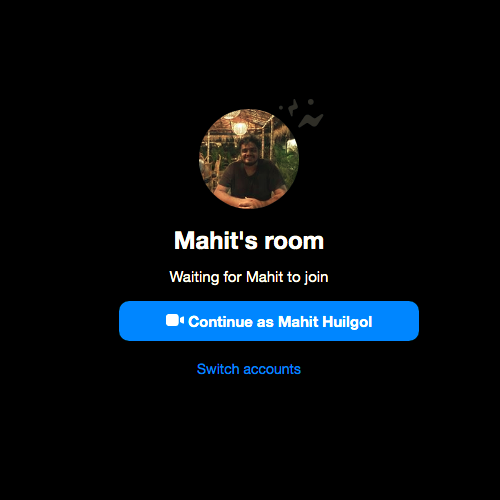
When creating the room, you have few options for setting the status of a room, scheduling the time, inviting people, and restricting people.
Click on the room activity to designate the state or description of the room. You can designate your own status by clicking on the New button or select one from the available options such as Hangout, Join Me, Bored at Home or Coffee Chat.
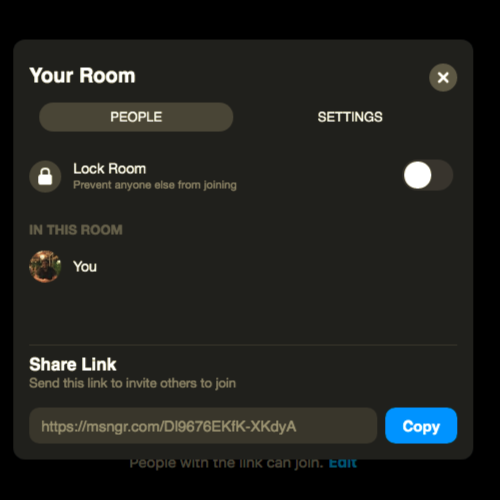
Click on the option “Who is invited?” to let your friends join the room. Under “Who is invited?” In the header, you will have two options: select all your friends on Facebook or invite specific friends to join the room. Choose the appropriate option and click the Invite Friends button.
Click on the “Create your room” option to plan the opening time of the room. Set the start date and time to create a schedule. When finished, click the Save button.
Once all the parameters have been defined, click on Create part at the bottom of the window.
A popup window appears with the option Invite, Share. Edit and complete the part. It also gives you the option of copying the link to invite anyone to join the room. Copy and share the link with others to let them join your room.
- Click the Join button to start and enter your room.
- In the new window, click on the “Join as” button to enter the room. Your friends will not be able to join the room until you have entered.
Once you join the room, you will be able to share your screen, see participants, change the video settings to off or on, set the microphone settings to off or on and end the call. Choose the appropriate options at the bottom of the screen.
- To prevent people from joining the call, go to the “See call participants” icon at the bottom of the screen.
- A new window will appear. Toggle the Lock Room field to On to prevent others from joining your video call.
- To invite additional friends to join the room, copy the link provided at the bottom of the window and send it to your friends.
- To leave the room, click on the End Room icon at the bottom of the screen.
You can also create a room using the Facebook and Messenger mobile app.