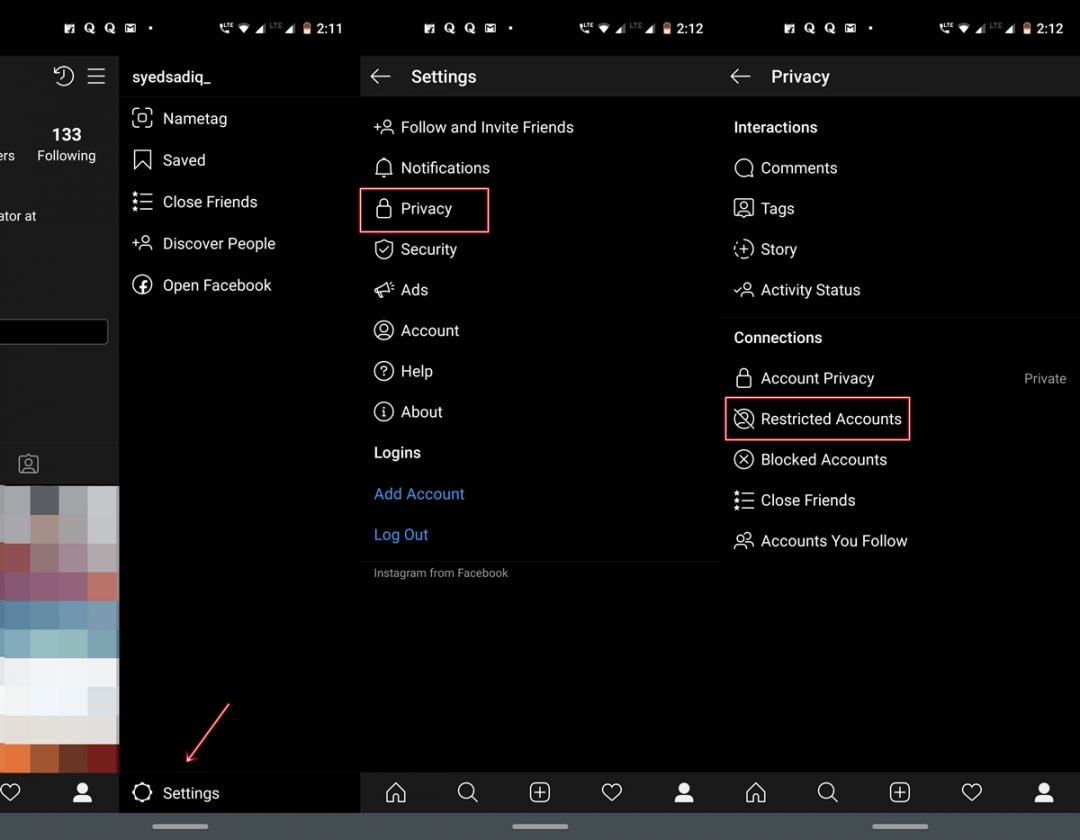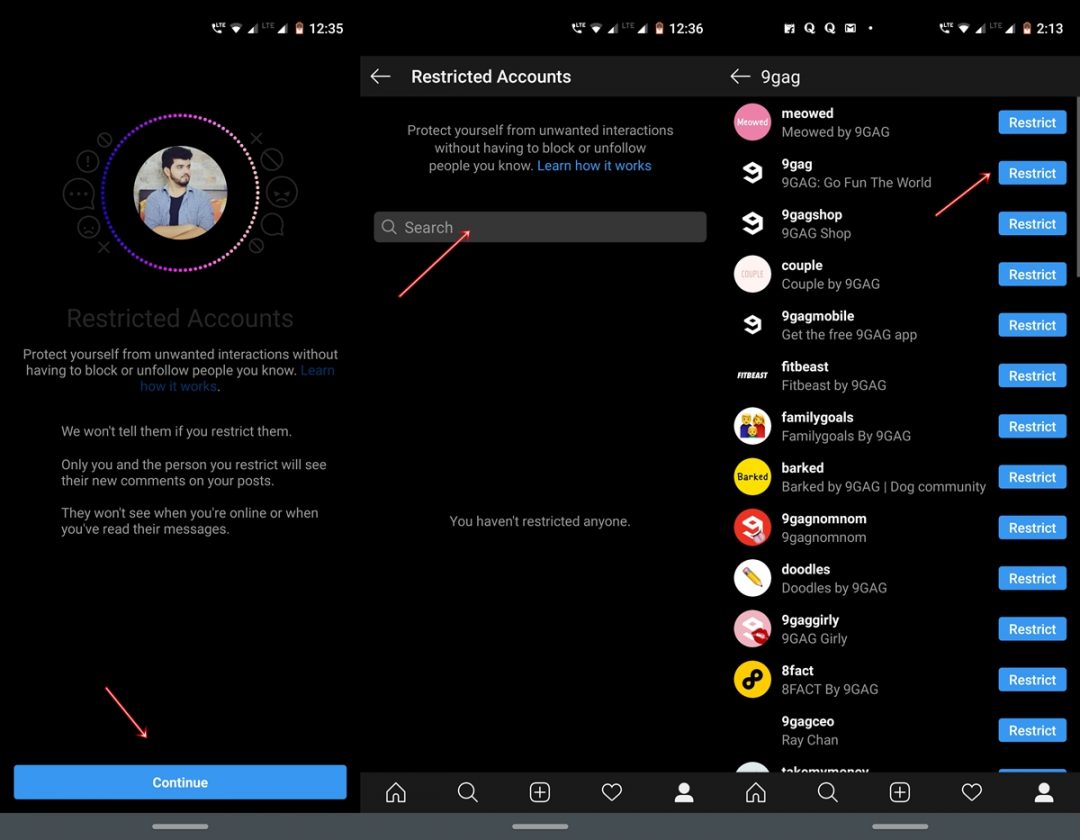Shadow-ban "partially blocks" a user or its content from an online community. This means that only the restricted commentator will be able to see his messages (and you, with a small adjustment), while no other user could see it. It may sound strange, but the reason behind it is quite simple. For a safer browsing experience, do not forget to secure online privacy with these web browsers for Android.
The new restriction account feature of Instagram
If you're reluctant to report or block a user from your account, the Limit Instagram account feature will certainly help you. Once activated, the restricted user will always be able to comment on any of your messages, but you and the commentator will be able to view them. Initially, you will also be hidden. To see such comments you will have to tap on View comments. This would allow you to keep a tab on their activities in your message and the types of comments it makes. If necessary, you can also allow comments to be visible to the general public or delete them completely.
In addition, if a restricted user sends you a DM (direct message)it will automatically be sent to Message request section. You will not be notified if they send you a message. In addition, the restricted user will have no idea what you will want to see or if you have seen his messages, whether you are online or not. All these personal settings will be hidden.
To secure data and other content on your device, read our article explaining why you need a password manager on your Android smartphone.
How to restrict a user
To restrict an Instagram account, there are three different methods. Is let slip on their comments, of your Privacy settings or directly by visit their accounts. The last two are explained below.
1. Restrict an account to privacy settings
- Open Instagram and press your profile section (the last option of the bottom bar).
- Now, press the m e n u icon (the three horizontal lines stacked) located at the top right.

- Select the Settings option present at the bottom.
- Press on Privacy and select the Restricted accounts option Connections.
- In the next screen, he will explain this feature a bit. Just tap on Continue.

- Then find the account you want to restrict using the search bar and tap Restrict. That's it. you have successfully restricted an Instagram account. There is another way to do the same thing. Follow the instructions below.
2. Restrict by visiting their accounts
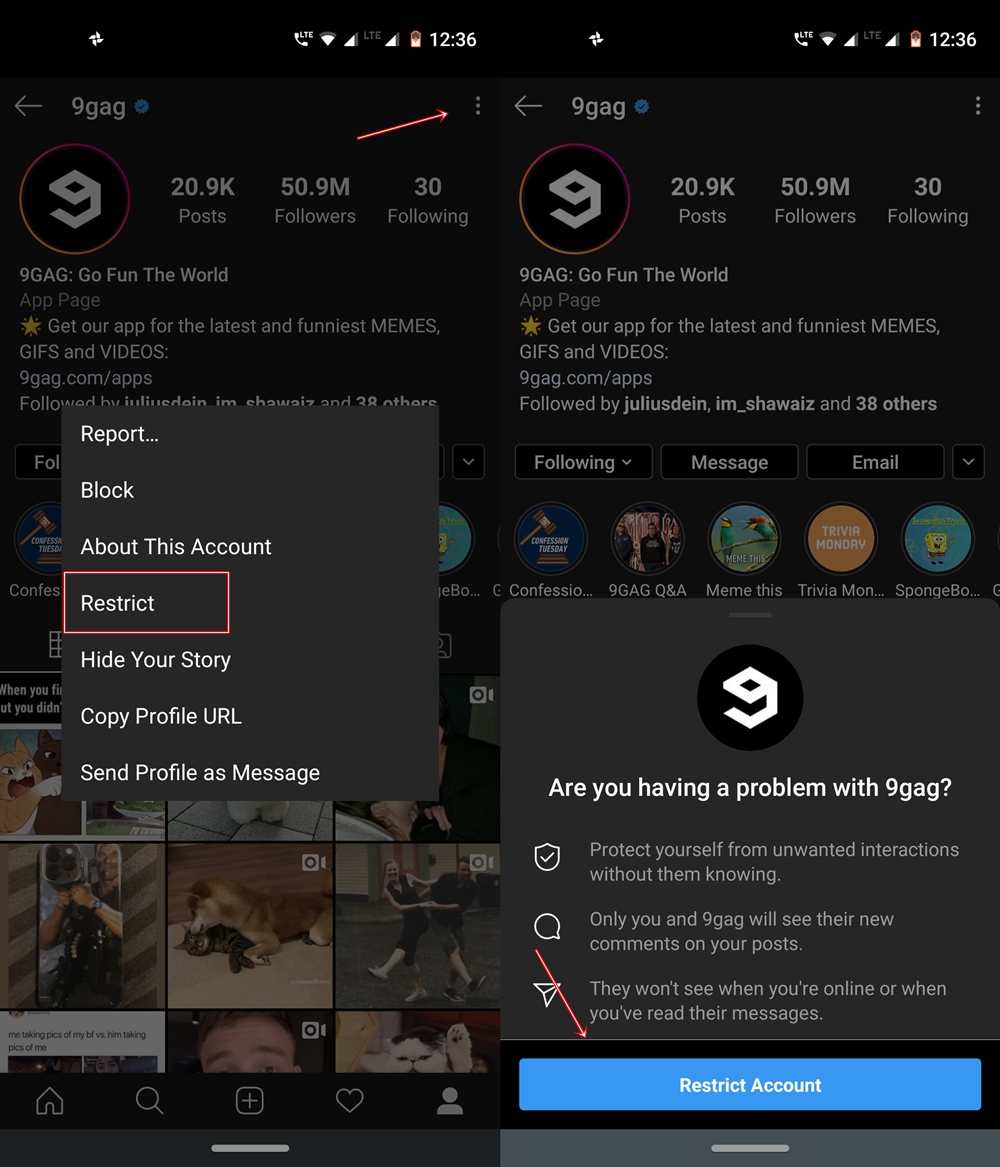
- On the Instagram app, search for the user you want to restrict. You can use the help of the search function next to the main button.
- Open their Account and tap three vertical dots in the upper right corner.
- Select the Restrict option of the list.
- You will now get a confirmation dialog. Press on Restrict account to confirm your choice.
So it's the different methods of using the new Instagram account restriction feature. However, if you wish Without restriction For an account, simply follow all the steps in the same way and, in the last step, you will need to select the Release Lock option instead of Limit.
To conclude, we consider this a welcome initiative of Instagram. This proves that they really care about the privacy and security of the user rather than simply monetizing their application. What is your say? Are you going to use this feature or do you prefer to completely block the user and his associated account? Let us know your views in the comments section below. However, before leaving, I highly recommend reading our tutorial on activating dark mode on Instagram.
Read more: 5 new Instagram tips and less-known features