Microsoft built a new Applying lists, but this time it’s aimed at business users and will be available as part of Microsoft 365 services. Microsoft is planning to help pro-consumers track issues, manage inventory, build event calendars, report status, manage FAQs, etc. Note that it is different from the Microsoft ToDo application, accessible to everyone.
Microsoft Lists
Now that it’s clear who the List app is for, let’s go back. It is not new, and its kind of evolution of an existing product. Anyone who has used Sharepoint knows this. This is the next evolution of SharePoint lists, except that it will be available to all users of Microsoft 365 services such as Teams and Outlook. Microsoft plans to deploy Microsoft lists this summer.
Features of Microsoft Lists
- Customizable views and smart rules and alerts to keep everyone in sync
- Ready-made templates available on the web and mobile app
- Enterprise level security and compliance
- Microsoft teams will benefit from native integration where they can also integrate it into a channel
- Team users will be able to define choices, create a view or modify sharing links, create custom views and filters and configure rules.
- Integration with Power Platform, including custom list forms with Power Apps and workflows with Power Automate.
- Create new lists from existing lists or by importing Excel table data with new formats, views and rules.
- Create personal lists or a list you can share with members
- Add tasks as favorites.
Customizable views, smart rules, and sharing keep everyone in sync.
Now that we’ve talked about lists, the ability to customize is at the heart of the software. This not only allows you to follow, but also to make sure that the ListList is clear when shared with everyone.
Default views: It offers four types: list, grid, gallery and calendar. Everyone has their advantage. The grid is preferable when you want to list the information to modify easily. Likewise, the Gallery is a great way to highlight lists containing images; the cards are configurable and display an information line. You can add conditional formatting, which can change the color of the cell based on the change of state.
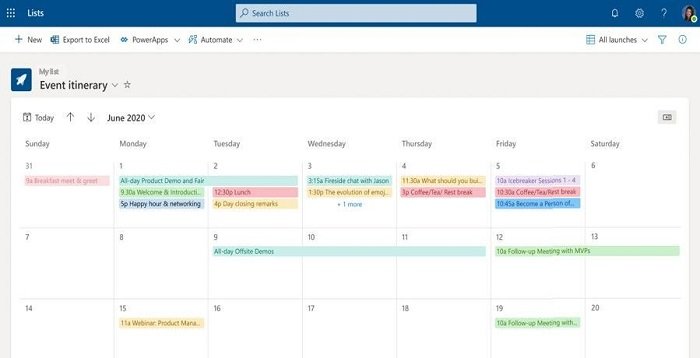
Rules: This is what makes List flexible and they are as simple as writing a sentence. You can choose people, status, changes in value, etc. to send a notification or update something else on the list. You can also set rules for reminders.
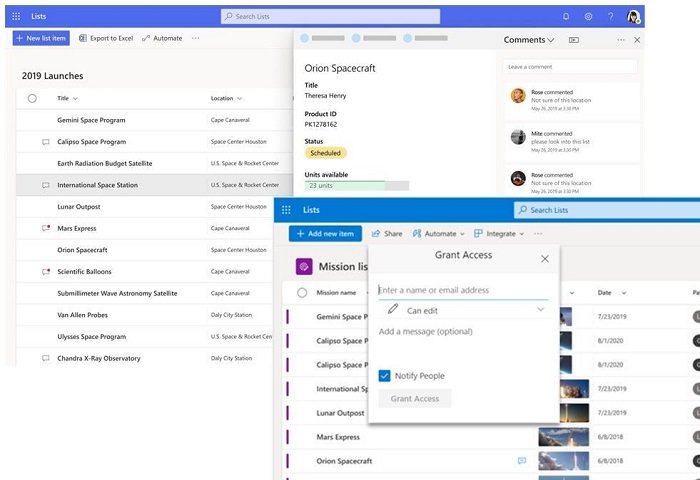
Sharing: It is not obvious, and works like everything else. You can offer full or read-only control. You can also share with individual teams with expiration dates or password requirements. Guests can add comments to the full list or to individual list items.
That pretty much sums up the Microsoft lists. And as it is not yet deployed, consult the Microsoft lists resource center for more details. It includes videos and detailed information on how it will work with other products. Developers can use the List API and create a custom solution.
