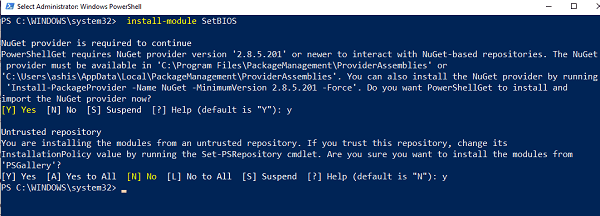This article is for those who like to get into PowerShell. This PowerShell module allows you to change the BIOS settings from a CSV file. It runs on a local computer, as well as on a remote computer, without having to boot into the BIOS. It works well for Dell, Lenovo and HP computers.
Change BIOS settings from a local or remote computer
While it works, be careful about each step unless you get used to it. Not that it crashes the computer, but the BIOS setup is essential. The steps involved are:
- Download the PowerShell Gallery Module
- Create a CSV file based on your computer's BIOS settings
- Change local BIOS settings
- Change the BIOS settings of the remote computer.
Before proceeding, be sure to back up your BIOS settings by taking note on paper or notepad.
1) Download the module from the PowerShell Gallery
You must use PowerShell to install it from the PowerShell Gallery. To install it, run:
install-module SetBIOS
To do this, you must install any dependent module and allow the modules to install from an untrusted repository.
2) Create a CSV file based on the BIOS settings of your computer
The module uses a CSV file. The file contains the name of the BIOS settings and its value. Therefore, the first thing to do is to make a list of all the names of the BIOS settings or those you want to change. An appropriate example would be where you want to change the boot order from hard drive to USB hard drive.
- Open an Excel file using Google Sheet or Microsoft Excel
- In the first column, note the name of all the parameters.
- The second column should have a value. The value must be valid or available in the BIOS.
Be sure to use only the parameters you plan to change and note the values that can be used for each parameter.
3) Change the local BIOS settings
Type Set-BIOS followed by the path of the CSV file when prompted. The command will look like:
Set-BIOS -Path "YourPath.csv"
If you have a BIOS setup password, add -Password at the end. It will then ask you for the password when you execute the command. So the final order would be:
Set-BIOS -Path "YourPath.csv" -Password
4) Change the BIOS settings of the remote computer
To change the BIOS settings of the remote computer, it must be accessible. Make sure you can access it over the network by accessing a file on it. You will be prompted to enter your user name by password when accessing the remote computer. So, the complete order would be
Set-BIOS -Computer "MyComputer" -Path "YourPath.csv" -Password
That said, it also supports multiple computers. You need another parameter -Seller "Dell / Lenovo / HP"
We hope that the tutorial was easy to follow and that you could modify the BIOS settings. I recommend you read everything on the home page before downloading the cmdlet.