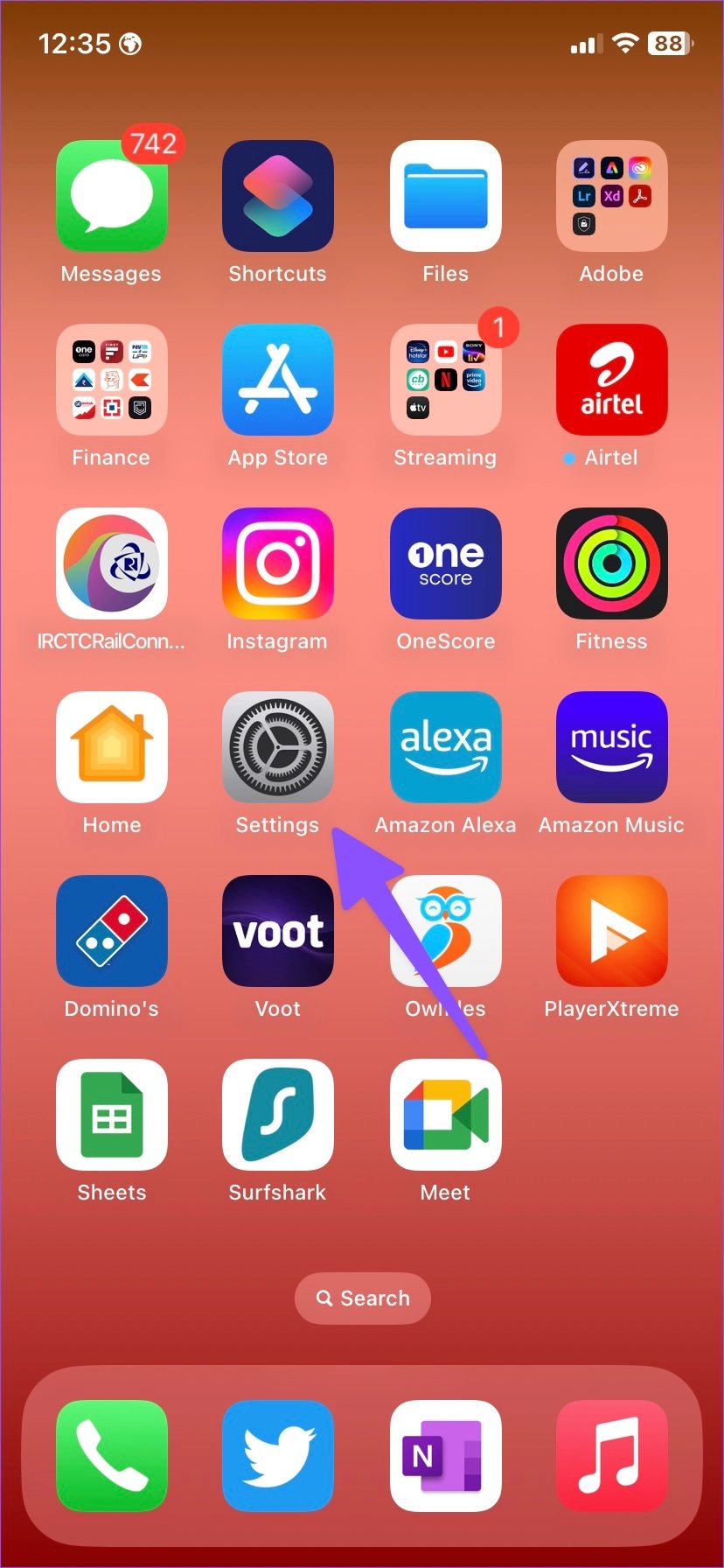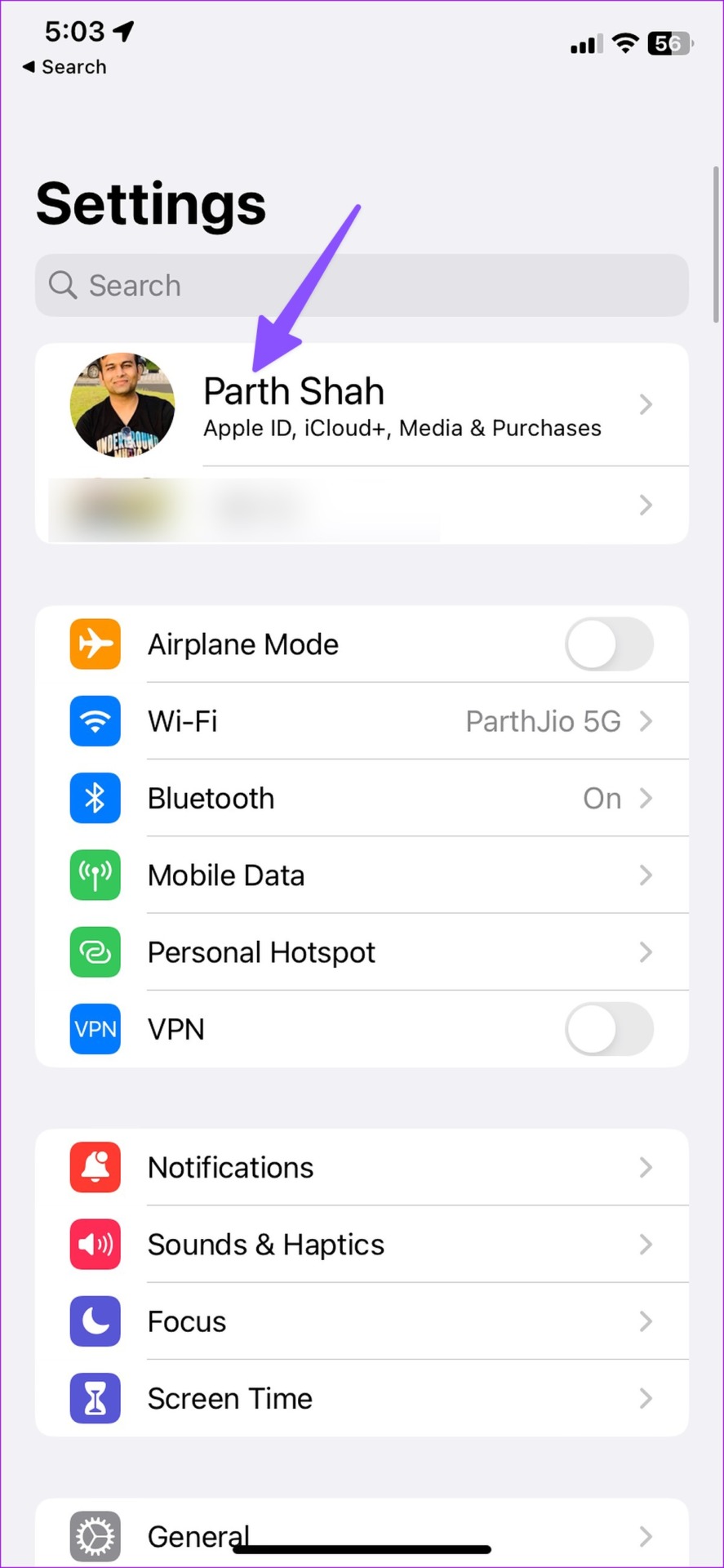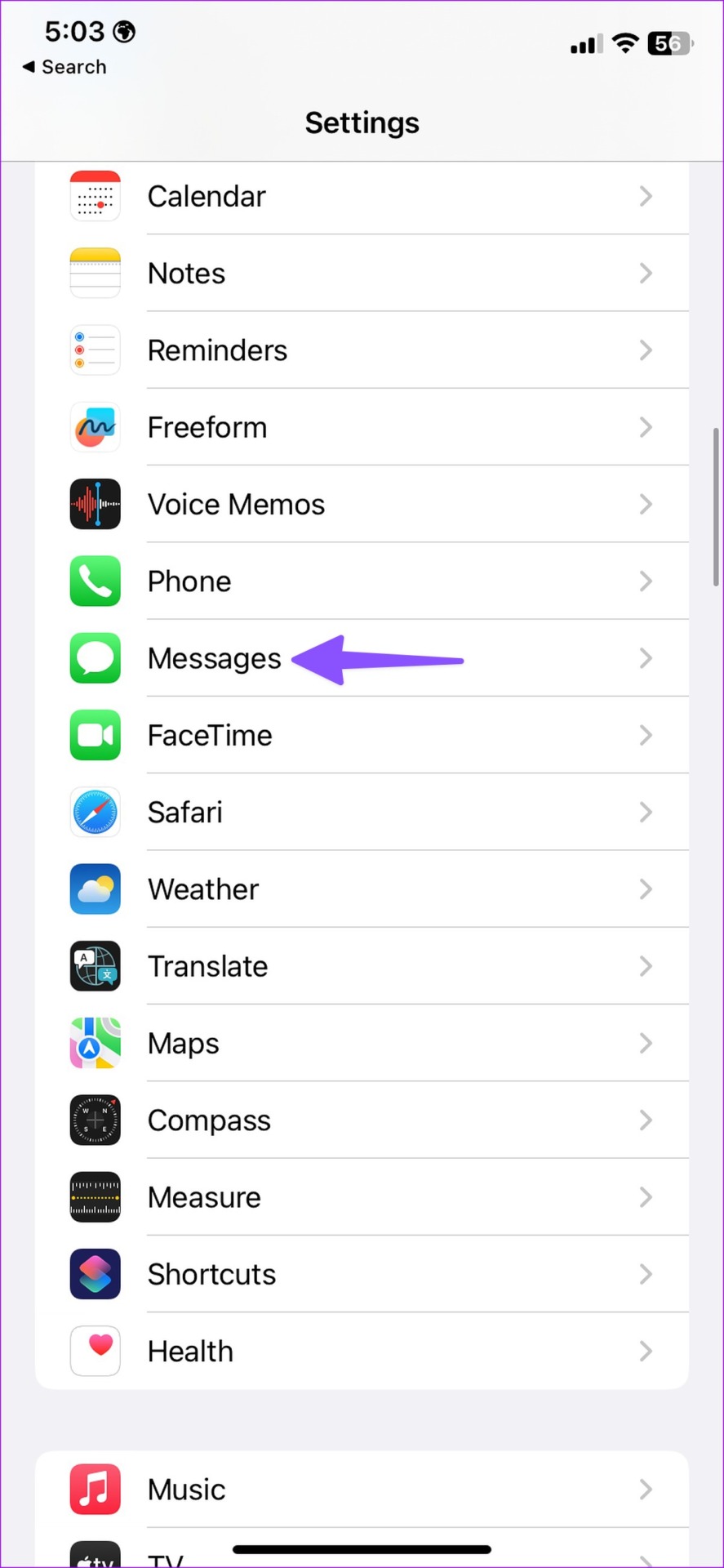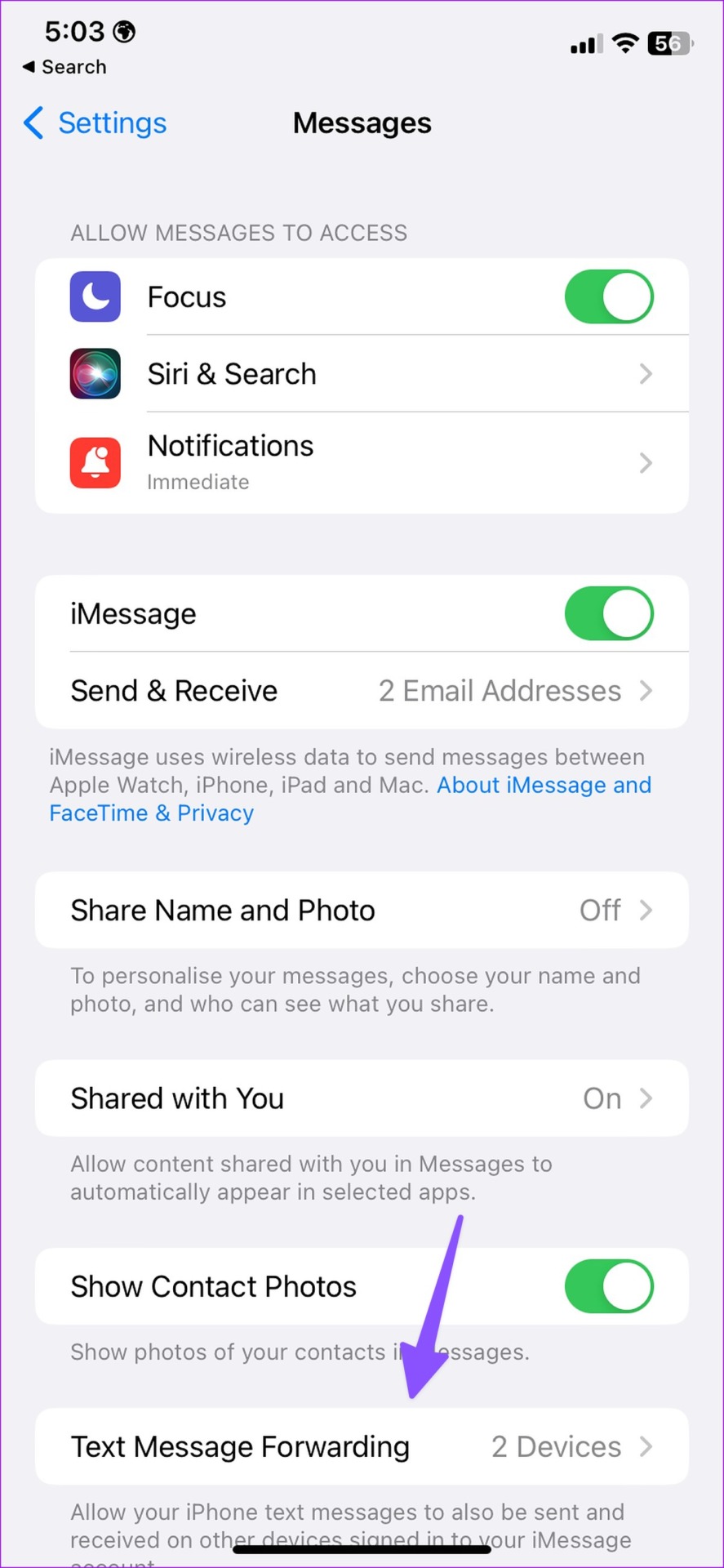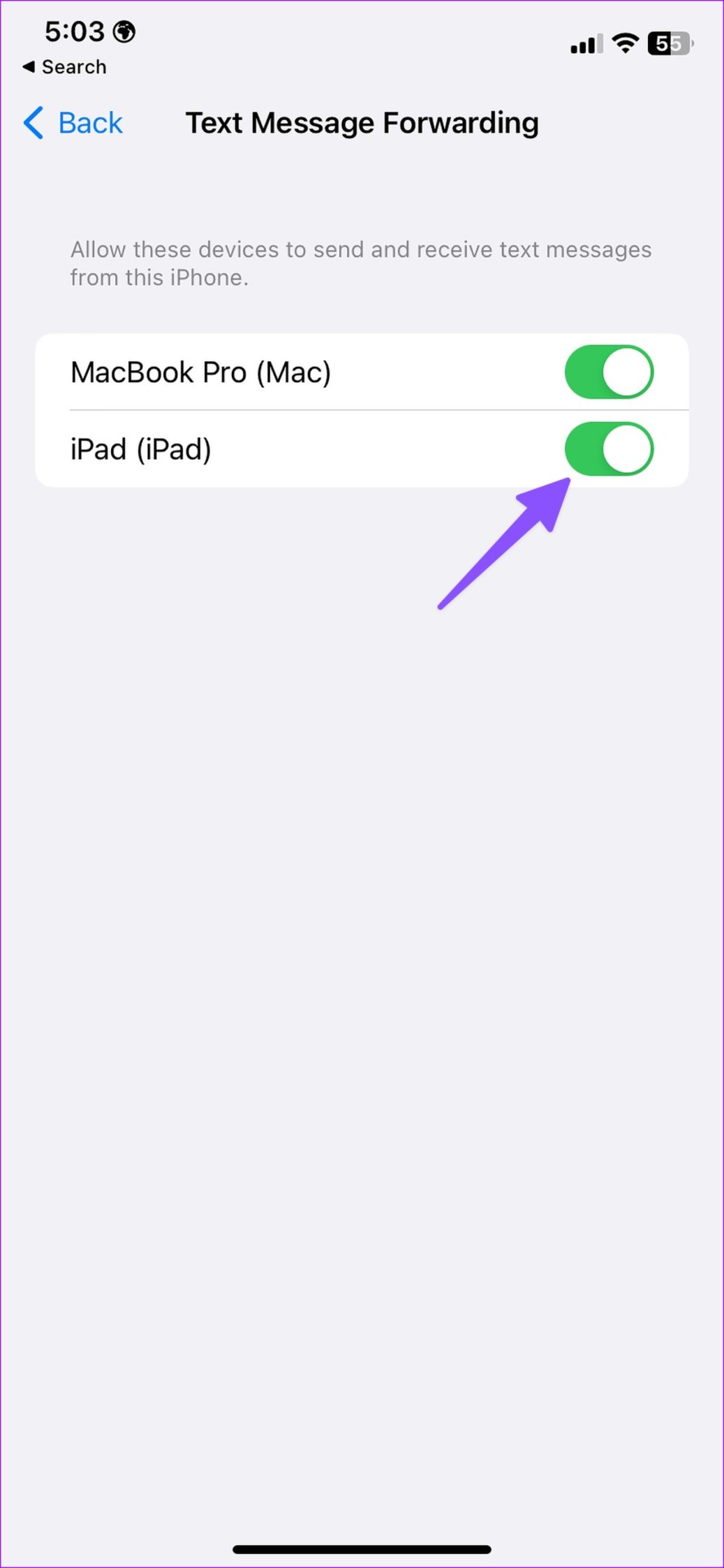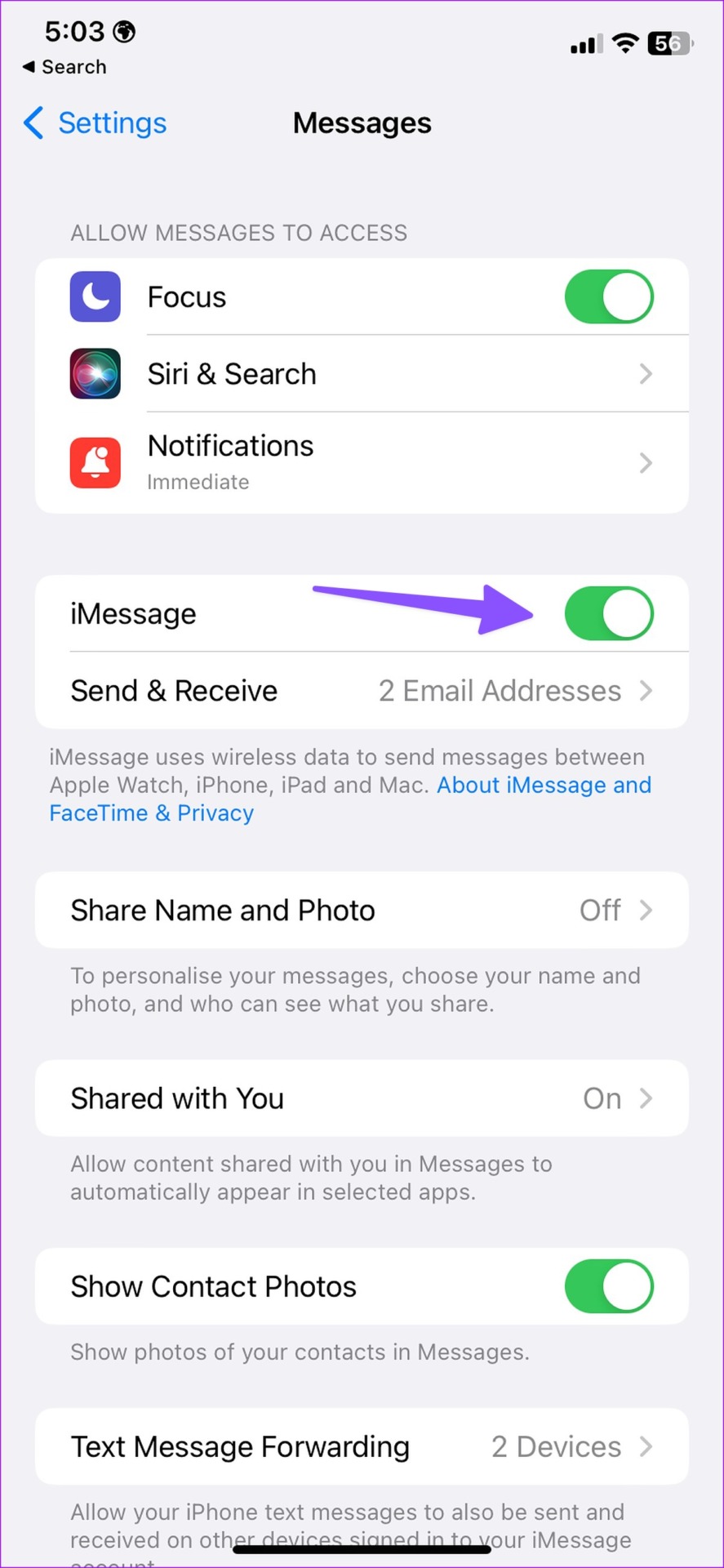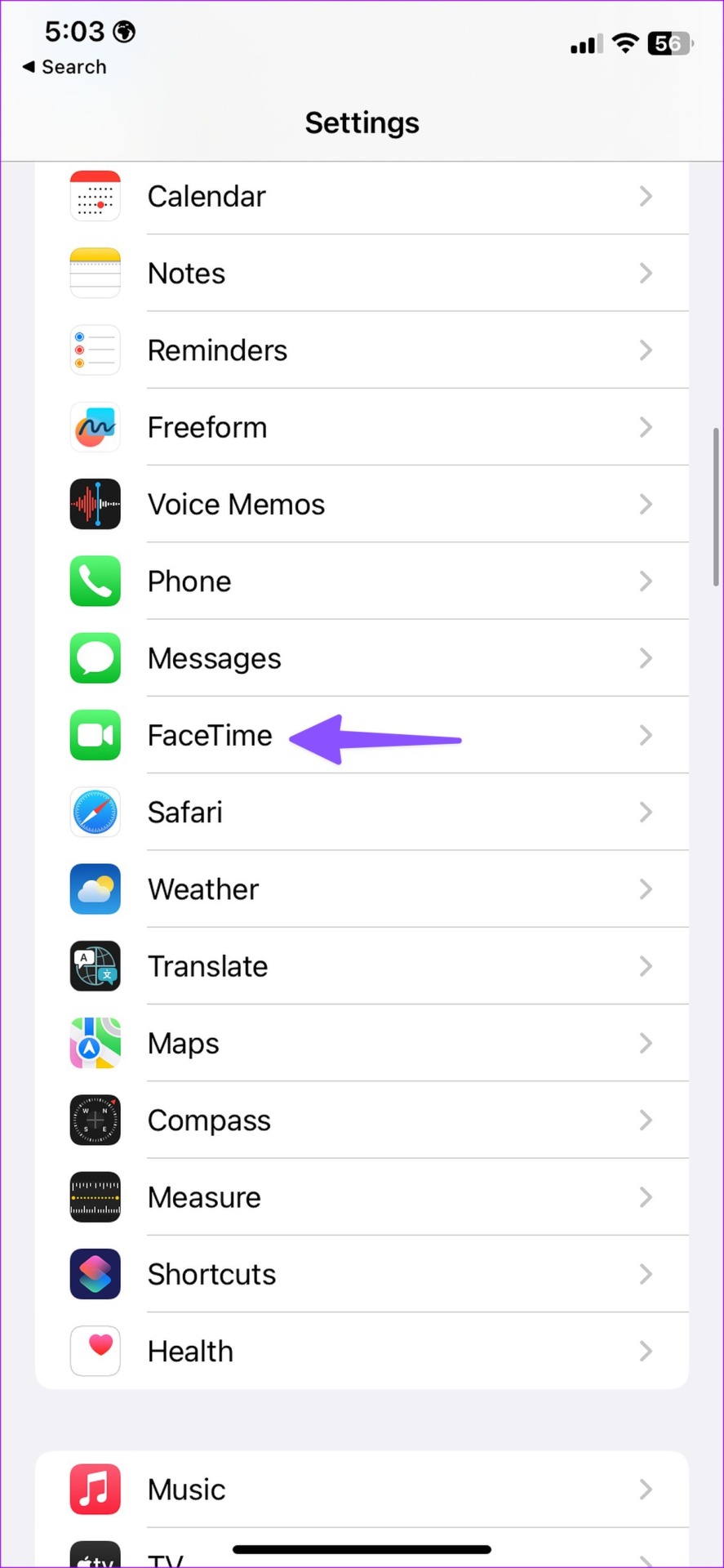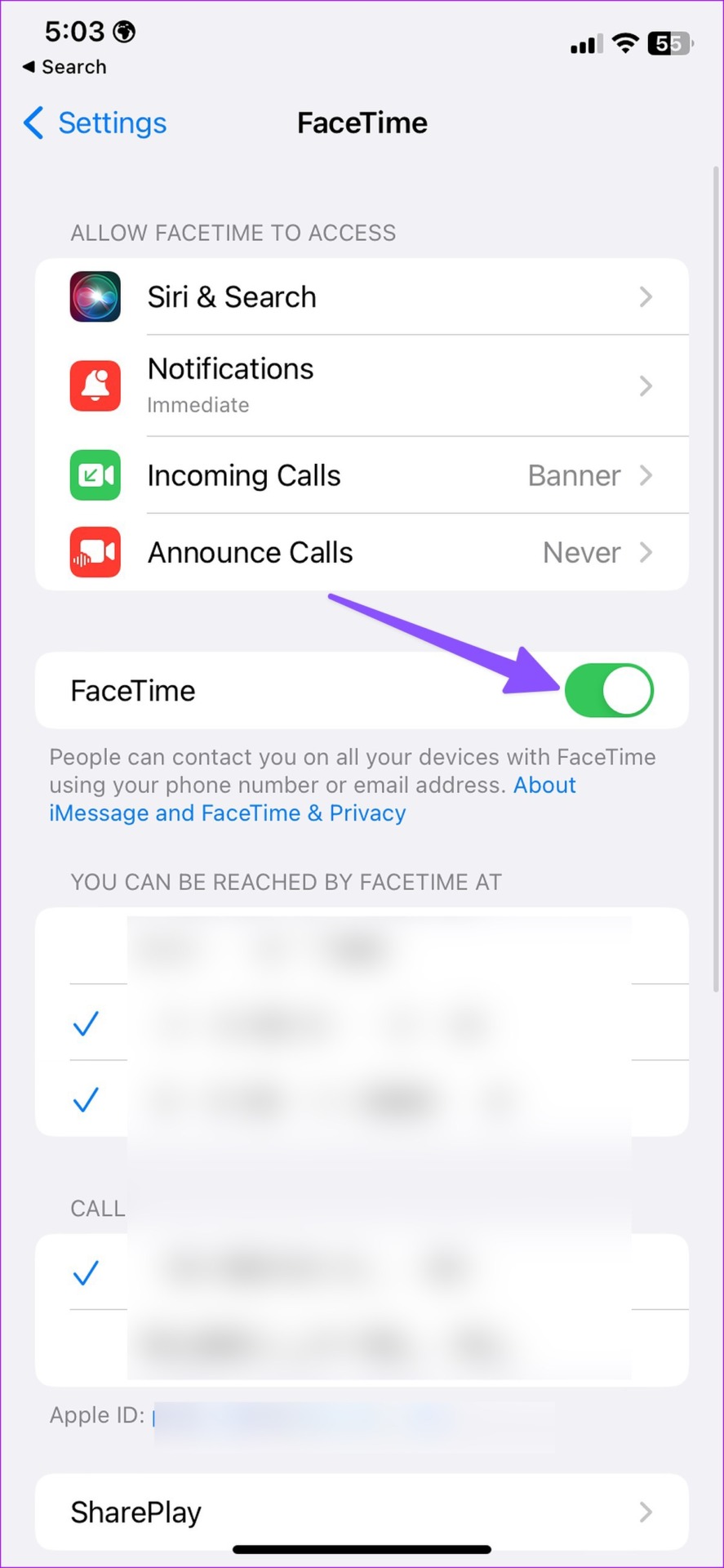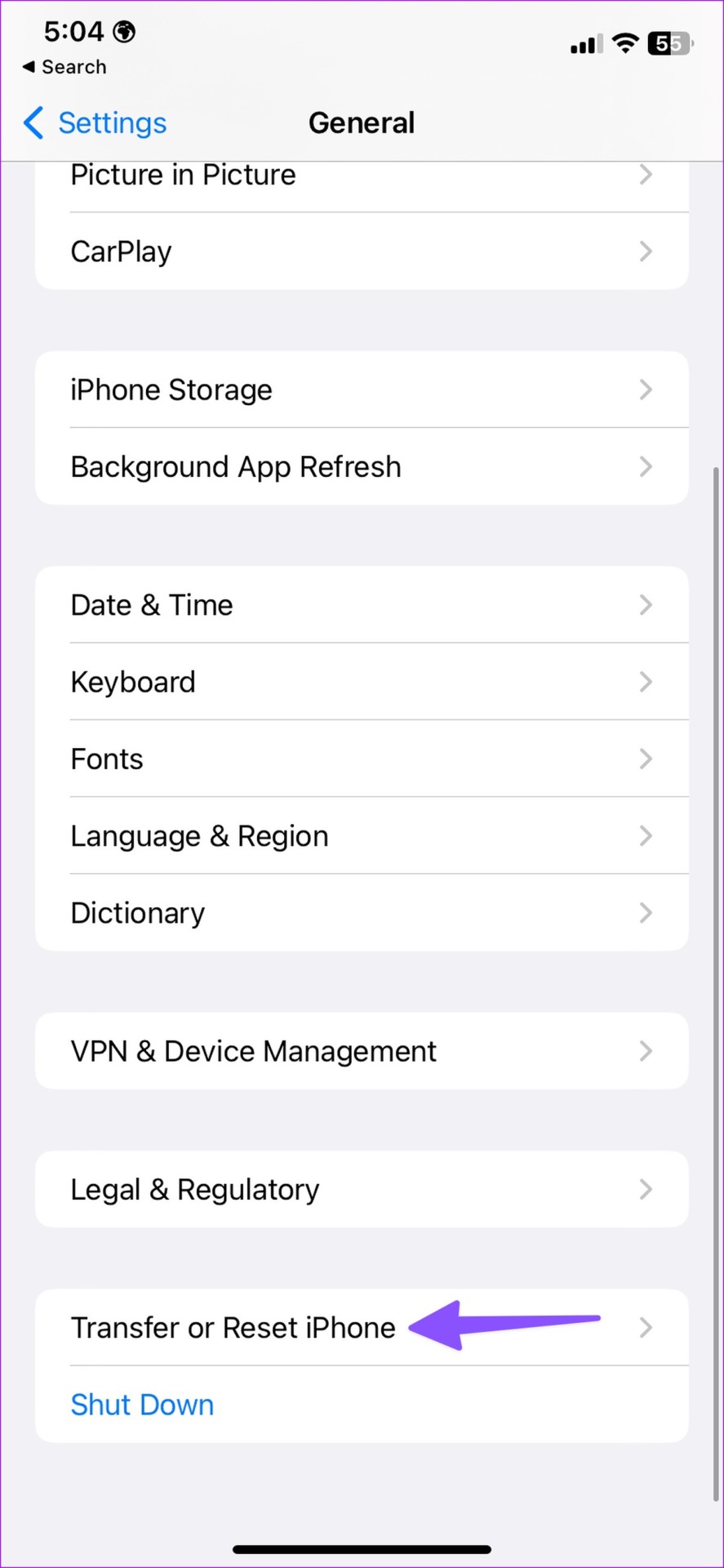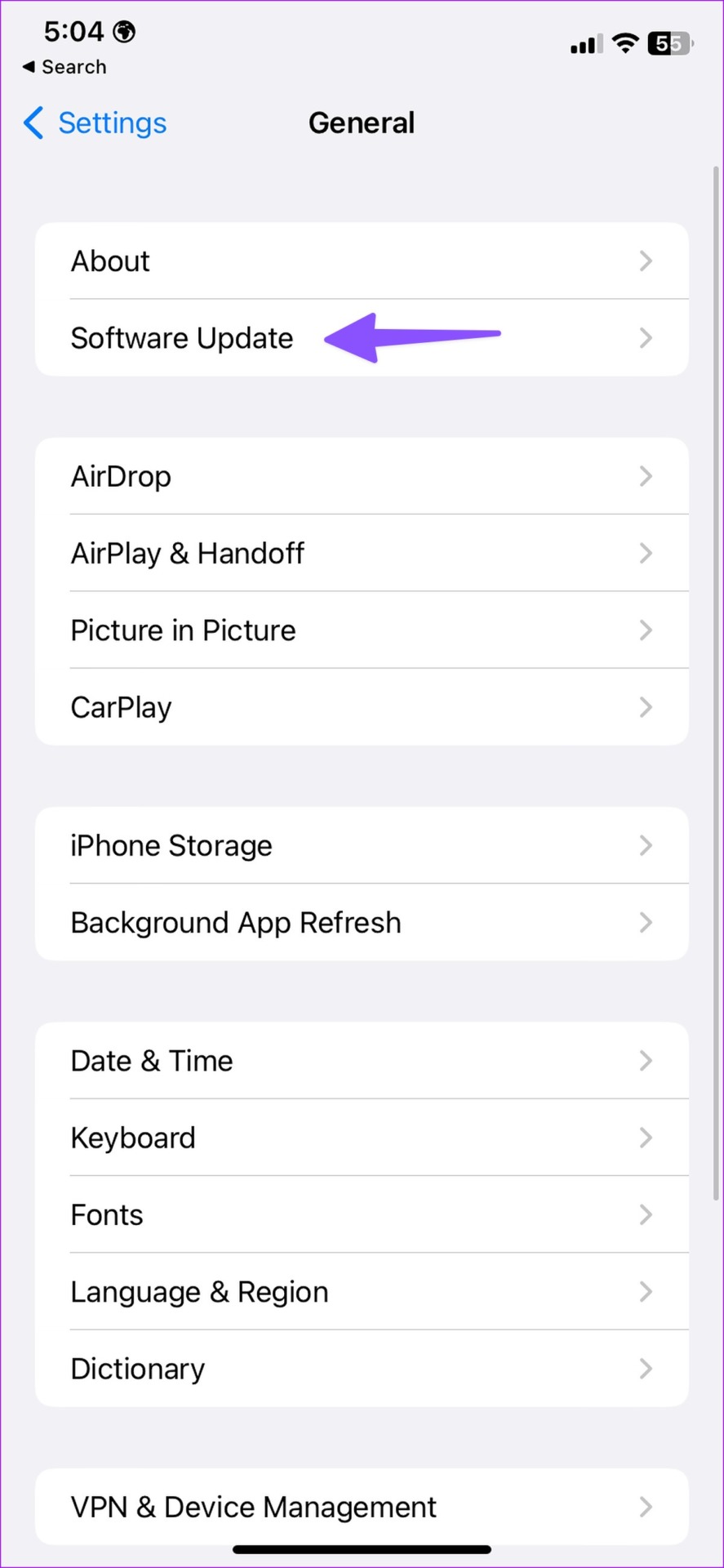Being in an Apple ecosystem allows you to sync saved messages, calls, photos, and passwords between your iPhone, iPad, and Mac. You can check your iMessages, bank alerts and promotional offers on your iPad running the same Apple account. Sometimes iPad fails to sync messages from your iPhone. Here are the best ways to fix messages not syncing between iPhone and iPad.

Syncing messages between devices is one of the cool conveniences in Apple’s software ecosystem. You may miss important alerts when messages stop syncing between your iPhone and iPad. Let’s fix the problem and make sure the Messages app is syncing texts between iPhone and iPad.
1. Make sure you’re using the same Apple account
You must use the same Apple account on both iPad and iPhone to enable message synchronization.
Step 1: Open the Settings app on iPhone.
2nd step: Select your account.
Step 3: Verify your Apple ID.
Follow the above steps on your iPad and also make sure that the same Apple account is there.
2. Enable Text Transfer to iPad
If you have disabled text forwarding to iPad, your iPhone will not forward messages to connected devices. You need to enable text transfer for your iPad.
Step 1: Launch Settings app on iPhone.
2nd step: Scroll down to Messages.
Step 3: Select “SMS forwarding”.
Step 4: Enable the toggle next to your iPad.
Relaunch the Messages app on your iPad and it will sync your conversations from the iPhone.
3. Disable and Enable iMessages
Are you having issues syncing iMessage between your iPhone and iPad? You can disable and enable iMessage service on your iPhone and try again.
Step 1: Launch Settings app on iPhone.
2nd step: Scroll down to Messages.
Step 3: Disable the iMessage toggle. Activate it after some time.
4. Check iMessage Status
If the iMessage servers are down, you may experience issues syncing recent conversations to your iPad. Apple offers a dedicated page to check system status. You can visit the link below and ensure a green flag next to iMessage.
If iMessage shows an orange or yellow indicator, you should wait for Apple to fix the issues on their end.
5. Sign out of Apple account and sign in again
You can sign out of your Apple account and sign back in to resolve any account authentication issues. Here’s what you need to do.
Step 1: Launch the Settings app on iPhone and iPad.
2nd step: Tap your account at the top.
Step 3: Scroll down and select Sign out. Sign in with your Apple account details and messages will easily sync between two devices.
6. Activate Facetime
If you have disabled FaceTime on iPhone, it may interfere with syncing messages to your iPad.
Step 1: Open the Settings app on iPhone and iPad.
2nd step: Scroll down to Facetime.
Step 3: Enable the toggle next to FaceTime.
7. Check Internet Connection on iPad
Your iPad requires a stable internet connection to sync iMessages from iPhone. You can connect your iPad to a stable Wi-Fi network and try to sync iMessage again. You can also reset the network on your iPad using Airplane mode.
Step 1: Swipe down from the top right corner of the iPad.
2nd step: Turn Airplane mode on and off.

8. Clear Space on iPad
If you’ve downloaded dozens of Netflix shows or Spotify playlists, you may soon run out of space on your iPad. This can lead to message not syncing issue. Here’s how you can check and manage storage on iPad.
Step 1: Open the Settings app on iPad and tap General on the left sidebar.
2nd step: Tap “iPad Storage”.
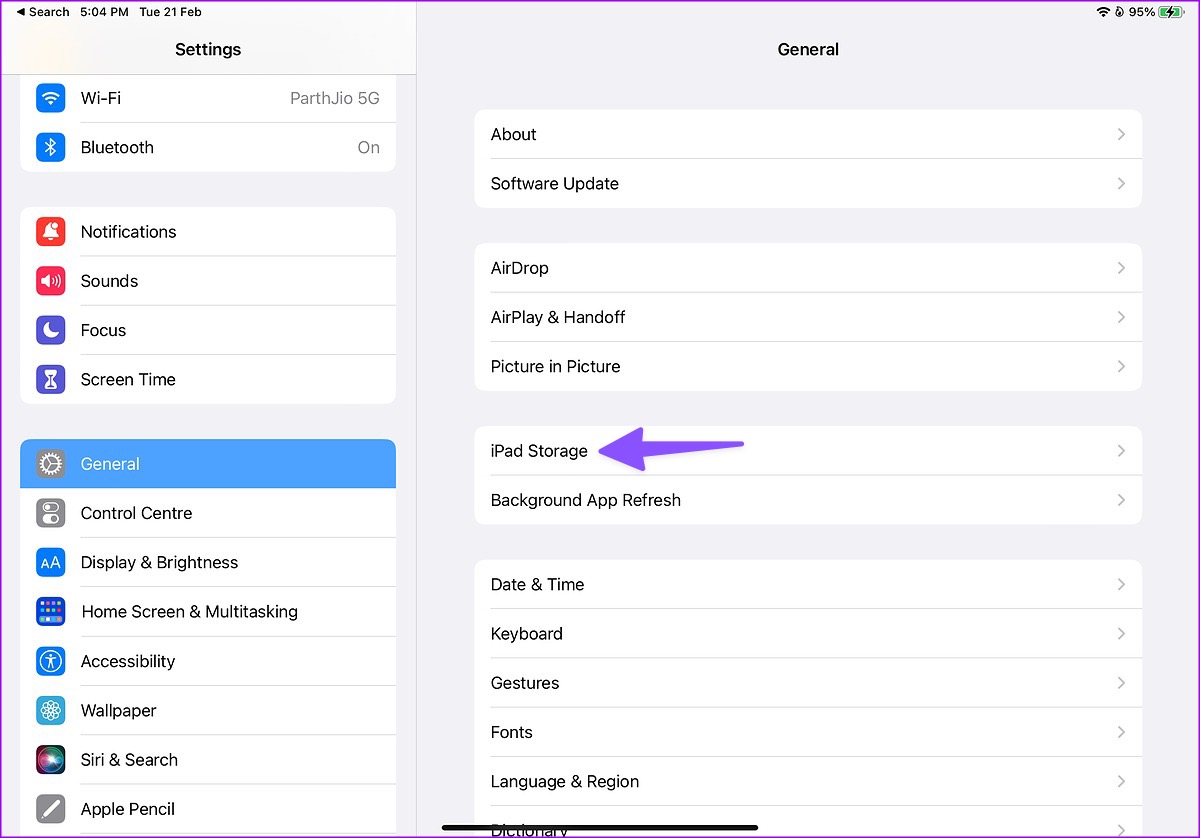
Step 4: Check a detailed storage breakdown in the following menu.
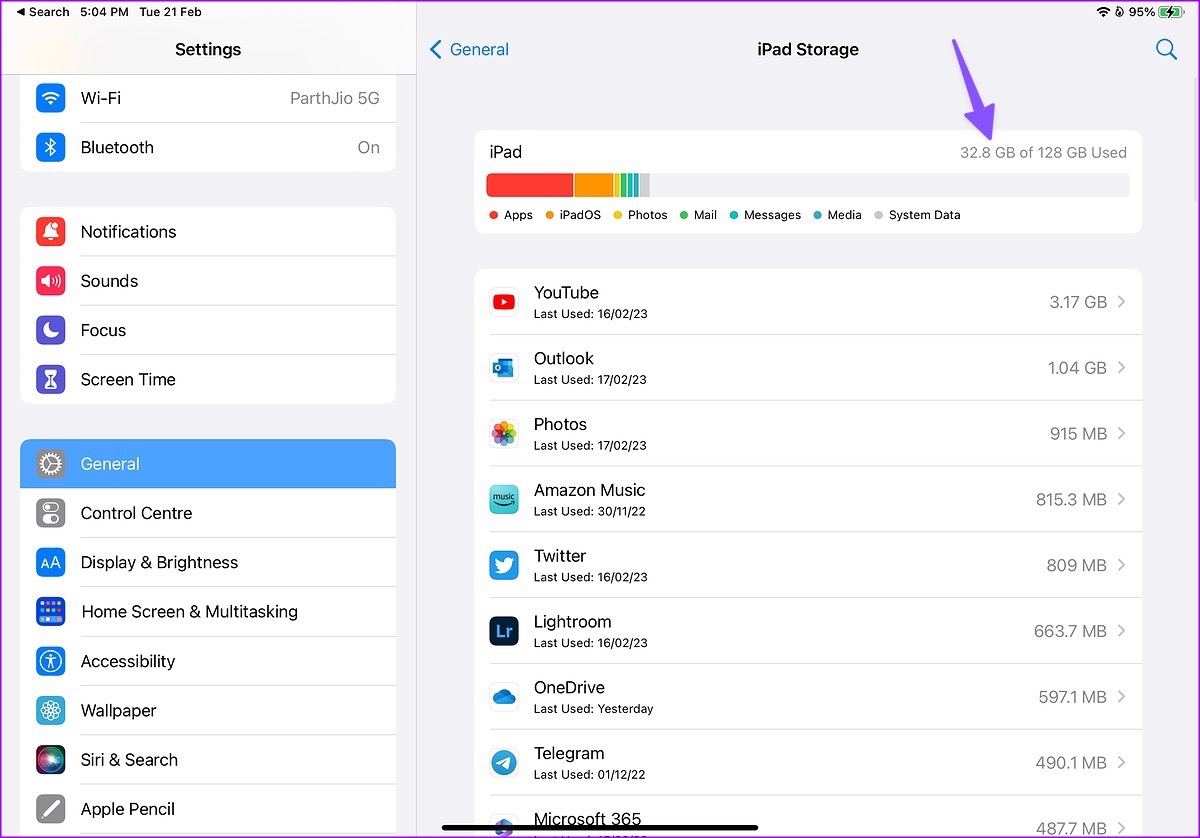
Open a culprit app and select Offload App to free up space.
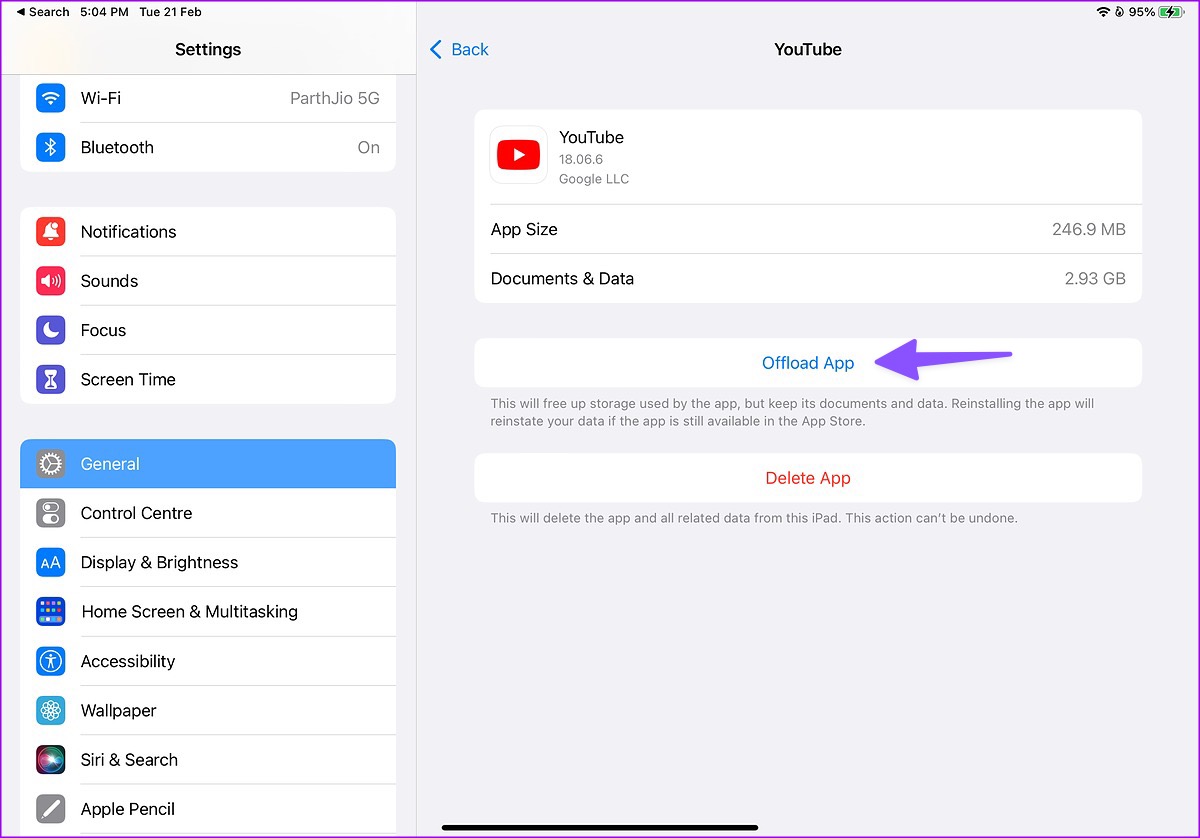
9. Reset Network Settings
If your messages still aren’t syncing between your iPhone and iPad, it’s time to reset the network settings on both devices. We will use iPhone screenshots in the steps below. You can also track the same on your iPad.
Step 1: Open the Settings app on iPhone and iPad.
2nd step: Scroll down to General.
Step 3: Tap “Transfer or reset iPhone”.
Step 4: Select “Reset” and tap “Reset Network Settings”.
Do the same on your iPad and start syncing your messages without any errors.
10. Update the operating system
The Messages app is part of iOS and iPadOS on iPhone and iPad, respectively. An outdated version of the operating system on your iPhone or iPad may interrupt message synchronization. You must download and install the latest software update.
Step 1: Open the Settings app on iPhone and iPad.
2nd step: Scroll down to General.
Step 3: Select Software Update and install the pending OS version.
Check your messages on iPad
iPad not syncing messages with iPhone can lead to confusion and errors. What trick worked for you? Share your findings in the comments below.