WhatsApp remains the preferred messaging app for over two billion users worldwide. If you receive a lot of photos and videos on WhatsApp, it’s easy to view them in your phone’s gallery app. What if these videos and photos are not showing up in your phone’s Gallery app? Here are the best troubleshooting tips to fix the problem.
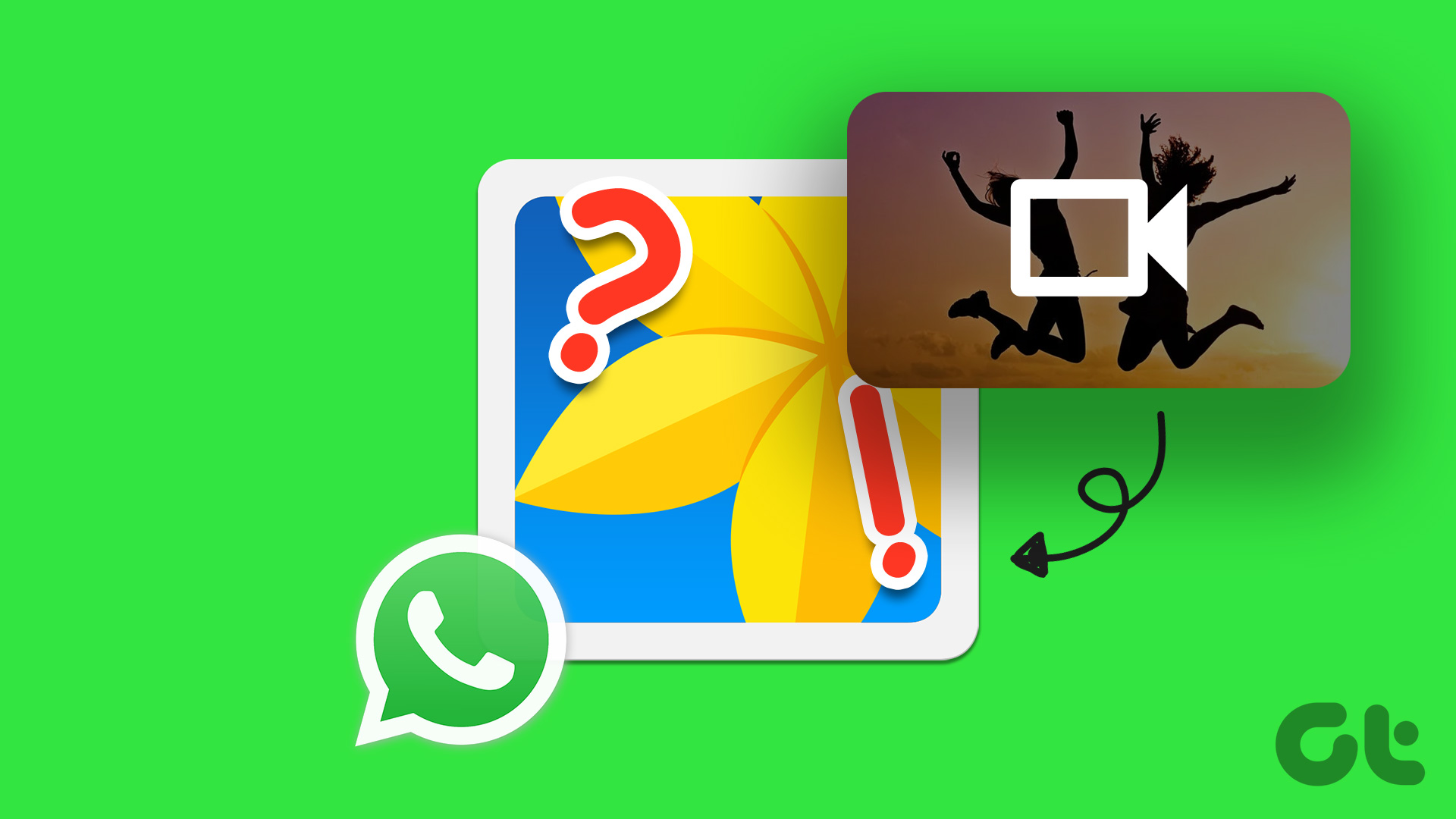
When WhatsApp videos are not showing up in the gallery, you need to open the app and go to individual chats to find videos. It takes time and is not an appropriate long-term option. Instead, you can use the default gallery app and manage all your WhatsApp photos and videos on the go. Here’s how to fix the problem.
1. Check network connection
WhatsApp automatically downloads media in the background on an active mobile data and Wi-Fi connection. The app will not download and save videos to your gallery if your phone has network connectivity issues.
If you are using WhatsApp on iPhone, you can swipe down from the top right corner and turn on Airplane Mode. You can turn it off after a while. But if you’re using WhatsApp on Android, you’ll have to swipe down from top to get to Airplane mode in notification center. Then disable it. Once you have recovered a working network connection, follow other methods to enable automatic video downloading in WhatsApp.
2. Enable Automatic Media Download for Videos
If you rely on the auto-download media option to save photos and videos in WhatsApp, follow the steps below to enable it for videos. We’ll cover both WhatsApp for iOS and Android throughout the post.
android
Step 1: Open WhatsApp on your Android phone.
2nd step: Select the kebab menu (three dots) in the upper right corner. Select Settings from the next menu.
Step 3: Select “Storage & Data”.
Step 4: Tap “When using mobile data” and select the check mark next to “Videos”. Similarly, select “When connected to Wi-Fi” and select Videos.
WhatsApp on Android will automatically start downloading all received videos in the background.
iPhone
Step 1: Launch WhatsApp on your iPhone. Select the Settings gear in the lower right corner.
2nd step: Select “Storage & Data”.
Step 3: Select Video under Automatic Media Download.
Step 4: Tap Wi-Fi or Wi-Fi & Cellular.
Videos that auto-download videos only stay in individual threads. You can go to each WhatsApp chat and manually save the video to your phone’s gallery.
Step 1: Open any video on WhatsApp.
2nd step: Tap the Share icon in the lower left corner.
Step 3: Select Save.
3. Enable save to gallery
After auto-downloading the videos, you can auto-save them directly to your phone’s gallery. You don’t need to save each video to internal storage individually. You need to change the settings from WhatsApp settings on iPhone and Android.
android
Step 1: Go to WhatsApp settings on your Android phone (check the steps above).
2nd step: Select Chats.
Step 3: Enable the “Media Visibility” toggle.
The option displays recently uploaded videos and photos in your device’s gallery.
You can also enable the same for individual chats. This will prevent your gallery from filling up with unnecessary videos.
Step 1: Open any WhatsApp chat and tap the contact name at the top.
2nd step: Select Media Visibility.
Step 3: Tap the radio button next to Yes and tap OK.
iPhone
Step 1: Open WhatsApp settings on your iPhone (refer to the steps above).
2nd step: Open the Chats menu.
Step 3: Enable the “Save to Camera Roll” toggle.
The above steps will enable “Save to Camera Roll” for all WhatsApp conversations. You can enable the same for selected chats only.
Step 1: Open WhatsApp on your phone and visit any chat.
2nd step: Select your contact name at the top.
Step 3: Tap “Save to Camera Roll”.
Step 4: Select Always.
4. Check internal storage
If your iPhone or Android is running out of internal storage, your downloaded videos will not appear in the device’s gallery. You can always uninstall irrelevant apps to reclaim space on your phone. Read our guide on freeing up storage on iPhone and Android without deleting any apps.
5. Clear WhatsApp cache (Android)
Due to corrupt WhatsApp cache on Android, you may not see downloaded videos in gallery. Let’s clear WhatsApp cache and try again.
Step 1: Long press the WhatsApp app icon and tap “i” to open the app info menu.
2nd step: Select “Storage and cache”.
Step 3: Tap “Clear cache” and confirm your decision.
Clearing the cache will not delete any personal data or chats.
Easily access your WhatsApp videos
If you upload a corrupt video or encounter an error during the upload process, the video will not appear in your device’s gallery. You will need to ask the sender to resend the video. It may not seem pleasant at all times. Follow the methods above to ensure that the WhatsApp videos you receive land in the phone’s gallery app.





















