Your Android phone supports a variety of gestures that let you switch between apps, take screenshots, and perform other advanced functions. Using them frequently can be quite annoying when those gestures stop working on your phone. Unfortunately, this is exactly the problem that many Android 11 and Android 12 users are having.

If you’re having trouble using your favorite gestures, like double tap to wake, pinch to zoom, and palm swipe to capture screenshots, this article has some troubleshooting tips to help.
We used a Pixel phone running pm Android 11. The exact location of some settings may differ if your phone is running a custom Android skin. That said, you should be able to follow the steps on most Android phones without difficulty.
1. Make sure gestures are enabled
On Android, you can enable or disable gestures as you see fit. Your first step is to make sure your preferred gestures are enabled in the Settings app. Here are the steps you can follow.
Step 1: Open the Settings app on your phone and go to System.

2nd step: Tap Gestures.
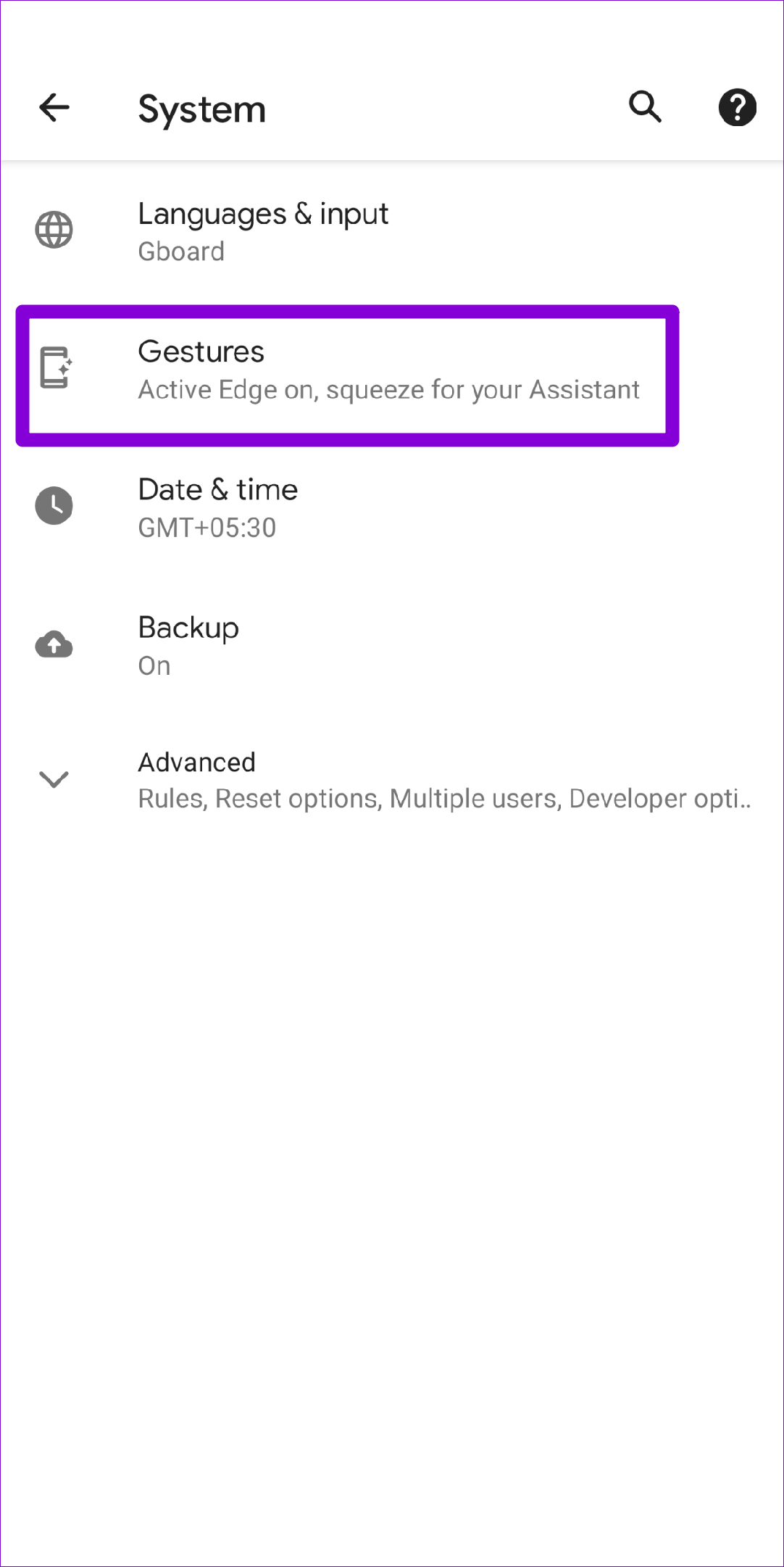
Step 3: Enable all the gestures you want to use one by one.


2. Use gestures correctly
Using gestures on Android takes a bit of practice. If a gesture doesn’t seem to work until you’ve activated it, make sure you’re using it correctly. You can check the exact method for gestures from the Settings menu itself.
Head into system settings and tap Gestures. Select the gesture you want to use to read its description.


Additionally, you can try changing the sensitivity of a gesture to see if that helps. For example, if you’re having trouble using the back gesture while swiping from the edge of the screen, increasing the gesture sensitivity might help.

3. Restart your phone
Sometimes a simple reboot is all it takes to fix any temporary issue with your Android. Several Google forum users have reported that they fixed this particular problem by simply restarting their phone. You can also try.
Hold down your phone’s power button to bring up the power menu and select Restart.

After your phone restarts, try using gestures again.
4. Remove screen protector and case
It’s always a good idea to protect your phone screen with tempered glass or a screen protector. However, using a poor quality screen protector from an unknown brand may affect the functionality of the touchscreen. Likewise, using a thick case can sometimes prevent your phone from detecting feedback gestures.
To rule out this possibility, you should remove any thick screen protector or case from your phone and try using gestures again.
5. Clear Launcher Cache
Your phone’s default launcher application creates temporary files when using it. It is not uncommon for these files to get corrupted over time. This can lead to various issues, including the one discussed here.
You can try clearing the launcher app cache to see if that helps. Here’s how.
Step 1: Open the Settings app on your phone and go to Apps & notifications.

2nd step: Tap See all apps.

Step 3: Scroll down to locate and tap on your phone’s default launcher app.
![]()
Step 4: Tap on Storage & cache and tap on Clear cache option in the next screen.
![]()
![]()
6. Check for Android updates
An Android phone running an early iteration of a major system software release is prone to bugs and performance issues. You may also miss new gestures and features if you are using an older version of Android.
To check for pending updates on your phone, open the Settings app and go to System. Next, tap System Update to check for updates.


Download and install any pending system updates and see if that gets gestures working again.
7. Try Safe Mode
Android’s Safe Mode is a simplified environment in which the operating system runs without third-party apps or services. Booting your Android phone in safe mode can help you check if the gestures not working issue is caused by a third-party app running in the background.
To start your phone in safe mode, press and hold the power button to access the power menu. Long press the Restart option and choose OK when prompted.


If gestures work fine in safe mode, you can remove all recently installed apps to fix the problem.
Improve your Android experience
Gestures certainly make it easier to navigate the Android operating system. And it’s no fun when they stop working on your Android. Hope the above solutions helped you and you can use gestures on your Android phone again.
