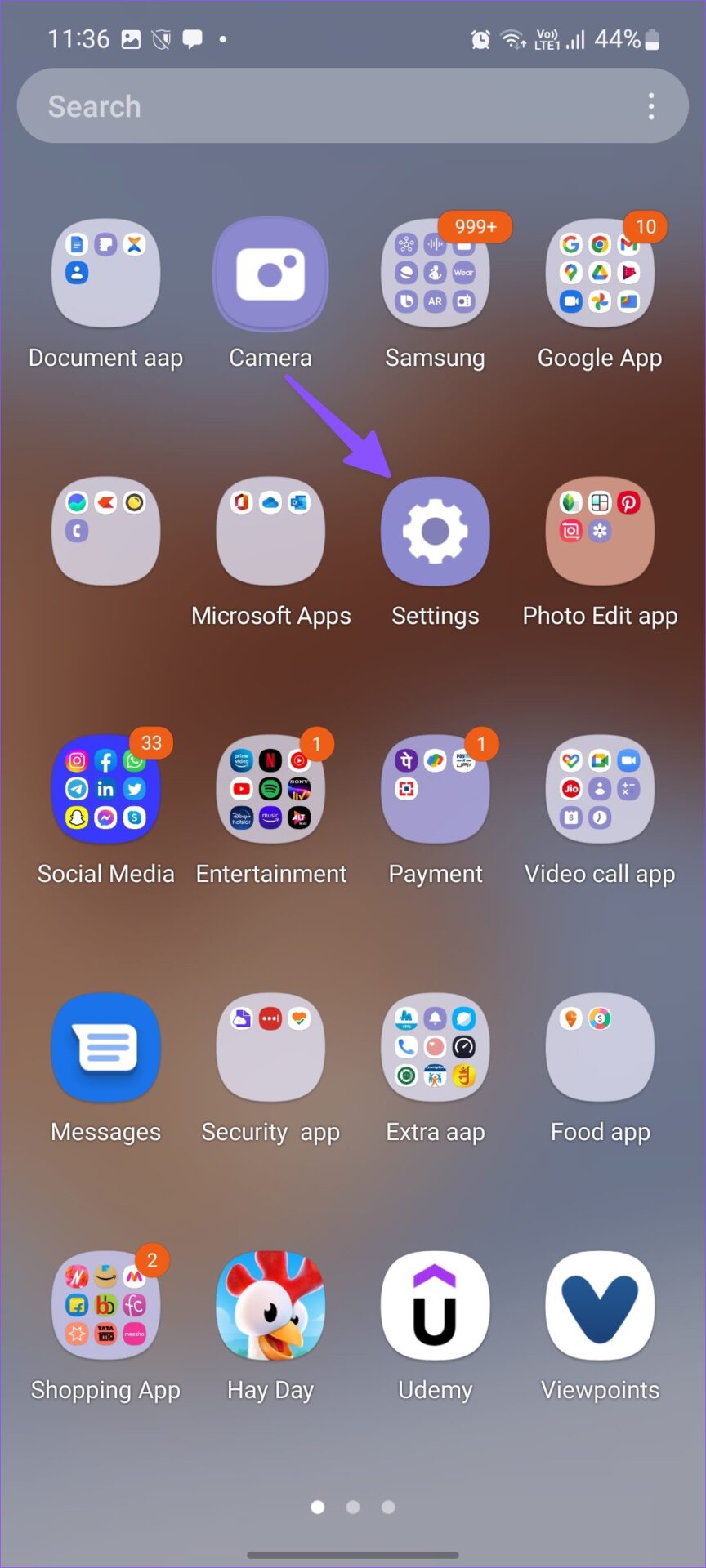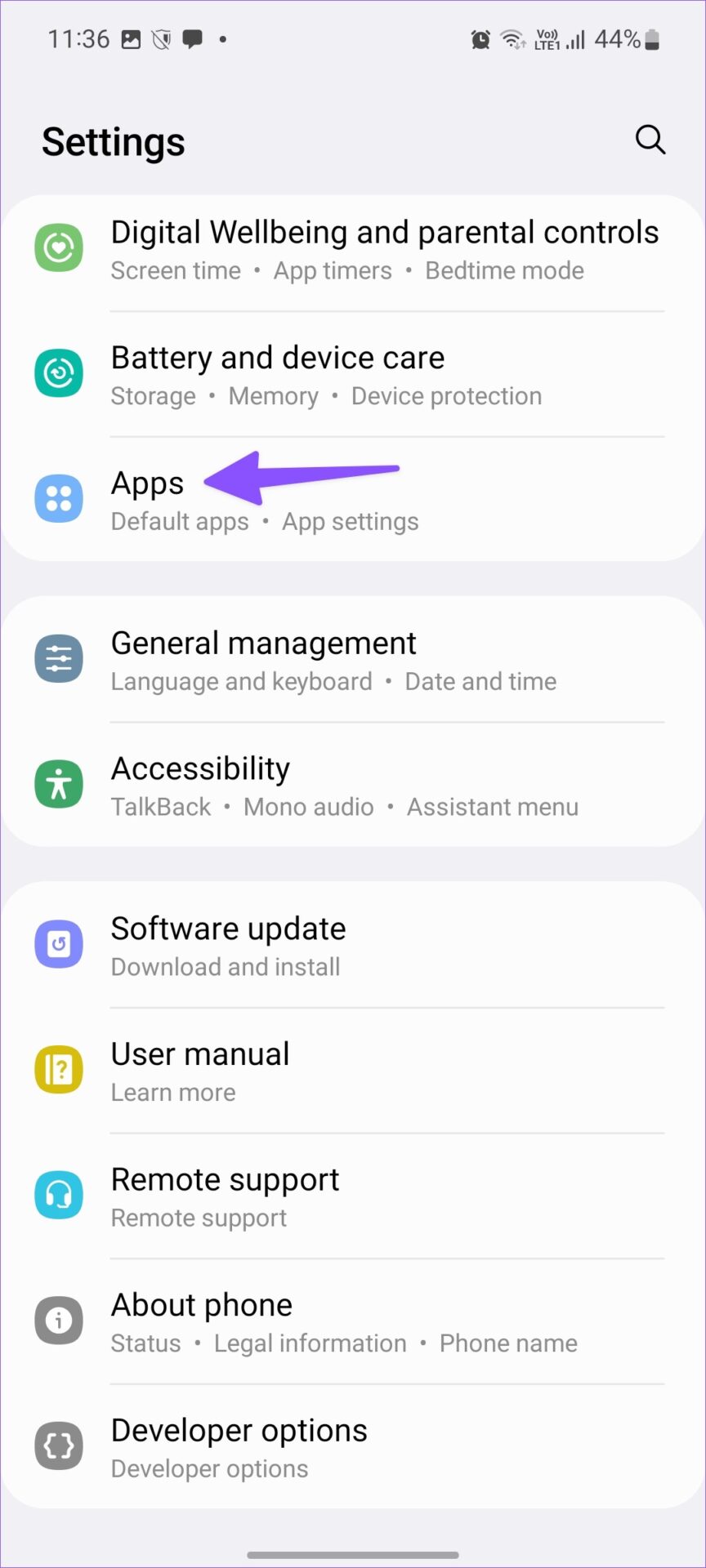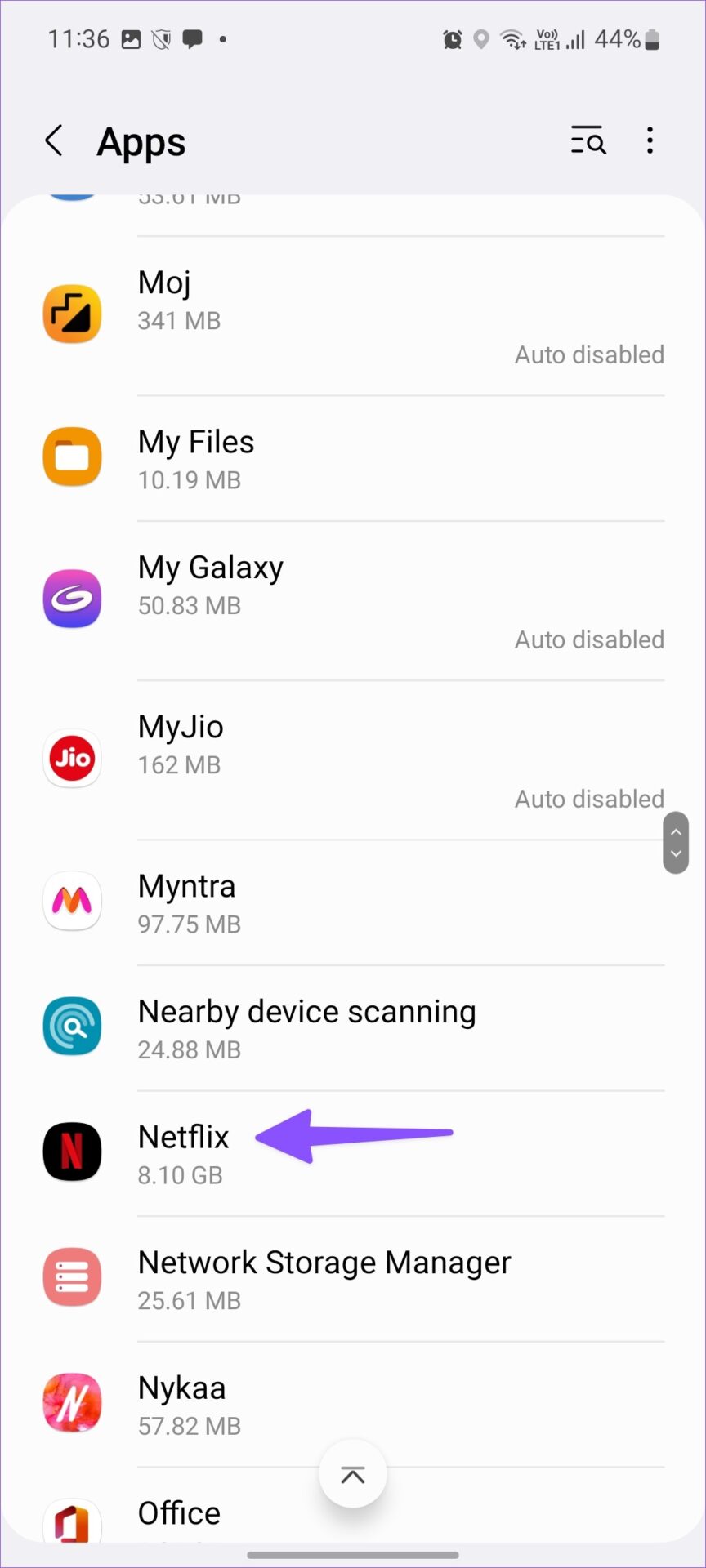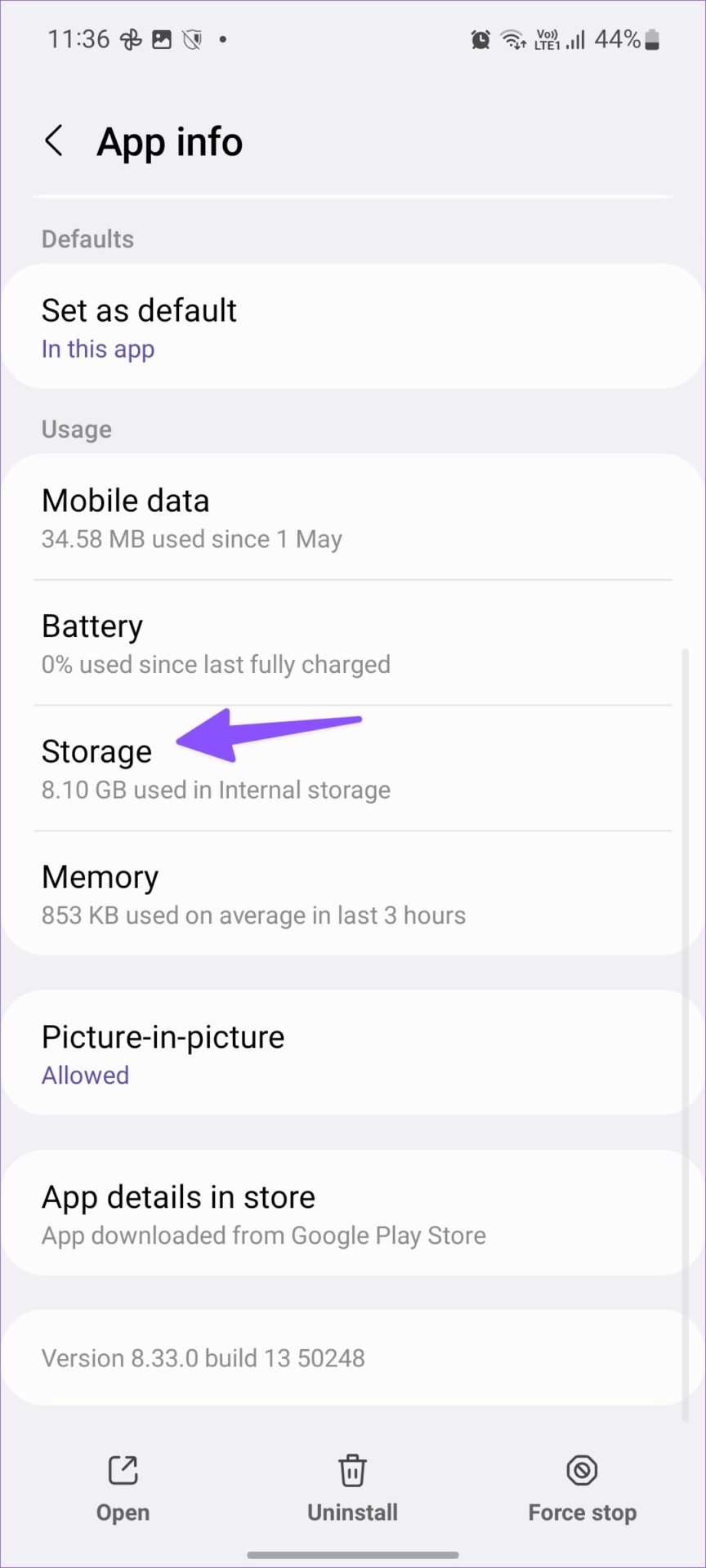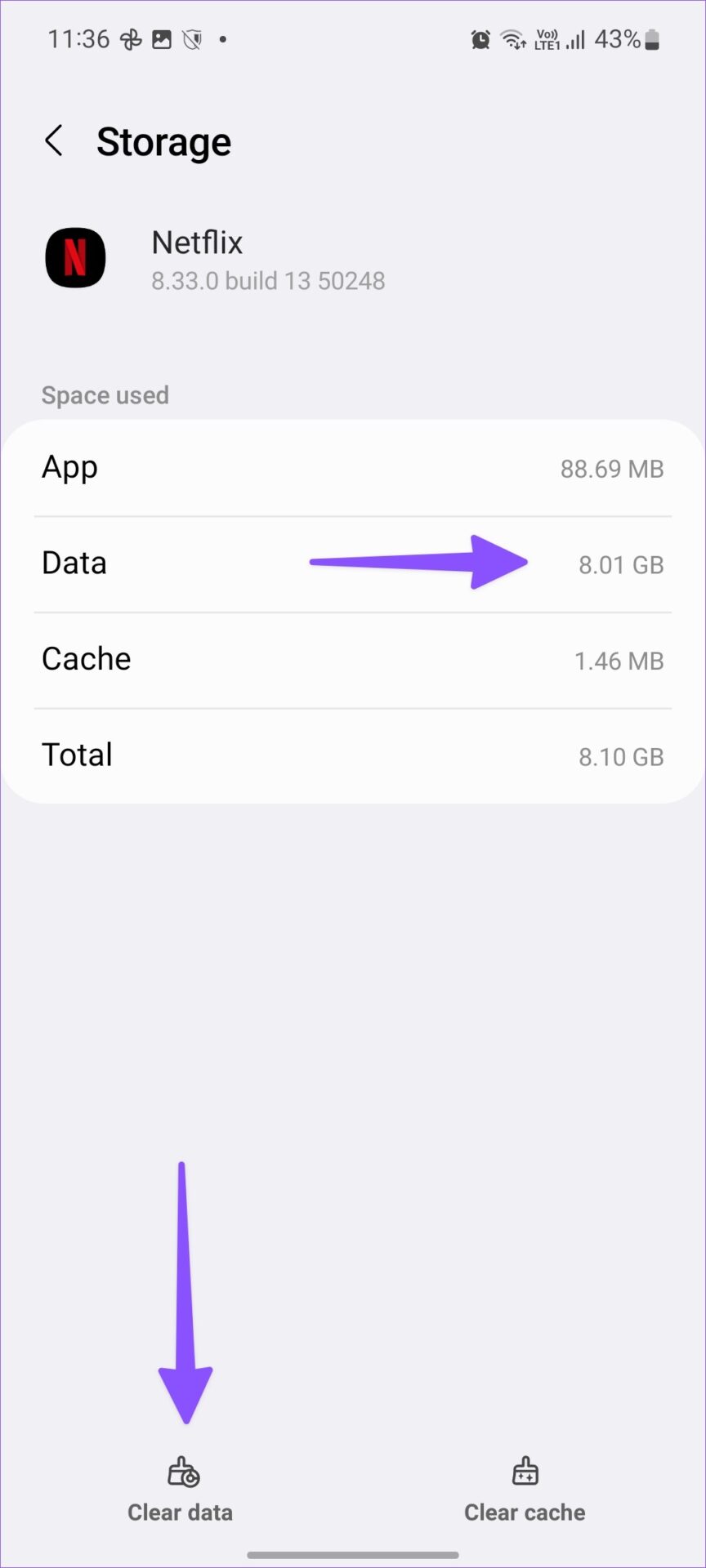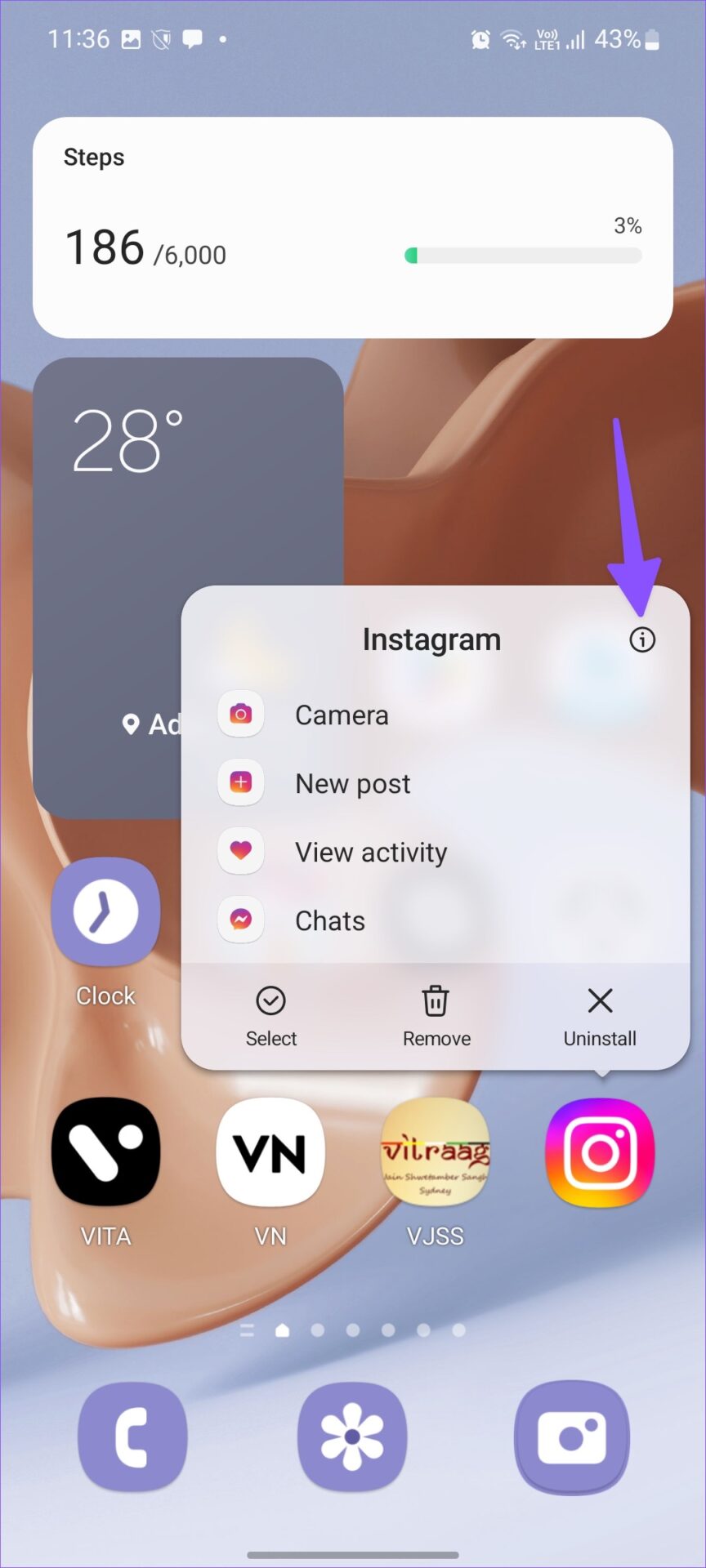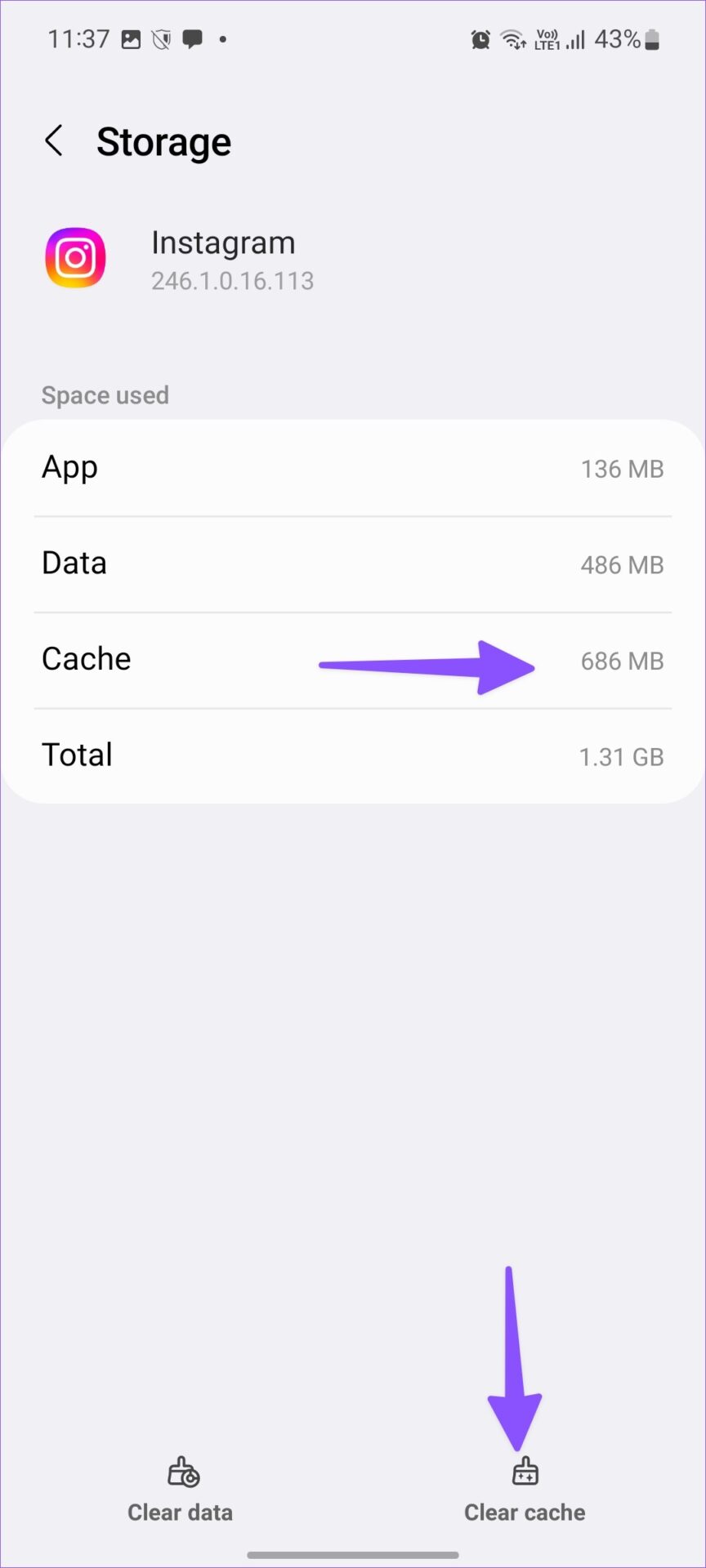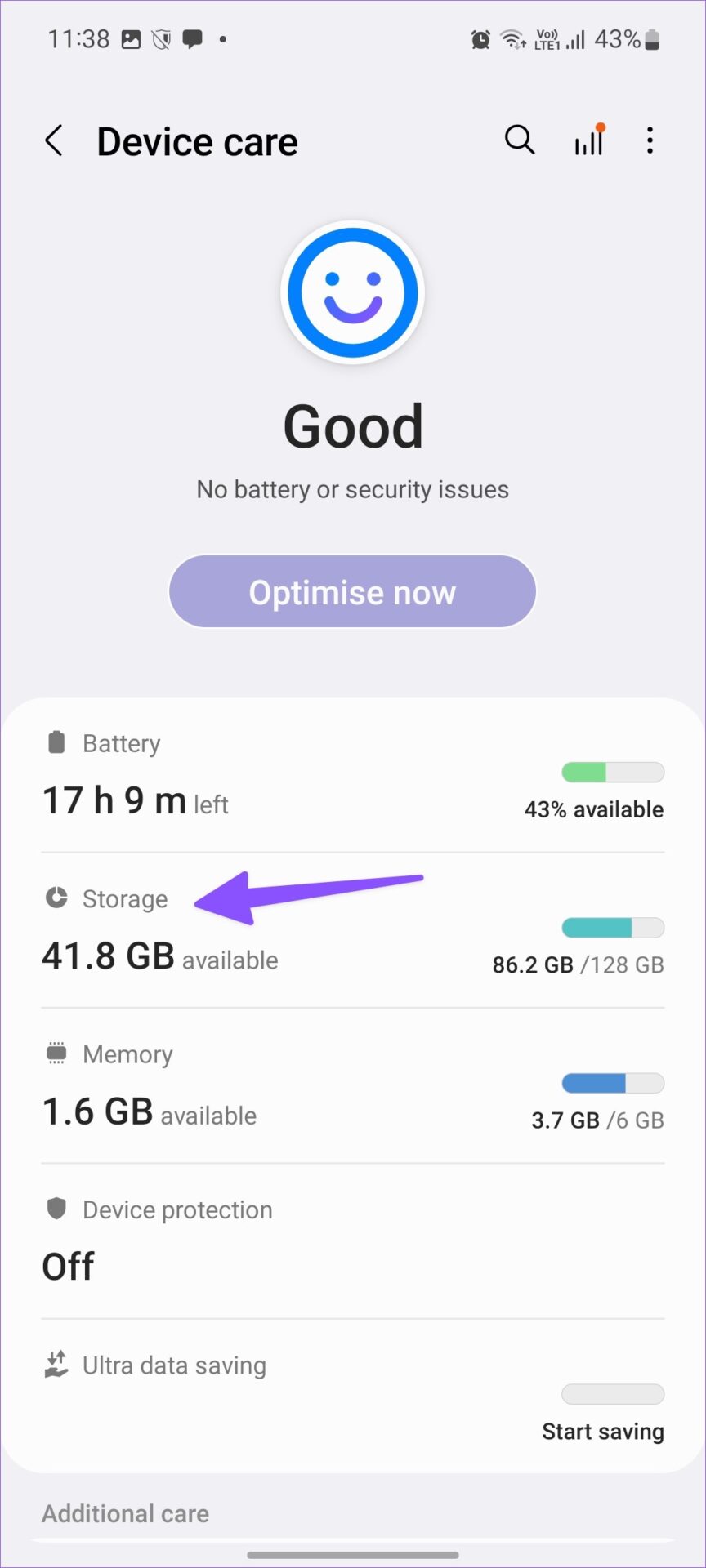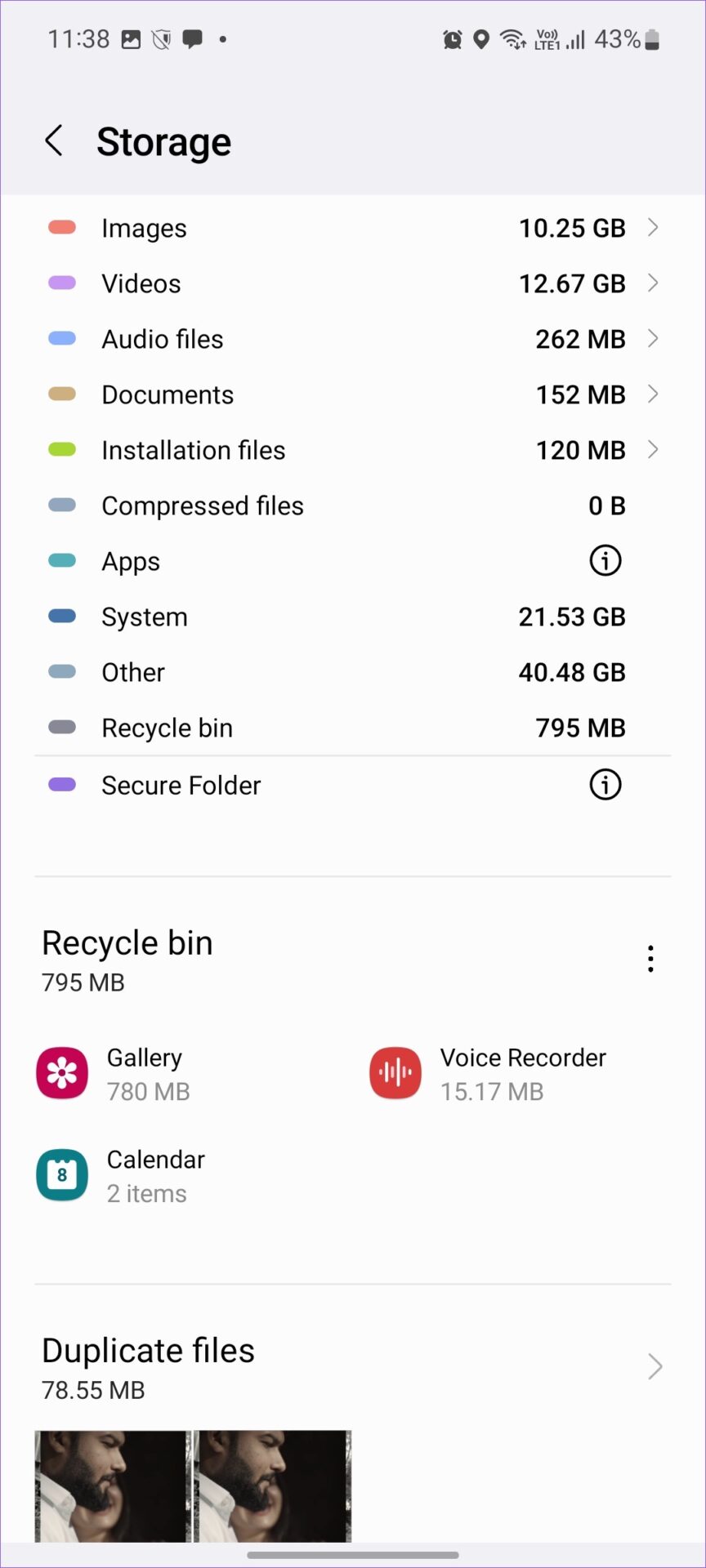You may experience performance, camera, and game issues with insufficient storage on Android. You will need to maintain a minimum of free storage to allow apps and services to run smoothly on your Android. It is easy to uninstall apps to free up space, but you may need these apps from time to time and downloading them from Google Play Store every time is not convenient. Instead, you can follow the tips below to free up space on Android without deleting apps.
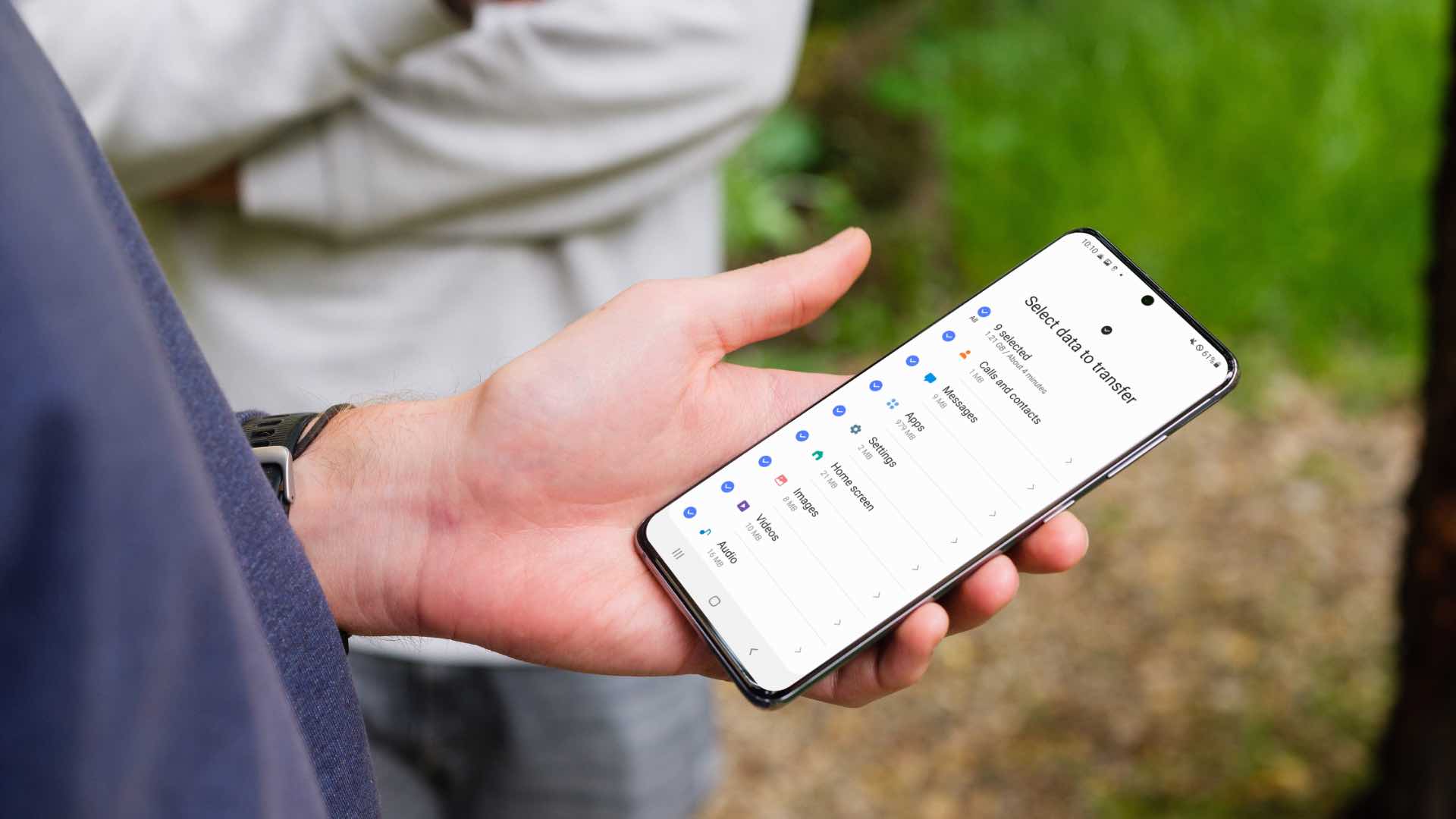
You can also connect your Android phone to a desktop computer and transfer media files to free up space. But this is another inconvenient and time-consuming one. Here are the tips to recover storage space on your Android without touching installed apps.
1. Find and delete large media files
You can manually delete large videos from phone gallery app. But it may take some time to find and delete these files from your phone memory. Google has a neat Files app to automatically detect large files on a phone. Let’s check it out in action.
Step 1: Download the Files app from the Google Play Store.
2nd step: Open the Files app and give it the required storage permission.
Step 3: The app will scan the phone memory to find screenshots and large files.
Step 4: You can select and delete them from your phone in no time.
2. Delete streaming app downloads
The above trick only works with files stored on your phone. Files cannot detect and remove offline content from apps such as Netflix, Spotify, or YouTube. If you’ve downloaded music albums from Spotify or an entire TV season from Netflix, they can take up a lot of storage space on your phone. It’s time to free up some storage space from those apps without uninstalling them.
Step 1: Open Settings on your Android phone.
2nd step: Scroll down to Applications.
Step 3: Check the list of apps installed with the storage space.
Step 4: Scroll down to Netflix (or any other app that takes up more space). For example, see the screen below. Netflix consumes almost 8 GB of space.
Step 5: Select the application to open the information menu.
Step 6: Scroll down to Storage.
Step 7: Tap Clear data.
You can also open the corresponding application and remove the offline content from the Downloads menu.
3. Clear Cache for Frequently Used Apps
Cache are small data files that apps save on your phone to improve performance. Over time, some apps collect an absurd amount of cache and take up more space on your phone. Follow the steps below to clear cache in an app.
Step 1: Long press an app and open the info menu.
2nd step: Open storage.
Step 3: Select Clear cache.
Repeat the same steps for other apps on your phone.
4. Try Lite apps
Developers like Facebook and Microsoft offer lightweight apps on Android. If Messenger, Outlook, Facebook, etc. occupy more space on your phone, you can use lightweight apps.
Lite apps are designed for entry-level Android smartphones and take up less space. You might miss some features or face animation issues, but they get the job done.
5. Use cloud storage
If you’re a Google One or Microsoft 365 subscriber (all Microsoft 365 subscribers get 1TB OneDrive), you can use cloud storage to free up space on your phone.
You can upload photos and videos to Google Drive or OneDrive and delete these files from your phone. This will free up space on your phone and you can still access those photos and videos from other devices.
6. Free up storage space from Google Photos
Most Android users prefer Google Photos to backup media files. The app has a handy tool to delete saved photos and videos from your phone. Follow the steps below.
Step 1: Open the Google Photos app on your Android phone.
2nd step: Tap your profile picture in the top right corner.
Step 3: Select Free up space.
Step 4: Check how much space you can free up on your phone.
Use the same menu to delete data saved on your phone.
7. Check Storage Manager
OEMs (Original Equipment Manufacturers) like Samsung and Xiaomi offer a dedicated storage manager to free up space without deleting apps. Here’s how you can use it.
To note: We will take Samsung Galaxy phone running One UI 4.1 based on Android 12 as an example.
Step 1: Open Settings on your Samsung Galaxy phone.
2nd step: Scroll down to Battery and device care.
Step 3: Open the Storage menu.
Step 4: You can check your phone’s trash, duplicates and large files to delete them.
Make smart use of device storage
You can also change video recording settings from 4K to Full HD to save storage space. Using the tips above, you should recover around 10GB to 15GB of space on your Android phone without any issues. If you have an iPhone and are facing the same storage issues, read our dedicated article to free up space on your iPhone without deleting apps.