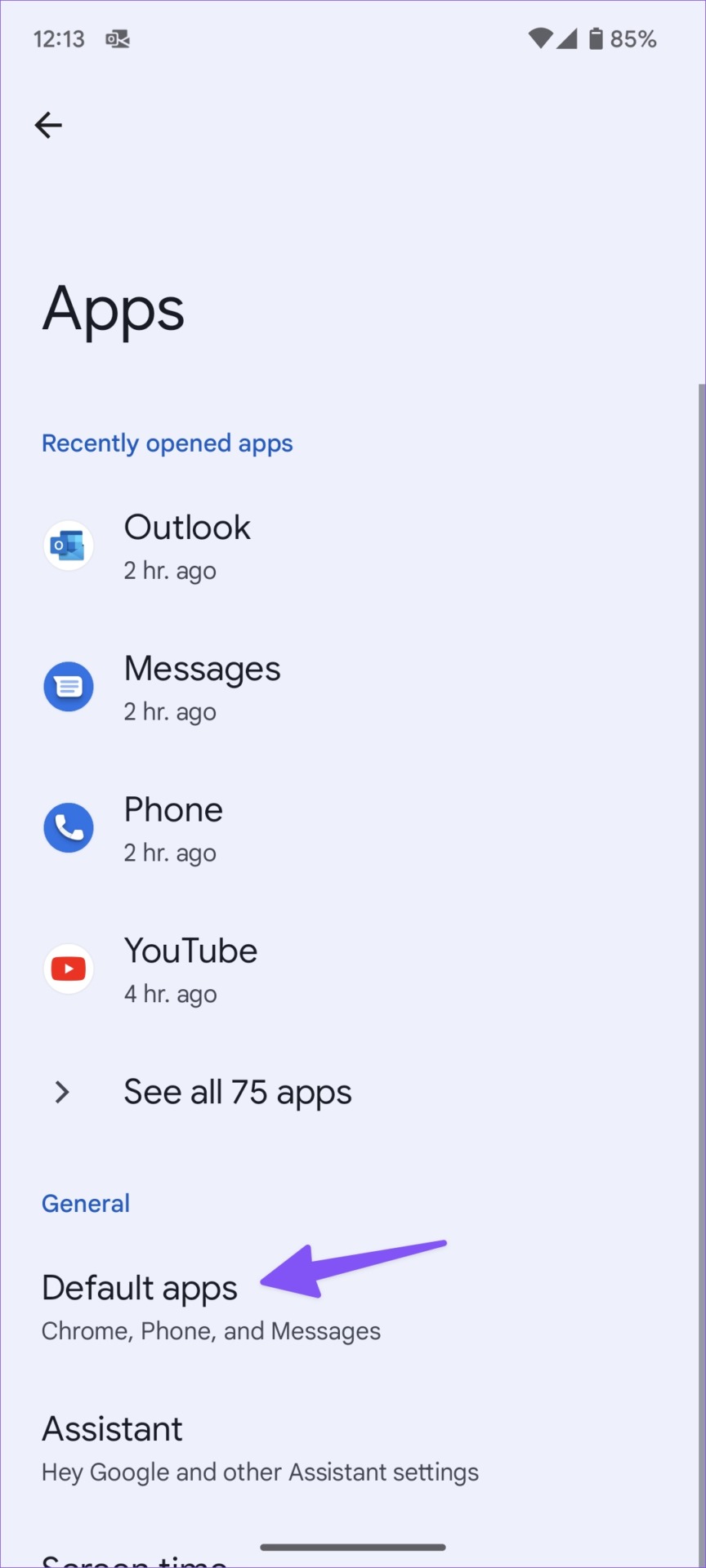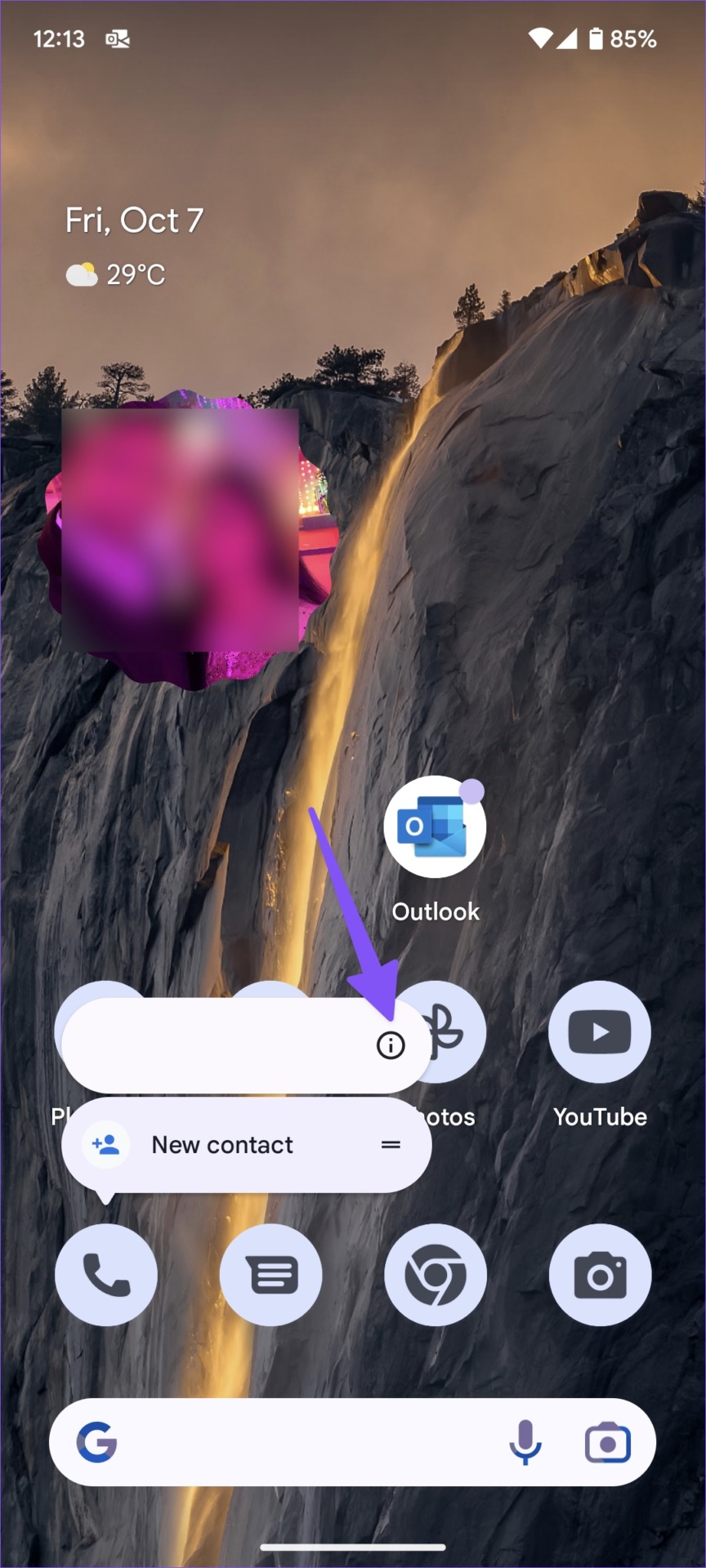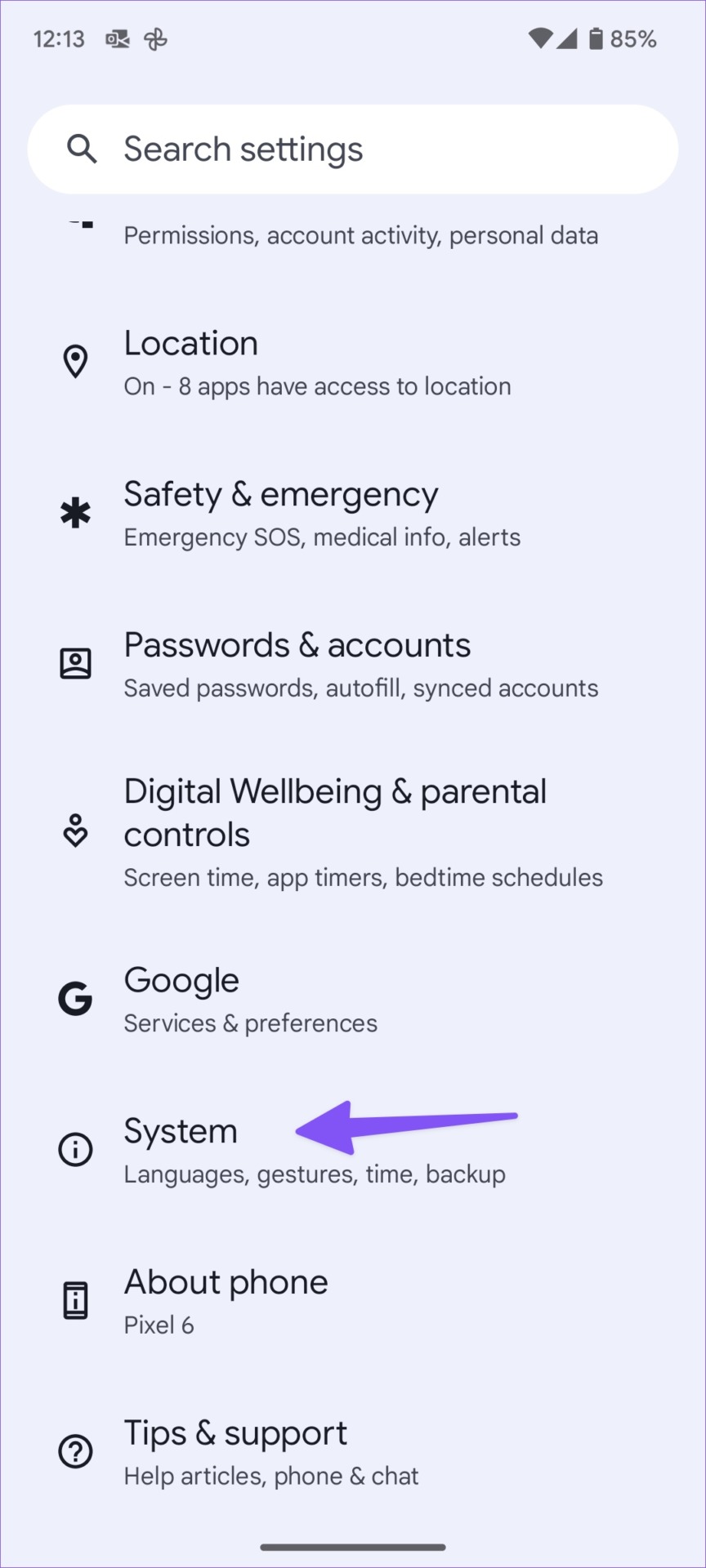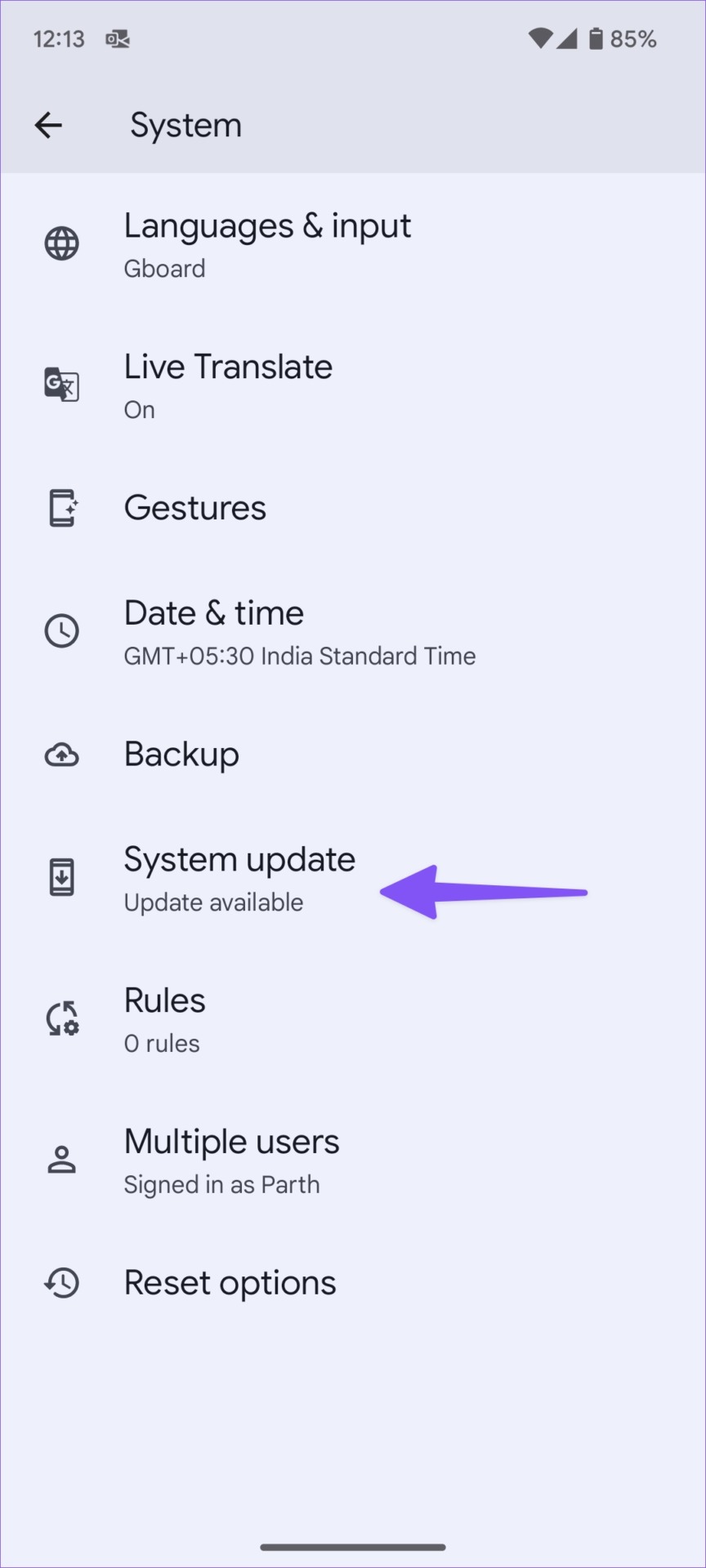When you are on a call, you have several options such as mute, add another contact to create a conference call, record, keypad, and disconnect. But what if your Android phone goes black during a call and shows no options?

You cannot use any call options or even end the conversation. Before the situation leads to confusion and chaos, use the following steps to fix Android phone that goes black screen on call problem.
Why Android Phone Screen Turns Off During Active Calls
The proximity sensor on the top of your Android phone detects a physical obstruction around it and turns off the screen to prevent accidental contact. When you place your phone close to the ears, the sensor detects it and turns off the screen until you move the phone away. It prevents you from accidentally pressing mute, keypad, or call recording while on an active call. If the sensor isn’t working properly or some other issue isn’t activating your screen after taking the phone away from your face, you can use these troubleshooters.
1. Press the side button to turn on the screen
The proximity sensor should automatically turn on the screen when you are on a call and want to use any call features. If the sensor fails to do this, you can press the side button and manually turn on the screen to use call features.
2. Eliminate rugged cases

Well-known case makers on Amazon and Walmart have precise cuts on their cases for your Android phones. When you use a case from an unknown company randomly, it might not fit your Android phone perfectly and ruin the functionality of the side button. This is most evident in rugged, hard cases. You should remove these cases from your Android phone and start making/receiving calls with no problem.
3. Remove the screen protector
As with phone cases, you should stick to brand names when choosing a screen protector for your Android phone. If you haven’t properly applied the screen protector and covered the proximity sensor, you may see the screen go black on a call issue. You need to remove such a thick screen protector and get a new one from Amazon or a nearby store.
If you don’t know how to properly apply a screen protector, get expert help for a seamless installation.
4. Don’t use third-party phone apps
Unlike iOS, Android lets you set another app as the default phone app on your phone. Google Play Store contains several third-party phone apps. If you’re using another phone app on Android, it’s time to ditch it and use the OEM (original equipment manufacturer) solution to handle calls. A bug in a third-party phone app can cause you problems like the screen goes black during a call.
Follow the steps below to change the Phone app on Android.
Step 1: Swipe up on the home screen to open the app drawer.
2nd step: Open the Settings app (the one with a gear icon).
Step 3: Select Apps.
Step 4: Tap Default apps in the General menu.
Step 5: Select the Phone app and tap the radio button next to Default app.
We advise you to stick with Google’s default Phone app which is available on all Android phones.
5. Check your phone for physical or water damage
Did you accidentally drop your Android phone? You may have damaged your phone’s proximity sensor. The same is also damaged due to excessive rain or falling into a sink of water. If your phone’s proximity sensor gets corrupted due to such incidents, you will continue to face the phone screen goes black on a call problem. It’s time to head to the nearest service center to have your phone examined by experts.
6. Force Shutdown Phone App
If the Phone app is malfunctioning on your Android phone, it’s time to force stop it and try again.
Step 1: Long press the Phone app icon and press the “i” button.
2nd step: Tap Force Stop in the app info menu.
Open the Phone app and start making calls, and you won’t notice the screen going black on a call issue.
7. Uninstall phone app updates
Google frequently releases updates to the Phone app in the Play Store. If you start getting a blank screen on a call problem after a recent app update, it’s time to uninstall the app update on your phone.
Step 1: Open the info menu on the Phone app.
2nd step: Tap the kebab menu (three dots) at the top and select Uninstall updates.
8. Update Android system
Android manufacturers regularly release a new version of the system to fix issues and bugs on your phone. The company may have fixed the screen going black on a call issue with a recent monthly patch.
Step 1: Open Settings on your Android phone and scroll down to System.
2nd step: Select System Update and install the latest version of the operating system.
Use all call features on Android
If you are experiencing the same on your iPhone, read our dedicated troubleshooting article to fix iPhone screen goes black on call issue. What trick worked for you on your Android phone? Share your findings with our readers in the comments section below.