While the Mac has Apple’s Keynote application for creating presentations, most users prefer Microsoft PowerPoint for many reasons, including familiarity. Although PowerPoint is packed with features with design ideas and several other tools, sometimes it doesn’t save the file to Mac or OneDrive folder. If you encounter the same thing frequently, it is best to fix PowerPoint not saving on Mac.
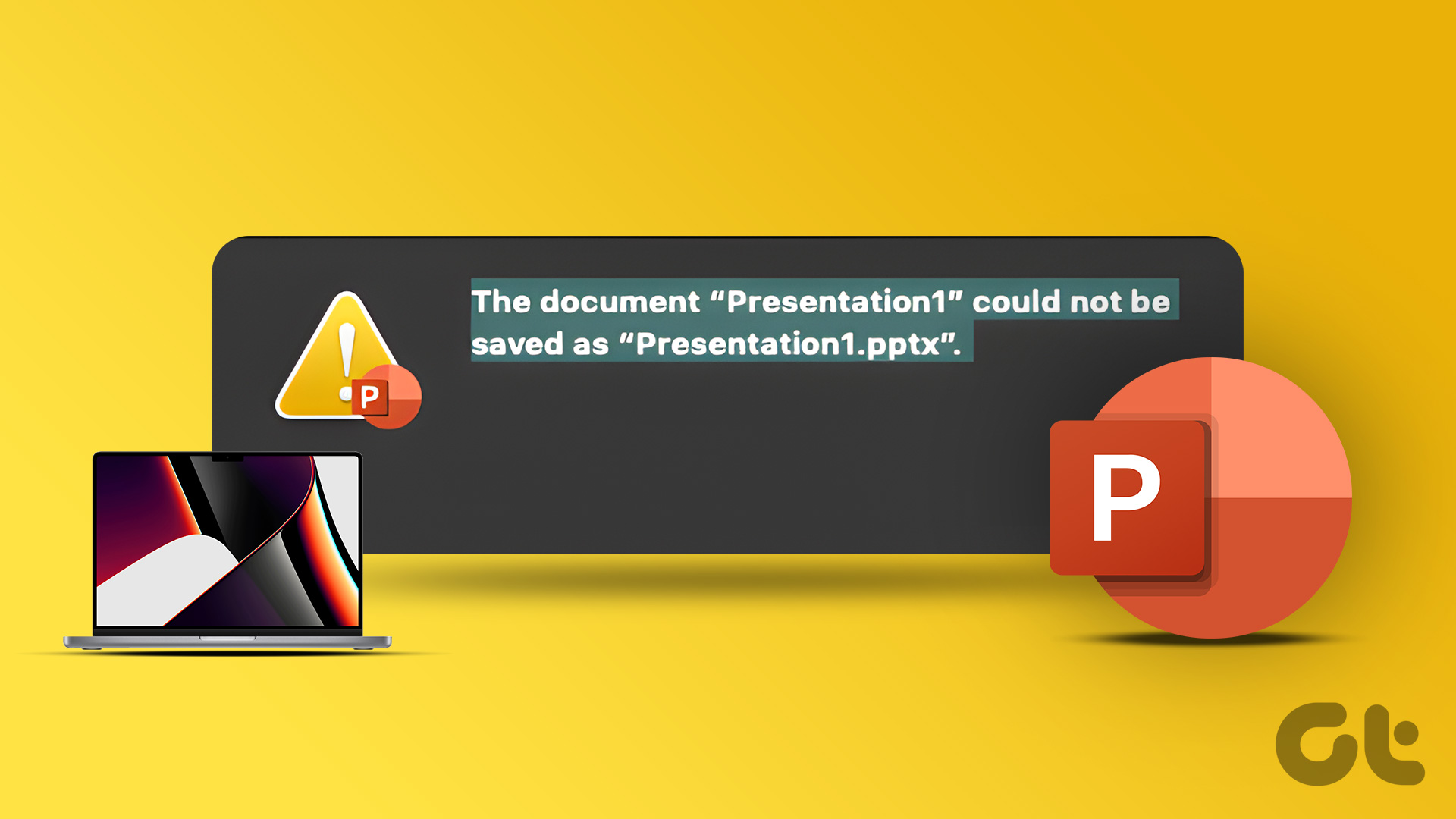
Saving the PowerPoint presentation to your Mac or a dedicated OneDrive folder means you won’t lose any data and your efforts won’t be wasted. But if you’re not careful when that doesn’t happen, you risk wasting time and labor. That is why it is necessary to fix the problem when Microsoft PowerPoint not saving files on Mac.
1. Manually save the presentation
Microsoft PowerPoint state gets stuck on “saving” when the software stops saving the latest changes. You can manually save the PPT to any location on your Mac.
Step 1: With the presentation open in PowerPoint, click File on the menu bar.
2nd step: Click Save. You can also use the Command + S keys.

The option will save the presentation to the original location. You can change it by following the steps below.
Step 1: Click on File in the menu bar and select “Save a copy”.

2nd step: Select another location in Finder and press Save.

2. Check internet connection
Most Office subscribers prefer OneDrive cloud storage to sync and save PowerPoint files. Microsoft 365 Apps are also compatible with Dropbox and Box cloud services. You will need an active internet connection to sync the latest changes if you are using one of the cloud storage services.
Open your favorite web browser and run an internet speed test to gauge the reliability of your connection. You can connect your Mac to a 5 GHz frequency band to enjoy higher bandwidth and better reliability than the otherwise congested 2.4 GHz frequency band.

See our guide if your Mac connects to Wi-Fi but doesn’t work as expected.
3. Check OneDrive storage
All Microsoft 365 plans come with 1TB OneDrive storage. While this is enough for most, some users may run out of OneDrive space. If so, Microsoft PowerPoint will not record on Mac. Here’s how you can check the remaining OneDrive storage for your account.
Step 1: Visit OneDrive in a web browser on your Mac.
2nd step: Sign in with your Microsoft account details.
Step 3: Check the remaining OneDrive storage in the lower left corner.

If you’re running out of space on OneDrive, delete unnecessary files. You can also change the PPT location from OneDrive to internal Mac storage.
4. Make sure you have permission
Have you opened a shared presentation file on your Mac? You may not be authorized to make changes. In this case, you will need to ask the admin or presentation creator to send another link or file with edit permission. Only then can you make changes to a PPT file and save it.
5. Close the PPT file on other devices
Do you frequently switch between devices when creating a new presentation? Maybe you started a presentation on a Windows laptop and then moved to Mac. PowerPoint may not save the latest changes when the file is opened on another computer. You should close the PPT file on Windows computer and try to save the file on Mac.
6. Use PowerPoint Web
Are you having trouble saving the latest layout changes to the native app? PowerPoint is also available on the web. You can visit it on the web and save it on your Mac.
Step 1: Open Microsoft PowerPoint in a web browser and sign in with your Microsoft account.
2nd step: Import a PPT file from Mac storage or open it from OneDrive.

Step 3: Start making changes and PowerPoint should save the changes in real time. You can also click File at the top and select “Save As” to create another copy.

7. Check OneDrive Status
When Microsoft OneDrive faces an outage, the service cannot save or sync the latest presentation files. You can go to the Downdetector site and search for OneDrive. When others face and report the same, you will notice high breakdown graphs. So you will have to wait for Microsoft to fix the OneDrive issues on their end. Until then, you can save the PPT file on the Mac and work offline (refer to the first tip).
8. Update PowerPoint
If you are using an older version of PowerPoint application, you may encounter issues like file not saving on Mac. You can check the first method above to save a copy of presentation file on Mac and close PowerPoint. After that, follow the steps below to update PowerPoint on Mac.
Step 1: Open the Mac App Store.
2nd step: Select “Updates” from the left sidebar.

Step 3: Download and install the latest PowerPoint update on Mac.
Remove PowerPoint glitches from Mac
Microsoft PowerPoint not saving on Mac can waste your time, work and data. Instead of relying on cloud services which add another layer of complication, you can directly save the PowerPoint presentation file to your Mac.
