Browsing a Facebook feed without any media feels like an incomplete experience. Especially when the service fails to load pictures and videos. Well, it can be baffling when Facebook doesn’t play any videos despite tapping on them multiple times.

First, you should check the internet connection on your phone and desktop. You can use tools like fast.com to measure current internet speeds. Apart from a sketchy internet connection, several other factors can also lead to a broken media experience on Facebook. Let’s discuss them and enable smooth video playback on the platform.
1. Enable Video Autoplay (Mobile)
It’s possible that you may have disabled video playback on Facebook mobile. The video won’t autoplay until you hit the play button. If you are on Wi-Fi or unlimited data plans, you can enable autoplay for videos from settings.
Step 1: Launch Facebook and tap on the Menu button.

Step 2: Open Settings and select Media.
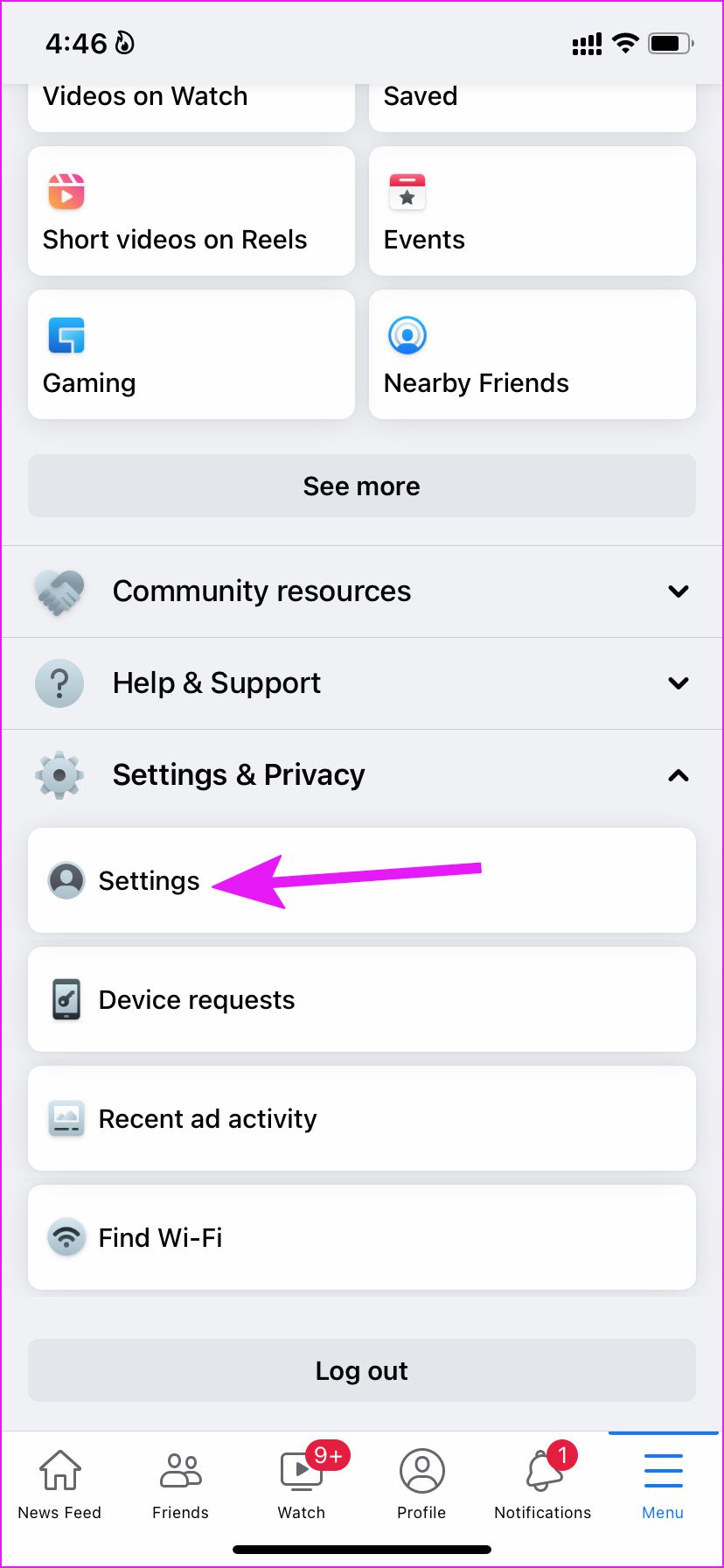
Step 3: Tap on the radio button beside Autoplay on the mobile data and the Wi-Fi option.
Return to Facebook home and refresh the feed to start playing videos.
2. Disable Data Saver Mode (Mobile)
If you are browsing your Facebook feed on the Data Saver mode, you might face issues with playing videos.
Step 1: Open the Media menu in Facebook Settings (refer to the steps above).
Step 2: From the Video Quality menu, tap on the radio button besides Optimized.
After that, Facebook will adjust the video resolution to network conditions and you won’t face any buffering issues.
3. The Admin Has Removed the Video
If the user has removed the video from the Facebook profile or page, you won’t be able to view or play the video. You can contact the group or page admin to share the video in private or reupload it on Facebook.
4. The Video Isn’t Available in Your Region
This is mostly applicable to Entertainment and Sports content. If you follow such Facebook pages or profiles, the chances are, some of the content might not be legal to stream in your region. For instance, WWE Wrestlemania for an example. The WWE content isn’t available in many region to stream and lot of people can’t watch it. So they need to connect to a US or UK servers for streaming the live video.

You need to connect your phone or desktop to a VPN service, establish a connection to one of the region servers where the video is available, and refresh the Facebook feed to play the video.
5. Clear Browser Cache (Desktop)
If you are a power Facebook user on a desktop, you might have collected quite a good amount of cache data in the browser. Some corrupt cache data can lead to video not playing issues on Facebook.
We will show the most-popular Google Chrome browser in the screenshots below.
Step 1: Open your preferred browser on the desktop and click on the More (represented by the three-dot menu) in the top-right corner.

Step 2: Go to More tools and select Clear browsing data.

Step 3: Slide to Advanced and select Clear data.

Visit your Facebook feed again and try playing videos.
6. Disable Browser Extension (Desktop)
A data saver extension or an aggressive ad-blocker can interfere with video playback on Facebook. Let’s disable or uninstall such extensions. Shall we?
Step 1: Open the More tools menu in Google Chrome (check the screenshots in the section above).
Step 2: Click on the Extensions menu.

Step 3: You can either disable or click on Remove to uninstall problematic extensions from the browser.
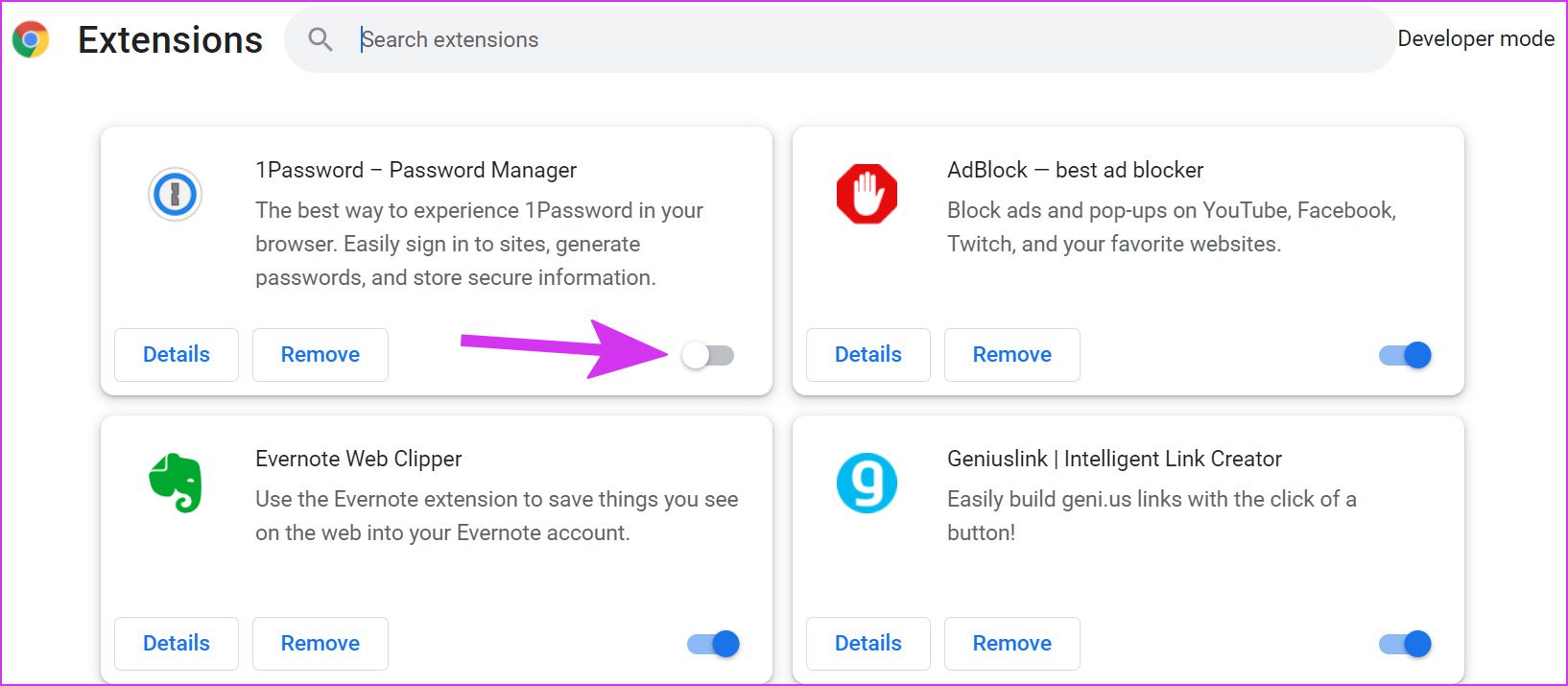
7. Remove Harmful Software (Desktop)
Your web-browsing experience might get affected by malicious files on your computer. Google Chrome offers a built-in tool to scan and remove harmful files on a computer. Here’s how you can use it.
Step 1: In Google Chrome, click on the three horizontal dots menu icon in the top-right corner, and go to Settings.

Step 2: Expand the Advanced menu and select Reset and clean up.

Step 3: On the Clean up computer screen, click on the Find button.

Let Google Chrome find and remove such files from the computer, and you can try your luck with Facebook videos again.
8. Check Facebook Servers
When a user uploads a video on Facebook, the media gets saved on Facebook servers. When Facebook servers are facing an outage (they often do), your phone or computer can’t connect to company servers, and you won’t be able to view photos or play videos in the app.
To confirm the issue, you can visit Downdetector and search for Facebook. Once the servers are up and running, you can open Facebook and check user videos.
9. Update Facebook (Mobile)
Facebook regularly releases new updates to improve app functionality and fix bugs. An outdated mobile app might be the prime reason behind the video playback issue.
Head to the App Store or Google Play Store and install pending Facebook updates on the phone.
Check the Latest Videos from Facebook Friends
You can also ditch your existing browser setup and try another desktop browser such as Edge or Firefox to check your Facebook feed. Which trick helped in fixing the video playback issue? Share your experience in the comments below.
