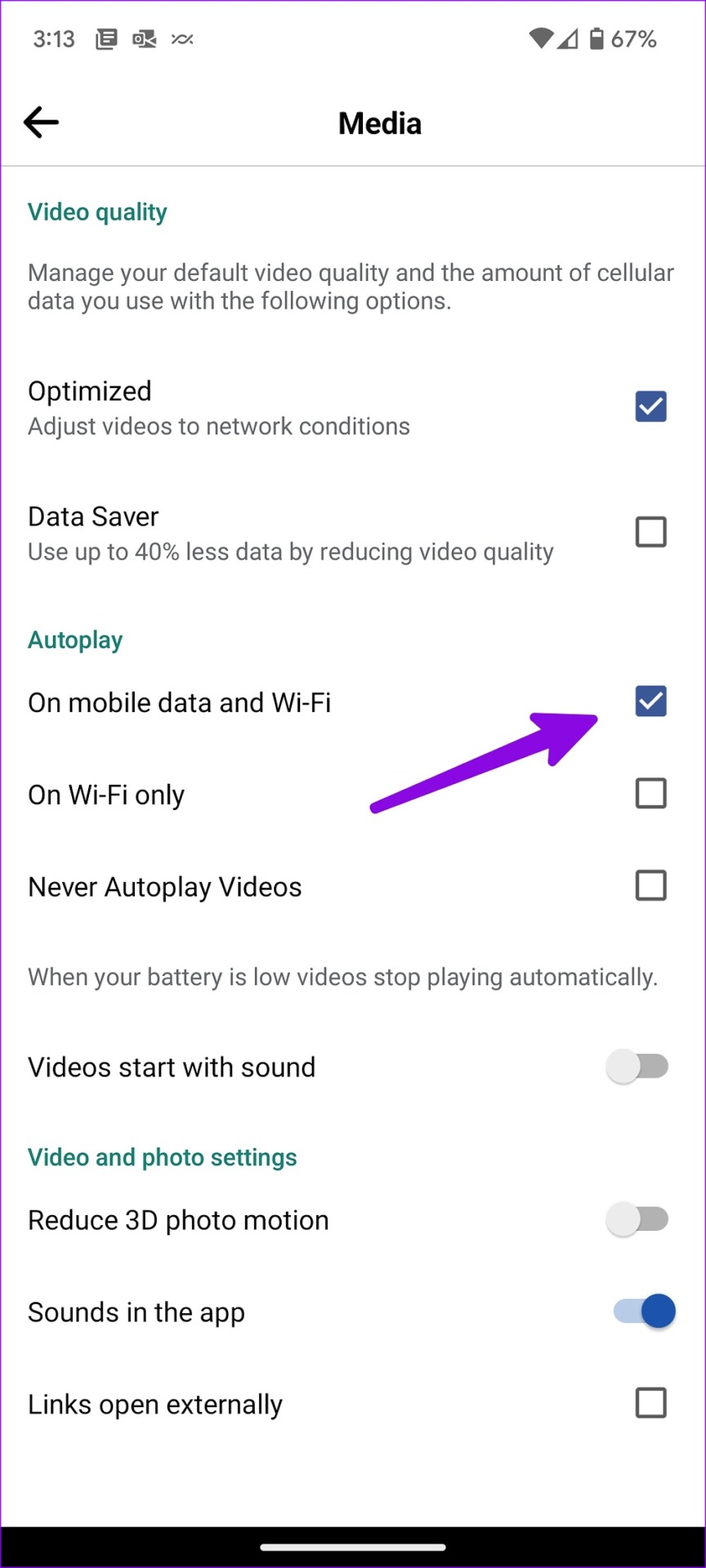With add-ons such as Stories and Marketplace, Facebook has remained relevant against competitors such as Snapchat, TikTok and Instagram. It is still a favorite platform for many to keep in touch with their friends and family. However, the Facebook mobile experience isn’t always ideal. Sometimes it seems slow, doesn’t play videos and doesn’t work on mobile data.

Several factors can affect Facebook’s experience with mobile data. This could be due to an outdated cellular plan, server side issues, low data mode, etc. We will start with the basics and move on to advanced tricks to fix the problem. Without further ado, let’s get started.
1. Enable mobile data access (iPhone)
If you have disabled mobile data access for Facebook, the app will not work on cellular data. Here’s how you can enable it.
Step 1: Open Settings on your iPhone.
2nd step: Scroll down to Facebook.
Step 3: Enable the “Mobile data” toggle in the next menu.
2. Provide access to background data
Allowing background data allows Facebook to operate normally on mobile data and send real-time alerts.
iPhone
Step 1: Open your iPhone’s Settings app and scroll down to select Facebook.
2nd step: Enable the toggle next to “Background app refresh”.
android
Step 1: Long press the Facebook app icon and open the app info menu.
2nd step: Select “Mobile data and Wi-Fi”.
Step 3: Enable the toggle for “Background data”.
3. Disable data saver mode on Facebook
Although an active Data Saver mode in Facebook uses up to 40% less data, it can interfere with the operation of the application on cellular data. You can follow the steps below to disable it.
Step 1: Open the Facebook app on your phone.
2nd step: Select the hamburger menu in the upper right corner.
Step 3: Open Facebook settings.
Step 4: Scroll down to Media.
Step 5: Disable ‘Data saver’ mode in the following menu.
4. Disable System-Wide Data Saving Mode
Android and iOS come with a dedicated data saver mode to enforce certain breaks on cellular data usage. If you browse Facebook when data saver mode is enabled, content may fail to load. Let’s turn it off, shall we?
iPhone
Step 1: Open Settings on your iPhone.
2nd step: Select “Mobile data”.
Step 3: Select your main SIM card.
Step 4: Disable “Low Data Mode” in the next menu.
android
Step 1: Open Settings on Android.
2nd step: Select “Network and Internet”.
Step 3: Tap “Data saver”.
Step 4: Turn off the toggle next to “Use data saver”.
5. Disable Autoplay on Wi-Fi Only
If you have enabled autoplay videos over Wi-Fi from Facebook settings, the app will not automatically load videos over cellular data. You need to change Facebook settings.
Step 1: Open Facebook settings on your iPhone (see solution 3 for steps).
2nd step: Open Media under Preferences.
Step 3: Check the box next to “About mobile data and Wi-Fi”.
Restart Facebook and the video should autoplay on cellular data as well.
6. Check your carrier plan
If you run out of cellular data on your carrier plan, none of the apps, including Facebook, will work on your phone. You can open your local carrier’s mobile app and check the remaining data. You must upgrade to purchase any of the data add-ons to restore your internet connection.
7. Check Facebook Status
The service will not work on mobile data or Wi-Fi if the Facebook servers suffer an outage. You can visit Downdetector and search Facebook. You will find user reviews and high failure charts confirming the problem. After that, you will have to wait for Facebook to fix the issues.
8. Give Facebook unlimited data usage (Android)
After granting unlimited data usage access to Facebook, the app works seamlessly even when data saver mode is enabled. Here’s what you need to do.
Step 1: Open the Facebook app info menu.
2nd step: Go to the ‘Mobile data & Wi-Fi’ menu.
Step 3: Activate the “Unlimited data usage” button.
9. Update Facebook
Facebook regularly releases updates to add new features and fix bugs like the app not working on mobile data. You need to install the latest Facebook update from the App Store or Google Play Store and try again.
Browse your Facebook feed on the go
Facebook not working on cellular data may confuse you. Instead of searching for a coffee shop or unsecured airport Wi-Fi, use the tips above to fix the problem in no time.