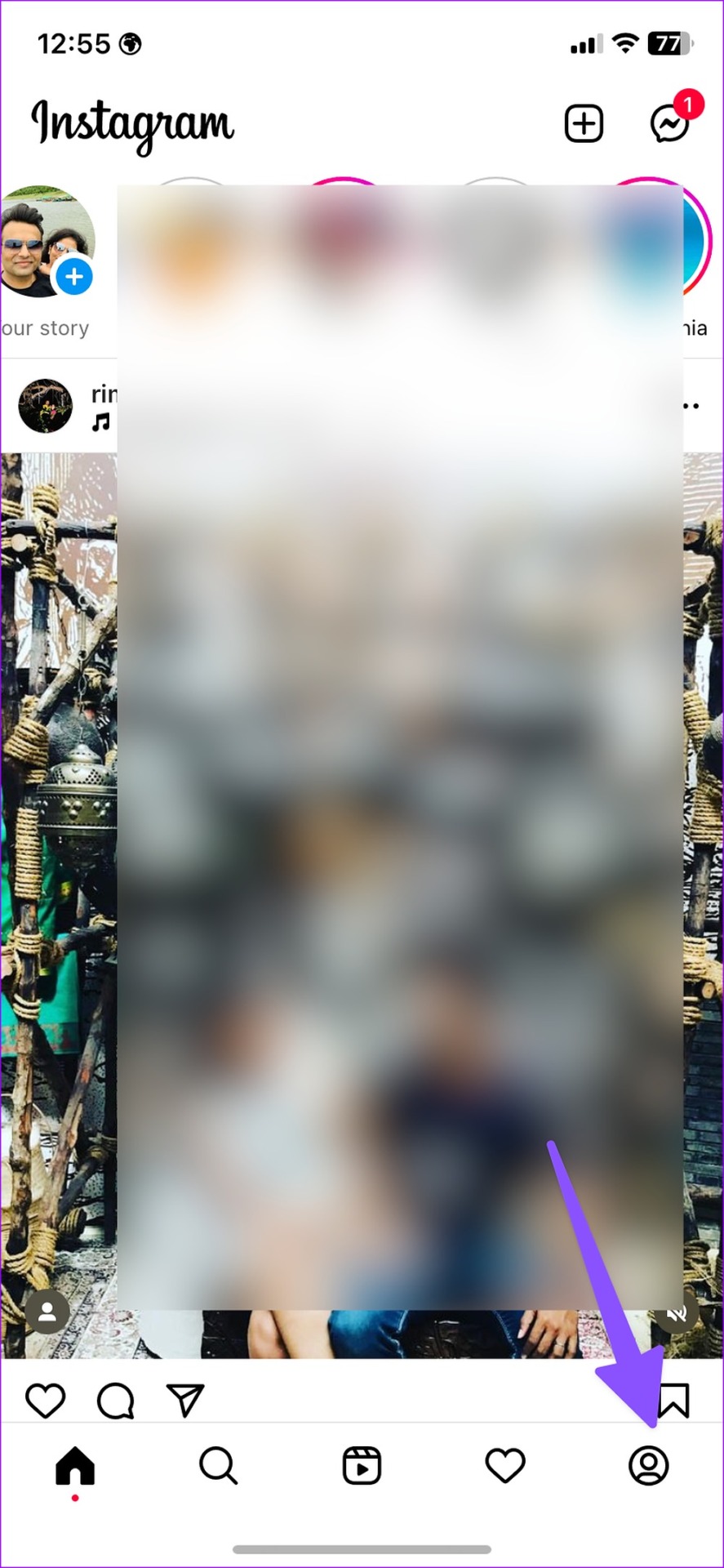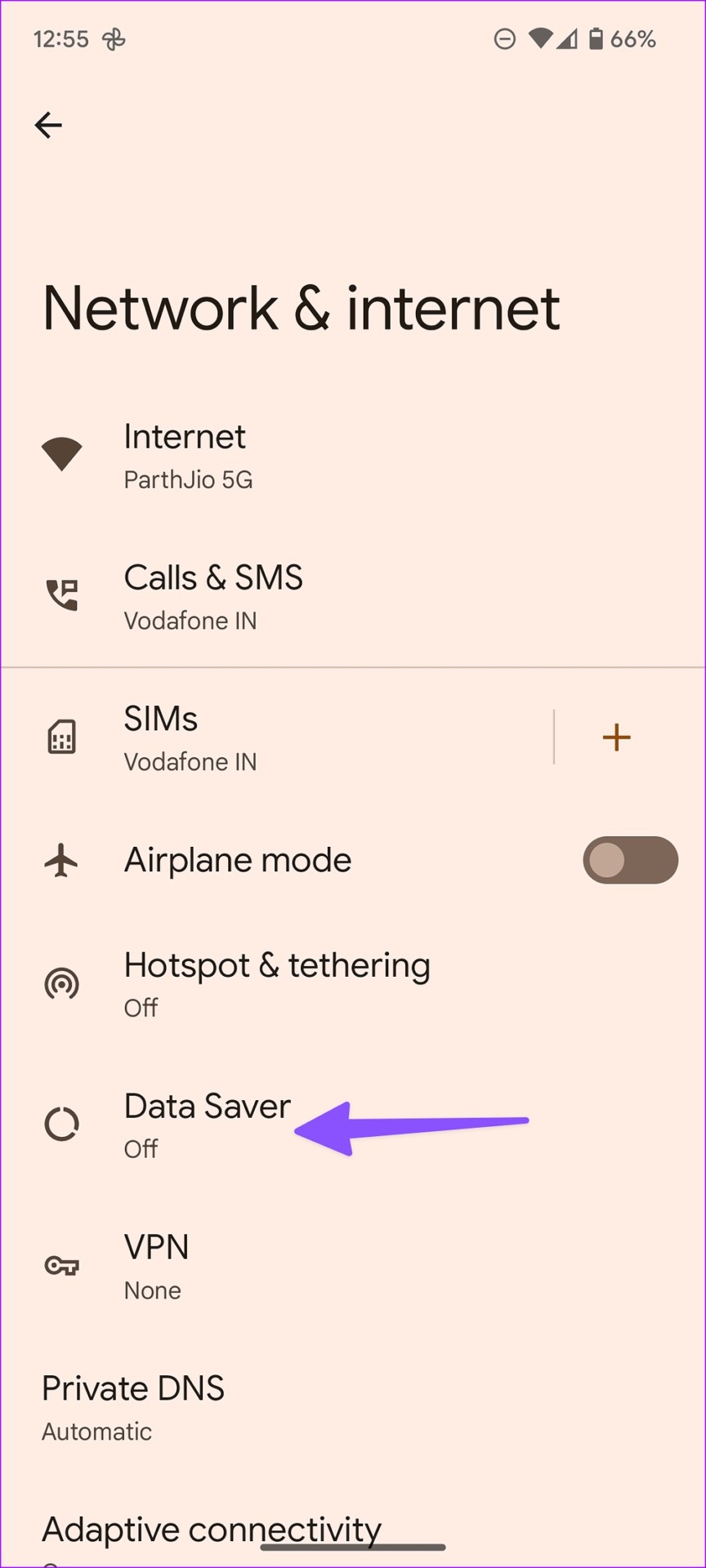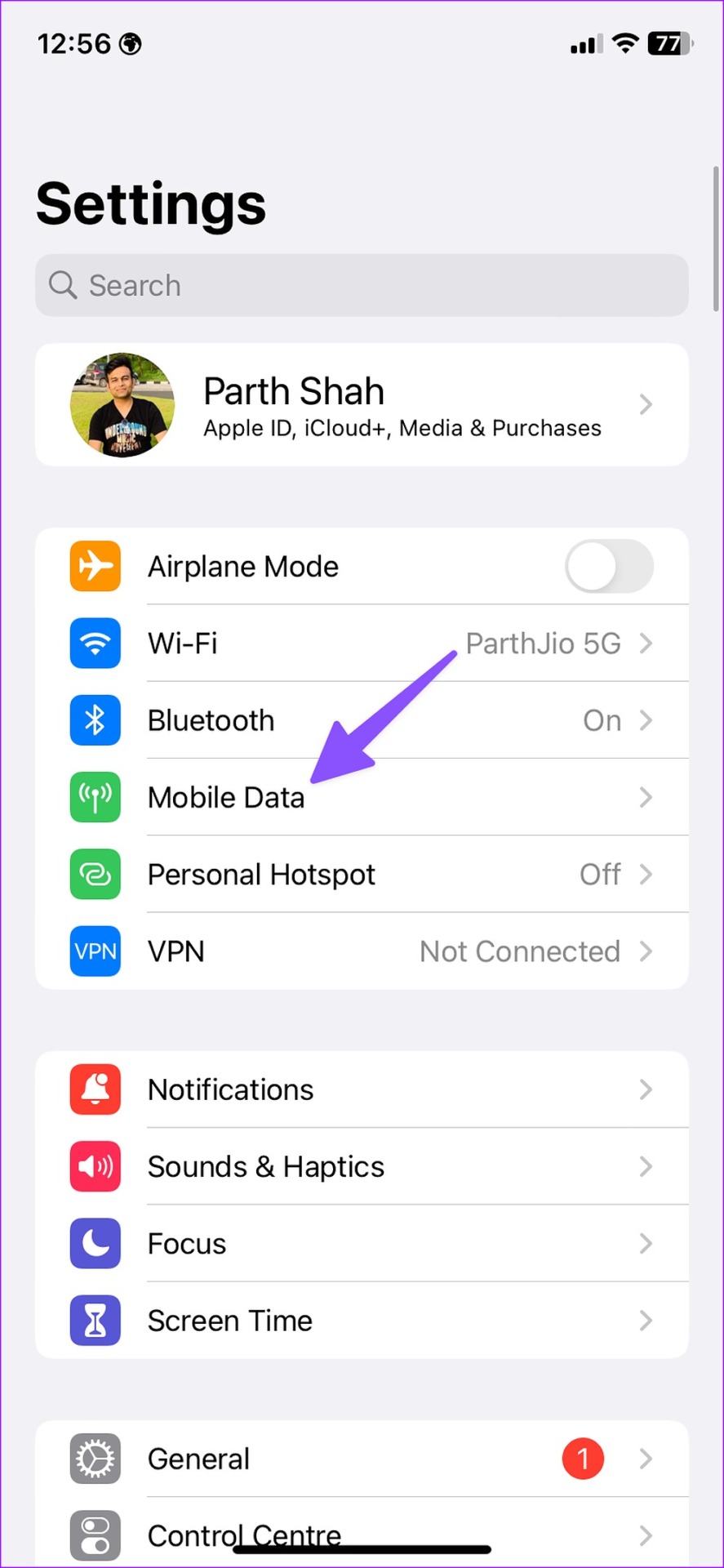Instagram borrowed stories from Snapchat, becoming an instant hit among users. Stories allow you to upload photos and videos to your profile that disappear after 24 hours. You can see your friends’ stories at the top of your Instagram home feed. Many users report that Instagram is not loading stories on their phone. Here are the best ways to fix the problem when Instagram won’t load stories on your phone.
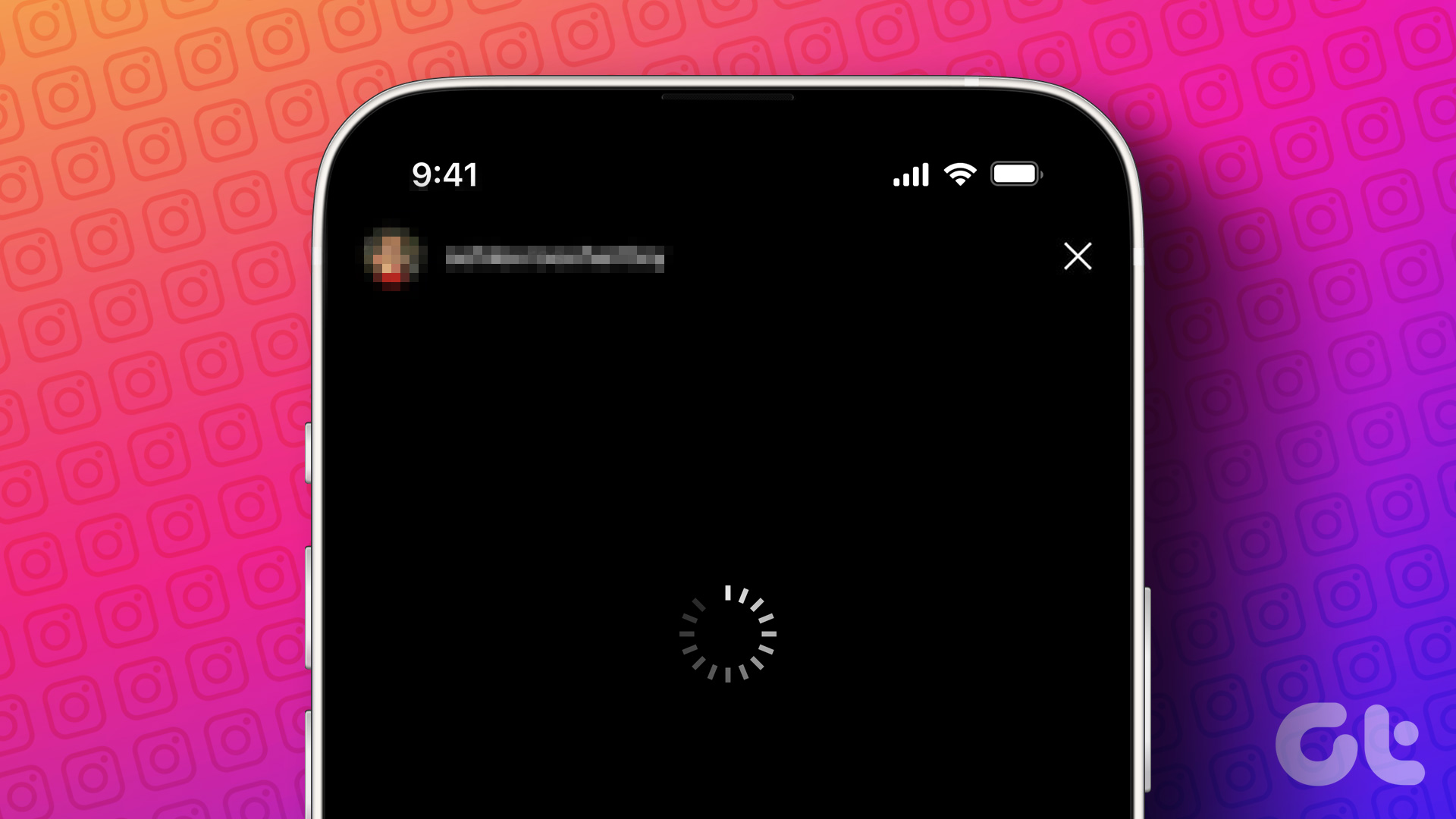
You can’t watch videos from your friend’s recent trip or the last moments from your cousin’s birthday party when Instagram fails to load the stories for your account. Before the situation gets you confused, use the solutions below to view Instagram stories on the go.
1. Restart Instagram
It’s a good idea to completely close Instagram on your phone and reopen it to load stories. You can do this on iPhone and Android.
Step 1: Swipe up and hold from the bottom and open the multitasking menu on your phone.
2nd step: Swipe up on the Instagram card and close it.
Open Instagram and try loading stories.
2. Check network connection
If you have an unstable mobile internet connection on your phone, Instagram may have problems loading stories on your Android device or iPhone. You can temporarily turn airplane mode on and off to reset the network connection.
If you have an iPhone, swipe down from the top right corner to access Airplane Mode in Control Center on iPhone X or above. Other iPhone users can swipe up from the bottom of the screen to open Control Center. Meanwhile, Android users can find the same in the Quick Toggle menu after swiping down from the top of the screen.
3. Enable Mobile Data for Instagram (iPhone)
If you have disabled mobile data access for Instagram, the app will fail to fetch new stories and post them to your mobile data connection. Instagram will use the cache to load the homepage, but stories won’t open when you tap on them. You will only see a constant rotating circle.
Step 1: Open Settings on your iPhone.
2nd step: Scroll down to Instagram.
Step 3: Enable mobile data toggle in the next menu.
4. Disable Data Saver Mode on Instagram
When you enable the default data saving mode in Instagram, the app takes longer to load photos, videos, and stories. Follow the steps below to turn it off.
Step 1: Open Instagram on your phone.
2nd step: Go to your profile by tapping on the lower right corner.
Step 3: Select the hamburger menu in the upper right corner and open Settings.
Step 4: Open the account and select Data Usage.
Step 5: Disable the “Use less mobile data” toggle.
5. Check Instagram Servers
If Instagram servers are down, the app will not load any user stories. You also cannot refresh the feed, send direct messages, or share new messages. You can visit Downdetector and search Instagram to confirm the problem. If there is a problem, you will have to wait for Instagram to fix the issues end-to-end.
6. Clear Instagram App Cache (Android)
The Instagram app collects cache files to quickly load the home feed on your phone. When the app collects corrupted or excessive caches, you may experience issues like stories not loading on your phone. It’s time to clear the cache and try again. Unfortunately, the iPhone doesn’t offer any clear cache button for the Instagram app. So you will have to uninstall and reinstall the app.
Step 1: Long-press the Instagram app icon and open the app info menu.
2nd step: Select “Storage and cache”.
Step 3: Clear cache in the next menu.
Clearing the Instagram app cache will not delete your photos and videos. Refer to our guide on what happens when you clear Instagram app cache.
7. Authenticate your account again
Have you recently changed your Instagram password? The app will not load stories due to outdated account credentials. You must log out of your account and log back in using the latest login information. Here’s what you need to do.
Step 1: Go to Instagram settings on your phone (refer to the steps above).
2nd step: Scroll down to sign out of your account and confirm your decision. Log in with your Instagram username and password and try loading stories again.
8. Disable your phone’s data saving mode
Both Android and iOS offer an option to apply certain restrictions on cellular data usage. It can be the main culprit of stories not loading issues on Instagram.
android
Step 1: Open Settings on your phone.
2nd step: Select “Network and Internet”.
Step 3: Select “Date saver”.
Step 4: Disable it in the next menu.
iPhone
Step 1: Open the iPhone’s Settings menu.
2nd step: Select “Mobile data”.
Step 3: Tap on your main SIM card and turn off “low data mode”.
9. Update Instagram
Instagram frequently releases updates with new features and bug fixes. The issue of the app not loading stories may be caused by an outdated app version. You will need to update Instagram to the latest version from the Google Play Store or App Store.
Never miss your friend’s travel stories
Instagram stories only remain visible for 24 hours. After that, the service removes it from the servers and it won’t appear on your home feed. What trick worked for you to fix spinning circle or stories not loading issues on Instagram? Share your findings in the comments below.