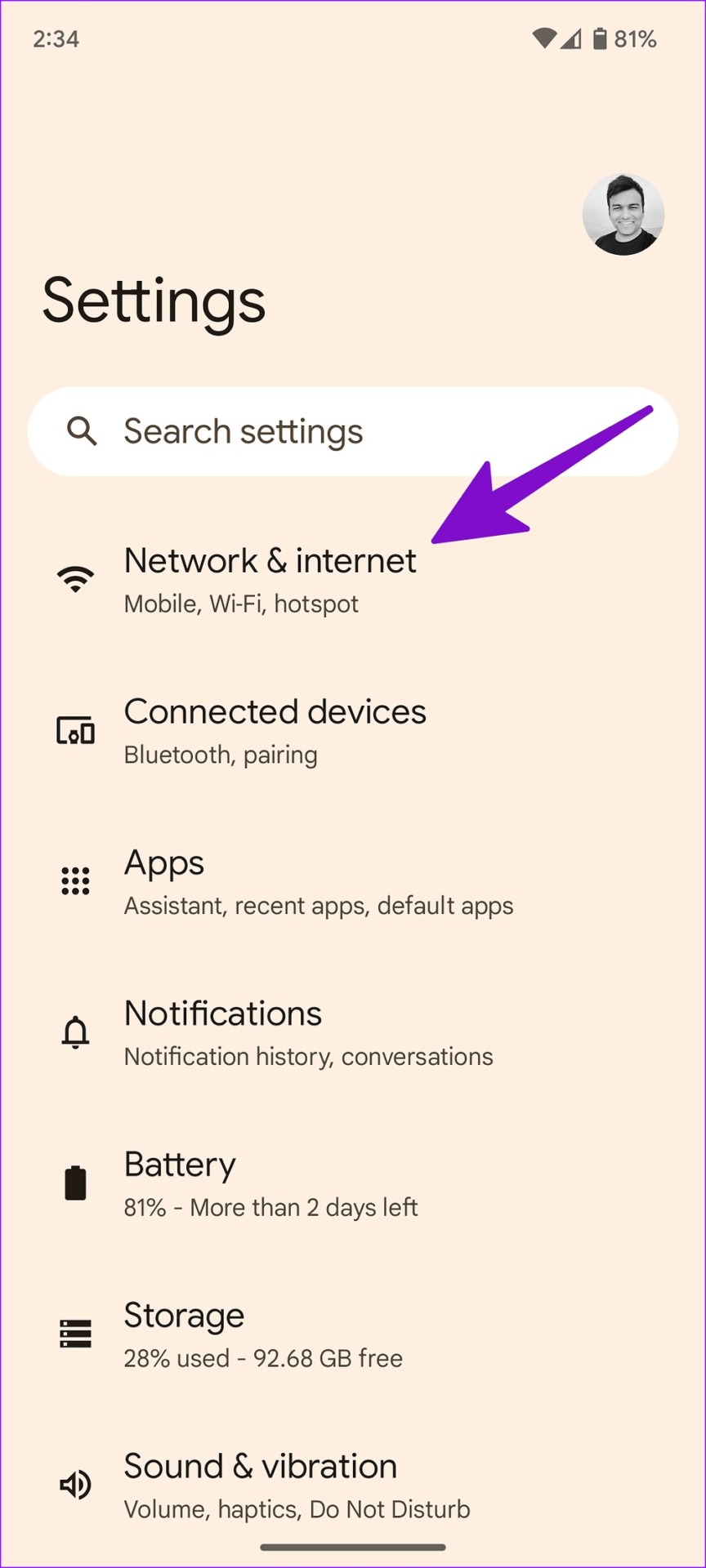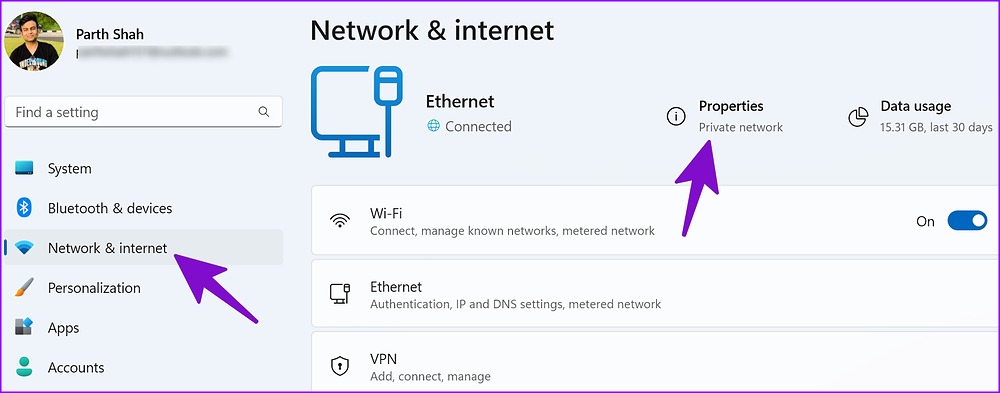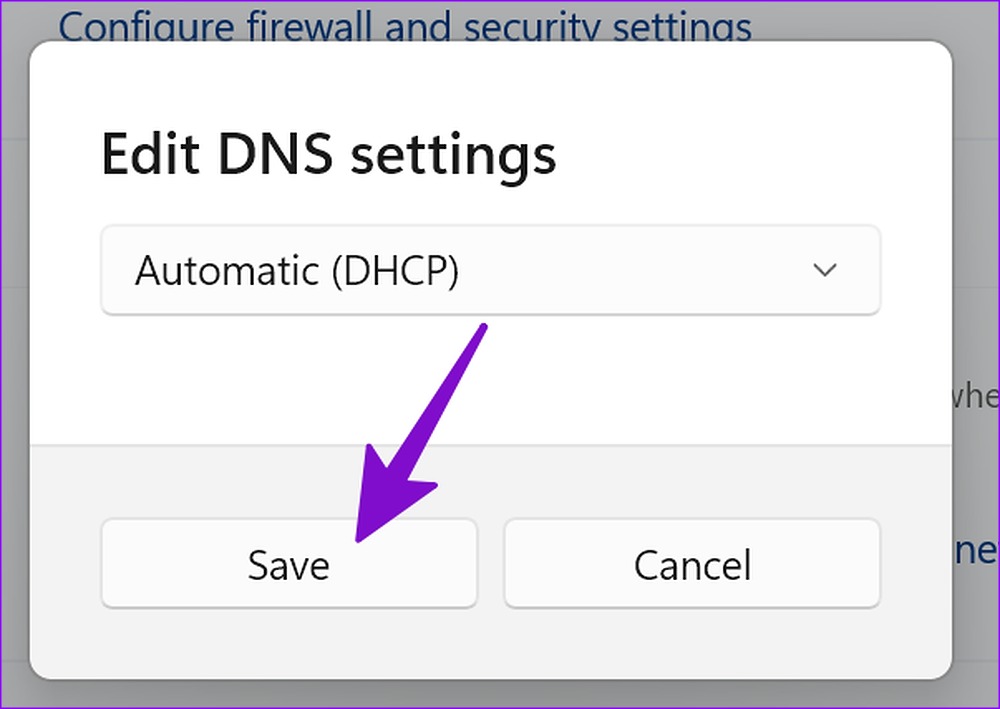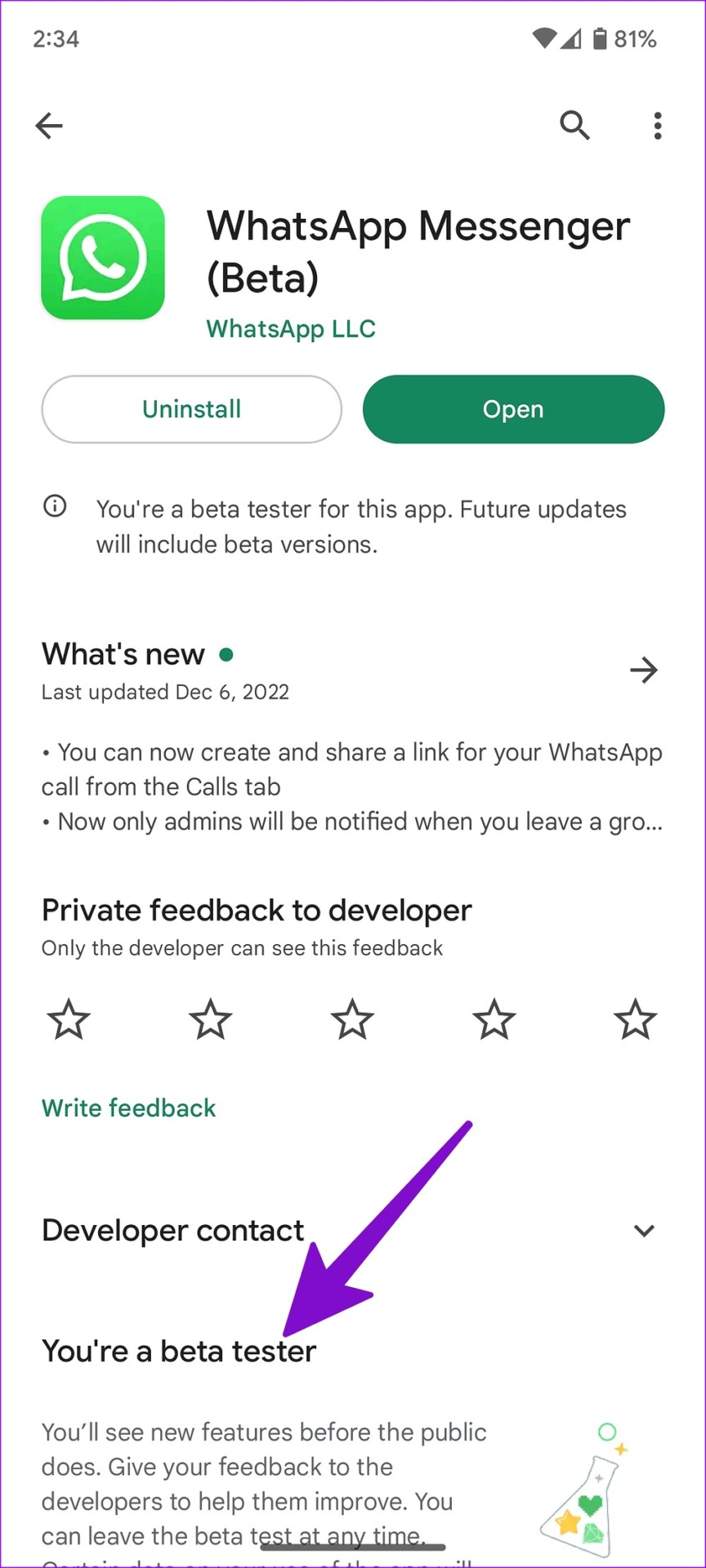WhatsApp continues to beat the competition with new features like communities, polls and avatars. But not all new add-ons are relevant when the app fails to perform the basic tasks. Sometimes the app stops working on Wi-Fi but works normally on mobile data. Here are the best ways to fix WhatsApp not working on Wi-Fi.

You usually connect to a home or work Wi-Fi network to save cellular data. WhatsApp not receiving or sending messages over Wi-Fi leads to inconvenience. Before turning on mobile data, use the tips below to fix the problem when WhatsApp not working on Wi-Fi network.
1. Check Wi-Fi connection
First you need to check the Wi-Fi connection. If you are having problems with all the apps installed on your phone, the problem is with Wi-Fi, not WhatsApp. You can restart and update the firmware of the router to fix the problem.
You can also check the Wi-Fi plan and pay the remaining dues. If you are using a dual-band Wi-Fi router, connect to a 5 GHz Wi-Fi frequency for reliable and fast internet speeds.
2. Disable Low Data Mode for Wi-Fi (iPhone)
When Low Data Mode is on, iOS pauses automatic updates and background tasks like syncing and photo downloads. It may also interfere with WhatsApp functionality. You can disable low data mode for your preferred Wi-Fi connection.
Step 1: Open Settings on your iPhone.
2nd step: Select the ‘Wifi’ menu.
Step 3: Press the “i” to open the information menu.
Step 4: Disable the toggle next to the “Low data mode” option.
3. Reset Network Connection (Android)
You can reset the network connection from the Android settings menu and fix issues like WhatsApp not working over Wi-Fi.
Step 1: Open Settings on your phone.
2nd step: Select “Network and Internet”.
Step 3: Tap Internet.
Step 4: Tap the reset icon in the upper right corner to reset the network connection.
4. Remove Custom DNS Servers (Desktop)
WhatsApp not working on Wi-Fi on desktop? Custom DNS settings can block traffic and affect WhatsApp web functionality. Follow the steps below to set the default DNS settings.
Step 1: Press Windows key + I to open the Settings app.
2nd step: Click Network & Internet in the left sidebar and click Properties in the right pane.

Step 3: Select the Edit button next to “DNS Server Assignment”.

Step 4: Click “Automatic” in the drop-down menu and press save.

5. Use a VPN connection
If your local ISP (internet service provider) blocks WhatsApp for some reason, the app will not work over Wi-Fi. If you still want to use WhatsApp, you will need to connect to a VPN connection and change your IP address.
You can open your favorite VPN app on iPhone or Android and connect to another region where WhatsApp works perfectly.
6. Lock WhatsApp in Background (Android)
Phones from Samsung, Vivo, and Oppo kill idle apps in the background to preserve battery life. You can lock the app to prevent them from force closing like that. Here’s what you need to do.
Step 1: Open the multitasking menu on your Android phone.
2nd step: Long press the WhatsApp app icon and select “Lock this app”.
System battery saving tricks will not work on WhatsApp and will continue to work without any issues.
7. Check WhatsApp Status
If WhatsApp servers are experiencing downtime, the app will not work on Wi-Fi or mobile data. You can head to Downdetector to check WhatsApp status. If there is a problem, you will have to wait for WhatsApp to fix the problem.
8. Update WhatsApp app
An outdated version of WhatsApp on your iPhone or Android leads to issues like the app not working on Wi-Fi, not downloading media, etc. The company frequently releases updates to add new features and fix bugs. You can head to the respective app store on your mobile or computer and update WhatsApp to the latest version
9. Join the WhatsApp Beta Program
WhatsApp is running a beta program with selected users on mobile and desktop. If the stable version of the app works, you can join the beta program and test the unreleased version of the app to fix the wifi not working issue.
Android users can head over to the Google Play Store and join the beta program from WhatsApp’s information menu. iPhone users should download the TestFlight app and enroll in a beta program.
Eliminate WhatsApp Problems
If WhatsApp still doesn’t work over Wi-Fi, use a cellular connection for now. You can also switch to Telegram or Signal to continue conversations seamlessly. What trick worked for you? Share your findings in the comments below.