If you start your Windows 10 computer and it gets stuck on the “Please wait“, Then here’s how to fix the problem. After starting the computer, many system services start before you even connect to the computer. Network, UI related services and much more should be ready by the time you reach your desk.
Windows 10 stuck on screen Please wait
If you find that your computer screen is frozen on the screen please wait, here are some steps that will help you. On this screen, you will not be able to use ALT + CTRL + DEL and therefore the only option you have is to restart the computer.
- Force automatic repair on startup
- Disable certain Windows services
- Discard changes or perform a system restore.
1) Force automatic repair at startup
It would have been a good idea to use a bootable Windows 10 USB drive to boot into safe mode, but assuming you don’t have access to any other computer, let’s force that.
First, disconnect external drives, peripherals, etc., wait a minute and turn on your system.
Now force shutdown and then power on your computer thrices in a row. To do this, first turn on the computer, then immediately press the power button again, but this time hold it down. This will shut down the computer. If you are using a desktop computer, you can also turn off the power. Repeat this three times.
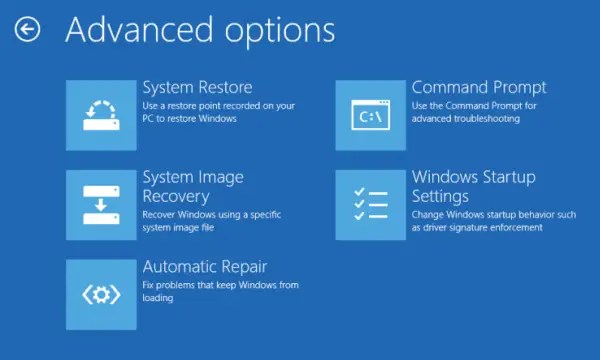
The next time you start the computer, it will start the automatic startup repair process, which will eventually launch the advanced recovery mode.
Go to Troubleshooting, then select Safe Mode.
2) Disable services
Once the computer starts in safe mode, you need to disable three services:
- Windows Error Reporting Service,
- Network list service
- Knowledge of network location.
To do this, open the Run prompt and type services.msc, then press the Enter key.
It will open Windows Service Manager.
Look for the services we mentioned and follow the steps for each of the services.
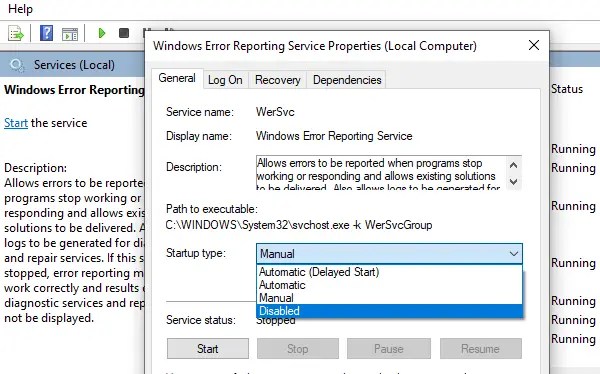
Double-click to open the service properties
Stop it if the service is running
Change its startup type to disabled
Click on Apply.
Restart the PC.
3) Cancel changes or perform system restore
When you return to normal startup, the, Please wait the screen should not stay long and you should get the login screen or the desktop if there is no password set.
Although I want to suggest this earlier, but now that you are here, you must find the reason. If you changed the computer before the problem, you may need to cancel it. If you can understand, it will be easy to correct the cause. Otherwise, the best option is to restore your computer to a previous operating state.
POINT: There are more suggestions here which will help you if your Windows 10 gets stuck while loading a screen.
I hope this message was easy to understand and that you managed to get past the stuck Windows 10 Please wait screen.
