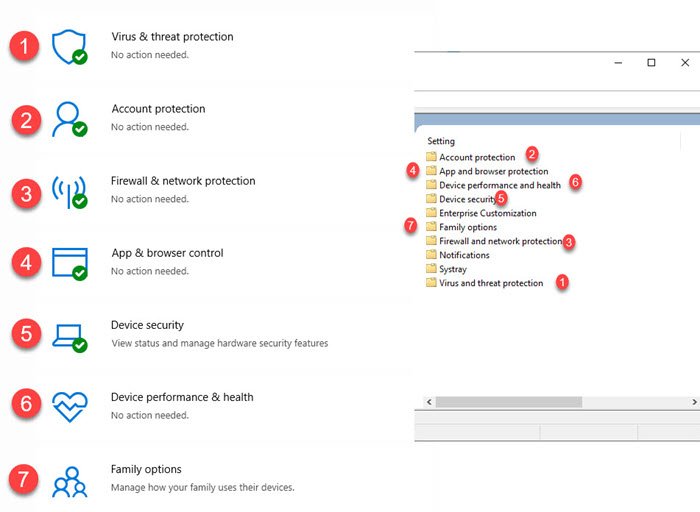The mistake – Your IT administrator has limited access to certain areas of this application – is linked to the Windows Security or Windows Defender application, where part of the application is not accessible. This can be application and browser control or device security or any section of the Windows security application. In this article, we will show how you can get rid of this error and access the restricted part of applications.
Your IT administrator has limited access to certain areas of this application
Windows allows IT administrators to block access to an entire application or part of it through the Group Policy Editor. It applies to any application if it can be controlled via the privacy policy or registry settings. Since Windows security is the default security solution for all Windows 10 users, IT administrators won’t want you to change anything about it. You can be an administrator, but if your computer is managed by someone else, they may have disabled parts of it.
Ask your IT administrator
If your computer is part of a company where the IT team can only change most of the settings, you will need to connect with them. You may not have full access to Group Policy and the ability to change anything. If the company has chosen not to allow access, this is something you will need to adjust. Note that even if access is blocked, the application does its work in the background as configured by the administrator.
Patch for self-managed computers
If this happened on a self-managed computer with one or two administrator accounts, something may have changed in the setting that limits access to certain areas of this application. It is similar to the error we received earlier, where full access to Windows security was blocked. The image below shows how Group Policy and Windows Security Sections are mapped to each other
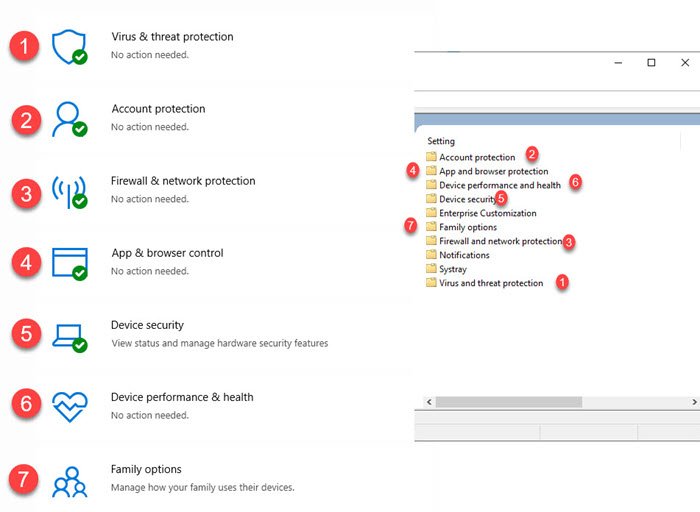
Now that you understand the mapping, it’s time to change the settings for the section that is blocked for you. Open the Group Policy Editor by typing gpedit.msc in the Run prompt (Win + R). Then go to:
Computer Configuration> Administrative Templates> Windows Components> Windows Security.
Open the section that is disabled for you or missing in the app. You will need to open each policy and change access to unconfigured or disabled. For example, the device health and performance policy was disabled for me, and when I changed the associated policy to disabled, it enabled access for me.
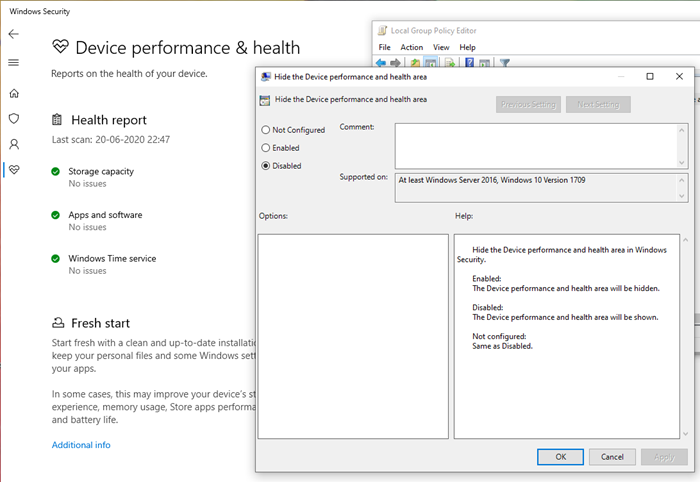
Here is the complete list in the same order as you will see in the policy.
- Account protection
- Protection of applications and browsers
- Device performance and health
- Device security
- Family options
- Firewall and network protection
- Notifications
- Systray
- Protection against viruses and threats
If you do not have access to Group Policy and can use the registry instead, the image below details what you need to resolve this problem.
The entire corresponding register is available under HKLM> Software> Policies> Windows Defender Security.
You will need to change the DWORD value for each of the keys to 0, which means not configured or disabled.
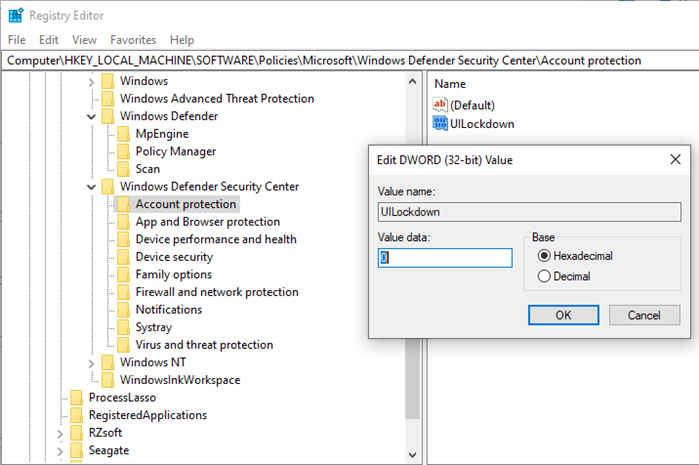
If you notice, the configuration order in the registry and Group Policy are the same. Find all the details on the Registry in the post titled Your IT administrator has disabled Windows security.
We have seen publications that even ask you to upgrade the operating system, restore it and sometimes reset it. These resolutions are not even close to solving the problem. This is a simple case where the policy has been changed by an IT administrator or by anything else for personal computers.
At the most, if there is another administrator account on the computer, it may have disabled access for you even if you are an administrator, it would be a good idea to contact the user or create another administrator account and to use that to solve the problem.
I hope the message was easy to follow and that you were able to resolve the error Your IT administrator has limited access to certain areas of this application.
Related reading: Instantly change Windows security settings with ConfigureDefender.