The native Calculator app on your Mac allows you to easily perform all mathematical functions. Although you have to use another Calculator app on your iPad, you can quickly open the Calculator app, which comes preinstalled on your Mac for your calculation needs.
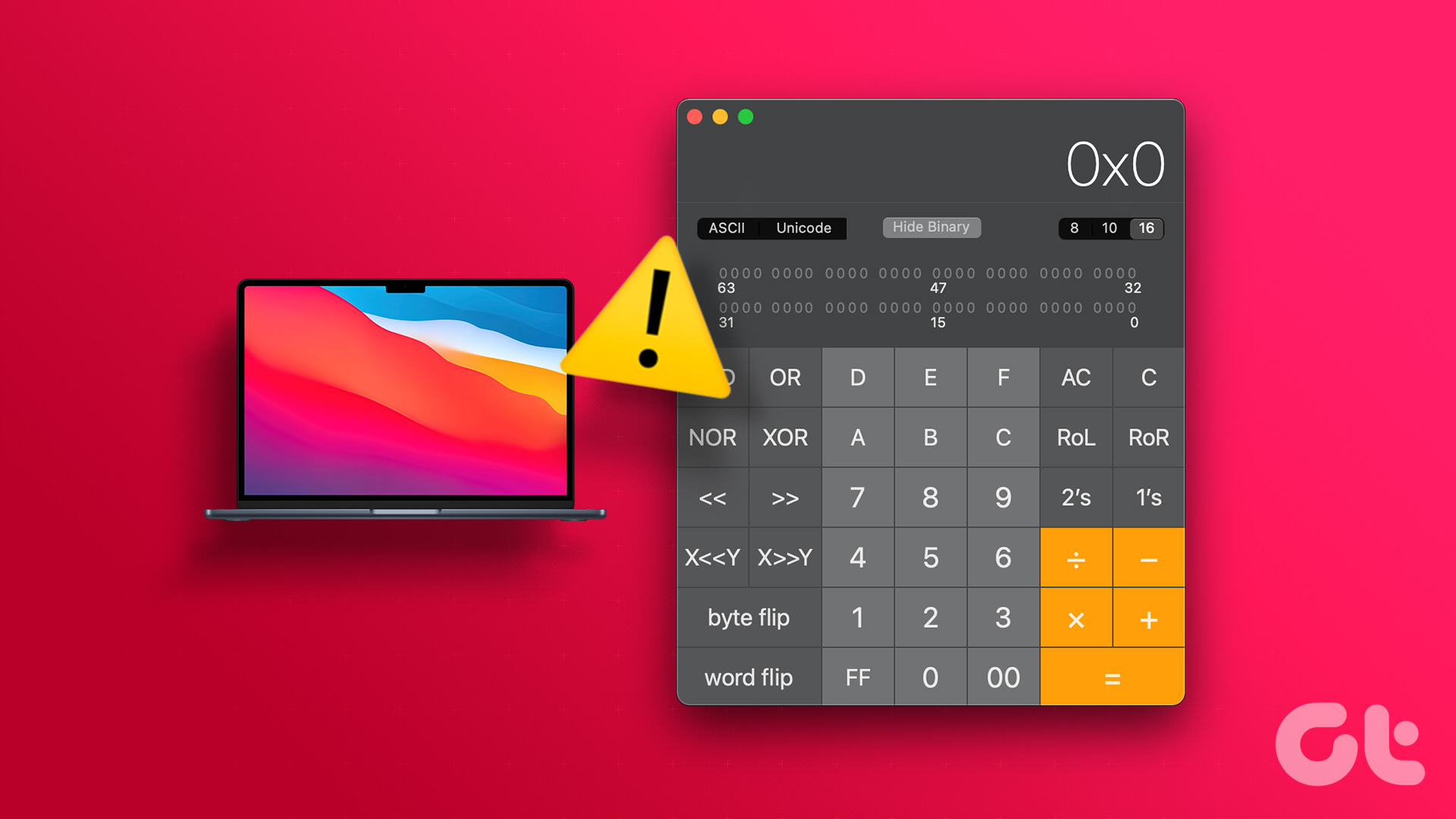
But some users are complaining that the Calculator app no longer works properly for them. Clicking the function button does not reveal anything in the application. If you are also facing the same problem, here are the best ways to fix Calculator app not working on Mac.
1. Force quit and relaunch the calculator
Force quitting an app is the most basic solution applicable whenever an app stops working properly on your Mac. So, you can force close and restart the Calculator app to check if that fixes the problem. This is useful, especially if you’ve been running in the background for a while now.
Step 1: Click the Apple icon in the upper left corner.

2nd step: Select Force Quit from the list of options.
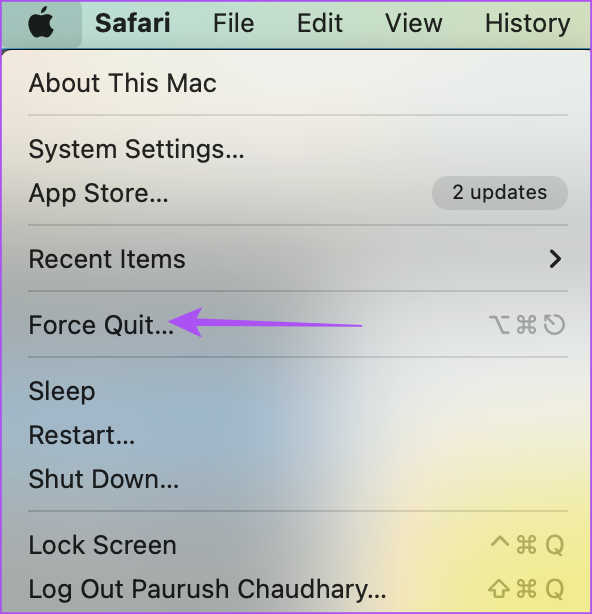
Step 3: Select Calculator from the list of apps in the Force Quit window.
Step 4: Click the Force Quit button in the bottom right.

Step 5: Click Force Quit again to confirm your choice.

Step 6: Press Command + Spacebar to open Spotlight Search, type Calculator, and press Return to launch the Calculator app and check if the issue is resolved.

2. Disable Reverse Polish Notation Mode
RPN or Reverse Polish Notation mode is available in the Calculator app on your Mac. Some users suggest disabling RPN mode in case the app stops working. Here is how you can check and try the same.
Step 1: Press Command + Spacebar to open Spotlight Search, type Calculator, and press Return.

2nd step: Click View on the top menu bar.
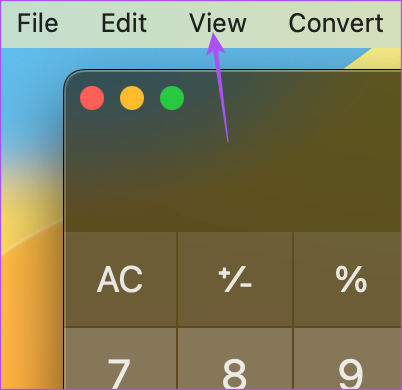
Step 3: Click RPN Mode to disable the feature if enabled.

Try using the Calculator app and check if it works.
3. Use safe mode
If the Calculator app won’t launch on your Mac, try fixing it with Safe mode. Starting your Mac in Safe Mode will prevent interference from third-party apps and only allow your system apps to run when your Mac starts up. Here’s how you can use it.
For Mac with Apple M series chip
Here are the steps to use Safe Mode if your Mac is running Apple’s M-series chip.
Step 1: Click the Apple logo in the upper left corner of the menu bar.

2nd step: Click Stop in the list of options.
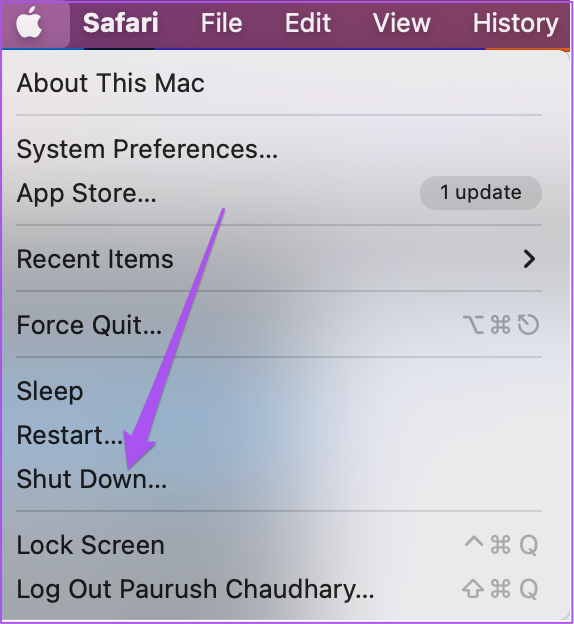
Step 3: After your Mac shuts down, press and hold the power button until you see two startup options – Macintosh HD and Options.
Step 4: Select Macintosh HD while holding down the Shift key and select “Continue in Safe Mode”.

After your Mac starts up, try launching the Calculator app and check if it works.
For Mac with Intel chip
If you’re using a Mac running on an Intel chipset, here are the steps to start your Mac in Safe Mode.
Step 1: Click the Apple logo in the upper left corner of the menu bar.

2nd step: Select Restart from the list of options.

Step 3: When your Mac restarts and you see the Apple logo on the screen, hold down the Shift key.
Step 4: Release the Shift key after you see the login window.
Log in to your Mac after entering the password and launch the Calculator app to check if it works.
4. Update macOS
If the Calculator app is still not working on your Mac, you can check for the latest macOS version update. This will also install the latest version of the Calculator app and should fix the issue.
Step 1: Press Command + Spacebar to open Spotlight Search, type System settings, and press Return.
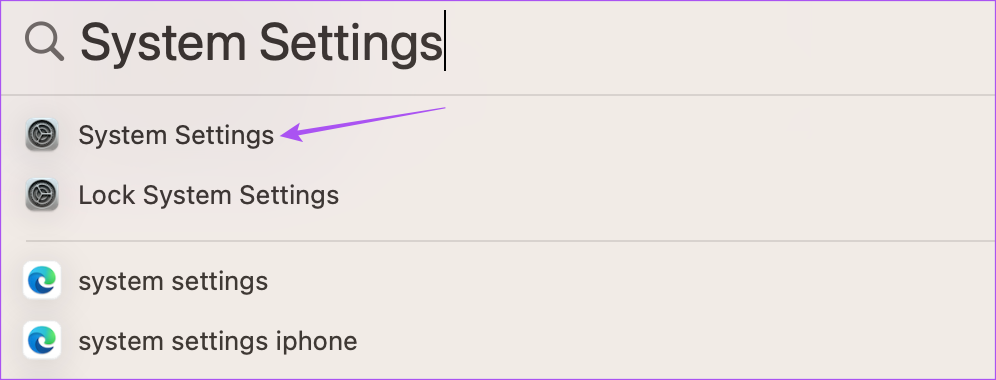
2nd step: Click General in the left menu.
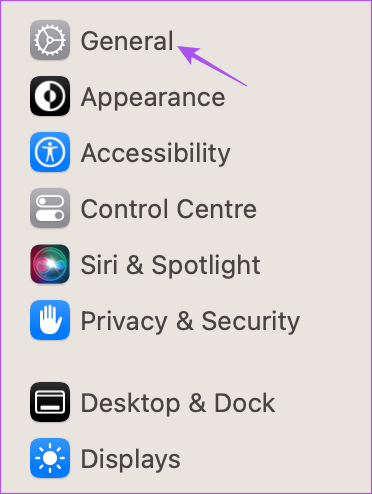
Step 3: Click Software Update.
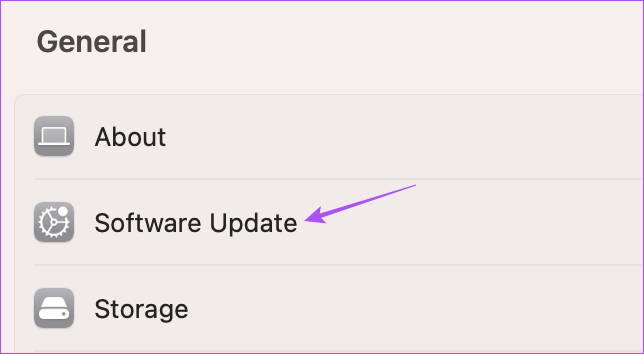
Step 4: If an update is available, download and install it.
Step 5: Once the installation is complete, try launching the Calculator app.

5. Use Spotlight Search
If none of the solutions work, you can use Spotlight Search on your Mac for some basic calculations. Press Command + Spacebar on your Mac to invoke Spotlight search and type your mathematical query to instantly get the answer.
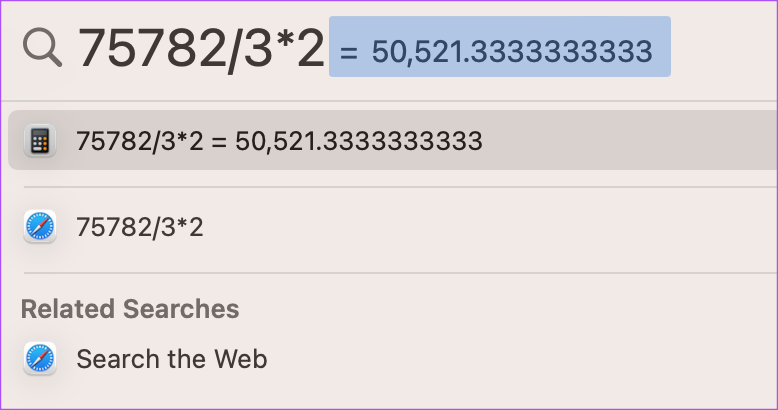
Refer to our article if Spotlight Search is not working on your Mac.
Calculate with Mac
These solutions should bring the Calculator app back to working properly on your Mac. If you have an iPhone, you can read our article on the best free calculator apps for iPhone.
