the Debug log The file can record database operations, system processes, and errors that occur while executing a transaction or running unit tests. In today’s publication, we describe how to enable debug logging for the Windows Time Service (also called w32time). The Windows Time Service debug logging feature can help you troubleshoot problems.
Enable debug logging for Windows Time Service
Logs are records of events that occur on your computer, either through a person or through an ongoing process. They help you keep track of what has happened and solve problems.
Microsoft recommends that you use debug logging after you have completed all of the other troubleshooting steps. Also due to the nature of the detailed information in the debug log, you may need to contact a Microsoft support professional.
To enable debug logging for Windows Time Service, follow these steps:
This procedure requires editing the registry, so you must first back up the registry or create a system restore point in case the procedure goes south.
Once you’ve done one of the actions, you can now start as follows-
Launch the Registry Editor.
Locate and then click the following registry key:
HKEY_LOCAL_MACHINESYSTEMCurrentControlSetServicesW32TimeConfig
On the Edit menu click New value, then add the following registry values:
1]Value name: FileLogSize
- Data type: DWORD
- Value data: 10,000,000
This registry value specifies the size of the log file in bytes.
A value of 10,000,000 bytes will limit the log file to approximately 10 MB.
2]Value name: FileLogName
- Data type: string
- Value data: C: Windows Temp w32time.log

This registry value specifies the location of the log file. The path is not fixed. You can use a different path.
3]Value name: FileLogEntries
- Data type: string
- Value: 0-116
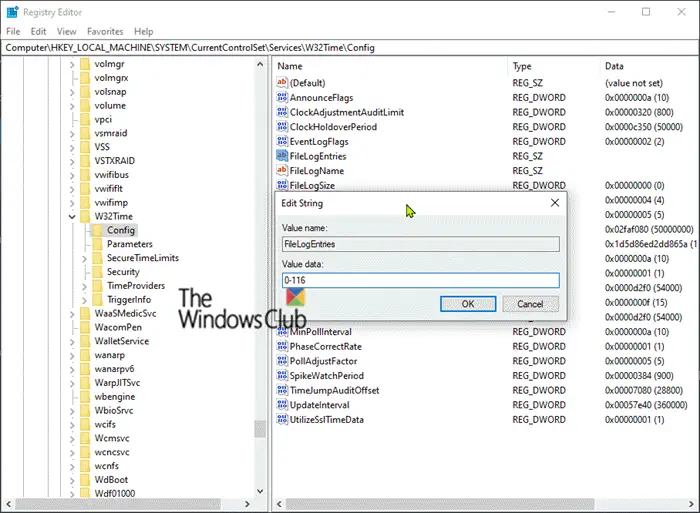
This registry value specifies the level of detail of information in the debug log. If you need more detailed logging information, contact a Microsoft support technician.
The value of the data type must be of type REG_SZ (string). You must type the value exactly as shown (that is, enter 0-116). The highest possible value is 0-300 for the most detailed logging. The meaning of this value is: Record all entries in the range of 0 and 116.
I hope you find this guide useful!
- Keywords: Services, troubleshooting
