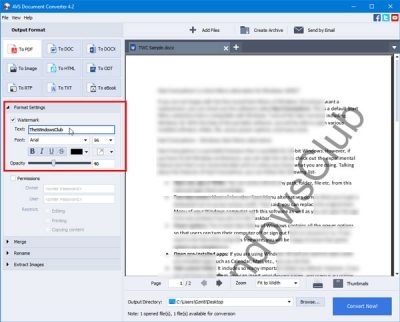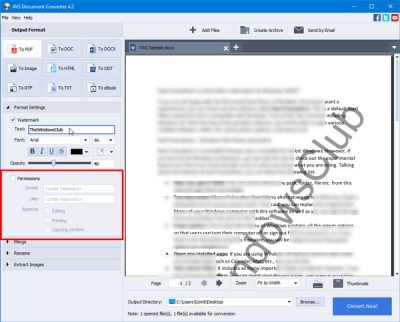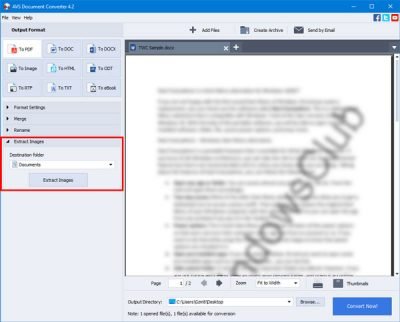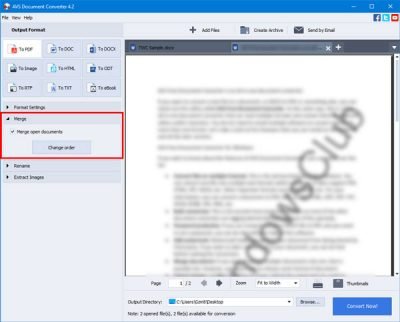If you want to convert a file from one format to another, use AVS Document Converter. It is a free all-in-one document converter capable of reading multiple formats and converting them into different formats in a matter of moments. It is not necessary to install multiple software to convert a file into multiple formats. Let's take a look at this free software that you can install on Windows XP and all later versions.
AVS Document Converter for Windows 10
AVS Document Converter allows you to convert your files between DOC, PDF, DOCX, RTF, TXT, HTML, etc. Its characteristics are summarized as follows:
- Convert files into several formats: This is the main feature of this software. You can convert a file into several text formats in a matter of moments. It supports PDF, HTML, RTF, DOCX, etc. Other important formats are EPUB, MOBI, etc. You can convert a document to PDF, DOC, DOCX, HTML, ODT, RTF, TXT, EPUB, MOBI, JPG, PNG, etc.
- Bulk conversion: This is the second most important feature because most other document converters are late on this tool because of this specialty.
- Password protection: If you are trying to convert a DOCX file to PDF and want to set a password, you can do it with the help of this software.
- Add a watermark: Watermark helps you protect your document against sharing by a third party. If you want to add a watermark to your document, you can do it before converting.
- Merge documents: If you want to merge multiple documents into one, it is also possible. However, you must choose the same format of the document.
- Extract the images: Suppose you have a Word document and want to extract all the photos. If the number of images is significant, you can use this tool to extract all the images from your document.
- Change the thumbnail: The thumbnail helps you quickly recognize a document. If so, you can use this tool to edit the default thumbnail before converting it to another format.
- Printed document: After opening a document in AVD Free Document Converter, you can also print it.
After downloading, installing and opening on your computer, you will find a window like this one.
You must open a file to unlock all options. If you choose In PDF formatyou can find all the options mentioned above. For example, this will allow you to add a watermark, set a password, and so on. The same options are not available if you choose For eBook.
How to add a watermark
If you selected an option in which the watermark option is visible on your left, follow these steps. Please note that you must set the watermark before converting the file.
To start, check the box Watermark check box first. After that, you can write the text you want to display as a watermark. Then you can choose a font, color, font size, opacity, etc.
It is possible to view the live preview on your right.
How to set a password
You can set a password and allow or prevent people to edit, print, or copy the document. If the Permissions If the panel is visible to the left, you can check the corresponding box, enter the password and set the restrictions.
How to extract images
If you have a file that contains many images and you want to extract all of them, follow these steps. At first, you must open the document. After that, find the Extract images left section, select a destination folder in which you want to save all the images, then click the button Extract images button.
How to merge documents
If you have multiple files and want to merge them into one, you can do it. For this, you must first open all files. After that, expand the Merge section on the left, check the box Merge open documents check box, and click on the Convert now button.
You can change the order of the documents. If you want to do that, you have to click on the button Change the order button and make the changes accordingly.
If you are satisfied with your settings, watermark, etc. and you want to get the converted file, you need to choose a folder in which you want to save the file. To do this, click on the button leaf visible button at the bottom, select a location and click the button Convert now! button.
You can download AVS Document Converter from the official download page.
CutePDF and WinScan2PDF are some of the other document converters for Windows 10.