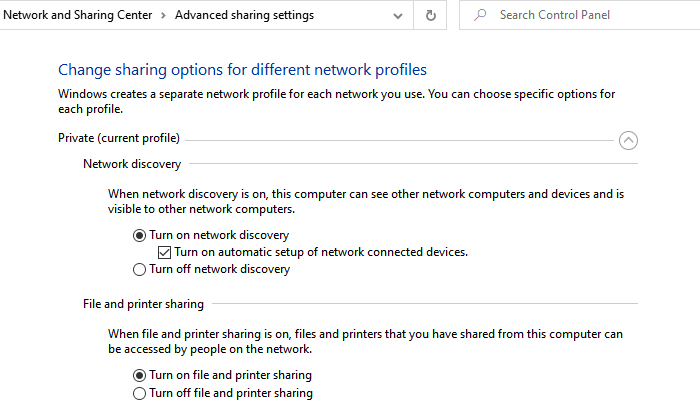When you’re connected to a network, to view other computers on your network in Windows 10, you need to turn on network discovery. Likewise, to view the shared file, you must activate the file sharing function. In this article, we will share how you can see other computers on the network in Windows 10.
Cannot see other computers on my network in Windows 10
Network discovery is a built-in feature of Windows, which allows your PC to be discovered and also to discover other PCs when you browse the Network folder in Windows Explorer. If you do not activate it, you will not be able to see any computer. Likewise, the file sharing service is part of network discovery and is required if you plan to share files with others on the network.
Steps to enable network discovery
- Open Windows settings (Win + I)
- Go to Network & Internet> Sharing Options
- It will open classic advanced sharing settings for the network where you have three profiles
- Private
- Invited or public
- All networks
- If you are connected to a network that belongs to your organization or your home, select the following radio buttons under Private
- Enable network discovery
- Enable file and printer sharing
- If you connect to a network open to people and trust it less, you can also choose to activate it, but be careful.
- Under All networks, you can configure features to secure sharing and discovery.
- Turon excluding file sharing
- 128-bit encryption
- Password protected sharing.
There are other ways to enable network discovery. Follow the linked post to allow it to use Windows settings, the command prompt, or PowerShell.
It is essential that when you join another network, be sure to choose it as a public or guest network. If you have disabled network discovery in this mode, your files and your computer will not be visible. Anyone trying to access a shared folder will need the correct name, user name and password to access these files.
How do I access other computers on my network in Windows 10?
Once network discovery is enabled, you should be able to see which devices are connected to my network. To access computers on the network, double-click to open it, and it will reveal a list of files and folders shared from the computer. If a printer is configured and shared on this computer, it will be available.
It is extremely useful if you save files to the network folder or print via a shared printer. If you have full access, you can add these network folders to your computer via mapping. In the case of a shared printer, you can also add them to your list of printers. If you want to use third-party software, you can try Slitheris Network Discovery, free software that can help you speed up network discovery.
I hope the message was easy to follow, the problem that you cannot see other computers on my network in Windows 10 is now resolved.