Xbox Game Pass is a unique store, similar to an application for Windows, that allows to install games available in the library. However, if you can not install Xbox Game Pass games on a Windows PC, follow our suggestion to solve it.
Can not Install Game Pass Games on Windows 10
If you can not install Game Pass games on your PC, follow these suggestions:
- Check if you have the right Game Pass
- Clear the cache of the Xbox Game Pass app
- Update to the latest version of Windows 10, v1903
- Administrator privileges for games
- Give administrator privileges for games
- Check Windows Store Apps Troubleshooting
- Repair game if it continues to crash or it does not work
- Can not connect to Xbox Live
Just before you start, make sure the Xbox Game app is working properly on the Windows PC.
1) Check if you have the right Game Pass
If you already had an Xbox gaming pass for your Xbox console and you are trying to use the same thing on the computer, it will not work. You must upgrade to Xbox Game Pass Ultimate to get all the benefits of Xbox Live Gold and Xbox Game Pass on your Xbox One console and your Windows 10 PC.
If you have a prepaid Xbox Live Gold and Xbox Game Pass when you sign up for Xbox Game Pass Ultimate, we'll apply it to Xbox Game Pass Ultimate, up to a maximum of 36 months.
2) Clear the cache of the Xbox Game Pass app
- Go to Settings> Applications, and then click the Xbox application.
- Click Advanced, and then click Reset or Repair.
- Close the application, re-launch the application and check if you can install Xbox Game Pass games on a Windows PC.
Microsoft has renamed the original Xbox app as an Xbox Console Companion application to manage everything on Xbox. The new Xbox app is the primary destination for players who want to connect with their friends, search for games and experience the Xbox Game Pass for PC.
3) Upgrade to the latest version of Windows 10
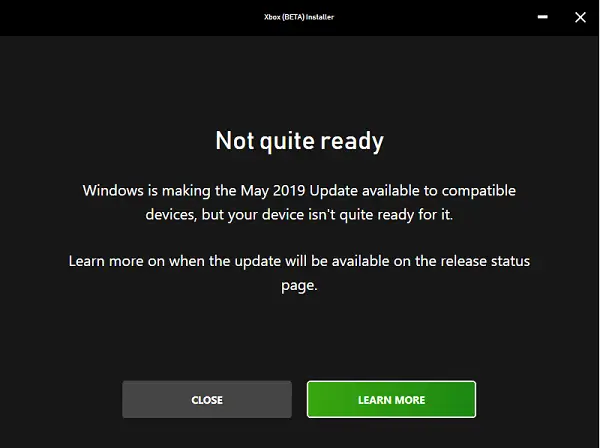
I'm sure many of you have already updated Windows 10 v1903, but if you do not, Game Pass for Windows 10 needs the v1903 for the games to work properly. So, if you want to use Game Pass, make sure to update.
4) Game Administrator Privileges
Some games may require administrator privileges to install and work properly. I suggest you always install games with administrator privileges. If you are not an admin user, be sure to ask someone to install the games for you. A local administrator account also works.
5) Check Windows Store Apps Troubleshooting
Windows 10 v1903 offers recommendations when you have a problem with an application or with Windows. Make sure to access Settings 10> Update and Security> Troubleshooting Windows 10. Run the recommended option or run the Windows Store Apps troubleshooter.
6) Repair game if it continues to crash or not working
You must not only make sure that you have a compatible driver, but you must also try the repair function for Windows Store applications.
Go to Settings> Applications> Applications and Features. Select the game that does not work, then select Advanced Options under the name of the game. Then click repair.
7) Unable to connect to Xbox Live
Most third-party developer games enabled for XboxLive require end users to accept the consent dialog box before they can connect to this game. These dialog boxes may appear behind your mark, making them almost invisible. You must use the Alt-Tab key to get them to accept it and read them manually.
Apart from that, if you can not download the games, receive an error when you try to download a game or are not ready to start the game, several factors are involved. Make sure you have a stable internet connection, enough storage space on the computer, and so on.
We hope that these tips have been easy to follow and that you have been able to install Game Pass games on a Windows 10 computer.
