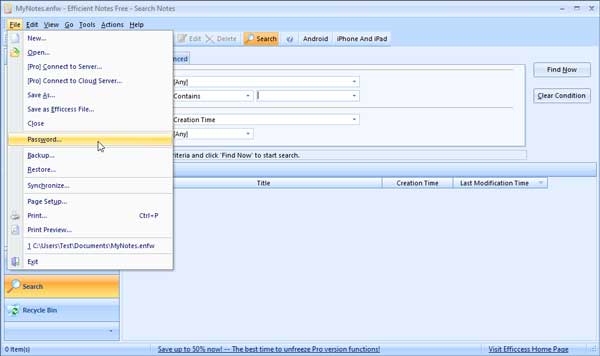Memo and notebook software plays a vital role when you frequently forget essential things. If you want to install note-taking software instead of using Google Keep or something like that, you can try this free tool called Effective notes. This is a free multiplatform note-taking software that includes password protection, and extensive editing panel, an option to print and other features.
Let’s take a look at the features and options of this free note-taking app for Windows 10/8/7.
Notes and Notebook Effective Notes Software
Here is the list of some important features:
- Backup restore: You can not synchronize notes on multiple computers. However, if you switch from one PC to another, the backup-restore feature can help you.
- Password protection: If you are writing confidential information, it is recommended to lock them with a strong password.
- Full note editor: This software probably has the best note editing panel because you can find some common features and options while creating a note. Although the paid version does a lot more, the free edition is enough. You can use bold, italic, underline, change font, font size, alignment, etc.
- UI style: If you do not like the default user interface, you can change it at any time.
- Search: If you have created a lot of notes and want to find something quickly, you can still use the ‘search’ option.
- Group notes: If you want to rank your notes by project, priority, etc., you can do it with a built-in option.
- Insert an image in the notes: Not all, but this note-taking software allows you to insert an image into your notes so that you can remember something easily.
- Printing notes: Sometimes you may need to print notes on paper. If that is the case, you can do it using the given option.
If you would like to start using this note-taking software on your Windows 10 computer, visit the official website, download and install it. After opening, you can find a window like this
If you want to create a note, click on the button New note button. If not, you can press Ctrl + Shift + N buttons together.
The note editing panel will open.

This is the basic guide to start using this software. If you wish to use it correctly, it is recommended to consult the following tips and tricks.
How to protect notes with a password
If you want to lock this software in order to prevent others from opening and viewing your notes, you can apply a password. For that, go to File> Password. Then you must type your password twice to confirm it.

After setup, you must enter your password each time you try to open it. One crucial thing is that you have to remember the password as there is no option to reset the forgotten password.
How to print notes
If you want to print a note, you do not need to leave this tool as it comes with the built-in option to do this work. First, create the entire note or select the note you want to print, then press Ctrl + P. Alternatively, you can go to File> Print.
Now you have to check if everything is fine or not. If so, you can follow the instructions on the screen to print your note.
How to save and restore notes
If you switch from one computer to another and want to get all the notes on your new PC, here’s how to proceed. For this, you must first save your notes. You can go to File and select the safeguard option. Now select the location where you want to save your backup and click on the button D & #39; agreement button.
On the new computer, you must install Efficient Notes and get the backup file. After opening this tool, go to File> Restore. Now you have to select the backup file and click on the button Open button.
All your notes will be restored automatically.
Here are some tips and tricks to help you use this free note-taking software. If you like it, you can download it from official download site.