A Windows 10 user can choose to copy images and text from one PC to another with a cloud-based clipboard. You can also pin items and synchronize your clipboard history with the cloud. However, some prefer to keep it disabled for security reasons. So if you want to turn off Windows 10 “Synchronization between devices” clipboard feature, read this article!
Disable clipboard synchronization on Windows 10 devices
Although you can deactivate the functionality via a toggle in the parameters, if you want to gray this parameter, you will have to use the REGEDIT or GPEDIT methods. activate this function and accidentally synchronize or exchange potentially sensitive data (passwords) with Microsoft servers.
There are 3 ways in which you can disable or enable the Windows 10 Clipboard “Synchronize between devices”:
- Parameters Va
- Via the registry editor
- Via the group policy editor
1]Activate or deactivate clipboard synchronization via settings
Open Settings> System> Clipboard.
Here you can flip the switch to enable or disable clipboard synchronization.
You will need to be logged into your Microsoft account.
2]Disable the Windows 10 Clipboard “Synchronize between devices” via the Registry Editor
Press Win + R in combination to display the ‘Run‘ dialog box.
Type “regedit“In the empty field of the box and press”Enter“.
When the Registry Editor opens, navigate to the following path address –
HKEY_LOCAL_MACHINESOFTWAREPoliciesMicrosoftWindowsSystem
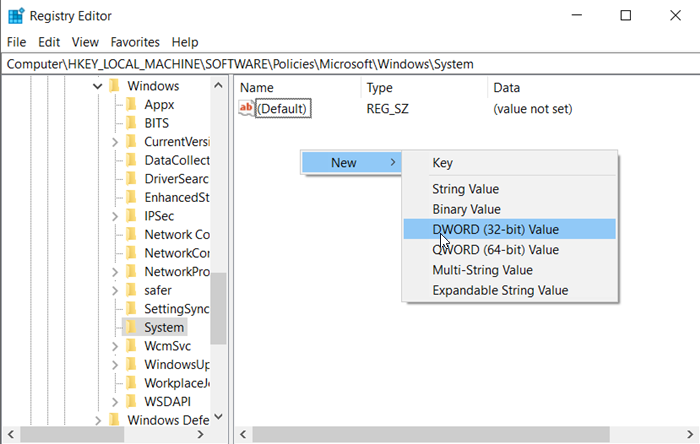
Here, right click on the ‘System’(Folder) in the left pane and select New> DWORD Value (32-bit).
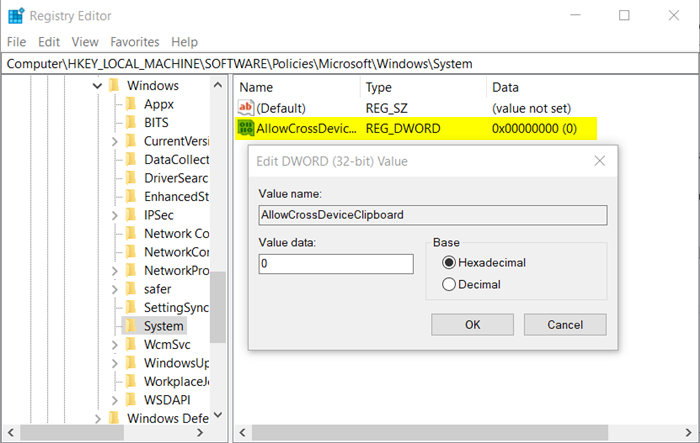
Name the value “AllowCrossDeviceClipboard“. Double-click it and set the value to ‘0. “
Close the Registry Editor. You do not need to restart your computer.
If, at some point, you think of reactivating the function, simply modify the value assigned to ‘AllowCrossDeviceClipboardTo “1” or delete it completely.
2]Disable the Windows 10 clipboard “Synchronize between devices” via the Group Policy editor
Press Win + R in combination to display the ‘Run’ dialog box.
Type “gpedit.msc“In the empty field of the box and press”Enter“.
Navigate in the following order –
Computer Configuration> Administrative Templates> System> Operating System Policies.
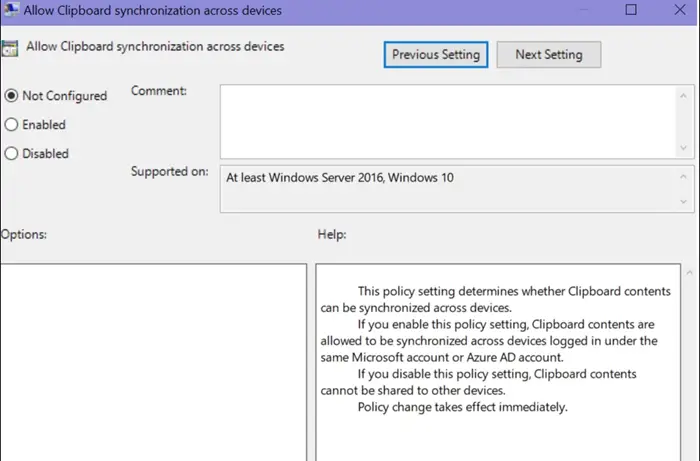
Now go to the right pane and under the Settings section, locate the ‘Allow clipboard synchronization between devices“.
Once found, double-click it and configure the ‘Allow synchronization between devices‘Option to’disabled“.
Click the “OK” button to save your changes.
That’s it! You have now completely disabled Clipboard Sync on Windows 10 devices in Windows 10.
Read more: How to synchronize settings between devices in Windows 10.
