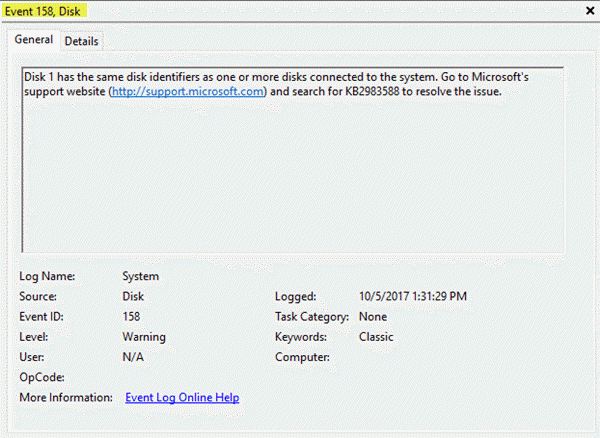In this article, we will explore the causes and correction of the recorded error event – Event ID 158. The event indicates that two or more disk devices in Windows 10 are assigned identical disk GUIDs.
GUID (or UUID) is an acronym for "Globally Unique Identifier" (or "Universally Unique Identifier"). It is a 128-bit integer used to identify resources. The term GUID is commonly used by developers working with Microsoft technologies, while UUID is used everywhere else.
Event ID 158 is logged for identical disk GUIDs
The Event ID 158 error has no impact on functionality or performance on Windows 10 client systems. This event provides a warning that multiple disks in the system share the same credentials (such as serial number, page IDs 83, etc.)

What are the possible causes of event ID 158 error?
The Event ID 158 error can be triggered by one of the different situations. The two most common situations are:
- If multiple paths to the same physical disk device are available, but Microsoft Multipath I / O (MPIO) is not enabled, the device is exposed to the system by all available paths. This causes the same device ID data (such as device serial number, vendor ID, product ID, etc.) to be displayed repeatedly.
- If the virtual hard disks (VHD) are duplicated using a copy and paste operation to create additional virtual machines (VM), none of the internal data structures are changed. Therefore, virtual machines have the same disk GUID and the same ID information (such as device serial number, vendor ID, product ID, etc.) .
How to Resolve Event ID Error 158
According to Microsoft – to resolve this issue if multiple paths are available for physical disk devices, enable MPIO. If MPIO is enabled, the system can claim the drives and expose a single instance of each disk device when the computer restarts.
In addition, if multiple virtual hard disks are identified as duplicates, use the ResetDiskIdentifier from the Windows PowerShell Set-VHD cmdlet.
Bonus tip: Update your Windows 10 PC chipset drivers and if you are using an SD card inserted in a USB card reader, unplug the card reader from your PC and only plug it in when needed.
I hope this helps you!