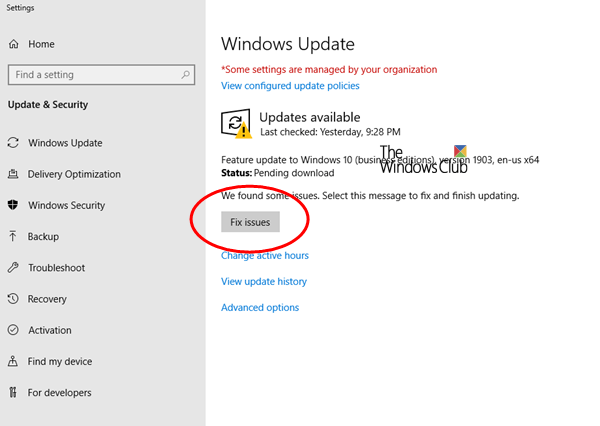If you are trying to update your version of Windows 10 and Windows Update has a problem, you might see a notification that updates cannot be installed or Solve problems button on the Windows Update page. In this post, we will explain what to do when you see this button.
When you visit the Windows Update page and try to update your Windows 10 PC, you can see one of the following:
If you see a Unable to install updates notification, select it to visit the Windows Update page in Settings. Of the, you will see a "Solve problems" button.
2] Troubleshoot button
If you visit the Windows Update page and Windows cannot update you may see a Solve problems button.
When you to select any of the above prompts, you'll see one of the two messages below – and what you can do to mitigate the error.
1] Windows 10 is not yet ready for your PC
If you see this message, you are currently on the most compatible version of Windows 10 for your device, and the next version of Windows is not quite ready for your device. When the next version is ready, you will see it in the list of updates available on Windows Update Settings page. There is nothing left to do now.
If you visit the Windows Update page again and the next update is still not ready for you, you may see a message on the page informing you that the update will be presented to you as soon as it will be available.
2] What needs your attention
If you see a What needs your attention message, your device may have a compatibility problem with a driver, hardware, application, function or privacy setting. In this case, you may be able to take action to get the update sooner.
3] Run Windows Update troubleshooter
Run the built-in Windows Update troubleshooter and see if it fixes the problem.
I hope you find this post useful enough.